In this topic, we continue our discussion of the Invoice command, located on the Policy Menu.
On the various tabs of the Invoice Screen dialog box, you can provide additional information about the invoice that you are creating.
In the Transaction Information pane, information about the party being invoiced, reason code, and policy information is displayed. This information is populated automatically and cannot be changed from the Invoice Screen dialog box.
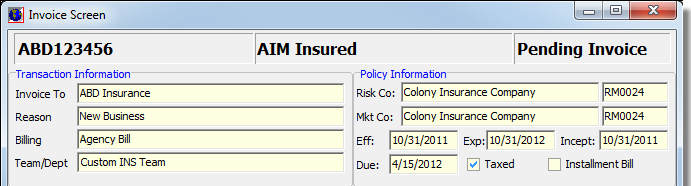
The buttons displayed at the bottom of Invoice Screen appear on every tab. In the table below, we describe the function of the buttons.
| Button | Function |
|---|---|

|
Return to Invoice Transaction – Header (see Invoice) |

|
Change the commission schedule for the invoice |

|
Post the invoice to Invoice Register |

|
Place the invoice in a hold status |

|
Pending further development |

|
Abandon changes and close Invoice Screen |
- If you need to adjust the commission schedule, click the Chg Comm button.

- In the Adjust Commissions dialog box, enter information as needed for both the Total Comm (total commission) and the RB/Agt Comm (retail agent/broker commission).
- Select Flat Rate Commission to pay commissions based on a flat rate, entered in the Amount field, rather than the commission percentage entered in the Commission % field.
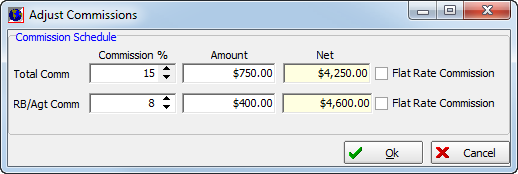
We continue our discussion about Invoice Screen in the topics that follow.