In this topic, we continue our discussion of the Phone Book which can be accessed from the Tools Menu.
On the Listing tab, you can search for and view contacts, carriers, and agent phone book entries. In the steps that follow, we show you how to search using the Listing tab.
- In the
Name box. type the full or partial name of the entry, that is, a contact,
carrier, or agent. The closest match to your entry appears in the grid
as you type. Alternatively, you can click
 to change
the search operator. Choose from:
to change
the search operator. Choose from:- City – name of the city of residence for the entry
- Name – entry name
- Fax – fax number
- IDCode – unique ID code that identifies the entry
- NameKeyPK – unique numeric primary database key (automatically assigned to each phone book entry)
- Phone – primary telephone number
- State – state of residence
- Zip – zip code of residence
- Click
 to perform a contact search using the method described in Understanding Searches in AIM.
to perform a contact search using the method described in Understanding Searches in AIM. - You can
filter your results by choosing to display only active or inactive entries.
In the list located to the right of
 ,
click
,
click  and choose one of the following options:
and choose one of the following options:- All – all entries
- Active – only active entries
- InActive – only inactive entries
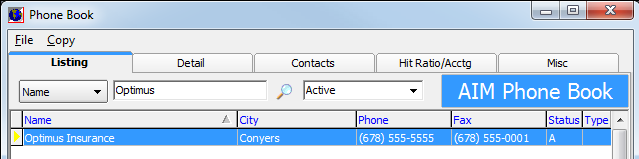
- You can easily identify whether you are looking at the AIM Phone Book or the personal Rolodex by looking to the right of the search boxes.
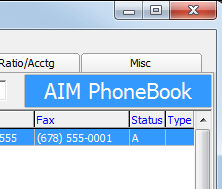
- Click
a lettered tab at the bottom of the Listing tab to view only contacts
and companies whose names begin with the letter that you select. You can
click the All tab at the bottom to see all the entries.
The Search Results tab is currently not used. - You can narrow (filter) the list of items
by selecting an option in the Category pane.
- All – all contacts
- Carriers – only carriers
- Retail Agt/Brkr – only retail agents and brokers
- Contacts – names of individuals
- Other – no specified category
