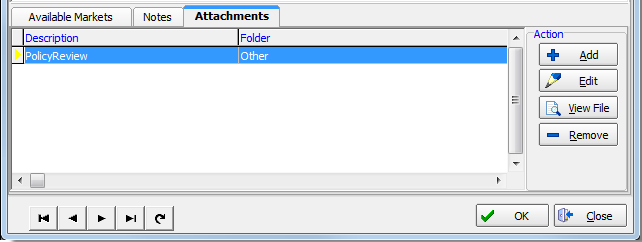In this topic, we continue our discussion of the Phone Book which can be accessed from the Tools Menu.
Using the Phonebook's Misc tab, can add or update the following types of information:
- Status Note
- Available Programs/Companies (carriers)
- Available Markets (Agents/Brokers)
- (System) Notes
- Attachments
In the following table, we describe the available buttons and their functions.
|
Button |
Function |
|---|---|
|
|
Move to the first record (Listing tab) |
|
|
Move to the previous record |
|
|
Move to the next record |
|
|
Move to the last record |
|
|
Refresh the list of records |
|
|
Save your changes |
|
|
Abandon your changes without saving |
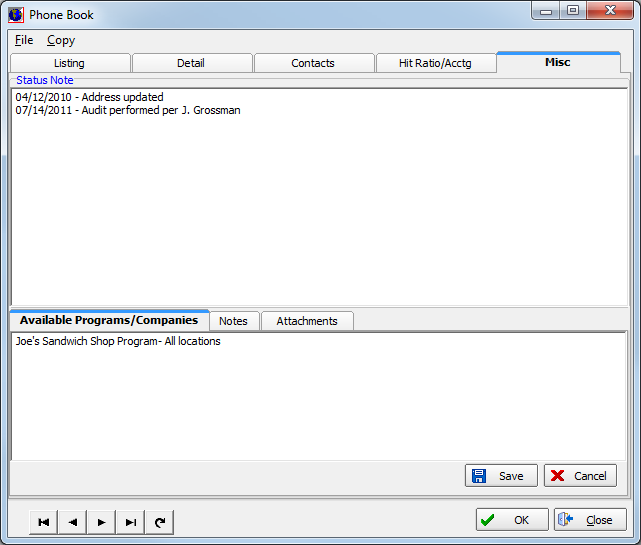
In the steps below, we show you how to add new information to the selected Phone Book listing. With a little practice, you can easily modify our steps to edit existing entries later.
- In
the Status Note text box, type the status note.
Status notes can also be entered for the retail agent/broker or carrier via DMU on the Agent table or the Company table. For more information, please refer to the Data Maintenance Utility help file.
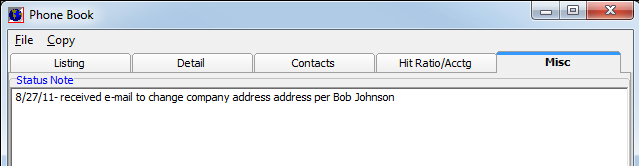
- For carriers, enter information about any programs or associations for the carrier in the text box provided on the Available Programs/Companies tab.
- Click Save to save your changes, otherwise; click Cancel to abandon your changes.
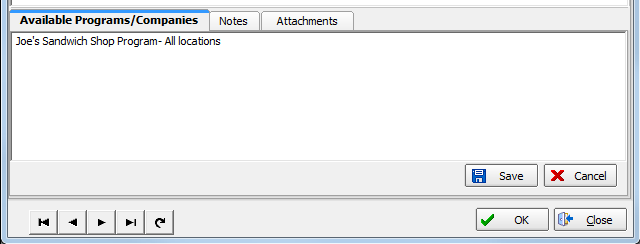
- For
retail agents/brokers, enter market information in the text box provided
on the Available Markets tab.
Available markets can also be entered in the Agent table of DMU and are generally used to indicate which agents/brokers write for which markets.
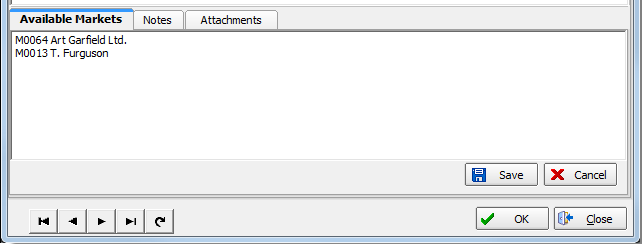
- Click the Notes tab to add a system note in the manner described in Note.
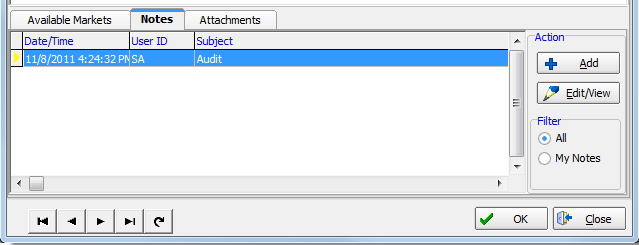
- Click the Attachments tab to add an attachment using the steps described in Attached Files.