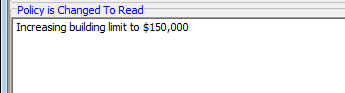In this topic, we continue our discussion of the Endorsement topic, located on the Policy Menu.
On the Premium/Change Description tab, you can enter information about the premium change endorsement.
- In the
Endorsement pane, enter the following endorsement information.
- Reason – brief description of the endorsement
- Unit – not generally used
- End# – entered endorsement number, populated automatically but can be changed manually
- Endorsement Eff – endorsement effective date
- Time – automatically set to 12:01 AM, but can be changed manually
- Current Full Term – policy's current full term premium amount
- Endorsement Premium – pro-rata premium
amount (Click
 to view Premium Distribution.)
to view Premium Distribution.) - Endorsement Full Term – full annualized value of the endorsement, populated automatically
- Revised Full Term – full term premium, automatically calculated
- Taxable Fees – fees that are subject
to taxes (Click
 to view the Fee Schedule and add any taxable fees that may apply.)
to view the Fee Schedule and add any taxable fees that may apply.) - Non Taxable Fees – fees that are not subject to taxes
- Taxes – total taxes, available only
if the policy is taxed (Click
 to view Surplus Lines Tax Calculator or Multiple State Taxes depending on how taxes
were applied to the policy.)
to view Surplus Lines Tax Calculator or Multiple State Taxes depending on how taxes
were applied to the policy.) - Premium Calculation Method – indicates
how premium is calculated
- Pro-rata – proportionate allocation
- Fully Earned – full term premium is being fully earned (Both the Endorsement Premium and Endorsement Full Term fields should reflect the total amount of earned premium.)
- Manual – direct entry of the endorsement calculation factor
- Return Premium – indicates that the premium will be invoiced as a return premium

|
If the pro-rata premium amount is unknown, you will be prompted to allow AIM to automatically calculate the pro-rata value of the endorsement. |
- If the AIM generated endorsement document is to be used as the change endorsement to the policy, enter the text to be used in the change endorsement document in the Policy is Changed To Read text box.
- Click OK to create the endorsement document using Document Processing, or click Cancel to abandon the endorsement.