Open topic with navigation

 R
R
Form Field Map: Workers Compensation
When you generate and other forms, information from specific policy fields in AMS360 appears in corresponding form fields. AMS360 is designed so that each section of the Workers Compensation Policy data entry form roughly corresponds to a section on the ACORD 130 form.
Example:
Policy data entered under Classification/Rating Information for a specific location flows to a section titled "Rating Information" on the ACORD 130 form. Data entered underPart 3 Other States Insuranceflows to a section on ACORD 130 labeled "Part 3 - Other States Ins."
WhenAMS360 creates the ACORD 130 Workers Compensation Application for a policy, it might also create certain additional forms related to the policy. Whether an additional form is created or not depends on the amount and kind of information contained in an individual policy.
Example:
If the policy contains data in the Additional Interests fields, then AMS360 automatically includes an overflow form called ACORD 45 Additional Interests. However, if the policy does not contain any data under Additional Interests, then AMS360 will not create the ACORD 45 form.
For more information about how to create forms for a Workers Compensation policy, see Applications (Integrated), and Worker's Compensation Line of Business.
This topic illustrates which AMS360 fields provide for specific sections of the following forms:
 Workers Compensation Application (ACORD 130)
Workers Compensation Application (ACORD 130)
Workers Compensation information from specific fields in AMS360 appears in corresponding ACORD 130 form fields. You can refer to the following sample of the ACORD 130 Workers Compensation Application form to determine the corresponding AMS360 fields.
 ACORD 130 with Images of the Policy Data Entry Sections
ACORD 130 with Images of the Policy Data Entry Sections
Click in the area of the ACORD 130 Workers Compensation Application form to view the AMS360 fields from which the information flows.
When you click on a section in the ACORD form, a pop-up image of the corresponding AMS360 field(s) appears. To close this image, click outside the ACORD form.
 ACORD 130, Page 1
ACORD 130, Page 1
Click in the area of the ACORD 130 Workers Compensation Application (page 1) to view the AMS360 fields from which information flows.
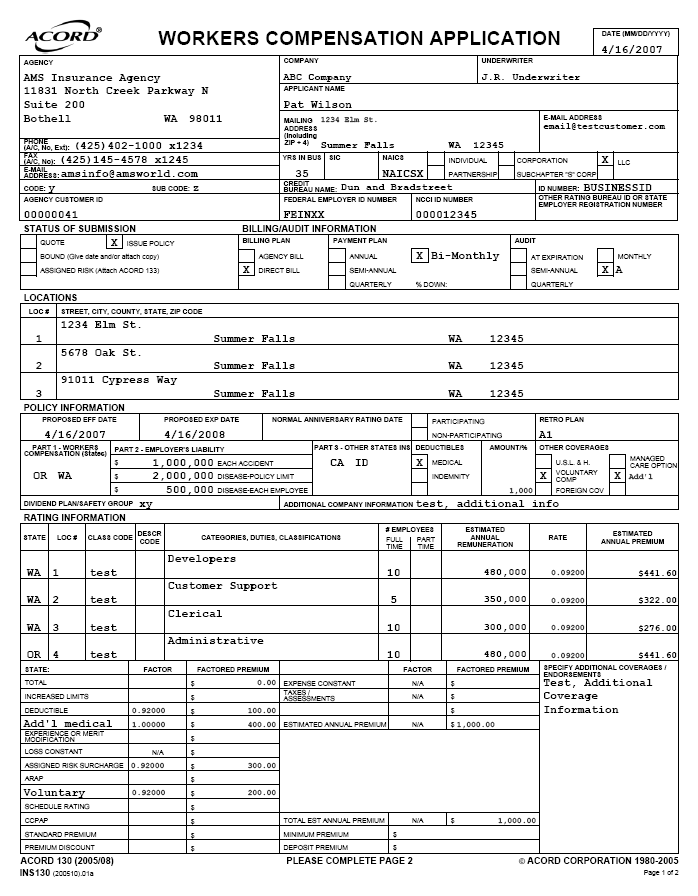
 ACORD 130, Page 2
ACORD 130, Page 2
Click in the area of the ACORD 130 Workers Compensation Application (page 2) to view the AMS360 fields from which the information flows.

Or you may refer to a selection of images from the AMS360 user interface to determine which fields on the ACORD 130 form correspond to the depicted fields from AMS360.
 Policy Data Entry Sections with Images of the ACORD 130
Policy Data Entry Sections with Images of the ACORD 130
The following images represent policy information fields in AMS360. Data flows from the AMS360 fields to a corresponding section on the ACORD 130 Workers Compensation Application form. Click the images to view where data appears on the ACORD 130 form.
 Policy: First Named Insured
Policy: First Named Insured
To access these fields in AMS360, go to Policy>First Named Insured.
This policy applicant information originates in Customer Setup>Name and Address. If you click the button Update from Customer, information automatically flows from Customer Setup into these fields.
You can also edit the information directly inside the First Named Insured fields. Because these are AMS360 fields that flow into the 130 form, editing here will modify the information that appears on the ACORD 130.
 Policy: Basic Policy Information
Policy: Basic Policy Information
To access these fields in AMS360, go to Policy>Basic Policy Information.
 Additional Policy Information: Master Code and Sub Code
Additional Policy Information: Master Code and Sub Code
To access these fields in AMS360, go to Policy>Basic Policy Information>Additional Policy Information.
 Policy Contacts
Policy Contacts
To access these fields in AMS360, go to Policy>Policy Contacts.
 125, 130 Applicant Information / Locations
125, 130 Applicant Information / Locations
Unlike other forms for commercial lines of business, the ACORD 130 Workers Compensation form does not require completion of the ACORD 125 Applicant Information Section. The ACORD 130 includes sections for Applicant Information and Commercial Locations.
To access these fields in AMS360, go to Policy>125, 130 Applicant Information / Locations. Information from the topmost fields flow to the first page of the ACORD form.
If you enter data in the Nature of Business field in this section, it appears on Page 2 of the ACORD 130 form.
Commercial Location information is listed on Page 1 of the form. To access these fields in AMS360, go to Policy>125, 130 Applicant Information / Locations>Commercial Locations.
 Line of Business Fields
Line of Business Fields
 Part 1 Workers Compensation States
Part 1 Workers Compensation States
To access these fields in AMS360, go to Policy > Line of Business > Workers Compensation LOB link > Part 1 Workers Compensation States section.
 Part 2 Employers Liability
Part 2 Employers Liability
 Initial Limits Only
Initial Limits Only
To access these fields in AMS360, go to Policy>Line of Business>Workers CompensationLOB link >Part 2 Employers Liabilitysection. The first groups in this section include the basis of coverage, the type of liability, and limit data.
The following example from AMS360 includes information regarding initial policy limits, but does not include Increased Limits. Limit and deductible data flow to the ACORD 130 form.
Information from these fields flows to the ACORD 130 only if the Deductible and Limit fields are blank under Increased Limits. If present, Limit and Deductible amounts in the Increased Limits data fields appear on ACORD 130 instead.
 Increased Limits
Increased Limits
To access these fields in AMS360, go to Policy>Line of Business>Workers CompensationLOB link >Part 2 Employers Liabilitysection. The first groups in this section include the basis of coverage, the type of liability, and limit data.
The following example from AMS360 includes information regarding both initial policy limits as well as Increased Limits.
If present, Limit and Deductible amounts in the Increased Limits data fields appear in the corresponding fields on ACORD 130. Amounts in these fields override other limit and deductible amounts that you may have entered elsewhere in Part 2 Employers Liability.
 Other Coverages
Other Coverages
Data in the Other Coverages group fields flow to specific areas of the ACORD 130 form.
Some of the Coverage types here are represented by labeled check boxes on the ACORD 130. If a policy includes a matching coverage, then an X appears in the appropriate box.
If a policy includes a coverage that does not correspond to a labeled check box, then a blank box is checked and a label is added.
 Additional Coverage Information
Additional Coverage Information
Any text in the last field of the Part 2 Employers Liability section also appears on the ACORD 130 form. Click the image to see where the text appears.
 Part 3 Other States Insurance
Part 3 Other States Insurance
To access these fields in AMS360, go to Policy>Line of Business>Workers CompensationLOB link >Part 3 Other States Insurance section.
 Classification/Rating Information
Classification/Rating Information
To access these fields in AMS360, go to Policy>Line of Business>Workers CompensationLOB link >Classification/Rating Information section.
The ACORD 130 form accommodates up to four entries, in order based on the Location number of each Classification group. Additional entries appear on the overflow form called Workers Compensation Rating Information.
If there is information in the Additional Rates/Premium Information section, then that data appears on a risk-level Additional Coverages and Endorsements overflow form.
 Individuals Included/Excluded
Individuals Included/Excluded
To access these fields in AMS360, go to Policy>Line of Business>Workers CompensationLOB link >Individuals Included/Excluded section.
 General Information
General Information
To access these fields in AMS360, go to Policy>Line of Business>Workers CompensationLOB link >General Information section.
 Additional Coverages
Additional Coverages
Additional Coverages do not appear on the ACORD 130 form. They overflow to a form called Additional Coverages and Endorsements.
 Additional Interests
Additional Interests
Additional Interests do not appear on the ACORD 130 form. They overflow to the ACORD 45 Additional Interests form.
 Remarks
Remarks
To access these fields in AMS360, go to Policy>Line of Business>Workers CompensationLOB link >Remarks section.
 Loss History
Loss History
Loss History and Prior Carrier data for the policy applicant appear together in the same section of the ACORD 130 form. Loss History information appears first in the section rows, followed by Prior Carrier information. To access these fields in AMS360, go to Policy>Loss History.
 Prior Carrier
Prior Carrier
Prior Carrier and Loss History data for the policy applicant appear together in the same section of the ACORD 130 form. Loss History information appears first in the section rows, followed by Prior Carrier information. To access these fields in AMS360, go to Policy>Prior Carrier.
 Workers Compensation Rating Information
Workers Compensation Rating Information
The ACORD 130 form accommodates only the first four employee categories entered into the Classification/Rating Information section of AMS360. Any additional entries overflow to the Workers Compensation Rating Information overflow form.
You can refer to the following sample of the Rating Information form to determine the corresponding AMS360 fields.
 Rating Information form with Images of the Policy Data Entry Sections
Rating Information form with Images of the Policy Data Entry Sections
Click in the area of the Workers Compensation Rating Information form to view the AMS360 fields from which the information flows.
When you click on a section in the form, a pop-up image of the corresponding AMS360 field appears. To close this image, click outside the form.
Or you may refer to an image from the AMS360 user interface to determine which fields on the overflow form correspond to the depicted fields from AMS360.
 Policy Data Entry Sections with Images of the Rating Information Form
Policy Data Entry Sections with Images of the Rating Information Form
Entries appear on the form first in order by Location number, and next in order by estimated annual Remuneration.
To access these fields inAMS360, go to Policy > Line of Business > Workers Compensation LOB link > Classification/Rating Information section. This example shows open data fields for administrative personnel at Location #00003 in Oregon state.
 Additional Coverages and Endorsements
Additional Coverages and Endorsements
When AMS360 creates the ACORD 130 Workers Compensation Application, it also creates the Additional Coverages and Endorsements overflow form for any policy that includes a risk-level additional coverage, or for any policy that includes an additional coverage entered at the level of the Line of Business.
AMS360 creates separate overflow forms for each level of additional coverage.
You can refer to the following samples of the Additional Coverages and Endorsements form to determine the corresponding AMS 360 fields.
 Additional Coverages and Endorsements Form with Images of the Policy Data Entry Sections
Additional Coverages and Endorsements Form with Images of the Policy Data Entry Sections
 Risk-Level Additional Coverages
Risk-Level Additional Coverages
Click in the area of the Risk-Level Additional Coverages and Endorsements form to view the AMS360 fields from which the information flows.
When you click on a section in the form, a pop-up image of the corresponding AMS360 field appears. To close this image, click outside the form.
 Line of Business-Level Coverages
Line of Business-Level Coverages
Click in the area of the Additional Coverages and Endorsements form to view the AMS360 fields from which the information flows.
When you click on a section in the form, a pop-up image of the corresponding AMS360 field appears. To close this image, click outside the form.
Or you may refer to images from the AMS360 user interface to determine which field(s) on the overflow form correspond to the depicted fields from AMS360.
 Policy Data Entry Sections with Images of the Additional Coverages and Endorsements Form
Policy Data Entry Sections with Images of the Additional Coverages and Endorsements Form
To access these fields in AMS 360, go to Policy>Line of Business>Workers CompensationLOB link >Classification/Rating Informationsection >Additional Rates/Premium Information sub-section.
This example shows open data fields for an additional coverage for an employee group at Location #00001 in Washington state.
These coverages are entered at the level of the Line of Business. Here, you can enter a state-level coverage, a location-specific coverage, or a coverage applicable to the entire line of business.
To access these fields in AMS 360, go to Policy > Line of Business > Workers Compensation > Additional Coverages.
 Additional Interest (ACORD 45)
Additional Interest (ACORD 45)
When AMS360 creates the ACORD 130 Workers Compensation Application form, it also creates the ACORD 45 Additional Interest form for any policy that includes Additional Interests entered at the level of the Line of Business.
You can refer to the following sample of the ACORD 45 to determine the corresponding AMS360 fields.
 ACORD 45 with Images of the Policy Data Entry Sections
ACORD 45 with Images of the Policy Data Entry Sections
Click in the area of the ACORD 45 Additional Interest form to view the AMS360 fields from which the information flows.
When you click on a section of the form, a pop-up image of the corresponding AMS360 field(s) appears. To close this image, click outside the form.
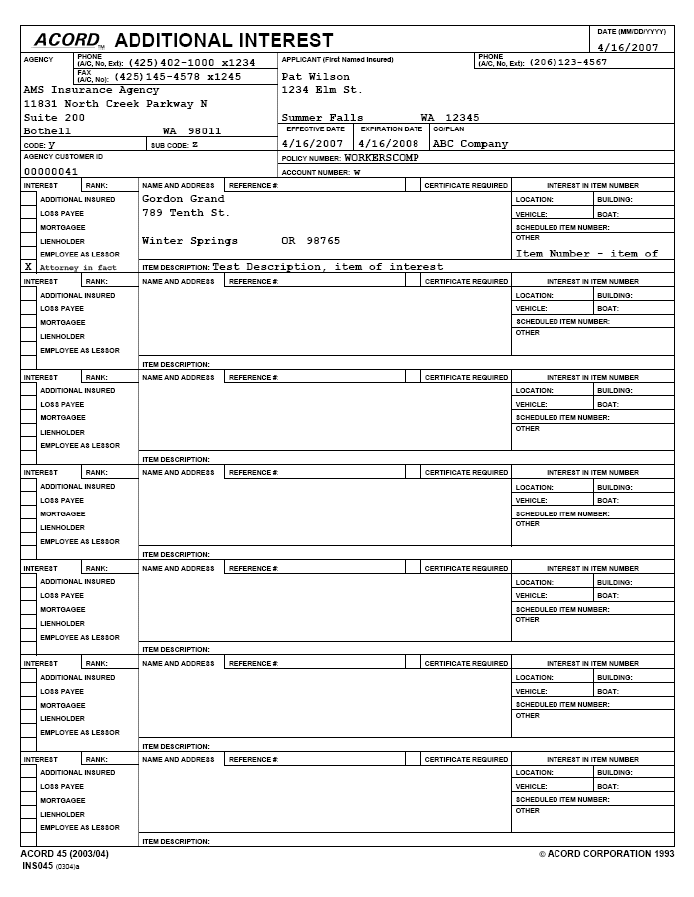
Or you may refer to images from the AMS360 user interface to determine how the ACORD 45 form corresponds to the depicted fields from AMS360.
 Policy Data Entry Sections with Images of the ACORD 45
Policy Data Entry Sections with Images of the ACORD 45
To access these fields in AMS 360, go to Policy>Line of Business>Workers Compensationlink >Additional Interests section.
![]() Workers Compensation Application (ACORD 130)
Workers Compensation Application (ACORD 130)
![]() Workers Compensation Rating Information
Workers Compensation Rating Information
![]() Additional Coverages and Endorsements
Additional Coverages and Endorsements
![]() Additional Interest (ACORD 45)
Additional Interest (ACORD 45)