Handling Errors and Exceptions
Producer Express in AutoPilot mode is designed to work automatically, with little or no user intervention. At times, however, the automatic processing of a request may encounter errors that cause the request to be routed to an Error Queue.
This section contains a list of exceptions that may occur at any step of the AutoPilot workflow sequence, a description of each exception, and courses of action you may take to attempt to resolve them. Click a link below to view information about a specific error condition:
- Agency Roster
- Check for Dependencies
- Check PM Existence
- Coverage Policy
- Create New Producer
- Distributor Hierarchy
- Duplicate Packet Check
- Generate Appointment Requests
- Get Background Investigation
- Get PDB Report
- Invalid Appointment
- PM Transaction
- Review Answers
|
Because many error types may result from incomplete configuration of your company's unique deployment of Sircon Producer Express, please be aware some errors may occur in your company's User Acceptance Testing (UAT) environment that will not occur once your company's deployment is in production. If you encounter an error that you suspect is a result of a misconfiguration, please contact your Vertafore representative. |
|
Requests originating from use of the Producer Express Bulk Processing Module may encounter errors unique to bulk request types. For information about bulk processing troubleshooting and error handling, please see the Producer Express online help topic specific to the erred bulk request or transaction type or review the Producer Express Bulk Processing Module User Guide, available here. |
|
At the step in a workflow process when Producer Express AutoPilot obtains a report of producer compliance data from the national Producer Database (PDB) and attempts to merge the information to a producer's record in Producer Manager, the system may encounter additional errors or data anomalies that are not fully detailed in the Get PDB Report error message. To view additional error messages or advisories, switch to Producer Manager, open the producer's record, navigate to the Data Reconciliation data section of the record, and then review the Processing Messages to Review section of the Data Reconciliation Details page. For more information, please review the Data Reconciliation Details help topic in the Producer Manager online help. |
Agency Roster
Producer Express checks for valid dependent requests, one for each affiliated producer, to generate from an agency roster onboarding request.
No Requests Were Found

Error Condition
When attempting to generate dependent requests from an agency onboarding request to which a roster of affiliated agents was uploaded, Producer Express AutoPilot could not find any valid agent information in the uploaded roster data file.
Resolution Options
Click the Resolve Errors button. If the erred request is not already in your work queue, click the Assign to My Queue button, and then click the Resolve Errors button.
Resubmit the request to AutoPilot processing with information correctly entered in the affiliated agent roster data file (spreadsheet).
Skip the agent roster check to resume AutoPilot processing.
Submit separate onboarding requests for each agent associated with the firm.
Stop processing the request altogether.
Check for Dependencies
When processing a request for agency principals and agency-affiliated producers, Producer Express routes to the Error Queue a request that is dependent on a parent request that encountered an error or was otherwise rejected.
Parent Request Rejected
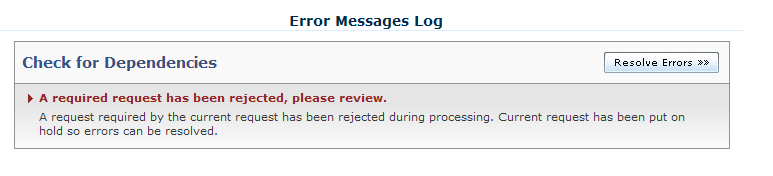
Error Condition
The parent request on which the currently-open producer request is dependent was rejected or otherwise encountered an error during processing. All requests dependent on the parent request cannot be resolved until the parent request errors are resolved.
Resolution Options
Click the Resolve Errors button. If the erred request is not already in your work queue, click the Assign to My Queue button, and then click the Resolve Errors button.
Click the Related Request tab.
In the Requests Requiring section of the Related Requests page, click the View Request button to open the erred request's parent request.
Analyze and resolve the error condition on the parent request.
Re-open the erred request.
To continue processing the erred request, click the Continue button on the Related Requests page. Then, to restart AutoPilot processing, click the Resume Workflow button on the Finish Tab. The erred request will have a status of Pending.
Otherwise, to stop processing the erred request, from the Available Tasks menu, select Stop. (For more information, see Stop Request.)
Invalid Derived Transaction Type
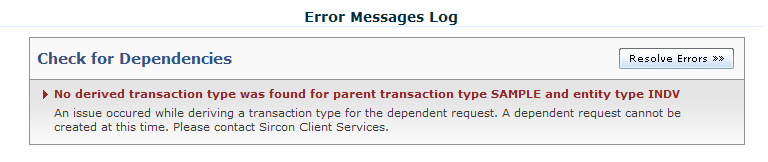
Error Condition
The appointment transaction types possible for this dependent request, through its dependency on its parent request, are not available in your company's configuration of the Sircon Platform.
Resolution Options
Ordinarily, this is a configuration error requiring Vertafore re-configuration. It is not typically seen in a production setting.
If your organization is in the non-production, testing phase of your implementation, please contact your Vertafore account manager OR If your organization is in live production, please contact your Vertafore support representative.
Check PM Existence
Producer Express confirms that a record of a producer for which it is processing a maintenance transaction request exists in Producer Manager.
Producer Record Not in Producer Manager
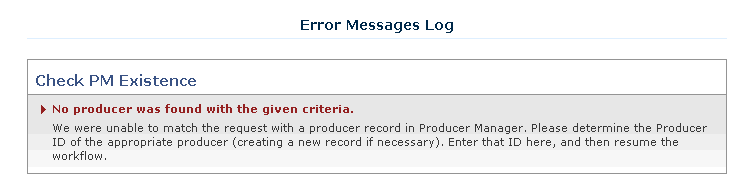
Error Condition
When attempting to process an onboarding request for the producer whose request you have opened, Producer Express AutoPilot could not find the record in Producer Manager.
Resolution Options
Click the Resolve Errors button. If the erred request is not already in your work queue, click the Assign to My Queue button, and then click the Resolve Errors button.
If you believe there was a conflict between the information identifying the producer on the request and that of the producer record in Producer Manager (such as a wrong name), you must confirm the identity of the producer as recorded in Sircon Producer Manager.
On the Workspace page in Producer Express, click the Switch to PM button to switch to Sircon Producer Manager.
Search for and open the producer record of the correct producer, or add the producer record, if necessary.
Once the correct producer record is found or created, copy the system-generated Indv ID or Firm ID value from the Details data section of the producer record. (For more information, see Producer Manager online help.)
Return to Producer Express, and paste the copied Indv ID or Firm ID value into the Producer Manager Producer ID value field on the Producer ID tab. Click the Save & Continue button.
On the Finish tab, click the Resume Workflow button to continue AutoPilot processing.
Coverage Policy
Producer Express may generate an error if when validating a request it encounters a conflict between a producer's professional liability insurance policy information and your company's coverage requirements.
Missing Coverage Policy Information

Error Condition
Your company’s business rules require a producer to maintain Errors and Omissions insurance. The producer whose request you have opened does not indicate an Errors and Omissions coverage policy.
Resolution Options
Ordinarily, this is a configuration error requiring Vertafore re-configuration. It is not typically seen in a production setting. Had the producer left coverage questions blank on the Interview Questions section of an onboarding request, rules validation would have prevented the packet from entering AutoPilot processing.
Click the Resolve Errors button. If the erred request is not already in your work queue, click the Assign to My Queue button, and then click the Resolve Errors button.
Override the error, and click the Resume Workflow button on the Finish tab to restart the AutoPilot process
OR
Otherwise, to stop processing the erred request, from the Available Tasks menu, select Stop. (For more information, see Stop Request.)
Insufficient Per-Incident Coverage Amount

Error Condition
Your company’s business rules require that a producer's Errors and Omissions insurance policy covers payouts up to a certain amount. The producer whose request you have opened does not indicate sufficient Errors and Omissions coverage per incident.
Resolution Options
Click the Resolve Errors button. If the erred request is not already in your work queue, click the Assign to My Queue button, and then click the Resolve Errors button.
Override the error, and click the Resume Workflow button on the Finish tab to restart the AutoPilot process
OR
Otherwise, to stop processing the erred request, from the Available Tasks menu, select Stop. (For more information, see Stop Request.)
Per-Incident Coverage Amount Exceeds Total Coverage Amount

Error Condition
Your company’s business rules require a producer to maintain Errors and Omissions insurance. The producer whose request you have opened indicates a per incident coverage amount greater than the total coverage amount.
Resolution Options
Click the Resolve Errors button. If the erred request is not already in your work queue, click the Assign to My Queue button, and then click the Resolve Errors button.
Override the error, and click the Resume Workflow button on the Finish tab to restart the AutoPilot process
OR
Otherwise, to stop processing the erred request, from the Available Tasks menu, select Stop. (For more information, see Stop Request.)
Insufficient Total Coverage Amount

Error Condition
Your company’s business rules require a producer to maintain Errors and Omissions insurance. The producer whose contracting packet you have opened indicates a per incident coverage amount greater than the total coverage amount.
Resolution Options
Ordinarily, this is a configuration error requiring Vertafore re-configuration. It is not typically seen in a production setting. Had the producer left coverage questions blank on the Interview Questions section of an onboarding request, rules validation would have prevented the packet from entering AutoPilot processing.
Click the Resolve Errors button. If the erred request is not already in your work queue, click the Assign to My Queue button, and then click the Resolve Errors button.
Override the error, and click the Resume Workflow button on the Finish tab to restart the AutoPilot process
OR
Otherwise, to stop processing the erred request, from the Available Tasks menu, select Stop. (For more information, see Stop Request.)
Expired Coverage Policy
Error Condition
Your company’s business rules require a producer to maintain Errors and Omissions insurance. The expiration date of the insurance policy of the producer whose request you have opened is on or before today's date.
Resolution Options
Click the Resolve Errors button. If the erred request is not already in your work queue, click the Assign to My Queue button, and then click the Resolve Errors button.
Override the error, and click the Resume Workflow button on the Finish tab to restart the AutoPilot process
OR
Otherwise, to stop processing the erred request, from the Available Tasks menu, select Stop. (For more information, see Stop Request.)
Create New Producer
Producer Express may generate an error if it encounters a conflict when connecting to Producer Manager to create a new producer record from information in the request.
Producer Record Already Exists

Error Condition
Producer Manager already contains a record for the producer whose Producer Express request you have opened.
It is not necessarily an error, if you have opened a request for a maintenance transaction or additional appointment transaction, or a request for a firm producer with multiple branches operating with an identical FEIN.
Resolution Options
If the request is for an additional appointment or maintenance transaction for the producer, you may wish to investigate the contents of the request, as well as the producer's current record in Producer Manager. If everything looks to be in good order, you can override the error and allow AutoPilot to resume processing the request. Otherwise, if the request appears unnecessary based on the status of the producer's record, you may wish to stop the request.
If the request is for a firm producer, and your company's configuration of the Sircon Platform prevents the creation of a producer record with an existing FEIN, you may wish to override the error, and let the request resume AutoPilot processing. (For more information, see the Configuration Options help topic in the Producer Manager online help.)
Invalid Producer Email

Error Condition
The format of the email address entered in the producer request is invalid.
Resolution Options
Ordinarily, this error will not appear in a request initiated through a manual process, because form field validation would have prevented it.
However, if the request originated through integration with an external system via the Producer Onboarding Web Service or the Producer Management Web Service, the external system may have passed an invalid value. Check the format of the field or the validation rules in the external system that is integrated with Producer Express.
Click the Resolve Errors button. If the erred request is not already in your work queue, click the Assign to My Queue button, and then click the Resolve Errors button.
Override the error, and click the Resume Workflow button on the Finish tab to restart the AutoPilot process
OR
Otherwise, to stop processing the erred request, from the Available Tasks menu, select Stop. (For more information, see Stop Request.)
Invalid SSN
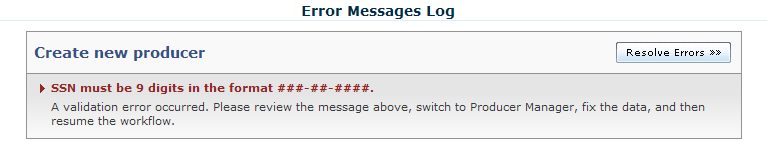
Error Condition
The format of the Social Security Number entered in the producer request is invalid.
Resolution Options
Ordinarily, this error will not appear in a request initiated through a manual process, because form field validation would have prevented it.
However, if the request originated through integration with an external system via the Producer Onboarding Web Service or the Producer Management Web Service, the external system may have passed an invalid value. Check the format of the field or the validation rules in the external system that is integrated with Producer Express.
Click the Resolve Errors button. If the erred request is not already in your work queue, click the Assign to My Queue button, and then click the Resolve Errors button.
Override the error, and click the Resume Workflow button on the Finish tab to restart the AutoPilot process. Producer Express may correct the error in an ensuing AutoPilot workflow step
OR
Otherwise, to stop processing the erred request, from the Available Tasks menu, select Stop. (For more information, see Stop Request.)
EIN Conflict
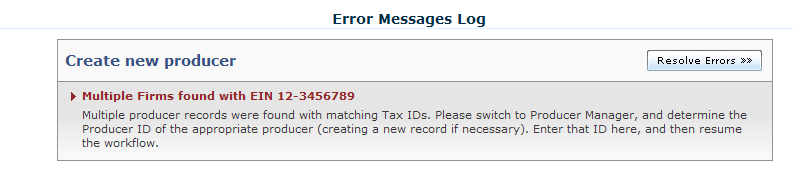
Error Condition
Producer Manager contains at least one existing firm record with the same Federal Employer Identification Number as the firm producer whose Producer Express request you have opened. This is possible because your company's Sircon Platform configuration allows the existence of multiple firm records with identical FEIN. (For more information, see the Configuration Options help topic in the Producer Manager online help.)
It is necessary to identify more specifically for which of the firm producers sharing an identical FEIN you wish to process the request.
Resolution Options
Click the Resolve Errors button. If the erred request is not already in your work queue, click the Assign to My Queue button, and then click the Resolve Errors button.
On the Workspace page in Producer Express, click the Switch to PM button to switch to Sircon Producer Manager.
Search for and open the producer record of the correct producer, or add the producer record, if necessary.
Once the correct producer record is found or created, copy the system-generated Firm ID value from the Details data section of the producer record. (For more information, see Producer Manager online help.)
Return to Producer Express, and paste the copied Firm ID value into the Producer Manager Producer ID value field on the Producer ID tab. Click the Save & Continue button.
On the Finish tab, click the Resume Workflow button to continue AutoPilot processing.
Producer Not Sufficient Age

Error Condition
The individual producer whose request you have opened does not satisfy your company's minimum age requirements.
Resolution Options
Ordinarily, this error will not appear in a request initiated through a manual process, because form field validation prevents it.
However, if the request originated through integration with an external system via the Producer Onboarding Web Service or the Producer Management Web Service, the external system may have passed an invalid value. Check the format of the field or the validation rules in the external system that is integrated with Producer Express.
Click the Resolve Errors button. If the erred request is not already in your work queue, click the Assign to My Queue button, and then click the Resolve Errors button.
Override the error, and click the Resume Workflow button on the Finish tab to restart the AutoPilot process. PLM may correct the error in an ensuing AutoPilot workflow step
OR
Otherwise, to stop processing the erred request, from the Available Tasks menu, select Stop. (For more information, see Stop Request.)
Invalid External System Type Code
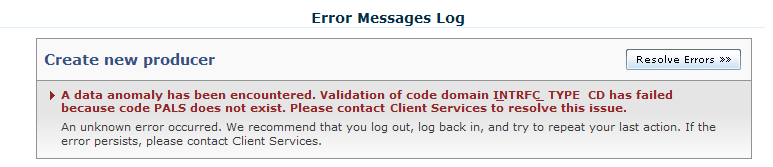
Error Condition
There is an error in the set-up of PLM. A code domain associated with a producer request is not configured in your company's PLM environment.
Resolution Options
Ordinarily, this is a configuration error requiring Vertafore re-configuration. It is not typically seen in a production setting.
If your company is in the non-production, User Acceptance Testing (UAT) phase of your implementation, please contact your Vertafore project team
OR
If your company is in live production with Sircon Producer Express, please contact your Vertafore Sircon support representative.
Unknown System Error
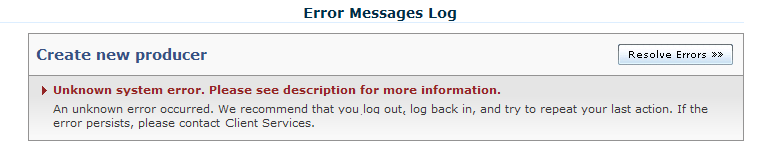
Error Condition
The system has encountered an internal error.
Resolution Options
Log out of your session of Producer Express, log back in, and then try to repeat your last action.
If the error persists, and your company is in the non-production, User Acceptance Testing (UAT) phase of your implementation, please contact your Vertafore project team
OR
If your company is in live production with Sircon Producer Express, please contact your Vertafore Sircon support representative.
Invalid Field Data
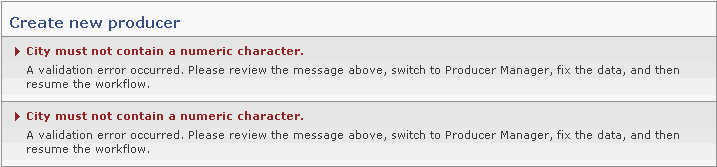
Error Condition
Specific data entered in the producer request you have opened is invalid.
Resolution Options
Ordinarily, this error will not appear in a request initiated through a manual process, because form field validation prevents it.
However, if the request originated through integration with an external system via the Producer Onboarding Web Service or the Producer Management Web Service, the external system may have passed an invalid value. Check the format of the field or the validation rules in the external system that is integrated with Producer Express.
Click the Resolve Errors button. If the erred request is not already in your work queue, click the Assign to My Queue button, and then click the Resolve Errors button.
Override the error, and click the Resume Workflow button on the Finish tab to restart the AutoPilot process. Producer Express may correct the error in an ensuing AutoPilot workflow step
OR
Otherwise, to stop processing the erred request, from the Available Tasks menu, select Stop. (For more information, see Stop Request.)
Producer Barred From Contracting
Error Condition
The producer whose request you have opened is on your company's "Do Not Contract" list. Producer Manager can be Vertafore-configured to allow licensing staff to assign a "Do Not Contract" rating to a producer and bar the producer from being subject of a Producer Express request. (For more information, see the Configuration Options help topic in the Producer Manager online help.)
Resolution Options
Click the Resolve Errors button. If the erred request is not already in your work queue, click the Assign to My Queue button, and then click the Resolve Errors button.
To stop processing the erred request, from the Available Tasks menu, select Stop. (For more information, see Stop Request.)
Distributor Hierarchy
Producer Express may generate an error when validating a request if it encounters a conflict between request information and data on record about the distributor channel.
Missing Parent Record

Error Condition
The producer whose request you have opened is identified as being downline in an agreement hierarchy from another producer whose record does not currently exist in Producer Manager.
Resolution Options
Click the Resolve Errors button. If the erred request is not already in your work queue, click the Assign to My Queue button, and then click the Resolve Errors button.
On the Distributor Hierarchy Tab, click the Skip this Check button to open the Finish Tab
OR
Click the Retry and Continue button to open the Finish Tab.
On the Finish tab, click the Resume Workflow button.
If you clicked the Skip this Check button on the Distributor Hierarchy tab, the AutoPilot process will resume without validating distributor hierarchy information. Or, if you clicked the Retry and Continue button on the Distributor Hierarchy tab, the AutoPilot process will check again for valid distributor hierarchy information before proceeding
OR
Switch to Producer Manager and add or update the parent producer's record.
Then, set up a parent agreement in Producer Manager between the parent producer and the producer on the erred request. (For more information, see Producer Manager online help.)
Return to Producer Express and resume AutoPilot processing.
Missing Parent EIN

Error Condition
The EIN for the parent producer in the erred request does not match any information on an active record in Producer Manager.
Resolution Options
Ordinarily, this error will not appear in a request initiated through a manual process, because form field validation prevents it.
However, if the request originated through integration with an external system via the Producer Onboarding Web Service or the Producer Management Web Service, the external system may have passed an invalid value. Check the format of the field or the validation rules in the external system that is integrated with Producer Express.
Click the Resolve Errors button. If the erred request is not already in your work queue, click the Assign to My Queue button, and then click the Resolve Errors button.
On the Distributor Hierarchy Tab, click the Skip this Check button to open the Finish Tab
OR
Click the Retry and Continue button to open the Finish Tab.
On the Finish tab, click the Resume Workflow button.
If you clicked the Skip this Check button on the Distributor Hierarchy tab, the AutoPilot process will resume without validating distributor hierarchy information. Or, if you clicked the Retry and Continue button on the Distributor Hierarchy tab, the AutoPilot process will check again for valid distributor hierarchy information before proceeding
OR
Switch to Producer Manager and add or update the parent producer's record.
Then, set up a parent agreement in Producer Manager between the parent producer and the producer on the erred request. (For more information, see the Producer Manager online help.)
Return to Producer Express and resume AutoPilot processing.
Duplicate Packet Check
Producer Express may generate an error if when validating a request it encounters another request with the same producer information.
Duplicate Packet Check

Error Condition
When beginning AutoPilot processing, the system discovered that the producer whose request you have opened already is the subject of one or multiple other requests of the same request type, with a status other than Processed or Closed. The system matches requests based on producer SSN (for individual producers) or EIN (for firm producers) values.
|
Request validation is the very first validation step in the AutoPilot workflow process. After you have resolved the duplicate request error, the erred or duplicate requests may encounter other processing errors that may need to be resolved. |
Resolution Options
Click the Resolve Errors button. If the erred request is not already in your work queue, click the Assign to My Queue button, and then click the Resolve Errors button.
On the Concurrent Transactions page, review the request(s) that the system has identified as duplicating the erred request. Click the View This Request button associated with a duplicate request to open it for review.
Click the Producer Dropdown Menu and compare the contents of a duplicate request with the erred request.
Determine which request(s) you wish to continue processing. For any request that you wish to stop processing, click the Stop button . Or, to stop processing the erred request, from the Available Tasks menu, select Stop. (For more information, see Stop Request.)
To continue processing the erred request, click the Continue button on the Concurrent Transactions page. Then, to restart AutoPilot processing, click the Resume Workflow button on the Finish Tab. The erred request will have a status of Pending.
Otherwise, to stop processing the erred request, from the Available Tasks menu, select Stop. (For more information, see Stop Request.)
Generate Appointment Requests
Producer Express may generate an error when a state rejects an automatic or manual appointment request for a producer or when an automatic pre-appointment request cannot be supported by a producer's existing licensing information.
Rejected Appointment(s) or Termination(s)

Error Condition
States to which the request submitted an appointment or appointment termination transaction have denied the producer appointment request. A state can reject an appointment or termination transaction for a variety of compliance reasons. However Sircon Producer Express does its best to catch numerous potentially fatal appointment request errors before they ever reach the states.
Resolution Options
Click the Resolve Errors button. If the erred request is not already in your work queue, click the Assign to My Queue button, and then click the Resolve Errors button.
On the Disable AutoPilot Tab, click the Disable AutoPilot button to process the request in traditional mode.
Click the Switch to PM button in the toolbar.
Open the producer record in Producer Manager, and check the reason for the state rejection. Generally you can tell directly in the Appointments data section of the producer's record. However, the Appointment Activity Inquiry, available under the Express Services>Inquiries menu in Producer Manager, often provides greater detail. (For more information, please refer to the Producer Manager online help.)
Return to Producer Express.
Once the reason for the state rejection has been redressed, re-open the erred request and open the Appoint Tab. You may manually resubmit the appointment or appointment termination transactions from the Producer Express request. Please be aware that your company may incur additional transaction fees for a resubmit.
Otherwise, to stop processing the erred request altogether, such as when the producer already holds a requested appointment, from the Available Tasks menu, select Stop. (For more information, see Stop Request.)
|
You must manually send appointment letters for all states to which you submit a manual appointment request. For more information, see Letters Tab - Appointment Letters. |
No Appointments to Terminate
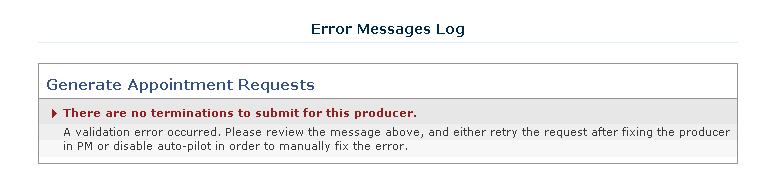
Error Condition
One or more termination transaction requests for the producer whose request you have opened does not hold active appointments to terminate.
Resolution Options
You may check the producer's record in Producer Manager to verify that the producer does not hold active appointments that the termination transaction was seeking to terminate.
When verified, stop processing the erred request altogether. From the Available Tasks menu, select Stop. (For more information, see Stop Request.)
Unsupported Pre-Appointment Request(s)

Error Condition
The licensing data of the producer whose request you have opened does not support appointment in states that your company's configuration of the Sircon Platform requires pre-appointment.
Resolution Options
Click the Resolve Errors button. If the erred request is not already in your work queue, click the Assign to My Queue button, and then click the Resolve Errors button.
On the Disable AutoPilot Tab, click the Disable AutoPilot button to process the request in traditional mode.
Click the Switch to PM button in the toolbar.
Open the producer record in Producer Manager, and check the producer's license and qualification data. (For more information, please refer to Producer Manager online help.)
Return to Producer Express.
Click the Appoint Tab, and check the producer's appointment request(s) in the Select Appt Profile section.
If the producer does not have license(s) and qualification(s) that support the appointment request, you may hold the request in Open status and contact the producer and/or the distributor to notify of the deficiency
OR
If the producer has license(s) and qualification(s) that support the appointment request, proceed to step 9.
Once the producer has supporting license(s) and qualification(s), you may return to the Appoint Tab and manually submit an appointment request.
Continue AutoPilot processing to completion. Switch to Producer Manager. Open the candidate’s producer record. Update license and lines information on the record to support the desired appointment request(s). Manually submit appointment request(s). (For more information, see Producer Manager online help.)
Invalid Enhanced Appointment Profile
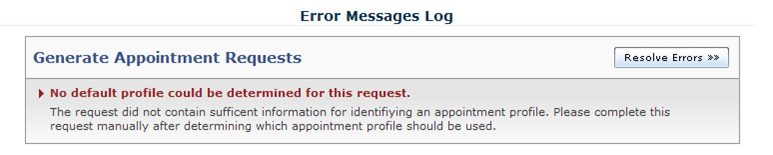
Error Condition
Producer Express AutoPilot could not apply a pre-defined Enhanced Appointment Profile (EAP) to appointment requests made on behalf of the producer whose request you have opened. This could be due to either a Vertafore configuration error, an invalid or missing EAP code in a bulk appointment or bulk appointment termination request, or an invalid or missing EAP code in an inbound web service request from a system upstream from Producer Express.
Resolution Options
If you are using the Producer Express Bulk Processing Module, check the bulk appointment or bulk appointment termination data file for a missing or invalid value in the Appointment Profile Code(s) field
OR
If your company's configuration of PLM includes initiation of Producer Express requests through use of the Producer Management Web Service or any other inbound integration service, check to make sure your company's calling system is passing a valid EAP code in the web service request
OR
Otherwise, contact your Vertafore representative
Get Background Investigation
Producer Express may route to the Error Queue a background investigation that encountered an error or requires review by an authorized staff member.
Background Check Needs Review
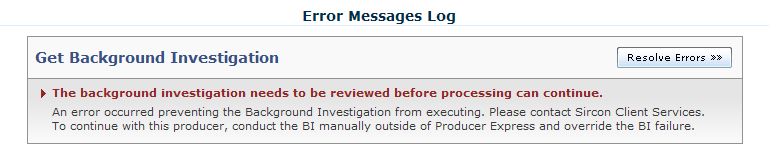
Error Condition
Based on your company's business policies, the results of a producer background check must be reviewed before AutoPilot processing can continue.
Resolution Options
Click the Resolve Errors button. If the erred request is not already in your work queue, click the Assign to My Queue button, and then click the Resolve Errors button.
Override the BI requirement and add an explanation to the comment field
Manually submit a background investigation request
OR
Stop processing the erred request altogether. From the Available Tasks menu, select Stop. (For more information, see Stop Request.)
Get PDB Report
Producer Express may generate an error if when automatically entering information in a producer's record from the automatic PDB report it encounters missing, conflicting, or unsupported information.
Missing PDB Report

Error Condition
Producer Express AutoPilot could not find a PDB report for the producer whose contracting packet you have opened, possibly because the producer is newly licensed in his or her home state and licensing information is not yet available in the PDB. Further, it could not update the candidate’s producer record in Producer Manager with information from a PDB report.
Resolution Options
Click the Resolve Errors button. If the erred request is not already in your work queue, click the Assign to My Queue button, and then click the Resolve Errors button.
To retry automatic retrieval of the producer's PDB report, on the PDB Report page, click the Continue Without Attaching Report button. Then, on the Finish page, click the Resume Workflow button. The request will be returned to AutoPilot processing and have a status of Pending.
Or, to manually obtain a PDB report and attach it to the request, on the PDB Report page, click the Get this Report button associated with the PDB Report. Use the Compliance Express service to download the producer's PDB report and save it to your system. Then, click the Attach Report button to browse for the saved PDB report and attach it to the request. Click the Continue button, and then, on the Finish page, click the Resume Workflow button. The request will be returned to AutoPilot processing and have a status of Pending.
|
Vertafore does not recommend manually obtaining and attaching a PDB report to the request. The producer's record in Producer Manager will not be updated automatically with compliance data from the PDB report and therefore may contain inaccurate or outdated information. |
Multiple Matching PDB Entries

Error Condition
The system found multiple records in the NIPR Producer Database that matched the EIN of the firm (agency, broker/dealer, etc.) producer whose request you have opened. Further, it could not update the firm’s producer record in Producer Manager with information from a PDB report.
Resolution Options
Click the Resolve Errors button. If the erred request is not already in your work queue, click the Assign to My Queue button, and then click the Resolve Errors button.
Continue AutoPilot processing to completion.
Switch to Producer Manager.
Open the producer record of the firm producer. Update the firm’s licensing information using Quick Sync Producer. (For more information, see Producer Manager online help, specifically "Maintaining Records of Agencies with Multiple Branch Locations and a Single EIN.")
PDB Report Retrieval Failure
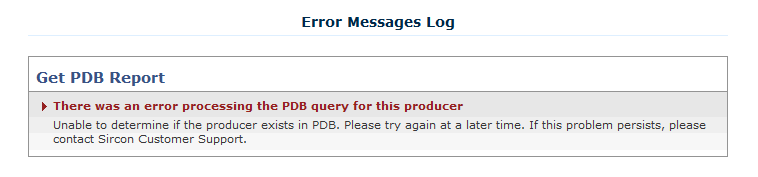
Error Condition
When attempting to obtain a PDB report for the producer whose request you have opened, Producer Express AutoPilot encountered an error. This occurs usually when there is a system outage.
Resolution Options
Click the Resolve Errors button. If the erred request is not already in your work queue, click the Assign to My Queue button, and then click the Resolve Errors button.
To retry automatic retrieval of the producer's PDB report, on the PDB Report page, click the Continue Without Attaching Report button. Then, on the Finish page, click the Resume Workflow button. The request will be returned to AutoPilot processing and have a status of Pending.
Or, to manually obtain a PDB report and attach it to the request, on the PDB Report page, click the Get this Report button associated with the PDB Report. Use the Compliance Express service to download the producer's PDB report and save it to your system. Then, click the Attach Report button to browse for the saved PDB report and attach it to the request. Click the Continue button, and then, on the Finish page, click the Resume Workflow button. The request will be returned to AutoPilot processing and have a status of Pending.
|
Vertafore does not recommend manually obtaining and attaching a PDB report to the request. The producer's record in Producer Manager will not be updated automatically with compliance data from the PDB report and therefore may contain inaccurate or outdated information. |
Unsupported Appointment Type
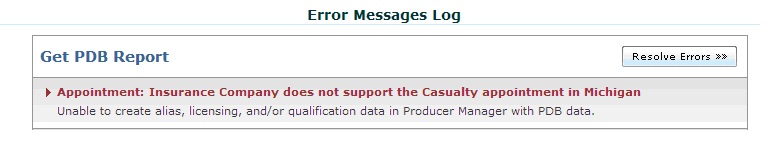
Error Condition
When processing automated data reconciliation of the producer's record in Producer Manager with data obtained from the national PDB, the system encountered an appointment type that is not supported by your appointing company configuration.
Resolution Options
Switch to Producer Manager.
Update the referenced appointing company's State Appointment Details to support the referenced appointment type.
Return to Producer Express.
Re-open the producer's erred request.
Resume AutoPilot processing of the request.
|
It may be necessary to contact your Vertafore support representative to enable code use indicators for the specific appointment type. For more information, see the Producer Manager online help. |
Unsupported Licensing Information

Error Condition
When attempting to process the producer request you have opened, Producer Express AutoPilot was unable to enter complete license information on producer record in Producer Manager.
Resolution Options
Click the Resolve Errors button. If the erred request is not already in your work queue, click the Assign to My Queue button, and then click the Resolve Errors button.
Click the Switch to PM button in the toolbar.
Open the producer record in Producer Manager, open the producer's record, navigate to the Data Reconciliation details section of the record, and then review the Processing Messages to Review section of the Data Reconciliation Details page.
Update the producer's record manually from the PDB data. (For more information, please refer to Producer Manager online help.)
Return to Producer Express and re-open the erred request.
On the Finish Tab, click the Resume Workflow button.
Invalid Appointment
Producer Express validates appointment or appointment termination transactions submitted with a request against producer and appointing company compliance data, as well as your company's configurations, that are stored in the Sircon Platform.
Invalid Appointment or Termination Transaction(s)
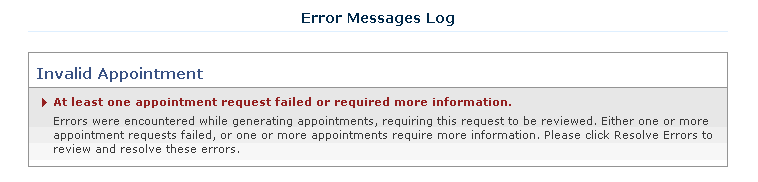
Error Condition
When preparing to submit state compliance transaction requests (such as an appointment or termination), the system discovered that the record of the producer whose request you have opened does not contain the valid license, qualification, appointment, or other information that is necessary to support the request. Or, the producer already holds or has had terminated a requested appointment.
Resolution Options
Click the Resolve Errors button. If the erred request is not already in your work queue, click the Assign to My Queue button, and then click the Resolve Errors button.
If a change has occurred regarding the producer's licensure since the request was first initiated, such as a new license or line of authority (qualification), and the producer's record in Producer Manager now reflects the change, you may be able to proceed with AutoPilot processing of the transaction request(s), just as currently reflected in the Producer Express request record. On the Invalid Appointments page, review the specific error messages relating to each attempted transaction. Then, click the Retry Automated Appointments button. The erred request will return to AutoPilot processing and will have a status of Pending.
Or, you can update the transaction requests contained in the Producer Express request record. On the Invalid Appointments page, review the specific error messages relating to each attempted transaction. Then, click the Manually Submit Appointments button. The Submit Appointments page will open. On the Submit Appointments page, you can update the original transaction request by de-selecting appointment states, appointing companies, or the Enhanced Appointment Profile associated with the request, or by selecting new ones.
If you want to resubmit the request to AutoPilot processing without proceeding with the transaction requests, on the Invalid Appointments page, click the Done Appointing button. Then, on the Resume page, click the Done Appointing button again.
Otherwise, to stop processing the erred request altogether, such as when the producer already holds a requested appointment, from the Available Tasks menu, select Stop. (For more information, see Stop Request.)
PM Transaction
Producer Express may generate an error if when validating a transaction request it encounters a conflict with a configuration point or business rule in Producer Manager. For more information, see Configuration Options in Producer Manager online help.
Missing SSN in Transaction Request
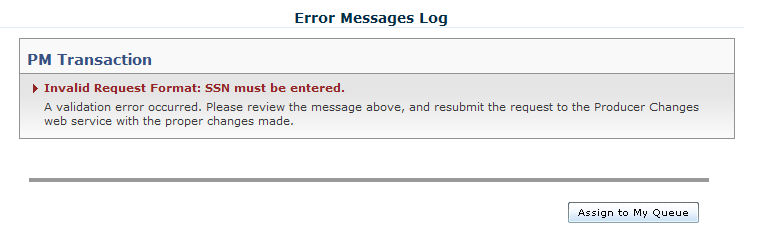
Error Condition
The transaction attempted by Producer Express when processing a request did not include a Social Security Number of the producer.
Resolution Options
Ordinarily, this error will not appear in a request initiated through a manual process, because form field validation prevents it.
However, if the request originated through integration with an external system via the Producer Onboarding Web Service or the Producer Management Web Service, the external system may have passed an invalid value. Check the format of the field or the validation rules in the external system that is integrated with Producer Express.
Click the Resolve Errors button. If the erred request is not already in your work queue, click the Assign to My Queue button, and then click the Resolve Errors button.
Override the error, and click the Resume Workflow button on the Finish tab to restart the AutoPilot process. Producer Express may correct the error in an ensuing AutoPilot workflow step
OR
Otherwise, to stop processing the erred request, from the Available Tasks menu, select Stop. (For more information, see Stop Request.)
Producer Not Sufficient Age for Transaction
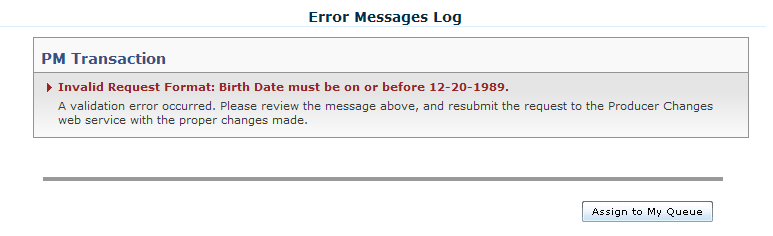
Error Condition
The individual producer whose request you have opened does not satisfy your company's minimum age requirements.
Resolution Options
Ordinarily, this error will not appear in a request initiated through a manual process, because form field validation prevents it.
However, if the request originated through integration with an external system via the Producer Onboarding Web Service or the Producer Management Web Service, the external system may have passed an invalid value. Check the format of the field or the validation rules in the external system that is integrated with Producer Express.
Click the Resolve Errors button. If the erred request is not already in your work queue, click the Assign to My Queue button, and then click the Resolve Errors button.
Override the error, and click the Resume Workflow button on the Finish tab to restart the AutoPilot process. Producer Express may correct the error in an ensuing AutoPilot workflow step
OR
Otherwise, to stop processing the erred request, from the Available Tasks menu, select Stop. (For more information, see Stop Request.)
Invalid External System ID
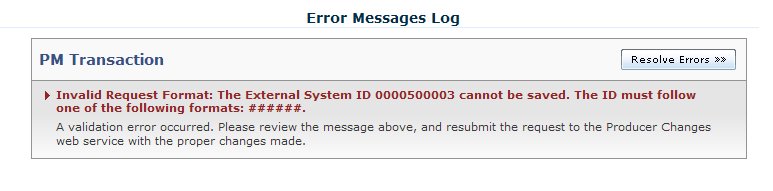
Error Condition
As Producer Express AutoPilot began processing the request, it discovered that the formatting of the producer's External System ID (Producer Code, Agency Code, etc.) was invalid.
Resolution Options
The individual producer whose request you have opened does not satisfy your company's minimum age requirements.
Resolution Options
Ordinarily, this error will not appear in a request initiated through a manual process, because form field validation prevents it.
However, if the request originated through integration with an external system via the Producer Onboarding Web Service or the Producer Management Web Service, the external system may have passed an invalid value. Check the format of the field or the validation rules in the external system that is integrated with Producer Express.
Click the Resolve Errors button. If the erred request is not already in your work queue, click the Assign to My Queue button, and then click the Resolve Errors button.
Override the error, and click the Resume Workflow button on the Finish tab to restart the AutoPilot process. Producer Express may correct the error in an ensuing AutoPilot workflow step
OR
Otherwise, to stop processing the erred request, from the Available Tasks menu, select Stop. (For more information, see Stop Request.)
OR
Contact your Vertafore support representative to change the business rule in effect to allow a variance in the formatting of this field. (For more information, see the Configuration Options help topic in the Producer Manager online help.)
Review Answers
Producer Express validates with your company's configured business policies a producer's responses to interview questions during the onboarding process.
Disallowed Responses to Interview Questions
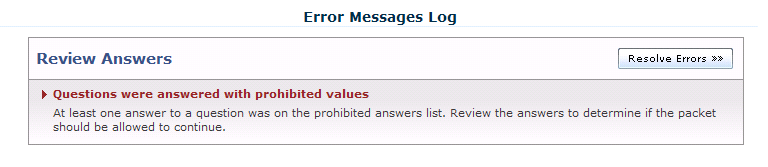
Error Condition
Your company's implementation of Producer Express requires the system to flag requests in which a producer responds with disallowed values to specific Interview Questions, based on your company's specific configuration of the system.
Resolution Options
Click the Resolve Errors button. If the erred request is not already in your work queue, click the Assign to My Queue button, and then click the Resolve Errors button.
Override the error, and click the Resume Workflow button on the Finish tab to restart the AutoPilot process. Producer Express may correct the error in an ensuing AutoPilot workflow step
OR
Otherwise, to stop processing the erred request, from the Available Tasks menu, select Stop. (For more information, see Stop Request.)