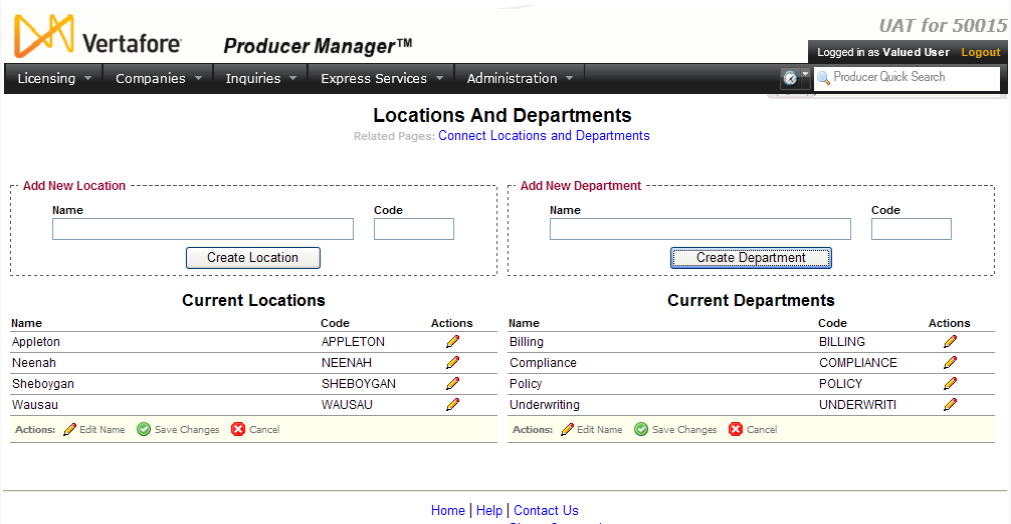Maintain Locations and Departments
If you have system administrator permissions, use the Maintain Locations and Departments page to configure locations and departments that users can use to track a producer's location and department assignments on a producer record in the Review/Update Producer page.
When adding locations and departments to a producer’s record, users will be able to add only locations and departments that are connected to one another. To define valid combinations of departments and locations, click the Connect Locations and Departments link in the Related Pages section.
To open the Maintain Locations and Departments page, from the Administration menu select Configure System, and then select Locations and Departments.
The Maintain Locations and Departments page consists of the following sections:
Notes
Note: You cannot delete a location or a department once it is created. You cannot modify the value of the Code field in either the Current Location or Current Department sections. The value of the Name field in either the Current Location or Current Department sections cannot be null.
Tips
You can add location/department information to producer records in batches, using the Bulk Business Data Updates capability in Producer Express. The value of a location and/or department Code field in the Add New Location and Add New Department sections is used in the Bulk Business Data Updates process to assign batches of producers to a specific location and/or department. For more information about Bulk Business Data Updates, contact your Vertafore representative.
Location/department information can be added to a producer record automatically, using the Producer Management Web Service. A request sent to the Producer Management Web Service requires the value of a location and/or department Code field in the Add New Location and Add New Department sections to add location and/or department assignment information to a producer record. For more information about the Producer Management Web Service, contact your Vertafore representative.