View Rule Group
Use the View Rule Group page to review details of the rules configured for a specific education credentials rule group for use in a sales authorization check. You also may delete any rule associated with a rule group or launch a wizard procedure to add a rule to an existing rule group.
 View screen capture
View screen capture
To open the View Rule Group page, on the Education Settings page, click the Edit Rule Group ( ) button in the Actions column associated with a selected rule group.
) button in the Actions column associated with a selected rule group.
The View Rule Group page consists of the following sections:
 Rule Group
Rule Group
Displays summary information about the selected rule group.
Fields include the following:
-
[Name]: Displays the name of the selected rule group.
-
Active Products: Displays the product type(s) configured for the selected rule group and to which a sales authorization check for one or more configured education credentials will apply.
 Rules
Rules
Displays a table listing specific combinations of sales events, regulatory bodies, and education credentials that are configured as rules governing a sales authorization check for the product types listed in the Active Products field in the Rule Group section.
Fields and controls include the following:
-
Status: Display only. For each rule listed, displays the following
-
Status: The rule's current status (Active or Inactive).
-
Start: The date on which the rule became effective.
-
End: The date on which the rule became or is scheduled to become inactive.
-
Sales Events: For each rule listed, displays the sales events (e.g., Request Quote, Submit Policy Application, Issue Policy, Pay Compensation) that have been configured to apply to the rule.
-
States: For each rule listed, displays the name of one or multiple regulatory bodies that have been configured to apply to the rule. If the rule does not include specific state criteria, displays "All States."
-
Related Firms: For each rule listed, displays the name of one or multiple firms (broker/dealers) that have been configured to apply to the rule. If the rule does not include specific firm criteria, displays "All Firms."
-
Credentials: For each rule listed, displays the name of one or multiple education credentials that have been configured to apply to the rule.
-
Actions: For each rule listed, offers the following controls:
-
Delete Rule ( ): Click to remove the rule from the selected rule group. A popup message will open asking you to confirm your decision. Click the Yes button to proceed, or click the Cancel button to abort the operation.
): Click to remove the rule from the selected rule group. A popup message will open asking you to confirm your decision. Click the Yes button to proceed, or click the Cancel button to abort the operation.
 Page Controls
Page Controls
Controls include the following:
-
Add Rule: Click to open the Create Rule - Dates page, where you can begin a wizard procedure for adding a new rule by defining a date interval during which the rule will be active as part of the rule group.
-
Page: If the number of rules exceeds 25, they will display sorted consecutively by Start Date on successive pages. Enter the number of the page you wish to view, and then press the Enter key on your keyboard.
-
 : Click to view the first page of rules.
: Click to view the first page of rules.
-
 : Click to view the preceding page of rules.
: Click to view the preceding page of rules.
-
 : Click to view the succeeding page of rules.
: Click to view the succeeding page of rules.
-
 : Click to view the last page of rules.
: Click to view the last page of rules.
-
Return: Click to open the Education Settings page.
 ) button in the Actions column associated with a selected rule group.
) button in the Actions column associated with a selected rule group. 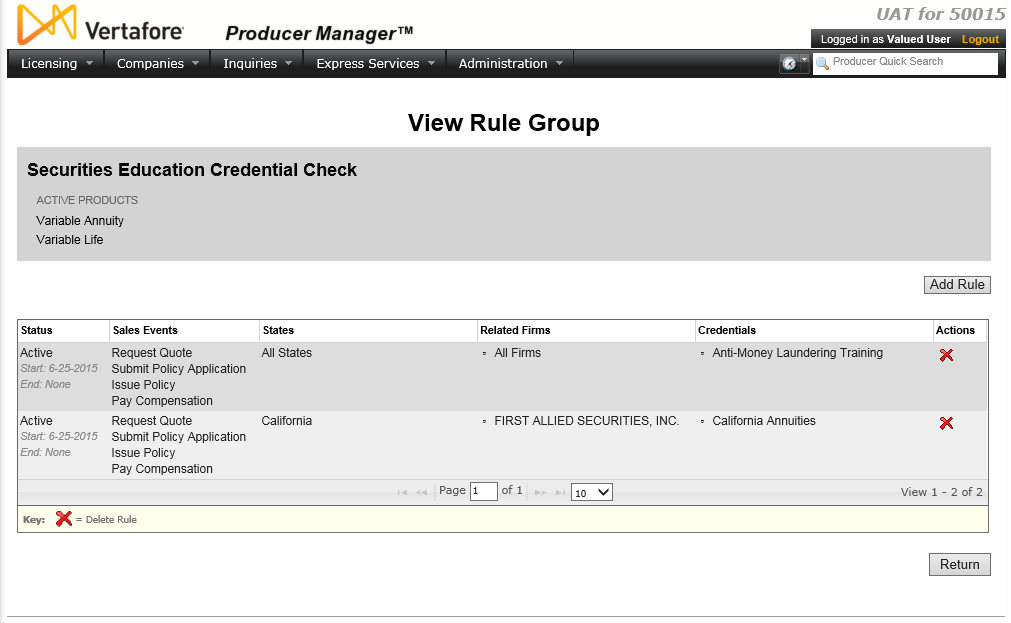
 ): Click to remove the rule from the selected rule group. A popup message will open asking you to confirm your decision. Click the
): Click to remove the rule from the selected rule group. A popup message will open asking you to confirm your decision. Click the  : Click to view the first page of rules.
: Click to view the first page of rules. : Click to view the preceding page of rules.
: Click to view the preceding page of rules. : Click to view the succeeding page of rules.
: Click to view the succeeding page of rules. : Click to view the last page of rules.
: Click to view the last page of rules.