Maintain State Appointment Details Page
Use the Maintain State Appointment Details page to maintain information about available appointment types and appointing authorities for companies in a selected state.
To access this page, from the Licensing menu select Appointment Details, and then select Maintain State Appointment Details.
OR
From the Licensing menu, select Company and then Review/Update Company. On the Review/Update Company page, in the State Appointment Details section, click the Edit link next to the state you wish to edit.
Note: Note: The procedure for maintaining state appointment details is slightly different for Broker/Dealer or Agency users. For more information, see Maintain State Appointment Details Page (Broker/Dealers and Agencies View).
Maintain State Appointment Details Wizard
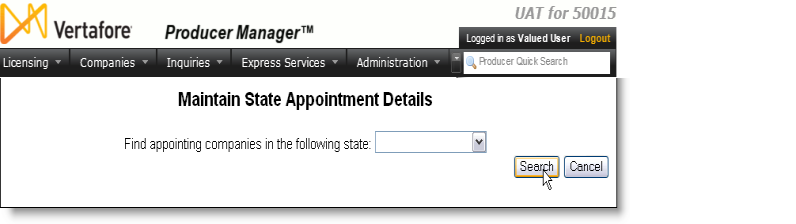
The Maintain State Appointment Details function is set up as a wizard that will walk you through each step in the process. On the first page you are provided with a single dropdown menu listing of states. Select the state you want, and then click Search.
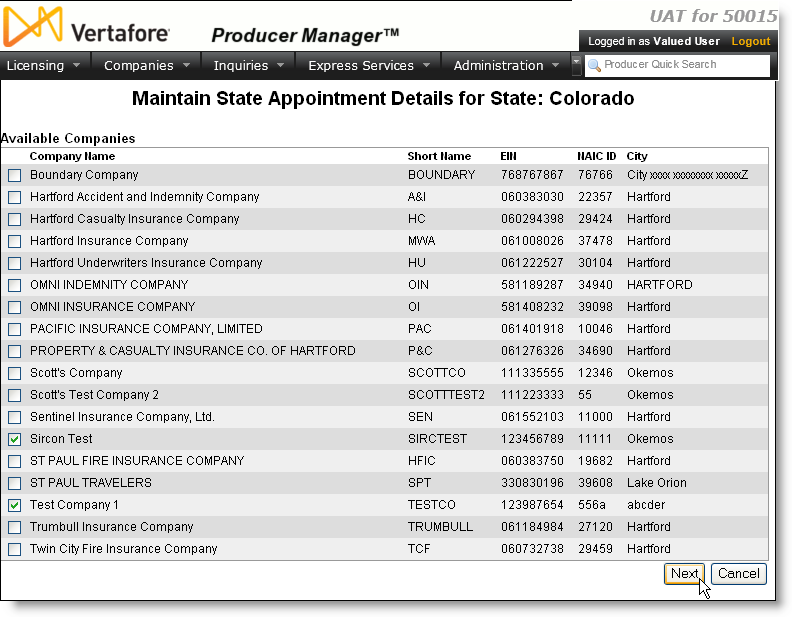
All companies that are appointed and available to be modified in the state display. Check every company in the list you want to maintain, and then click the Next button to continue.
The Maintain State Appointment Details page for the state selected appears with company information displayed. At this point in the wizard process, you have the following options:
-
Skip Company: If you do not want to make any changes to the company displayed and there is another company that needs to be reviewed, click this button.
Note: The State Appointment Details page is used to modify one company at a time. Every company you checked in the search results page displays in turn, so if one of the companies that appears isn't what you wanted, click Skip Company to move on to the next company in the wizard's queue.
After making changes, click the Save and Continue button to move on to the next company in the list you selected.
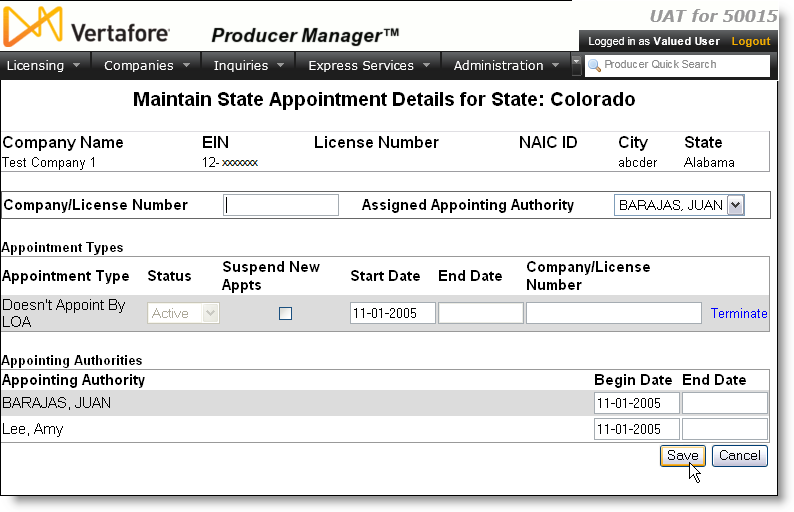
Maintain State Appointments Details (from Review/Update Company)
Select Review/Update Company in the Company section of the Licensing menu. The Review/Update Company page displays after a producer search is performed. To move to the State Appointment Details section on the page, click on the State Appointment Details link at the top of the Review/Update page. When the section expands, click on the Edit link next to the right of an existing state record to open the Maintain State Appointment Details page.
In the State Appointment Details section of the Review/Update Company page, all existing states for which the company has ever had appointing authority are displayed. The following information is listed: State, Status, Status Date, Company/License Number, and Assigned Appointing Authority. You have the following options:
Modify State Information for Companies
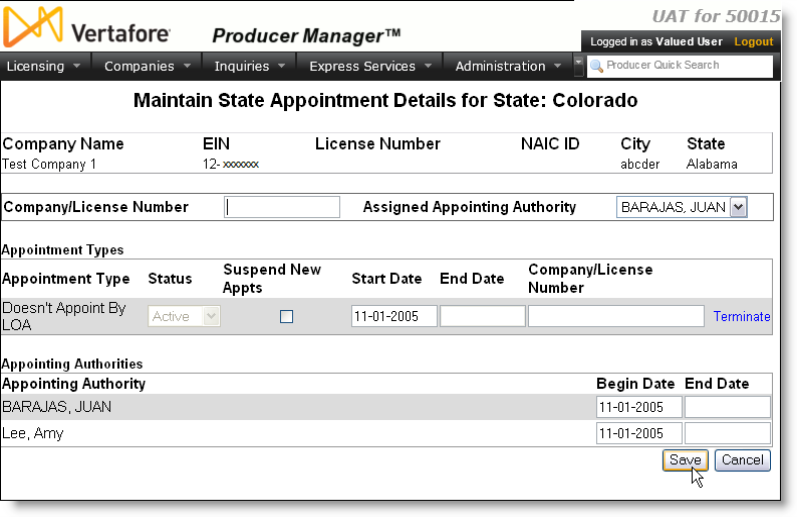
You can modify the Company/License Number and the Appointing Authority in the following manner:
-
To modify the license numbers, enter the new number into the box labeled, Company/License Number.
-
To assign the company's Appointing Authority, select the new Appointing Authority from the dropdown menu labeled, Assigned Appointing Authority.
-
To modify a company's Appointing Authority, scroll down to the bottom of the Maintain State Appointment Details Page, and enter new Beginand End dates next to the Appointing Authority you want to change.
Note: This page may also be accessed by selecting the Edit link for the appropriate Appointing Authority listed in the State Appointment Details section on the Review/Update Company page.
Click the Save button to save changes or the Cancel button to exit without saving changes.
Modify or Terminate Appointment Types
The Available Appointment Types section lists all appointment types that this company offers in the state. The following functions are available:
-
To suspend the ability to create new appointments for an appointment type, checkbox labeled, Suspend New Appts.
-
By completing the fields in the Appointment Types section of the page, you can modify Start Date, End Date or the Company/License Number for each appointment type listed.
Note: Start Date must be on or before the current date. End Date must be on or after the Start Date. The Company/License Number field in the Available Appointment Types section is only required if this information is required by the state.
-
To reactivate or Inactivate individual appointment types, select the wanted state from the Status dropdown menus.
Note: The status is Active if one or more appointment types for the company in this state is set to Active. If all appointment types for this company in this state are inactive, the status will be Inactive. A Pending status only appears if no available appointment types exist.
-
To terminate an appointment type, click the link labeled, Terminate next to the appointment type you want ended and then complete the fields in the Terminate Available Appointments page.
Add Appointing Authorities, Appointing Types and Terminate Appointment Types (Review/Update page)
From the Review/Update Company page, click the State Appointment Details link at the top of the page to display all of the states this company is licensed to. To add, modify, or terminate Appointing Authorities or Appointing Types in this page, complete the following steps:
-
Click on the plus node (
 ) next to the target state to reveal the Available Appointment Types and Appointing Authorities sections of the page for the state selected.
) next to the target state to reveal the Available Appointment Types and Appointing Authorities sections of the page for the state selected. -
-
To add a new Appointment Type, click the Add New Appointment Types link to display Add State Appointment Details page opened to the Appointing Authorities section.
-
The Add Appointing Authorities, click Add New Appointing Authorities link to display Add State Appointment Details page opened to the Appointment Types section.
-
To modify Appointing Authorities, click the Edit link next to the appointing authority you want to change. This displays the same page as described in Modify State Information for Companies.
-
Note: You can also modify Appointing Authorities and Types by clicking the Edit link next the state you want.
-
To terminate an appointment type, click the link labeled, Terminate next to the appointment type you want ended and then complete the fields in the Terminate Available Appointment Types page.