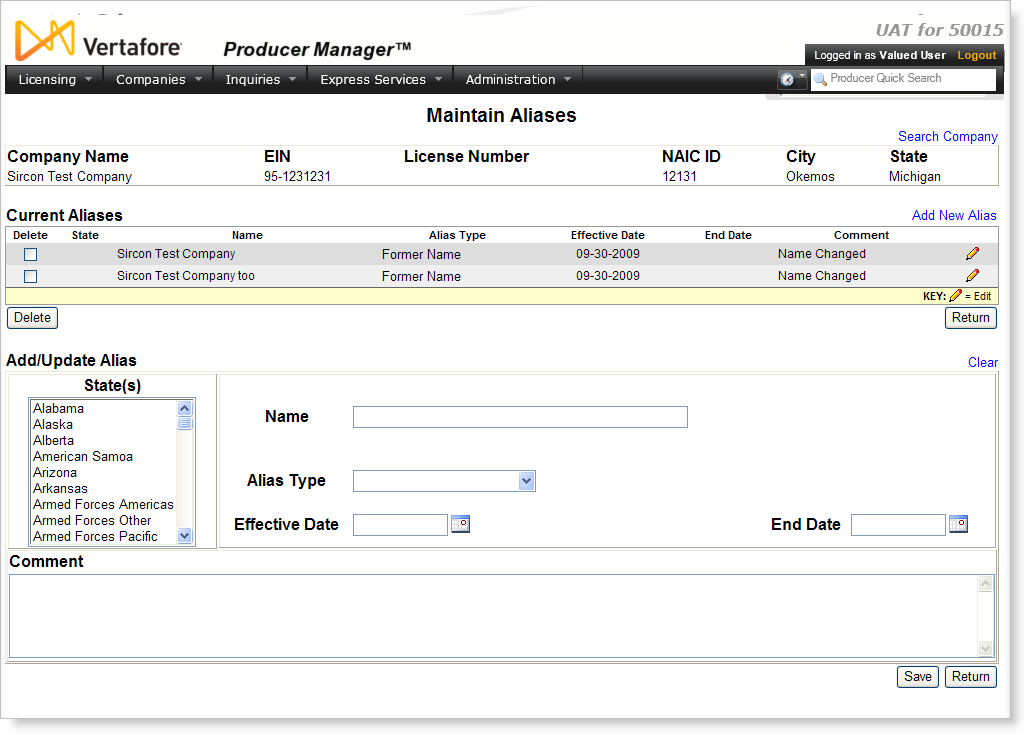Maintain Aliases
Use the Maintain Aliases page to review, add, or update alternate identity information for a selected company.
 View screen capture
View screen capture
To open the Maintain Aliases page, with a company record open in the Review/Update Company page, click the Add/Update/Delete Aliases link in the Aliases section.
The Maintain Aliases page consists of the following sections:
 Record Summary
Record Summary
Displays view-only summary information of the company record currently open for review and/or updating. Fields include the following:
- Search Company: Click to open the Review/Update Company page, where you can initiate a search for a different company record.
- Company Name: Displays the name of the company.
- EIN: Displays the company's Federal Employer Identification Number.
- License Number: Displays the company's state license numbers.
- NAIC ID: Displays the company's unique National Associate of Insurance Commissioners identification number.
- City: Displays the company's mailing address city.
- State: Displays the company's mailing address state.
 Current Aliases
Current Aliases
Lists alias information already recorded for the selected company. Fields and controls include the following:
- Add New Alias: Click to enable edit fields and controls in the Add/Update Aliases section.
- Delete checkbox: For each listed alias, click to checkmark to select it for deleting from the company record. The delete operation is completed when you click the Delete button.
- State: For each listed alias, displays its corresponding state name.
- Name: For each listed alias, displays its corresponding name.
- Alias Type: For each listed alias, displays its corresponding alias type.
- Effective Date: For each listed alias, displays the date on which it became active.
- End Date: Inactive aliases only. For each listed alias, displays the date on which it became inactive.
- Comment: For each listed alias, displays its corresponding comment.
-
 : Click to transfer the information corresponding to a selected alias to the edit fields in the Add/Update Aliases section, allowing you to update the information.
: Click to transfer the information corresponding to a selected alias to the edit fields in the Add/Update Aliases section, allowing you to update the information.
- Delete button: With the Delete checkbox corresponding to one or multiple selected aliases checkmarked, click to delete the alias and all related information from the company record.
- Return: Click to exit the Maintain Aliases page and open the company record in the Review/Update Company page. If you have not clicked the Save button to commit updates to the company record, the updates will be ignored.
 Add/Update Aliases
Add/Update Aliases
Offers edit fields to add and update alias information. All fields are optional, unless otherwise noted. Fields and controls include the following:
- Clear: Click to reset the edit fields in this section to null values.
- State(s): Click to select the name of one or multiple licensing jurisdictions in which the alias applies. Press and hold the Ctrl key while clicking to select multiple, discrete names, or press and hold the Shift key while clicking to select a range of names.
- Name: Required. Enter or update the alias name for the company.
- Alias Type: Required. Select from the dropdown menu the type of alias or alternate identity for the company.
- Effective Date: Required. Enter the date on which the alias became active, using the mmddyyyy date format. Or, click the
 button to open a popup calendar from which you can click to select a date.
button to open a popup calendar from which you can click to select a date.
- End Date: Enter the date on which the alias became inactive, using the mmddyyyy date format. Or, click the
 button to open a popup calendar from which you can click to select a date.
button to open a popup calendar from which you can click to select a date.
- Comment: Enter a comment or note relative to the alias.
 Page Controls
Page Controls
Fields and controls include the following:
- Save: Click to commit updates to the company record.
- Return: Click to exit the Maintain Aliases page and open the company record in the Review/Update Company page. If you have not clicked the Save button to commit updates to the company record, the updates will be ignored.
- Save and Return: Click to commit updates to the company record, exit the Maintain Aliases page, and open the company record in the Review/Update Company page.
Notes
Note: Values in the Alias Type dropdown menu in the Add/Update Aliases section are user-configurable in the ORG_ALS_TYPE_CD code group on the Maintain Codes page.