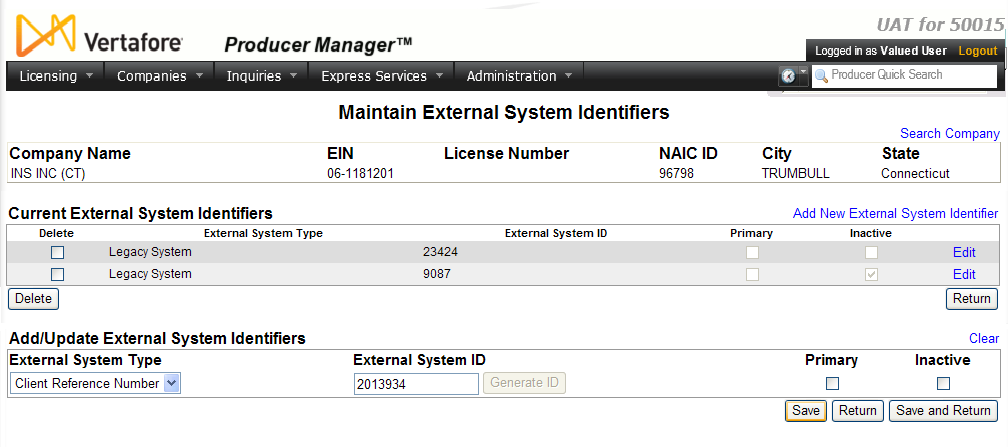Maintain Company External System Identifiers
Use the Maintain External System Identifiers page to review, add, or update codes or identifiers that link the company information in Producer Manager with that of other systems. External system identifiers are used primarily when Producer Manager is integrated with other systems through the Outbound Data Feed or other business system integration points.
View screen capture
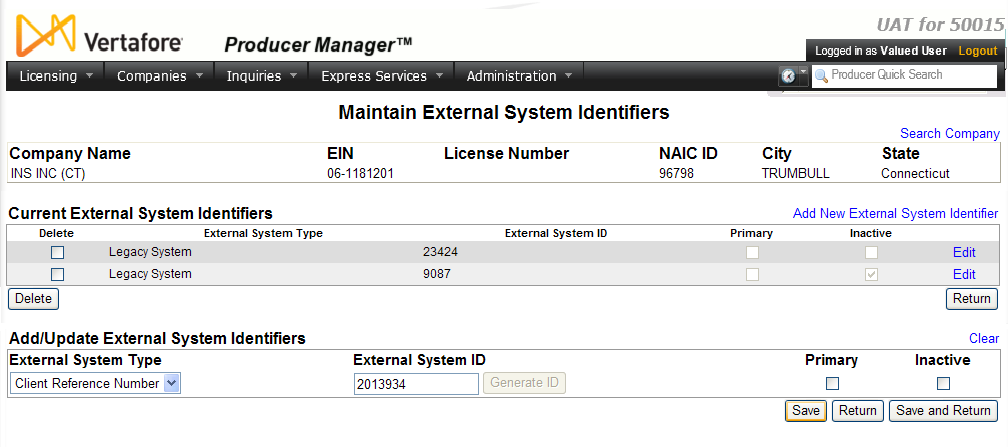
To open the Maintain External System Identifiers page, with a company record open in the Review/Update Company page, click the Add/Update/Delete External System Identifiers link in the External System Identifiers section.
The Maintain External System Identifiers page consists of the following sections:
 Record Summary
Record Summary
Displays view-only summary information of the company record currently open for review and/or updating. Fields include the following:
- Company Name: Displays the name of the company.
- EIN: Displays the company's Federal Employer Identification Number.
- License Number: Displays the company's state license numbers.
- NAIC ID: Displays the company's unique National Associate of Insurance Commissioners identification number.
- City: Displays the company's mailing address city.
- State: Displays the company's mailing address state.
 Current External System Identifiers
Current External System Identifiers
Lists external system identifiers already recorded for the selected company. Fields and controls include the following:
- Add New External System Identifier: Click to enable edit fields and controls in the Add/Update External System Identifiers section.
- Delete checkbox: For each listed external system identifier, click to checkmark to select it for deleting from the company record. The delete operation is completed when you click the Delete button.
- External System Type: For each listed external system identifier, displays its external system type.
- External System ID: For each listed external system, displays the corresponding code or ID by which the company is identified in the system displayed in the External System Type field.
- Primary: For each listed external system identifier, displays a checkbox. A checkmark indicates the corresponding identifier is a primary system identifier of the company.
- Inactive: For each listed external system identifier, displays a checkbox. A checkmark indicates the corresponding identifier is an inactive for the company.
- Edit: Click to transfer the information corresponding to a selected external system identifier to the edit fields in the Add/Update External System Identifiers section, allowing you to update the information.
- Delete button: With the Delete checkbox corresponding to one or multiple selected external system identifiers checkmarked, click to delete the external system identifier and all related information from the company record.
- Return: Click to exit the Maintain External System Identifiers page and open the company record in the Review/Update Company page. If you have not clicked the Save button to commit updates to the company record, the updates will be ignored.
 Add/Update External System Identifiers
Add/Update External System Identifiers
Offers edit fields to add and update external system identifier information. All fields are optional, unless otherwise noted. Fields and controls include the following:
- Clear: Click to reset the modifiable edit fields in this section to null values.
- External System Type: Required when adding information. Select from the dropdown menu an external system type to add to new external system identifier information. When you are updating existing external system identifier information, the value of this field is display-only and cannot be overwritten.
Note: The values in this dropdown menu are determined by active values of the INTRFC_TYPE_CD code group and can be modified by a user with the appropriate system permissions. For more information, see Maintain Codes.
- External System ID: Required when adding information. Enter the code or identifier by which the selected company is identified by the system named in the External System Type field. When you are updating existing external system identifier information, the value of this field is display-only and cannot be overwritten.
- Generate ID: Click to populate the External System ID field with a Producer Manager-generated code or identifier.
Note: This feature is available only through custom configuration by Vertafore. For more information, please consult your Vertafore account representative.
- Primary: Click to checkmark to identify the external system identifier as the primary identifier of the company.
- Inactive: Click to checkmark to indicate that the external system identifier is inactive for the company.
 Page Controls
Page Controls
Page controls include the following:
- Search Company: Click to open the Review/Update Company page, where you can initiate a search for a different company record.
- Save: Click to commit updates to the company record.
- Return: Click to exit the Maintain External System Identifiers page and open the company record in the Review/Update Company page. If you have not clicked the Save button to commit updates to the company record, the updates will be ignored.
- Save and Return: Click to commit updates to the company record, exit the Maintain External System Identifiers page, and open the company record in the Review/Update Company page.
![]() Current External System Identifiers
Current External System Identifiers