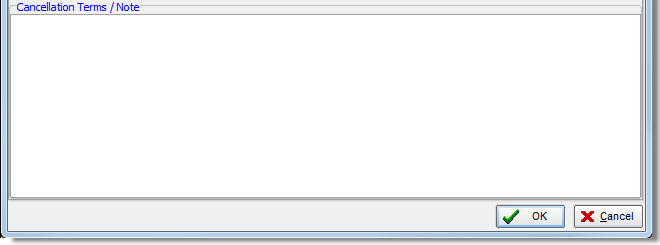In this topic, we continue our discussion of the Cancel Policy command, located on the Policy Menu.
The Basic Information tab located in the Policy Cancellation dialog box, contains information about the policy such as the effective date of the cancellation and the return premium amount, if applicable.
|
Fields shown in yellow are required. You must enter information in these boxes before you can proceed. |
- In the
Cancellation pane, enter the following information about the policy.
- Cancel Effective – effective date of cancellation
- Time – time on the effective date of cancellation at which the policy is to be cancelled
- Return Premium – amount of premium to be returned, automatically calculated by AIM
- Notice (NOC) Sent – date on which the notice of cancellation (NOC) was sent
- Taxable Fees – taxable fees to be
returned (Click
 to accessFee Schedule and Surplus Lines Tax Calculator)
to accessFee Schedule and Surplus Lines Tax Calculator) - Rate – cancellation rate
- Unlabeled rate box – specifies the decimal place to which the cancellation rate is calculated
- Non Taxable Fees – nontaxable fees to be returned
- Basis – cancellation basis
- Cancellation Audit – indicates whether the cancellation audit applies
- Round to Whole Dollar – indicates whether amount should be rounded to the nearest whole dollar
- Taxes – tax amount to be returned
(Click
 to access Surplus Lines Tax Calculator.)
to access Surplus Lines Tax Calculator.) - Escrow Premium – escrow premium amount to be returned
- Requested By – party requesting the cancellation
- Reason – cancellation reason
|
If you have made changes to the effective date of cancellation, you can click the Recalculate button to recalculate the return premium amount. |
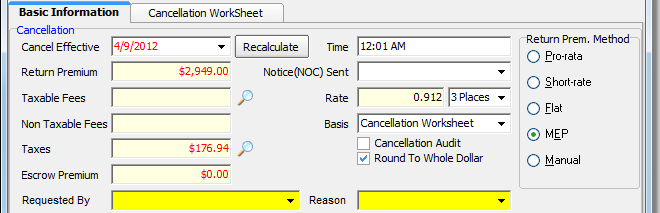
- In the Return Prem. Method pane, select the method by which the return premium will be calculated.
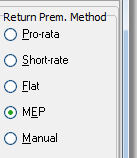
- In the Cancellation Terms/Note text box, type any relevant notes pertaining to the policy cancellation.
- If you selected Cancellation Worksheet in the Basis list, click the Cancellation Worksheet tab to review the cancellation worksheet information.
- Click OK to view the cancellation notification form in Document Processing and distribute it as needed.