In this topic, we continue our discussion about creating a new submission using the New Submission command located on the Submission Menu.
If you are creating an umbrella policy in AIM, you can use the Underlying tab to aide you in tracking limits on the underlying policies.
- Right-click
in the grid to see the menu. Select one of the following commands, as needed.
- Populate w/GL information – add General Liability (GL) information from the submission to the grid
- Populate w/Template Info – add or select Coverage Templates
- Delete Line – delete a line from the grid
- Insert Line – add a line to the grid
- Clear Grid – remove any entries shown in the grid
- Grid Designer – open Grid Designer
- Click the Detail button to edit the Underlying Coverage.
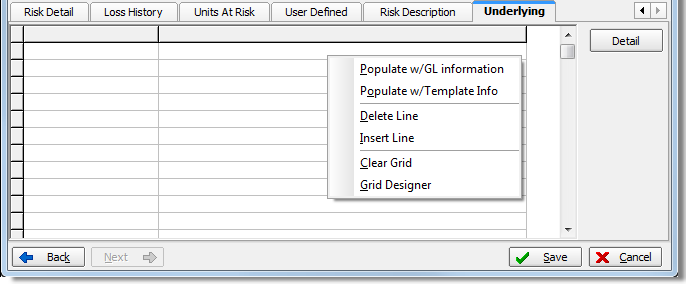
We continue our discussion of the Underlying tab in the following topics.