Add Company
Use the Add Company page to add a new company record to Producer Manager.
To open the Add Company page, from the Companies menu select Company, and then select Add Company.
Adding a company record entails a wizard process involving the following sections of the Add Company page:
![]() Search Carrier (Agency/brokerage instances of Producer Manager only)
Search Carrier (Agency/brokerage instances of Producer Manager only)
In agency/brokerage instances of Producer Manager only, use the Search Carrier section of the Add Company page to search for the record of a carrier to which to add the new company record as a writing or appointing company in the selected carrier group.
For more information, see Search Carrier.
Use the Add Company Details section to add basic information to the new company record.
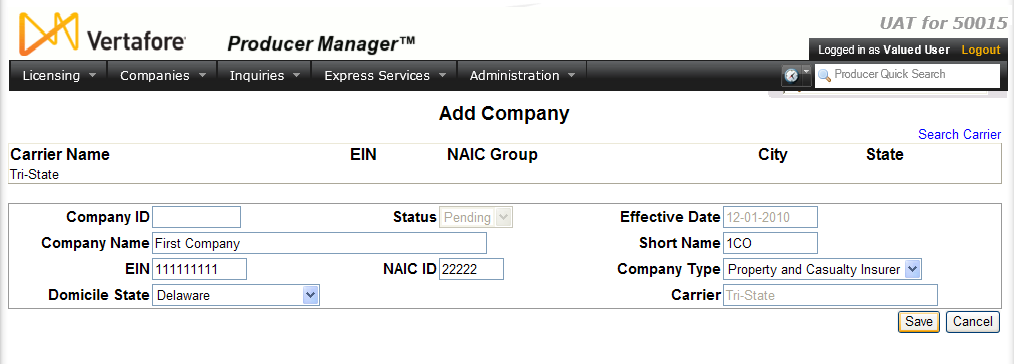
Fields and controls include the following:
- Search Carrier: Click to open the Search Carrier section, where you can initiate a search for a different carrier group to associate with the new company record.
- Company ID:Non-editable; system-generated. Displays the system-generated identifier of the company record in Producer Manager.
- Status:Non-editable. The status of a new company record defaults to "Pending" until you add at least one active state appointment. (For more information, see Add State Appointment Details.)
- Effective Date:Non-editable. Defaults to the current system date.
- Company Name:Required.Enter the company's legal name as recorded in its domicile state. Maximum 155 characters.
- Short Name:Required.Enter a unique short name or code for the company. Maximum 9 characters.
- EIN:Required.Enter the company's Federal Employer Identification Number.
- NAIC ID:Required.Enter the company's unique National Associate of Insurance Commissioners identification number.
- Company Type:Required.Select from the dropdown menu the company's type of business.
- DomicileState: Required. Select from the dropdown menu the company's legal domicile state.
- Carrier: Display-only in .HHOONGIE instances of Producer Manager. Displays the name of the selected carrier group to which you are adding a new company record.
- Save: .HHOONGIE instances of Producer Manager only. Click to commit updates to the company record. The new company record will open in the Review/Update Company page.
- Next: PLM instances of Producer Manager only. Click to commit updates to the company record. The Add Mailing Address Information section will open.
- Cancel: Click to ignore updates in the Add Company Details section, exit the section, and open the Search Carrier section.
![]() Add Mailing Address Information (Carrier instances of Producer Manager only)
Add Mailing Address Information (Carrier instances of Producer Manager only)
In carrier instances of Producer Manager only, use the Add Mailing Address Information section of the Add Company page to add required mailing address type information to the new company record.
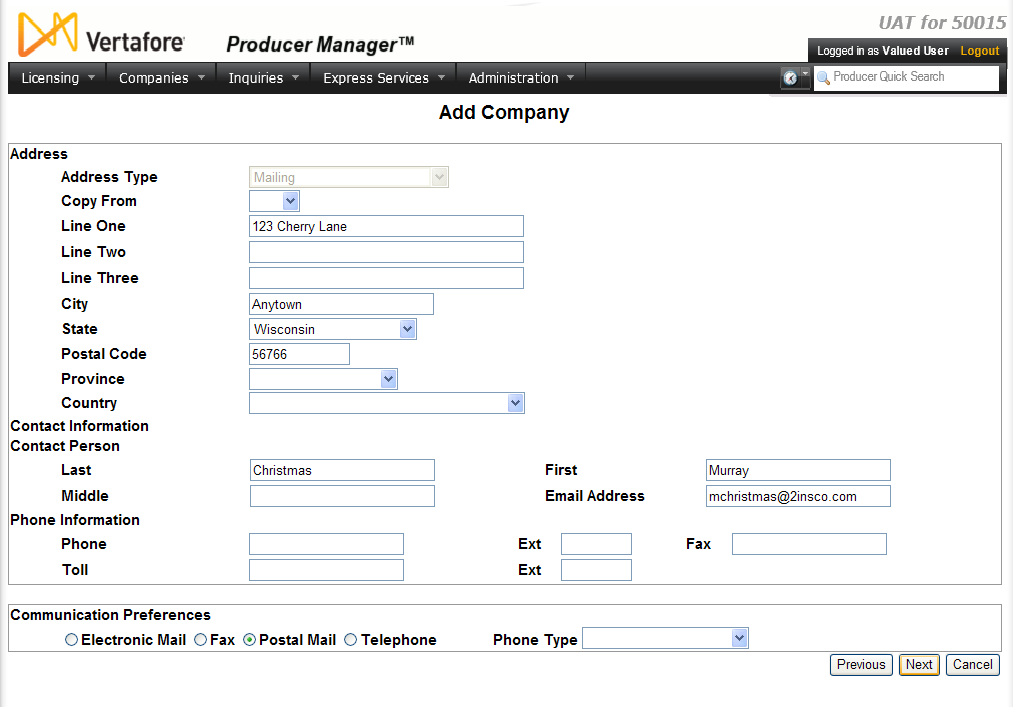
Fields and controls include the following:
- Address Type: Non-editable; defaults to "Mailing."
- Copy From: Null; no address types yet exist for the company record.
- Line One: Required. Add or update the first line of the address for the selected address type.
- Line Two: Add or update the second line of the address for the selected address type.
- Line Three: Add or update the third line of the address for the selected address type.
- City: Required. Add or update the city of the address for the selected address type.
- State: Select from the dropdown menu the name of a U.S. state to add to or update the selected address type.
- Postal Code: Required if values for State or Province are entered. Add or update the ZIP code or postal code of the address for the selected address type.
- Province: Canadian addresses only. Select from the dropdown menu the name of a Canadian province to add to or update the selected address type.
- Country: Non-U.S. or non-Canadian addresses only. Select from the dropdown menu the name of a country to add to or update the selected address type.
Contact Information
- Last: Add or update the last name of the contact individual associated with the selected address type.
- First: Add or update the first name of the contact individual associated with the selected address type.
- Middle: Add or update the middle name of the contact individual associated with the selected address type.
- Email Address: Required ifElectronic Mailis selected in theCommunication Preferencessub-section. Add or update the email address of the contact individual associated with the selected address type. Use a valid email address format (e.g., user@vertafore.com).
Phone Information
- Phone: Required only ifTelephoneis selected in theCommunication Preferencessub-section. Add or update the 10-digit business location telephone number (area code first) of the contact individual associated with the selected address type.
- Ext: Add or update the business location telephone number extension of the contact individual associated with the selected address type.
- Fax: Add or update the 10-digit facsimile number (area code first) of the contact individual associated with the selected address type.
- Toll: Add or update the 10-digit toll-free telephone number (toll-free code first) of the contact individual associated with the selected address type.
- Ext: Add or update the toll-free telephone number extension of the contact individual associated with the selected address type.
Communication Preferences
- Electronic Mail: Click the radio button to set email as the preferred means of communicating with the contact individual associated with the address type. If selected, a value must be entered in the Email Address field in the Contact Information sub-section.
- Fax: Click the radio button to set fax number as the preferred means of communicating with the contact individual associated with the address type. If selected, a value must be entered in the Fax field in the Phone Information sub-section.
- Postal Mail:Default. Click the radio button to set postal mail as the preferred means of communicating with the contact individual associated with the address type.
- Telephone: Click the radio button to set telephony as the preferred means of communicating with the contact individual associated with the address type. If selected, a value must be selected from the Phone Type dropdown menu in the Communication Preferences sub-section and related information entered in the Phone Information sub-section.
- Phone Type: Required ifTelephoneis selected in theCommunication Preferencessub-section. Select from the dropdown menu the type of telephony preferred as the means of communicating with the contact individual associated with the address type, according to the following rules:
- If Business Location is selected, a value must be entered in the Phone field of the Phone Information sub-section
- If Facsimile is selected, a value must be entered in the Fax field of the Phone Information sub-section
- If Toll Free Phone Number is selected, a value must be entered in the Toll field of the Phone Information sub-section.
Page Controls
- Previous: Click to ignore updates to Add Mailing Address Informationsection, exit the section, and open the Add Company Details section. If you have not clicked the Save button to commit updates to the company record, the updates will be ignored.
- Next: Click to commit updates to the company record. The Add Business Location Address Information section will open.
-
Cancel: Click to ignore updates in the Add Mailing Address Information section, exit the section, and open the Search Carrier section.
![]() Add Business Location Address Information (Carrier instances of Producer Manager only)
Add Business Location Address Information (Carrier instances of Producer Manager only)
In carrier instances of Producer Manager only, use the Add Business Location Address Information section of the Add Company page to add required business location address type information to the new company record.
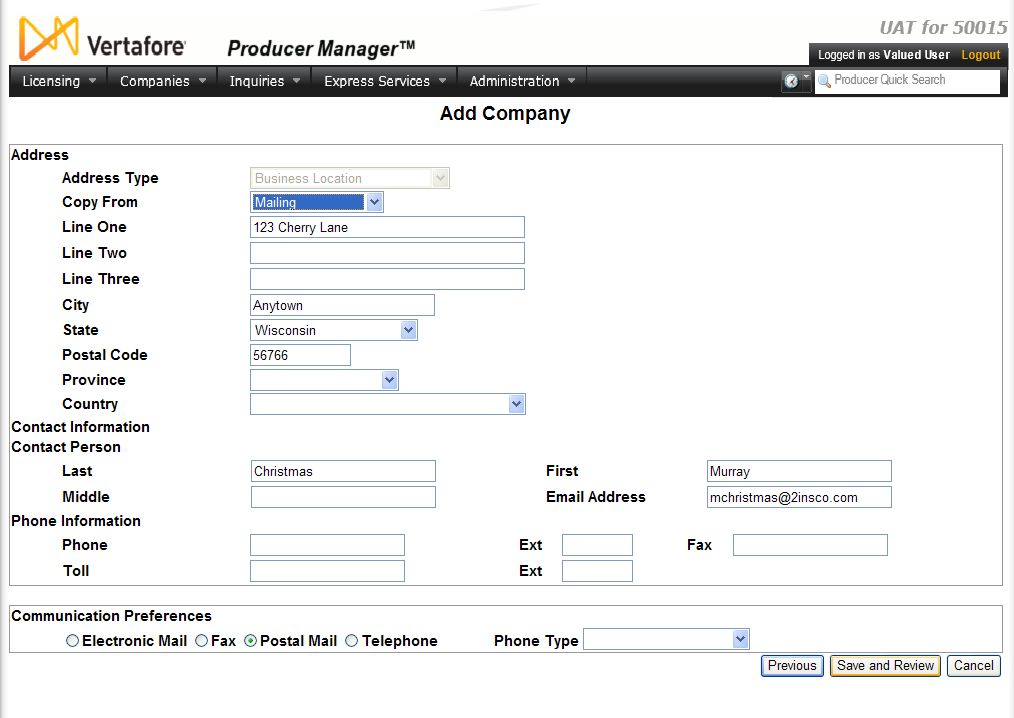
Fields and controls include the following:
- Address Type: Non-editable; defaults to "Business Location."
- Copy From: If desired, select from the dropdown menu the existing mailing address type from which to copy the field values to the edit fields of the new business location address type.
- Line One: Required. Add or update the first line of the address for the selected address type.
- Line Two: Add or update the second line of the address for the selected address type.
- Line Three: Add or update the third line of the address for the selected address type.
- City: Required. Add or update the city of the address for the selected address type.
- State: Select from the dropdown menu the name of a U.S. state to add to or update the selected address type.
- Postal Code: Required if values for State or Province are entered. Add or update the ZIP code or postal code of the address for the selected address type.
- Province: Canadian addresses only. Select from the dropdown menu the name of a Canadian province to add to or update the selected address type.
- Country: Non-U.S. or non-Canadian addresses only. Select from the dropdown menu the name of a country to add to or update the selected address type.
Contact Information
- Last: Add or update the last name of the contact individual associated with the selected address type.
- First: Add or update the first name of the contact individual associated with the selected address type.
- Middle: Add or update the middle name of the contact individual associated with the selected address type.
- Email Address: Required ifElectronic Mailis selected in theCommunication Preferencessub-section. Add or update the email address of the contact individual associated with the selected address type. Use a valid email address format (e.g., user@sircon.com).
Phone Information
- Phone: Required only ifTelephoneis selected in theCommunication Preferencessub-section. Add or update the 10-digit business location telephone number (area code first) of the contact individual associated with the selected address type.
- Ext: Add or update the business location telephone number extension of the contact individual associated with the selected address type.
- Fax: Add or update the 10-digit facsimile number (area code first) of the contact individual associated with the selected address type.
- Toll: Add or update the 10-digit toll-free telephone number (toll-free code first) of the contact individual associated with the selected address type.
- Ext: Add or update the toll-free telephone number extension of the contact individual associated with the selected address type.
Communication Preferences
- Electronic Mail: Click the radio button to set email as the preferred means of communicating with the contact individual associated with the address type. If selected, a value must be entered in the Email Address field in the Contact Information sub-section.
- Fax: Click the radio button to set fax number as the preferred means of communicating with the contact individual associated with the address type. If selected, a value must be entered in the Fax field in the Phone Information sub-section.
- Postal Mail:Default. Click the radio button to set postal mail as the preferred means of communicating with the contact individual associated with the address type.
- Telephone: Click the radio button to set telephony as the preferred means of communicating with the contact individual associated with the address type. If selected, a value must be selected from the Phone Type dropdown menu in the Communication Preferences sub-section and related information entered in the Phone Information sub-section.
- Phone Type: Required ifTelephoneis selected in theCommunication Preferencessub-section. Select from the dropdown menu the type of telephony preferred as the means of communicating with the contact individual associated with the address type, according to the following rules:
- If Business Location is selected, a value must be entered in the Phone field of the Phone Information sub-section
- If Facsimile is selected, a value must be entered in the Fax field of the Phone Information sub-section
- If Toll Free Phone Number is selected, a value must be entered in the Toll field of the Phone Information sub-section.
Page Controls
- Previous: Click to ignore updates to Add Business Location Address Informationsection, exit the section, and open the Add Mailing Address Information section. If you have not clicked the Save button to commit updates to the company record, the updates will be ignored.
- Save and Review: Click to commit updates to the company record. The new company record will open in the Review/Update Company page for review or additional updates.
-
Cancel: Click to ignore updates in the Add Business Location Address Information section, exit the section, and open the Search Carrier section.
Warnings
For clients using the carrier version of PLM Producer Manager, electronic producer appointment requests for writing companies whose records are added to Producer Manager following the production deployment of Producer Manager will fail with system validation errors, unless required company information first is added to Vertafore's internal transaction processing system. If you need to add a new company record to Producer Manager, please contact your Vertafore customer support representative.
Notes
Note: The values in the State dropdown menu are determined by active values in the ST_CD code group and can be modified by a user with the appropriate system permissions. For more information, see Maintain Codes.
Note: The values in the Province dropdown menu are determined by active values in the PROV_CD code group and can be modified by a user with the appropriate system permissions. For more information, see Maintain Codes.
Note: The values in the Country dropdown menu are determined by active values in the CNTRY_ADDR_CD code group and can be modified by a user with the appropriate system permissions. For more information, see Maintain Codes.