Processing Results
Use the Processing Results page to view the results of a batch data operation, such as Quick Load Producers or an anti-money laundering (AML) education request or status file upload, that you selected on the Producer Data Sources page.
 View screen capture
View screen capture
To open the Processing Results page, use one of the following methods:
The Processing Results page contains the following sections:
 Filter Criteria
Filter Criteria
Fields and controls include the following:
-
Record Summary: Displays summary information about the selected file, including Source, Status, Run Date, and Staff Member.
-
Clear: Click to remove all filter criteria currently selected in the fields.
-
Filter Criteria: Contains fields and controls for narrowing the set of producer records displaying in the table of records at the bottom of the page. They include the following:
- Producer Type: Select from the dropdown menu the type of producer, either Individual or Firm, by which you want to filter the table of producer records at the bottom of the page.
- Last Name/Firm Name: Enter the specific last name or firm name of the producer record you want to review. You may enter as few as two characters. You may also use a wildcard (%) in combination with other letters.
- SSN/EIN: Enter the specific tax identification number of the producer whose record you want to review.
- Status: Select from the dropdown menu a status by which you want to filter the table of producer records at the bottom of the page.
- View: Click the View button to filter the table of files using your filter criteria.
- Return: Click the Return button to re-open the Producer Data Sources page.
 Search Results
Search Results
Displays details of the batch data operation you selected on the Producer Data Sources page.
Fields and controls include the following:
- Name: For each entity included in the batch data operation, displays the entity's full name, if a business entity, or last name, if an individual. Click the column heading to re-sort the list in ascending or descending order by Name.
- Producer Type: For each entity included in the batch data operation, displays the entity type, either Firm, if a business entity, or Individual, if an individual. Click the column heading to re-sort the list in ascending or descending order by Producer Type.
- Status: For each entity included in the batch data operation, displays the outcome of the batch data operation, either Processed or Error. Click the column heading to re-sort the list in ascending or descending order by Status.
- Processing Messages: For each entity included in the batch data operation, displays the number of system-generated processing messages related to the batch data operation, if any.
- Actions: For each entity included in the batch data operation, may offer the following controls:
- View PDB Report (
 ): Click to open the PDB report that was used to add the producer record.
): Click to open the PDB report that was used to add the producer record.
- Show/Hide Processing Messages (
 ): Click to toggle on or off the display of system messages in the Processing Messages column.
): Click to toggle on or off the display of system messages in the Processing Messages column.
- View Reconciliation Details (
 ): Click to open the Data Reconciliation Details page, where you can view details of a automated data reconciliation operation.
): Click to open the Data Reconciliation Details page, where you can view details of a automated data reconciliation operation.
 Page Controls
Page Controls
-
First/Prev: Click to navigate to the beginning or final page in the table of producer records.
-
Next/Last: Click to navigate to the preceding or succeeding page in the table of producer records.
-
[Page Number]: Click a specific page number to navigate to a specific page in the table of producer records.
Notes
Note: For producer records with a status of Processed, you can click the orange text link appearing in the Last Name/Firm Name column to open the producer record in the Review/Update Producer page.
Note: For more information about automated data reconciliation processing messages, see Automated Data Reconciliation Data Normalizers and Processing Messages Guide.
 ) button in the Actions column corresponding to a selected file.
) button in the Actions column corresponding to a selected file.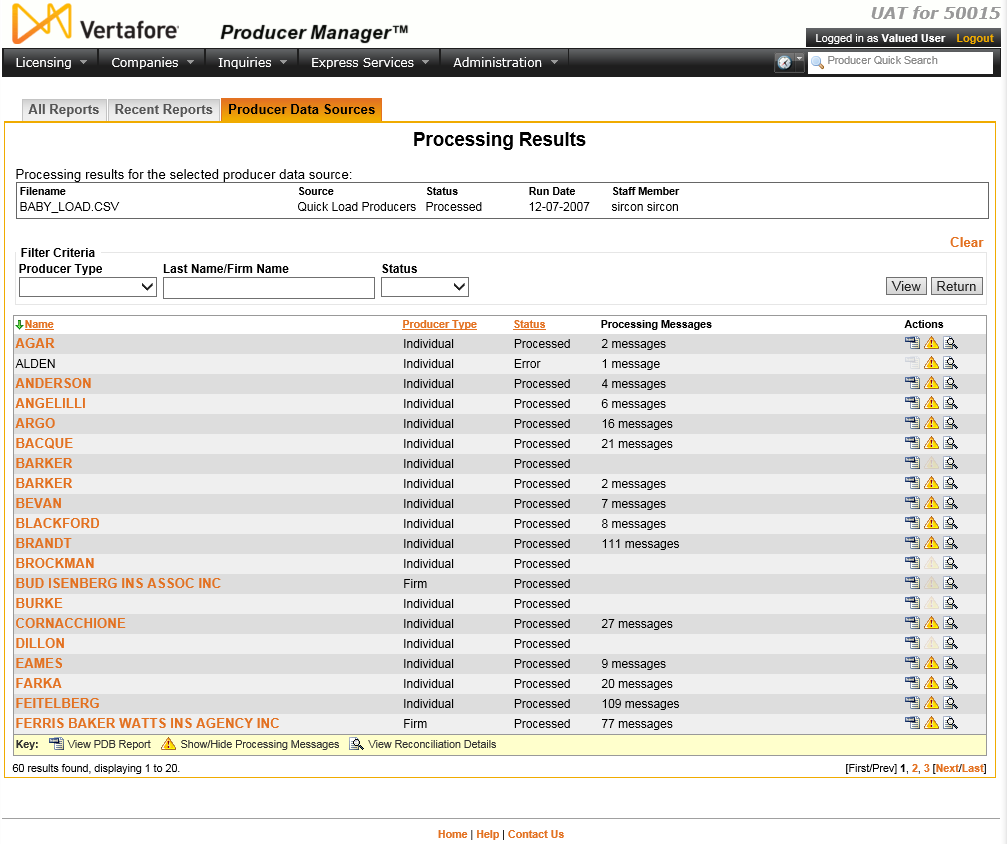
 ): Click to open the PDB report that was used to add the producer record.
): Click to open the PDB report that was used to add the producer record. ): Click to open the
): Click to open the