| This feature, or some fields and options described, might not be available depending on your settings, security rights, or platform package. |
With the exception of the ACORD 130 Workers Compensation Application, no commercial application is complete without the ACORD 125 Applicant Information Section. The ACORD 125 contains information that is not duplicated on other ACORD commercial application forms, including important customer contact and premise location information.
When you generate ACORD and other forms, information from specific policy fields in AMS360 appears in corresponding form fields. AMS360 is designed so that each section of the Policy data entry form roughly corresponds to a section on the ACORD 125 Applicant Information Section form.
Applicant data entered in the Policy form under Prior Carrier flows to a column titled "Prior Carrier Information" on the ACORD 125 form. Data entered underCommercial Locationsflows to the "Premises Information" section of the ACORD 125.
WhenAMS360 creates the ACORD 125 form for a policy, it might also create certain additional forms related to the Applicant Information Section. Whether an additional form is created or not depends on the amount and kind of information contained in an individual policy.
If the policy contains data in the Commercial Supplemental Names fields, then AMS360 automatically includes an additional form called "Additional Named Insureds." However, if the policy does not contain any data under Commercial Supplemental Names, then AMS360 will not create this form.
For more information about how to create forms for a commercial insurance applicant, see Applications (Integrated).
This topic illustrates which AMS360 fields provide for specific sections of the following forms:
![]() Applicant Information Section (ACORD 125)
Applicant Information Section (ACORD 125)
Commercial applicant information from specific fields in AMS360 appears in corresponding ACORD 125 form fields. You can refer to the following sample of the ACORD 125 Commercial Applicant Information Section form to determine the corresponding AMS360 fields.
![]() ACORD 125 with Images of the Policy Data Entry Sections
ACORD 125 with Images of the Policy Data Entry Sections
Click in the area of the ACORD 125 Commercial Applicant Information Section form to view the AMS360 fields from which the information flows.
When you click on a section in the ACORD form, a pop-up image of the corresponding AMS360 field(s) appears. To close this image, click outside the ACORD form.
Click in the area of the ACORD 125 Commercial Applicant Information Section (page 1) to view the AMS360 fields from which the information flows.
When you click on a section in the ACORD form, a pop-up image of the corresponding AMS360 fields appears. To close this image, click outside the ACORD form.
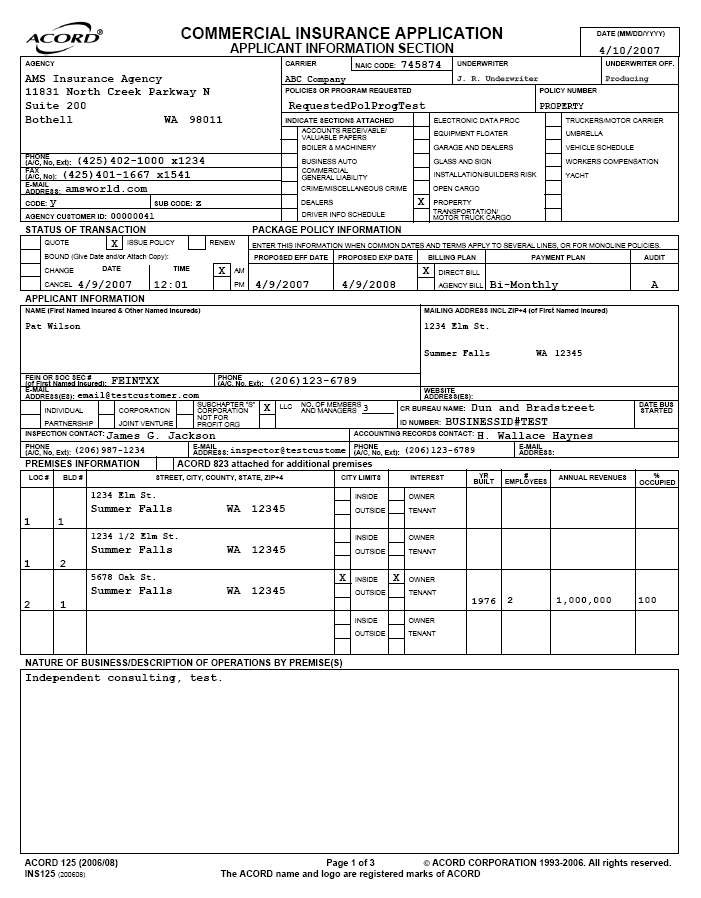
Click in the area of the ACORD 125 Commercial Applicant Information Section (page 2) to view the AMS360 fields from which the information flows.
When you click on a section in the ACORD form, a pop-up image of the corresponding AMS360 fields appears. To close this image, click outside the ACORD form.
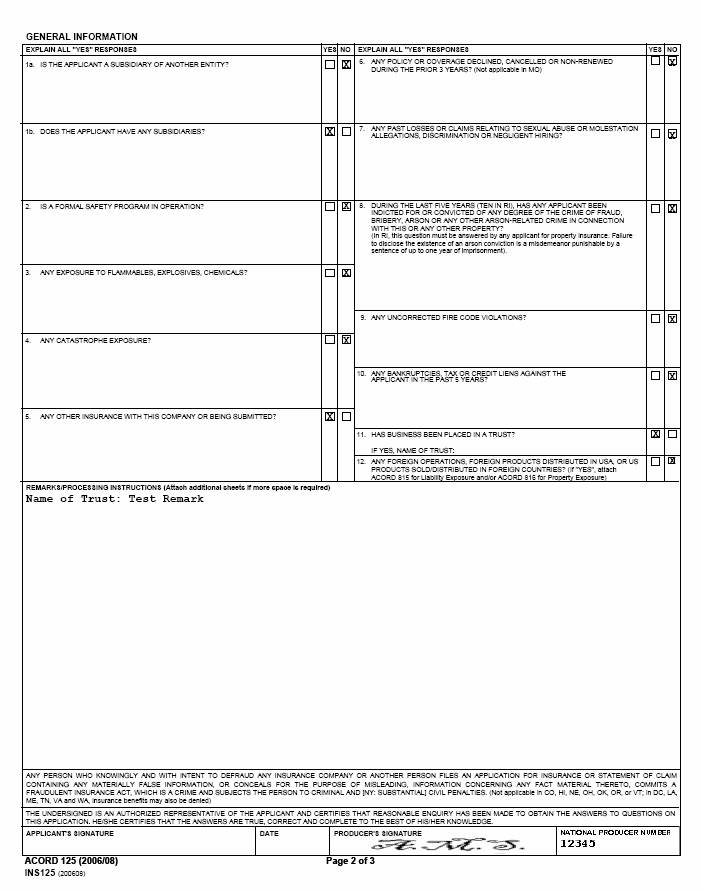
Click in the area of the ACORD 125 Commercial Applicant Information Section (page 3) to view the AMS360 fields from which the information flows.
When you click on a section in the ACORD form, a pop-up image of the corresponding AMS360 fields appears. To close this image, click outside the ACORD form.
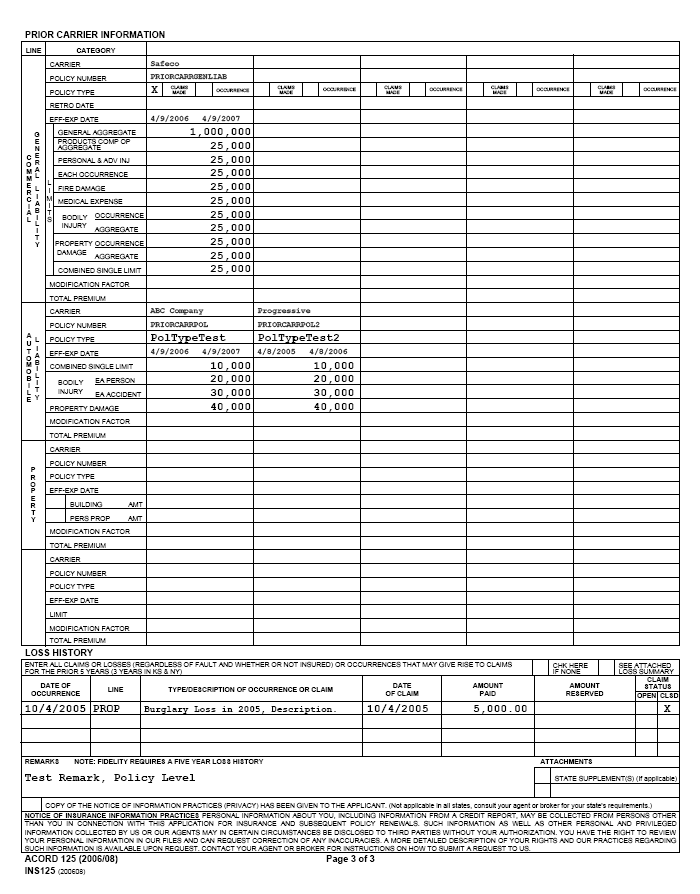
Or you may refer to a selection of images from the AMS360 user interface to determine which fields on the ACORD 125 form correspond to the depicted fields from AMS 360.
![]() Policy Data Entry Sections with Images of the ACORD 125
Policy Data Entry Sections with Images of the ACORD 125
The following images represent data entry fields in AMS360. Data flows from the AMS360 fields to a corresponding section on the ACORD 125 Applicant Information Section form.
Click in the image of the AMS360 section to see where data flows to the form. A pop-up image of the form appears. To close the pop-up, click outside the AMS360 image.
To determine which agency contact address appears on the ACORD 125, make your selection under Toolbox > System Administration > Agency > Forms Name/Address/Phone Numbers: Commercial Lines.
You can select either the Agency address or a business unit address (Branch, Department, Division or Group).
Before you can print business unit information on the form, you must first create the business unit in Business Unit Setup, or enter the agency address in Agency Setup under Name, Address and Phone Number.
If selected, business unit contact information flows from the Business Unit Setup, which you can access through Agency Setup under Accounting Options.
In this example, Agency data is selected to appear on Commercial Lines forms. Agency contact information flows from Agency Setup > Name, Address and Phone Number.
When you create a new commercial lines policy, you must enter information about the policy carrier. This information appears in the Basic Policy Information section, where you can also edit by clicking the Change link.
Depending on your selection here, other applicable information may flow to the ACORD 125 from the Name section of the Company data entry form in AMS360.
In this example, the NAIC code for the carrier flows to the ACORD 125 along with the carrier's name.
When you enter a Policy transaction, you can select the transaction type from the Transaction list. You can also enter an Effective Date.
Although you do not enter it in the AMS360 policy form, nevertheless the standard default effective time always appears on the ACORD 125 as 12:01 AM. You can edit the time in eForms Manager; for more information on editing, see the Creating Applications (Integrated) section of the Applications (Integrated) topic.
To access these fields in AMS 360, go to Policy > Basic Policy Information.
To access this employee selection list in AMS 360, go to Policy > Basic Policy Information.
![]()
The signature that appears on the ACORD 125 flows from the selected employee's Employee setup > Signature Setup. Click the image to see where the signature appears on the ACORD form.
![]() Primary Service Group: Exec National Producer Code
Primary Service Group: Exec National Producer Code
To access these view-only fields in AMS 360, go to Policy > Basic Policy Information. (You can make selections by clicking the Replace or New link.)
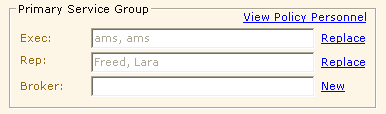
The Exec employee's National Producer Code appears on ACORD 125, as entered in the General section of the Exec's Employee setup. Click the image below to see where this information appears on the form.
To access these fields in AMS360, go to Policy > Basic Policy Information > Additional Policy Information.
To access these fields in AMS360, go to Policy > First Named Insured. The Declaration Name flows to the ACORD 125 as the applicant name.
This policy applicant information originates in Customer Setup > Name and Address. If you click the button Update from Customer, information automatically flows from Customer Setup into these fields.
If you change/update the information here in the First Named Insured section of the Policy, these changes do not flow back to the customer. You may also have to update Customer Setup.
![]() 125, 130 Applicant Information / Locations
125, 130 Applicant Information / Locations
To access these fields in AMS360, go to Policy > 125, 130 Applicant Information / Locations.
To access these fields in AMS 360, go to Policy > 125, 130 Applicant Information / Locations > Commercial Locations.
This example shows open data fields for Location # 00002.
The first four premises (i.e., locations and/or buildings) entered on the policy appear on the ACORD 125 form. If more than four unique premises are entered on the policy, then AMS360 creates the ACORD 823 Additional Premises Information Section overflow form to accommodate the additional data.
To access these fields in AMS360, go to Policy > 125, 130 Applicant Information / Locations > General Information.
If you enter data in the Remarks field, it appears on the ACORD 125 Applicant Information section as well as on the Comments/Remarks overflow form.
In AMS360, you can enter a lot of information in this field, but only some of the information fits on the ACORD 125 form. However, the Comments/Remarks form accommodates all information entered in the General Information > Remarks field in AMS360.
To access these fields in AMS360, go to Policy > Policy Contacts.
If the Responsibility entered for one or more of the policy contacts is either Inspection or Accounting Records, then information about that policy contact appears on the ACORD 125.
All other policy contacts appear on the Contact Names overflow form.
On the ACORD 125, labeled check boxes represent a range of commercial ACORD section forms that could be attached to a policy.
In AMS360, if a commercial line of business is attached to the policy, then on the ACORD 125 form, an X appears in the box labeled with the appropriate ACORD section title.
Example: You attach a Commercial Property line of business to the policy. On the ACORD 125 form, an X appears in the box labeled "Property."
To access these fields in AMS360, go to Policy > Line of Business.
To access these fields in AMS360, go to Policy > Loss History > Loss History Information.
This example shows expanded data entry fields for a claim on an Inland Marine policy.
To access these fields in AMS360, go to Policy > Prior Carrier. This example shows expanded data entry fields for the prior carrier of a General Liability policy.
The Form Display Order field is located under Policy > Prior Carrier:
![]()
You can use this field to designate the number sequence of Prior Carrier entries as they appear in order on the ACORD 125.
If you enter a Form Display Order number for one Prior Carrier entry, you should enter a number for all the entries on the policy.
If you do not enter a Form Display Order sequence for prior carriers, their default sequence on the form is by Policy Expiration Date in descending order.
When AMS360 creates the ACORD 125 Commercial Applicant Information Section form, it also creates the Contact Names overflow form for any policy that includes a contact entered under Policy > Contact Names with a Responsibility other than Inspection or Accounting Records.
You can refer to the following sample of the Contact Names overflow form to determine the corresponding AMS360 fields.
![]() Contact Names Form with Images of the Policy Data Entry Section
Contact Names Form with Images of the Policy Data Entry Section
Click in the area of the Contact Names form to view the AMS360 fields from which the information flows.
When you click on a section of the form, a pop-up image of the corresponding AMS360 field(s) appears. To close this image, click outside the form.
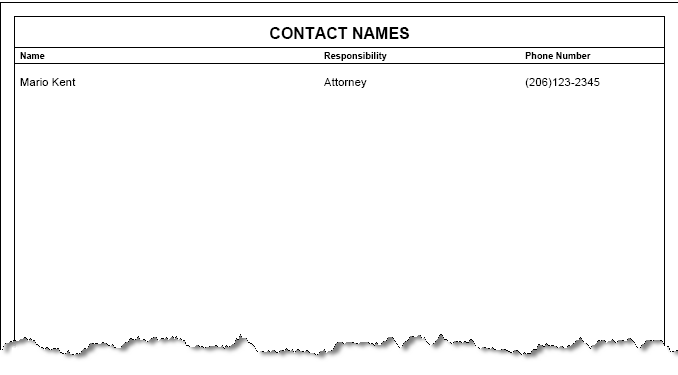
Or you may refer to an image from the AMS360 user interface to determine how the Contact Names form corresponds to the depicted fields from AMS360.
![]() Policy Data Entry Sections with Images of the Contact Names form
Policy Data Entry Sections with Images of the Contact Names form
Click in the image of the AMS360 section to see where data flows to the form. A pop-up image of the form appears. To close the pop-up, click outside the AMS 360 image.
To access these fields in AMS360, go to Policy > Contact Names. Note that the open fields are for a contact with Attorney responsibilities: this contact appears on the Contact Names overflow form. (The other contacts in this example appear on the ACORD 125 form.)
![]() Additional Premises Information (ACORD 823)
Additional Premises Information (ACORD 823)
When AMS360 creates the ACORD 125 Commercial Applicant Information Section form, it also creates the ACORD 823 Additional Premises Information section for any policy that includes more than four locations and/or buildings under Policy > 125, 130 Applicant Information / Locations > Commercial Locations. The additional locations/buildings appear on the overflow form.
You can refer to the following sample of the ACORD 823 to determine the corresponding AMS360 fields.
![]() ACORD 823 with Images of the Policy Data Entry Section
ACORD 823 with Images of the Policy Data Entry Section
Click in the area of the ACORD 823 Additional Premises Information form to view the AMS360 fields from which the information flows.
When you click on a section of the form, a pop-up image of the corresponding AMS360 field(s) appears. To close this image, click outside the form.
Note that the "Nature of Business/Description of Operations by Premises" section does not map from AMS 360.
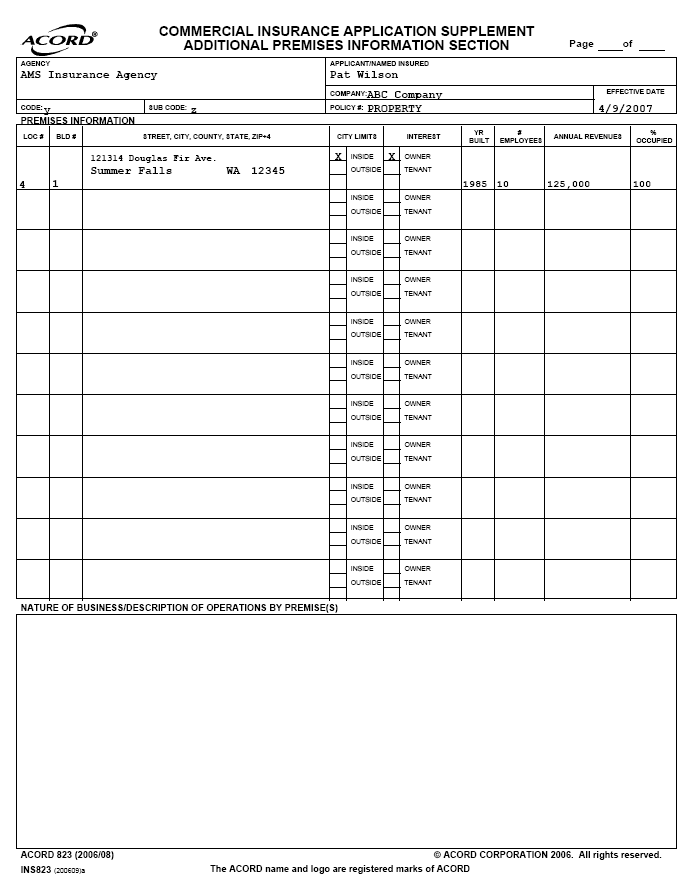
Or you may refer to an image from the AMS360 user interface to determine how the ACORD 823 form corresponds to the depicted fields from AMS360
![]() Policy Data Entry Sections with Images of the ACORD 823
Policy Data Entry Sections with Images of the ACORD 823
When AMS360 creates the ACORD 125 Commercial Applicant Information Section form, it also creates the ACORD 823 Additional Premises Information Section overflow form for any policy that includes more than four unique locations and/or buildings under Policy > Commercial Locations.
The first four premises entered on the policy appear on the ACORD 125 form. All additional premises appear on the overflow form.
Click in the image of the AMS360 section to see where data flows to the form. A pop-up image of the form appears. To close the pop-up, click outside the AMS360 image.
To access these fields in AMS360, go to Policy > 125, 130 Applicant Information / Locations > Commercial Locations.
This example shows open data fields for Location # 00004. Each unique building and/or location is a separate premise entry on the policy; because two buildings are entered for one of the other Locations in the grid, Location #00004 appears on the ACORD 823.
When AMS360 creates the ACORD 125 Commercial Applicant Information Section form, it also creates the Additional Named Insureds overflow form for any policy that includes data under Policy > Commercial Supplemental Names.
The system automatically enters Commercial Supplemental Names data on a policy for any customer entered with a DBA (Doing Business As) name on the Customer data entry form.
You can refer to the following sample of the Additional Named Insured form to determine the corresponding AMS 360 fields.
![]() Additional Named Insureds form with Images of the Policy Data Entry Section
Additional Named Insureds form with Images of the Policy Data Entry Section
Click in the area of the Additional Named Insureds form to view the AMS360 fields from which the information flows.
When you click on a section of the form, a pop-up image of the corresponding AMS360 field(s) appears. To close this image, click outside the form.
Or you may refer to an image from the AMS360 user interface to determine how the Additional Named Insureds form corresponds to the depicted fields from AMS360.
![]() Policy Data Entry Sections with Images of the Additional Named Insureds form
Policy Data Entry Sections with Images of the Additional Named Insureds form
![]() Additional Interest (ACORD 45)
Additional Interest (ACORD 45)
When AMS360 creates the ACORD 125 Commercial Applicant Information Section form, it also creates the ACORD 45 Additional Interest form for any policy that includes Additional Interests entered at the policy level.
AMS360 creates a separate ACORD 45 form to accommodate Additional Interests entered at the level of the line of business.
You can refer to the following sample of the ACORD 45 to determine the corresponding AMS360 fields.
![]() ACORD 45 with Images of the Policy Data Entry Sections
ACORD 45 with Images of the Policy Data Entry Sections
Click in the area of the ACORD 45 Additional Interest form to view the AMS360 fields from which the information flows.
When you click on a section of the form, a pop-up image of the corresponding AMS360 field(s) appears. To close this image, click outside the form.
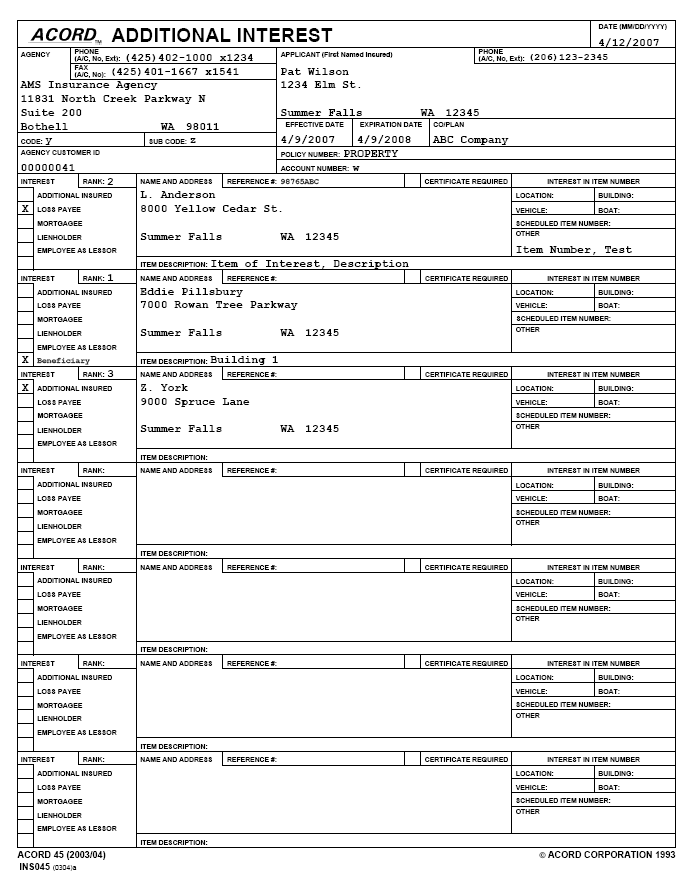
Or you may refer to images from the AMS360 user interface to determine how the ACORD 45 form corresponds to the depicted fields from AMS360
![]() Policy Data Entry Sections with Images of the ACORD 45
Policy Data Entry Sections with Images of the ACORD 45
The following images represent property policy information fields in AMS360. Data flows from the AMS360 fields to a corresponding section on the ACORD 45 Additional Interest form.
Click the images to view where data appears on ACORD 45. A pop-up image of the form appears. To close the pop-up, click outside the AMS360 image.
To access these fields in AMS360, go to Policy>First Named Insured.
This policy applicant information originates in Customer Setup > Name and Address. If you click the button Update from Customer, information automatically flows from Customer Setup into these fields.
If you change/update the information here in the First Named Insured section of the Policy, these changes do not flow back to the customer. You may also have to update Customer Setup.
![]() Policy: Basic Policy Information
Policy: Basic Policy Information
To access these fields in AMS360, go to Policy>Basic Policy Information>Additional Policy Information.
When AMS360 creates the ACORD 125 Applicant Information Section, it also creates the Additional Coverages form for any policy that includes policy-level coverages entered under Policy > Additional Policy Level Coverages.
You can refer to the following sample of the ACORD 45 to determine the corresponding AMS360 fields.
![]() Additional Coverages form with Images of the Policy Data Entry Sections
Additional Coverages form with Images of the Policy Data Entry Sections
Click in the area of the Additional Coverages form to view the AMS360 fields from which the information flows.
When you click on a section of the form, a pop-up image of the corresponding AMS360 field(s) appears. To close this image, click outside the form.
Or you may refer to images from the AMS360 user interface to determine how the Additional Coverages form corresponds to the depicted fields from AMS360
![]() Policy Data Entry Sections with Images of the Additional Coverages form
Policy Data Entry Sections with Images of the Additional Coverages form
When AMS360 creates the ACORD 125 Applicant Information Section, it also creates the Comments/Remarks overflow form for any policy that includes data in the policy-level Remarks sections, or in the Remarks section under 125, 130 Applicant Information / Locations > General Information.
You can refer to the following sample of the Comments/Remarks form to determine the corresponding AMS360 fields.

Click in the area of the Comments/Remarks form to view the AMS360 fields from which the information flows.
When you click on a section of the form, a pop-up image of the corresponding AMS360 field(s) appears. To close this image, click outside the form.
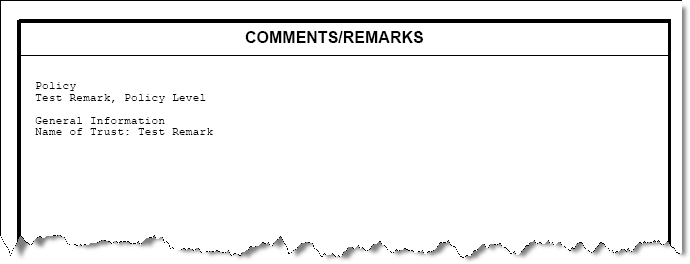
Or you may refer to images from the AMS360 user interface to determine how the Comments/Remarks form corresponds to the depicted fields from AMS360.

In the following sections, click the images to view where data appears on Additional Coverages form. A pop-up image of the form appears. To close the pop-up, click outside the AMS 360 image.
![]() Policy: 125, 130 Applicant Information / Locations: General Information: Remarks
Policy: 125, 130 Applicant Information / Locations: General Information: Remarks
To access these fields in AMS360, go to 125,130 Applicant Information / Locations > General Information > Remarks.
If a policy includes data in this text box, the text appears on the Comments/Remarks form under the label "General Information."
The first line of text entered here also appears on the ACORD 125 Applicant Information Section form.
To access these fields in AMS360, go to Remarks section of the policy data entry form.
If a policy includes data in this text box, the text appears on the Comments/Remarks form under the label "Policy."
The first line of text entered here also appears on the ACORD 125 Applicant Information Section form.
|
My Vertafore Support | Vertafore University | NetVU Network | Vertafore.com © 2015 Vertafore, Inc. and its subsidiaries. All Rights Reserved. Vertafore, the Vertafore design, AMS360, Vertafore Producer Advantage, Producer Plus, AgencyEDGE, ReferenceConnect, BenefitPoint, Engage, and WorkSmart are registered trademarks of Vertafore, Inc. or its subsidiaries. Third party marks belong to their respective holders. AMS360 Classic Help updated 5/18/2016 10:59 PM |