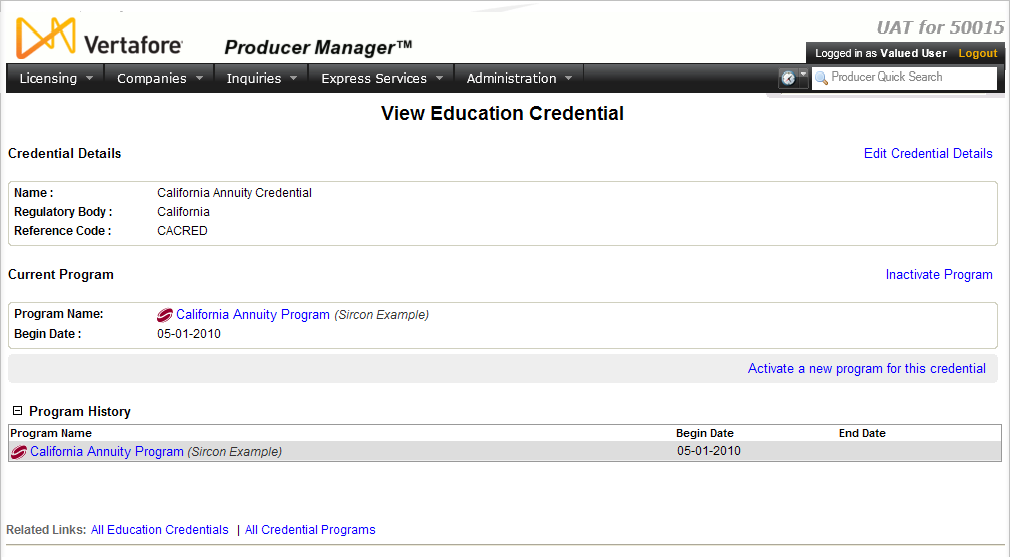View Education Credential
If you have system administrator permissions, use the View Education Credential page to view and update education credential details, activate or inactivate a credential program associated with an education credential, or review an education credential's credential program history.
The View Education Credential page opens in review mode, allowing you review the basic information about a selected education credential. However, using section-specific controls, you can transform the View Education Credential page into edit mode, allowing you to update education credential information.
 View screen capture of page in review mode
View screen capture of page in review mode
 View screen capture of page in edit mode
View screen capture of page in edit mode
To open the View Education Credential page, perform one of the following:
The View Education Credential page contains the following sections:
 Credential Details
Credential Details
In review mode, displays basic information about a selected education credential. In edit mode, allows you to update basic information about a selected education credential.
Fields and controls include the following:
-
Edit Credential Details: Available only in review mode. Click to transform the Credential Details section from review mode to edit mode, allowing you update basic information about a selected education credential.
-
Name: In review mode, displays the name of a selected education credential. In edit mode, allows you to update the name of a selected education credential. Maximum 255 characters.
-
Regulatory Body: In review mode, displays the name of a regulatory or internal review entity associated with a selected education credential. In edit mode, allows you to update the regulatory or internal review entity associated with a selected education credential.
-
Reference Code: In review mode, displays the identification code of a selected education credential. In edit mode, allows you to update the identification code for a selected education credential. Maximum 10 characters.
-
Save: Available only in edit mode. Click to save updates to the selected education credential.
-
Cancel Edit: Available only in edit mode. Click to transform the Credential Details section to review mode. No updates will be saved to the selected education credential.
 Current Program
Current Program
In review mode, displays information the credential program currently active and associated with a selected education credential. In edit mode, allows you to inactivate a currently active credential program or activate a different credential program for a selected education credential.
Fields and controls include the following:
- Activate a new program for this credential: Available only in review mode. Click to transform the Current Program section from review mode to edit mode, allowing you associate a new or different credential program with the selected education credential.
- Inactivate Program:Available only when a credential program currently has been activated and associated with the selected education credential for one day or more.Click to transform theCurrent Programsection from review mode to edit mode, allowing you enter an end date and inactivate a credential program currently activated and associated with the selected education credential.
- [Credential Program Name]: Available only when a credential program currently is activated and associated with the selected education credential. Click to display the View Credential Program page, where you can review the basic information and requirements of a credential program currently activated and associated with the selected education credential.
- Selected Program:Available only in edit mode when activating a credential program. Displays the name of a credential program selected in the Program Name field.
- Begin Date:Available only in edit mode when activating a credential program.When activating a different credential program for the selected education credential, enter the date on which it is to become activated and associated with the selected education credential. Use themmddyyyydate format. Defaults to the current date. Must be the current date or prior. Cannot be prior to theBegin Dateof the next most recent historical credential program displaying in theProgram Historysection. When inactivating a credential program for the selected education credential, displays the date on which the credential program was activated.
- End Date:Available only in edit mode when inactivating a credential program.Enter the date on which the currently activated credential program is to become inactivated for the selected education credential. Use themmddyyyydate format. Defaults to the current date minus one day. Cannot be the current or a future date. Cannot be prior to the credential program'sBegin Date.
- Program Name: Available only in edit mode when activating a credential program and associating it with an education credential. Displays the names, sorted alphabetically, of all credential programs currently configured in the system. Click the radio button corresponding to the credential program you wish to activate and associate with the selected education credential.
If the system contains more than 10 credential programs, credential programs will display in pages of up to 10 per page. Use the following navigation tools:
- [x]programs found, displaying[v]to[w]: Displays the total number of credential programs in the system, and the range in numbers of credential programs currently displaying in the Credential Programs section. (Maximum 10 per page.)
- First/Prev: Click First to open the first page of results; click Prev to open the preceding page of results.
- 1, 2, 3, ...: Click a numeral to open a specific numbered page of results.
- Next/Last: Click Next to open the succeeding page of results; click Last to open the last page of results.
- View all credential programs: Available only in edit mode. Click to open the Credential Programs page, where you can configure an additional credential program to be available for selection in the Program Name field.
- Activate: Available only in edit mode when activating a credential program and associating it with an education credential. Click to activate a credential program selected in the Program Name field, associate it with the selected education credential, and transform the Current Program section to review mode.
- Cancel Activation: Available only in edit mode when activating a credential program and associating it with an education credential. Click to abort the activation process and transform the Current Program section to review mode. No changes will be made to the selected education credential.
- Inactivate: Available only in edit mode when inactivating a credential program associated with an education credential. Click to inactivate the credential program displaying in the [Credential Program Name] field and transform the Current Program section to review mode.
- Cancel Inactivation: Available only in edit mode when inactivating a credential program associated with an education credential. Click to abort the inactivation process and transform the Current Program section to review mode. No changes will be made to the selected education credential.
 Program History
Program History
Displays a table listing all credential programs that have been activated and associated with the selected education credential, beginning with the currently or most recently activated credential program.
Fields and controls include the following:
-
[Credential Program Name]: For each credential program listed, displays its name. Click a credential program name link to display the View Credential Program page, where you can review its basic information and requirements.
-
Begin Date: For each credential program listed, displays the date on which it became activated and associated with the selected education credential.
-
End Date: For each credential program listed, displays the date on which it became inactivated and no longer associated with the selected education credential.
 Page Controls
Page Controls
Fields and controls include the following:
-
Related Links: Offers the following controls:
-
All Education Credentials: Click to refresh the Education Credentials page.
-
All Credential Programs: Click to open the Credential Programs page, where you can review and update the credential programs associated with education credentials.
Warnings
Changing or inactivating the credential program associated with an education credential can have far-reaching and possibly unintended, negative consequences. When you inactivate a credential program currently associated with an education credential OR when you activate a credential program for an education credential that is different from an existing credential program, the system automatically will recalculate all producers' eligibility for the affected education credential. (The recalculation process may take approximately 24 hours, depending on the number of producers in your system and other factors.) When it is complete, a producer who formerly qualified for an education credential based on the requirements of the former credential program may no longer qualify under the requirements of the new credential program, or if the former credential program now is inactivated. Adding to the complexity are the values of Begin Date of a new credential program or the End Date of an inactivated credential program. The system will factor these dates into the recalculation, together with affected producers' license LOA status dates and education course completion dates, and the result could reflect inactive or lapsed education credential status on producer records -- not just current status but historical status, as well. Because changing or inactivating an education credential's credential program can update producer records silently and automatically and could alter documentation of your company's compliance with state or federal regulations, we urge extreme caution when using this feature. If in doubt, consult your Vertafore representative for assistance.
Notes
Note: The Inactivate Program link in the Current Program section is unavailable for any credential program that has been activated and associated with an education credential for less than 24 hours. This is to allow time for the system to calculate education credential status for all affected producers based on the activated credential program's Begin Date. This must be achieved before the system can recalculate producers' updated education credential status based on the inactivated credential program's End Date.
Note: Inactivating a credential program associated with an education credential without also activating a different credential program for the education credential effectively terminates the education credential altogether.
Note: The value of the Regulatory Body field in the Credential Details section cannot be updated once a credential program is activated for the selected education credential.
Note: If no credential program currently is activated or associated with a selected education credential, the following message will display in the Current Program section: No program is currently activated.
Note: If no credential program ever has been activated or associated with a selected education credential, the following message will display in the Program History section: No programs have ever been activated for this credential.
Note: If a change or inactivation of the credential program associated with an education credential causes a producer's education credential to lapse, its status will display as "N/A" in the Education Credentials data section of the producer's record.
Tips
If you inadvertently activate an incorrect credential program for an education credential, in the Current Program section click the Activate a new program for this credential link. Then, in the Selected Program field, select the correct credential program. Be sure to enter the same date in the Begin Date field as you entered for the incorrect credential program. Click the Activate button, and the incorrect credential program will be deleted from the system.
![]() View screen capture of page in review mode
View screen capture of page in review mode
![]() View screen capture of page in edit mode
View screen capture of page in edit mode
 ) associated with a selected education credential in the table displaying on the Education Credentials page
) associated with a selected education credential in the table displaying on the Education Credentials page