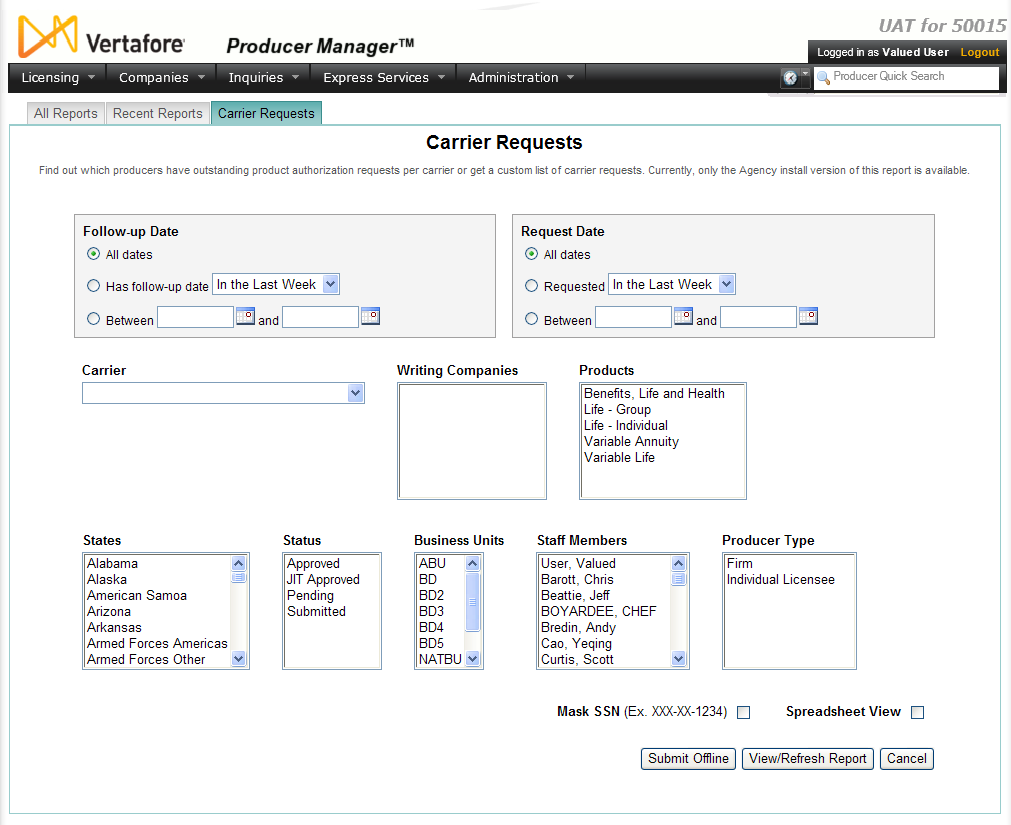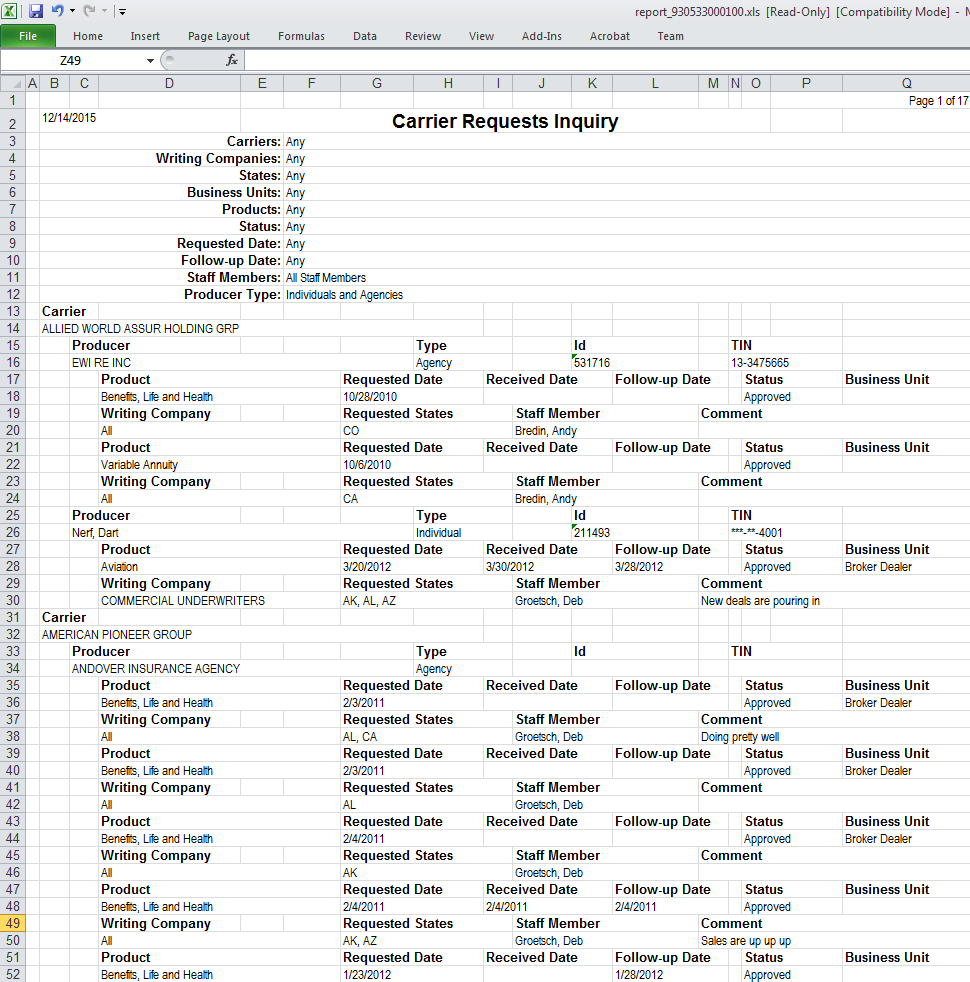Carrier Requests Inquiry
You can track an appointment or other sales authorization request your agency has made to a carrier partner on behalf of a producer by recording the request on the Carrier Requests page.
Use the Carrier Requests Inquiry page to generate a report of outstanding producer sales authorization requests made to a selected carrier, so that you can follow up on the requests.
 View screen capture of report criteria
View screen capture of report criteria
 View screen capture of report results
View screen capture of report results
To open the Carrier Requests Inquiry page, from the Inquiries menu, select Carrier Requests.
The Carrier Requests Inquiry page contains the following sections:
 Report Criteria
Report Criteria
Offers input fields and controls to define the criteria of the inquiry.
Fields and controls include the following:
-
Follow-Up Date: Filter the Report Output by a date or range of dates upon which follow-up has been scheduled for appointment or authorization requests submitted to carriers. Use the following date filters:
-
All dates: Click the radio button to ignore follow-up date criteria as a filter in the Report Output.
-
Has follow-up date[x]: Click the radio button to filter the Report Output to include only carrier requests for which a follow-up date has been scheduled within a certain time parameter, and then from the dropdown menu select a value. Select In the Last Week from the dropdown menu to filter the Report Output to include only carrier requests for which follow-up was intended in the past seven (7) days. Or, select In the Last Month from the dropdown menu to filter the Report Output to include only carrier requests for which follow-up was intended in the past 30 days.
-
Between[y]and[z]: Click the radio button to filter the Report Output to include only carrier requests for which follow-up was intended within a specified date range. Enter the first date in the range in [y] and enter the last date in the range in [z], using the mmddyyyy date format. Or, click the Calendar button ( ) to open a popup calendar from which you can click to select dates.
) to open a popup calendar from which you can click to select dates.
-
Request Date: Filter the Report Output by a date or range of dates upon which appointment or authorization requests were submitted to carriers. Use the following date filters:
-
All dates: Click the radio button to ignore requested date criteria as a filter in the Report Output.
-
Has follow-up date[x]: Click the radio button to filter the Report Output to include only carrier requests submitted within a certain time parameter, and then from the dropdown menu select a value. Select In the Last Week from the dropdown menu to filter the Report Output to only carrier requests submitted in the past seven (7) days. Or, select In the Last Month from the dropdown menu to filter the Report Output to only carrier requests submitted in the past 30 days.
-
Between[y]and[z]: Click the radio button to filter the Report Output to include only carrier requests submitted within a specified date range. Enter the first date in the range in [y] and enter the last date in the range in [z], using the mmddyyyy date format. Or, click the Calendar button ( ) to open a popup calendar from which you can click to select dates.
) to open a popup calendar from which you can click to select dates.
-
Carrier: From the dropdown menu, select a value to filter the Report Outputto include requests submitted to a specific carrier group. Or, leave the field unselected to search for requests submitted to all carrier groups.
-
Writing Companies: Click to select one or multiple values to filter the Report Output to include one or multiple writing companies associated with the carrier group selected from the Carrier dropdown menu. To select multiples, press and hold the CTRL key while clicking values. Or, leave the field unselected to include requests made to all writing companies associated with the carrier group selected from the Carrier dropdown menu.
-
Products: Click to select one or multiple values to filter the Report Output to include carrier requests associated with one or multiple product types. To select multiples, press and hold the CTRL key while clicking values. Or, leave the field unselected to include carrier requests associated with all product types.
-
States: Click to select one or multiple values to filter the Report Output to include carrier requests associated with one or multiple states. To select multiples, press and hold the CTRL key while clicking values. Or, leave the field unselected to include carrier requests associated with all states.
-
Status: Click to select one or multiple values to filter the Report Output to include carrier requests bearing one or multiple statuses. To select multiples, press and hold the CTRL key while clicking values. Or, leave the field unselected to include carrier requests bearing all statuses.
-
Business Units: Click to select one or multiple values to filter the Report Output to include carrier requests associated with one or multiple business units. To select multiples, press and hold the CTRL key while clicking values. Or, leave the field unselected to include carrier requests associated with all business units.
-
Staff Members: Click to select one or multiple values to filter the Report Output to include carrier requests recorded by one or multiple staff members. To select multiples, press and hold the CTRL key while clicking values. Or, leave the field unselected to include carrier requests recorded by all staff members.
-
Producer Type: Click to select one or multiple values to filter the Report Output to include carrier requests concerning one or multiple producer entity types. To select multiples, press and hold the CTRL key while clicking values. Or, leave the field unselected to include carrier requests concerning all producer entity types.
-
Mask SSN: Click to checkmark the checkbox to include only the last four digits of an individual producer's Social Security Number in the Report Output. The first five digits will be substituted with X's.
-
Spreadsheet View: Click to generate the Report Output in a tabular format for use in a spreadsheet application, such as Microsoft® Excel®.
 Report Results
Report Results
Results are grouped first by carrier and then by producer. Each is sorted alphabetically by name.
Results include the following data fields:
- Carrier: For each group of requests that met the report criteria, displays the name of the carrier group to which requests were submitted.
- Producer: For each request that met the report criteria, displays the name of the producer for which the carrier request was submitted.
- Type: For each request that met the report criteria, displays the entity type (Agency or Individual) of the producer for which the carrier request was submitted.
- Id: For each request that met the report criteria, displays Producer Manager Record ID of the producer for which the carrier request was submitted.
- TIN: For each request that met the report criteria, displays Social Security Number or Federal Employer Identification Number of the producer for which the carrier request was submitted.
- Product: For each request that met the report criteria, displays the type(s) of product associated with the carrier request.
- Requested Date: For each request that met the report criteria, displays the date on which the request was submitted to the carrier group.
- Received Date: For each request that met the report criteria, displays the date on which the carrier returned a reply to or acted upon the request.
- Follow-Up Date: For each request that met the report criteria, displays the date upon which the carrier request is/was to be followed up.
- Status: For each request that met the report criteria, displays the current status of the request.
- Business Unit: For each request that met the report criteria, displays the business unit to which the selected producer belongs that is associated with the request.
- Writing Company: For each request that met the report criteria, displays the name of the specific appointing or writing company within the selected carrier group to which the request was submitted. Displays "All' if no specific appointing company criteria were selected.
- Requested State: For each request that met the report criteria, displays the name(s) of one or multiple states associated with the carrier request.
- Staff Member: For each request that met the report criteria, displays the name of the staff member who submitted the carrier request.
- Comment: For each request that met the report criteria, displays a staff member comment associated with the request.
 Page Controls
Page Controls
Fields and controls include the following:
-
View/Refresh Report: Click to generate the report "on-demand" in the Inquiry Output Window
-
Submit Offline: Click to generate the inquiry offline, where it can be retrieved in multiple output formats by any staff member with the permissions to view it. For more information, see Recent Reports.
-
Cancel: Click to open the Producer Manager Home page.
Warning
Results of the Carrier Requests Inquiry may contain unmasked, full Social Security Number information for individual producers. It is not possible to know prior to opening a report's results if it contains full Social Security Number information. However, using a security role setting, a user with administrator permissions may deny other users the permission to run this inquiry or view inquiry results requested by other users. For more information, see Maintain Security Role.
Notes
Note: The Carrier Requests Inquiry page is available only in agency installations of Producer Manager.
Note: When you select a value from the Carrier dropdown menu in the Report Criteria section, the Writing Companies selection box will populate automatically with the selected carrier group's writing or appointing companies.
Note: Values appearing in the Products field must be Vertafore-configured based on your company's business requirements. For more information, see Configuration Options.
Note: SSocial Security Numbers (SSNs) will be masked for users who do not have at least one role which includes the Show Unmasked Social Security Numbers (SSNs) permission enabled.. For more information, see Maintain Security Role.
![]() View screen capture of report criteria
View screen capture of report criteria
![]() View screen capture of report results
View screen capture of report results