Operator Productivity Inquiry
Use the Operator Productivity Inquiry report to run a basic report on the types and volume of activities of one or multiple staff members during a specified time period. (To run a more detailed productivity management report, see Advanced Operator Productivity Inquiry.)
 View screen capture of report criteria
View screen capture of report criteria
 View screen capture of report results
View screen capture of report results
To open the Operator Productivity Inquiry page, from the Inquiries menu select Statistics, and then select Operator Productivity Inquiry.
 Report Criteria
Report Criteria
Use the following fields to set criteria for the report:
- Operator Productivity Between: Set the range of dates during which to view staff members' productivity:
- Begin Date: Required. Enter the beginning date of a date range in which to run the search. Use the mmddyyyy date format. Or, click the Calendar button (
 ) to open a popup calendar from which you can click to select a date.
) to open a popup calendar from which you can click to select a date.
- End Date: Required. Enter the last date of a date range in which to run the search. Use the mmddyyyy date format. Or, click the Calendarbutton (
 ) to open a popup calendar from which you can click to select a date.
) to open a popup calendar from which you can click to select a date.
- Submitting Staff Member: Click to select the names of one or multiple staff members whose productivity during the selected date range you wish to view. If no selections are made, the inquiry will report all staff members' productivity. To make multiple selections, press and hold the CTRL key while clicking.
- Business Units: Click to select one or multiple business units whose associated staff members' productivity during the selected date range you wish to view. If no selections are made, the inquiry will ignore business units as a report criteria. To make multiple selections, press and hold the CTRL key while clicking.
 Report Results
Report Results
The report information includes the following data fields:
- Employee Type
- Staff Member ID
- Staff Member Name
- Activity
- Activity Detail Type
- Count
 Page Controls
Page Controls
Controls include the following:
-
Submit Offline: Click to generate the inquiry offline, where it can be retrieved in multiple output formats by any staff member with the permissions to view it. For more information, see Recent Reports.
-
View/Refresh Report: Click to generate the inquiry "on demand" in HTML format online. The report will open in the separate Inquiry Output Window.
-
Cancel: Click to open the Producer Manager Home page.
![]() View screen capture of report criteria
View screen capture of report criteria
![]() View screen capture of report results
View screen capture of report results

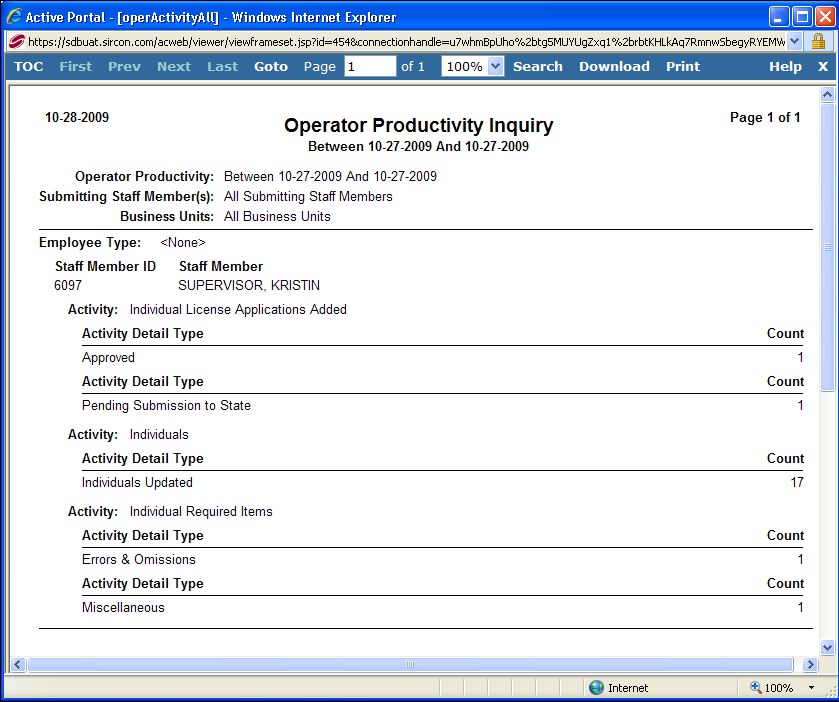
 ) to open a popup calendar from which you can click to select a date.
) to open a popup calendar from which you can click to select a date.