Advanced Operator Productivity Inquiry
Use the Advanced Operator Productivity Inquiry page to run a detailed report on the types and volume of activities of one or multiple staff members during a specified time period. The report can include the dates, total hours, minutes, and seconds one or multiple staff members were logged into Producer Manager while performing various activity types and subtypes. (To run a basic productivity management report, see Operator Productivity Inquiry.)
 View screen capture of report criteria
View screen capture of report criteria
 View screen capture of report results
View screen capture of report results
To open the Advanced Operator Productivity Inquiry page, from the Inquiries menu select Statistics, and then select Advanced Operator Productivity Inquiry.
 Report Criteria
Report Criteria
Use the following fields to set criteria for the report:
- Operator Productivity Between: Set the range of dates during which to view staff members' productivity:
- Begin Date: Required. Enter the beginning date of a date range in which to run the search. Use the mmddyyyy date format. Or, click the Calendar button (
 ) to open a popup calendar from which you can click to select a date.
) to open a popup calendar from which you can click to select a date.
- End Date: Required. Enter the last date of a date range in which to run the search. Use the mmddyyyy date format. Or, click the Calendarbutton (
 ) to open a popup calendar from which you can click to select a date.
) to open a popup calendar from which you can click to select a date.
- Submitting Staff Member: Click to select the names of one or multiple staff members whose productivity during the selected date range you wish to view. If no selections are made, the inquiry will report all staff members' productivity. To make multiple selections, press and hold the CTRL key while clicking.
- Business Units: Click to select one or multiple business units whose associated staff members' productivity during the selected date range you wish to view. If no selections are made, the inquiry will ignore business units as a report criteria. To make multiple selections, press and hold the CTRL key while clicking.
- Spreadsheet View: Click to checkmark the checkbox to generate the report in a tabular spreadsheet format, such as Microsoft Excel.
- SummaryOnly: Click to checkmark the checkbox to output a report that will include only Activity, Total Duration, and Count for each staff member. Or, leave uncheckmarked to generate the report results in a detailed view.
 Report Results
Report Results
Displays producer business unit information stored in your company's instance of Producer Manager that met the report criteria. Results may be narrowed by selected report criteria.
The header of the report results window displays a summary of the selected report criteria.
Results are grouped by Employee Type and are sorted alphabetically by staff member name.
Results include the following data fields:
- Summary View
- Employee Type
- Staff Member ID
- Staff Member Name
- Activity
- Total Duration (for date period specified)
- Count (how many times logged on)
- Detailed View
- Employee Type
- Staff Member ID
- Staff Member Name
- Activity Sub Type
- Activity Sub Type Value
- Activity Type
- Start Date (for each Activity Type)
- Start Time (for each Activity Type)
- Dur (hrs) (for each Activity Type)
- Dur (min) (for each Activity Type)
- Dur (sec) (for each Activity Type)
 Page Controls
Page Controls
Controls include the following:
-
Submit Offline: Click to generate the inquiry offline, where it can be retrieved in multiple output formats by any staff member with the permissions to view it. For more information, see Recent Reports.
-
View/Refresh Report: Click to generate the inquiry "on demand" in HTML format online. The report will open in the separate Inquiry Output Window.
-
Cancel: Click to open the Producer Manager Home page.
Notes
Note: The Advanced Operator Productivity Inquiry can be customized to report different types of staff member goals or activities as required by your company or firm. For more information, see Configuration Options.
Note: The values displaying in the Activity field in the report results are Vertafore-maintained in the CUST_SM_ACTION_TYPE_CD code group. For more information, see Maintain Codes.
Note: Not all values in the Activity field in the report results will display a value in the Activity Detail field. Where no Activity Detail is available, the following value will display: <None>.
![]() View screen capture of report criteria
View screen capture of report criteria
![]() View screen capture of report results
View screen capture of report results
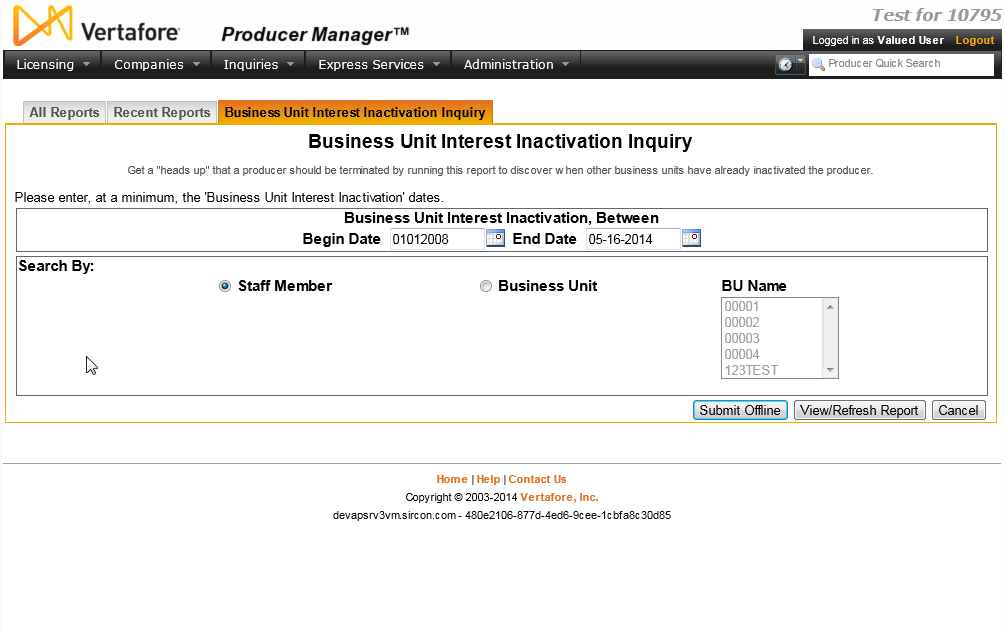
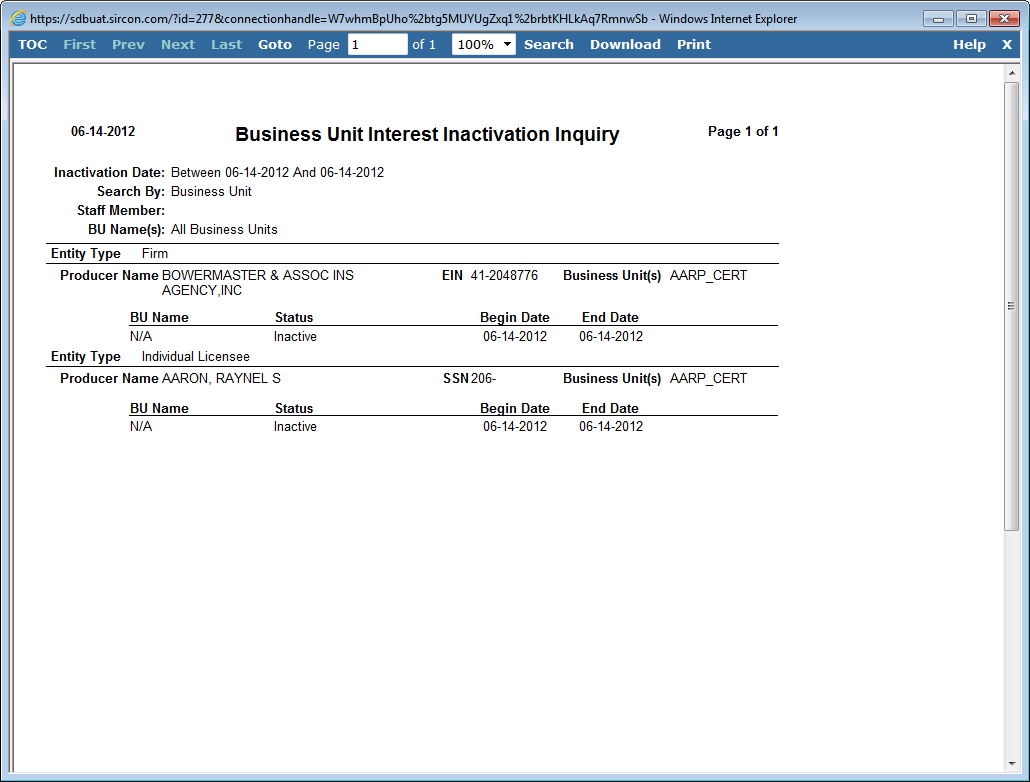
 ) to open a popup calendar from which you can click to select a date.
) to open a popup calendar from which you can click to select a date.