Sales Authorization History
Use the Sales Authorization History page to review an audit log of sales authorization requests submitted manually from the Verify Sales Authorization page or by automated means, such as the Producer Authorization Web Service.
You also may submit a follow-up request to a previously requested sales authorization check, directly from the Details Results section of the Sales Authorization History page.
![]() View screen capture of details results
View screen capture of details results

![]() View screen capture of summary results
View screen capture of summary results
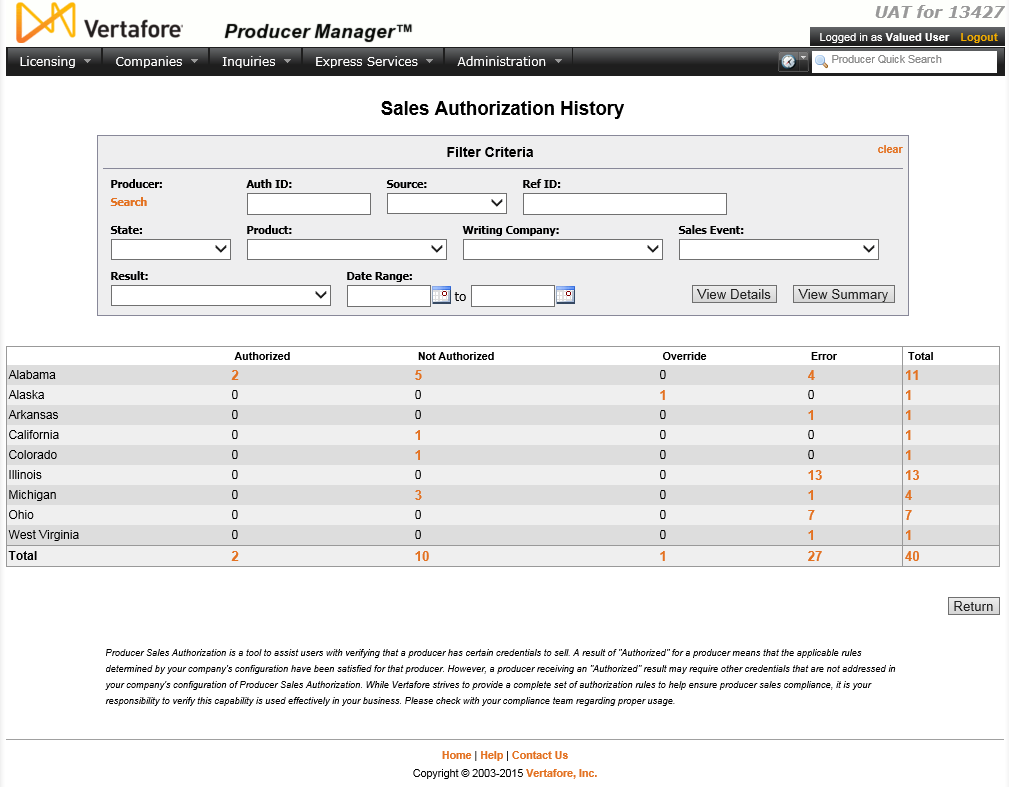
To open the Sales Authorization History page, from the Licensing menu select Sales Authorization, and then select Verify Sales Authorization.
The Verify Sales Authorization page contains the following sections:
Use the fields in the Filter Criteria section to narrow the results displaying in the Results Details or Results Summary sections.
Fields and controls include the following:
-
clear: Click to remove all values currently entered in the filter fields.
-
Producer: Click the Search button to open Search Producer page, where you can search for a specific producer whose sales authorization check history you wish to review. For more information, see Searching for Records.
-
Auth ID: To filter results of sales authorization requests based on a single internal system identifier, enter the internal system identifier.
-
Source: To filter results of sales authorization requests based on the source of requests, from the dropdown menu select a source. Select Verify Auth to search for results of requests submitted manually from the Verify Sales Authorization page; select Webservice to search for results of requests submitted automatically by the Producer Authorization Web Service, or select Auth History to search for results of requests submitted manually from the Authorization Result popup box, available from the Sales Authorization History page.
-
Ref ID: To filter results of sales authorization requests based on a single reference identifier, enter the reference identifier.
-
State: To filter results of sales authorization requests based on the regulatory jurisdiction that was used as a request criterion, from the dropdown menu select the name of a regulatory jurisdiction.
-
Product: To filter results of sales authorization requests based on the type of product that was used as a request criterion, from the dropdown menu select the product type.
-
Writing Company: To filter results of sales authorization requests based on the appointing company that was used as a request criterion, from the dropdown menu select the name of the appointing company.
-
Sales Event: To filter results of sales authorization requests based on the step in the sales process that was used as a request criterion, from the dropdown menu select the name of the step.
-
Result: To filter results of sales authorization requests based on the result, from the dropdown menu select a result type.
-
Date Range: To filter results of sales authorization requests based on the date of the request, use the date fields to establish a date range during which the request was submitted. In the first date field, enter the first date of a date range. Use the mmddyyyy date format, or click the Calendar button (
 ) to open a popup calendar from which you can click to select a date. In the second date field, enter the last date of a date range Use the mmddyyyy date format, or click the Calendar button (
) to open a popup calendar from which you can click to select a date. In the second date field, enter the last date of a date range Use the mmddyyyy date format, or click the Calendar button ( ) to open a popup calendar from which you can click to select a date.
) to open a popup calendar from which you can click to select a date. -
View Details: Click to filter and return the results in the Results Details section.
-
View Summary: Click to filter and return the results in the Results Summary section.
By default, detailed results of all sales authorization check requests are displayed immediately upon opening the Sales Authorization History page. You may use the Filter Criteria to narrow the displayed results.
You also may review detailed results of a filtered set of sales authorization check requests by clicking a value displaying in the Total column in the ResultsSummary section.
Results are listed in descending order (newest to oldest) by values in the Date column.
Fields and controls include the following:
-
Producer: For each sales authorization check request listed, displays a producer name as a blue hyperlink. Click a desired producer hyperlink to open the producer's record in the Review/Update Producer page.
-
SSN: Individual producers only. For each sales authorization check request listed, displays a producer's Social Security Number as an orange hyperlink. Click a desired SSN hyperlink to display in the Results Details only producers with the selected Social Security Number.
-
EIN: Firm producers only. For each sales authorization check request listed, displays a producer's Federal Employer Identification Number as an orange hyperlink. Click a desired EIN hyperlink to filter the Results Details to display only producers with the selected Federal Employer Identification Number.
-
Ext. ID: For each sales authorization check request listed, displays a producer's ID code in your company's preferred external system as an orange hyperlink. Click a desired Ext. ID hyperlink to display in the Results Details only producers with the selected external system ID. Available only if an ID code for your company's preferred external system is recorded for a listed producer.
-
BU: For each sales authorization check request listed, displays as an orange hyperlink the short names of the business units, active or inactive, with which a producer is associated. Click the node (
 ) to expand the field to display all business units. Click the node (
) to expand the field to display all business units. Click the node ( ) to collapse the information. Click a desired BU hyperlink to display in the Results Details only producers associated with the selected business unit. Available only if at least one business unit is recorded for a listed producer.
) to collapse the information. Click a desired BU hyperlink to display in the Results Details only producers associated with the selected business unit. Available only if at least one business unit is recorded for a listed producer. -
Context: For each sales authorization check request listed, displays audit data pertaining to the sales authorization check request itself, including the following:
-
Auth ID: Displays the internal system identifier of the sales authorization check request.
-
Source: Displays the source of the sales authorization check request: Verify Auth (submitted manually from the Verify Sales Authorization page); Webservice (submitted automatically by the Producer Authorization Web Service), or Auth History (submitted manually from the Authorization Result popup box, available from the Sales Authorization History page).
-
User: Available only when value ofSourcefield isVerify AuthorAuth History. Displays the screen name of the PLM user who submitted the sales authorization check request.
-
State: For each sales authorization check request listed, displays the name of the regulatory jurisdiction that was used as a request criterion.
-
Product: For each sales authorization check request listed, displays the type of product that was used as a request criterion.
-
Writing Company: For each sales authorization check request listed, displays the name of the carrier appointing company that was used as a request criterion.
-
Sales Event: For each sales authorization check request listed, displays the name of the step in the sales process that was used as a request criterion.
-
Date: For each sales authorization check request listed, displays the date and timestamp that the request was submitted.
-
Result: For each sales authorization check request listed, displays the overall result, including the following:
-
 Authorized: The sales authorization check result at the time of the request found the producer with all of the credentials necessary to perform the requested sales activity for the requested product line on behalf of the requested appointing company in the specified state. Click the result link to open the Authorization Result popup box, where you may review details of the Authorized result. To resubmit the sales authorization check request using the same request criteria as the original request, click the Re-Check Authorization button. The updated result will display to the right of the original result in the Authorization Result popup box. Click the Cancel button to close the popup box and return to the Sales Authorization History page.
Authorized: The sales authorization check result at the time of the request found the producer with all of the credentials necessary to perform the requested sales activity for the requested product line on behalf of the requested appointing company in the specified state. Click the result link to open the Authorization Result popup box, where you may review details of the Authorized result. To resubmit the sales authorization check request using the same request criteria as the original request, click the Re-Check Authorization button. The updated result will display to the right of the original result in the Authorization Result popup box. Click the Cancel button to close the popup box and return to the Sales Authorization History page. -
 Not Authorized: The sales authorization check result at the time of the request found the producer to be lacking at least one credential necessary to perform the requested sales activity for the requested product line on behalf of the requested appointing company in the specified state. Click the result link to open the Authorization Result popup box, where you may review details of the Not Authorized result. To resubmit the sales authorization check request using the same request criteria as the original request, click the Re-Check Authorization button. The updated result will display to the right of the original result in the Authorization Result popup box. Click the Cancel button to close the popup box and return to the Sales Authorization History page.
Not Authorized: The sales authorization check result at the time of the request found the producer to be lacking at least one credential necessary to perform the requested sales activity for the requested product line on behalf of the requested appointing company in the specified state. Click the result link to open the Authorization Result popup box, where you may review details of the Not Authorized result. To resubmit the sales authorization check request using the same request criteria as the original request, click the Re-Check Authorization button. The updated result will display to the right of the original result in the Authorization Result popup box. Click the Cancel button to close the popup box and return to the Sales Authorization History page. -
 Error: The sales authorization check request resulted in a configuration or validation error. Click the result link to open the Authorization Result popup box, where you may review details of the error. To resubmit the sales authorization check request using the same request criteria as the original request, click the Re-Check Authorization button. The updated result will display to the right of the original result in the Authorization Result popup box. Click the Cancel button to close the popup box and return to the Sales Authorization History page.
Error: The sales authorization check request resulted in a configuration or validation error. Click the result link to open the Authorization Result popup box, where you may review details of the error. To resubmit the sales authorization check request using the same request criteria as the original request, click the Re-Check Authorization button. The updated result will display to the right of the original result in the Authorization Result popup box. Click the Cancel button to close the popup box and return to the Sales Authorization History page. -
 Override: The sales authorization check result was subject to an authorization override setting in effect for the producer. Click the result link to open the Authorization Result popup box, where you may review details of the authorization override. To resubmit the sales authorization check request using the same request criteria as the original request, click the Re-Check Authorization button. The updated result will display to the right of the original result in the Authorization Result popup box. Click the Cancel button to close the popup box and return to the Sales Authorization History page.
Override: The sales authorization check result was subject to an authorization override setting in effect for the producer. Click the result link to open the Authorization Result popup box, where you may review details of the authorization override. To resubmit the sales authorization check request using the same request criteria as the original request, click the Re-Check Authorization button. The updated result will display to the right of the original result in the Authorization Result popup box. Click the Cancel button to close the popup box and return to the Sales Authorization History page.
By default, displays aggregates of sales authorization check requests, grouped by regulatory jurisdiction and result. Also, displays grand totals by regulatory jurisdiction and result type of all sales authorization check requests. You may use the Filter Criteria to narrow the displayed results.
Also, you may view details of a selected set of results in the Results Details section by clicking a value displaying in the Total column.
Fields and controls include the following:
-
Regulatory Jurisdiction: Displays the names of regulatory jurisdictions with summary information displayed based on the current Filter Criteria.
-
Authorized: For each regulatory jurisdiction, displays the total of sales authorization check requests that resulted in an Authorized result, based on the current Filter Criteria. Click the displayed value to apply regulatory jurisdiction and Authorized result as filter criteria and display the results in the Results Details section. Then, click the View Summary button again to display the filtered results in the Results Summary section again, grouped by product type.
-
Not Authorized: For each regulatory jurisdiction, displays the total of sales authorization check requests that resulted in an Not Authorized result, based on the current Filter Criteria. Click the displayed value to apply regulatory jurisdiction and Not Authorized result as filter criteria and display the results in the Results Details section. Then, click the View Summary button again to display the filtered results in the Results Summary section again, grouped by product type.
-
Error: For each regulatory jurisdiction, displays the total of sales authorization check requests that resulted in an Error result, based on the current Filter Criteria. Click the displayed value to apply regulatory jurisdiction and Error result as filter criteria and display the results in the Results Details section. Then, click the View Summary button again to display the filtered results in the Results Summary section again, grouped by product type.
-
Total: For each regulatory jurisdiction, displays the total of all sales authorization check request results, based on the current Filter Criteria. Click the displayed value to apply regulatory jurisdiction as a filter criterion and display the results in the Results Details section. Then, click the View Summary button to display the filtered results in the Results Summary section again, grouped by product type.
-
Grand Totals: For each result type, displays the total of all sales authorization check requests with the result. Click the displayed value to apply result type as a filter criterion and display the results in the Results Details section. Then, click the View Summary button to display the filtered results in the Results Summary section again, grouped by product type.
Controls include the following:
-
Return: Click to open the Producer Manager Home page.
-
[x]authorizations found, displaying[v]to[w]: Displays the total number of results that met the report or filter criteria and the range in numbers of results currently displaying in the Results Details section.
-
Page Size: If multiple results met the report or filter criteria, the default number of results displayed per page of results is 10. From the dropdown menu, select a value in increments of 10, 20, or 50 to re-execute the search to display a number of records up to the selected value in the Results Details section.
-
First/Prev: Click First to open the first page of results; click Prev to open the preceding page of results.
-
1, 2, 3, ...: Click a numeral to open a specific numbered page of results.
-
Next/Last: Click Next to open the succeeding page of results; click Last to open the last page of results.
Notes
Note: You may click the value in the Result column of the Results Details section to open details of a selected sales authorization check request. For more information about the results details, see Verify Sales Authorization.
Note: If a sales authorization check was subject to an authorization override, be aware that even if you delete or re-configure the authorization override setting, a re-submitted sales authorization check might still return as "NOT Authorized," based on the producer's underlying sales authorization credentials.
Tips
Because the system searches for records containing all – not just any – of the Filter Criteria you enter, the more criteria you enter, the greater the chance that the system won‘t find the sales authorization request result you are looking for. Thus, if you enter valid filter criteria in every field except one, the system won‘t retrieve the result.