Verify Sales Authorization
Use the Verify Sales Authorization page to determine if a selected producer has the regulatory and/or education credentials necessary to perform a specific sales activity for a specific product line in a specific state.
Besides checking to make sure the producer has the necessary, active license, LOA (qualifications), and writing company appointment, for a product type that includes an underlying securities component (e.g., Variable Annuities), the system may factor in a producer’s FINRA securities registration and related firm information to determine if the producer is authorized to represent the product. Additionally, the system supports producer sales authorization for securities-only products -- product types that do not have license/LOA/appointment requirements.
Also, the system also may factor an individual producer's active education credentials into a sales authorization result.
View screen capture
To open the Verify Sales Authorization page, choose one of the following methods:
- From a producer record open in the Review/Update Producer page, click the Verify Sales Authorization button, below the Quick Links box.
- From the Licensing menu select Sales Authorization, and then select Verify Sales Authorization. Then, perform a Producer Search to open the record of the producer whose sales authorization you wish to check
The Verify Sales Authorization page contains the following sections:
Displays summary information of the producer record currently open for review and/or updating.
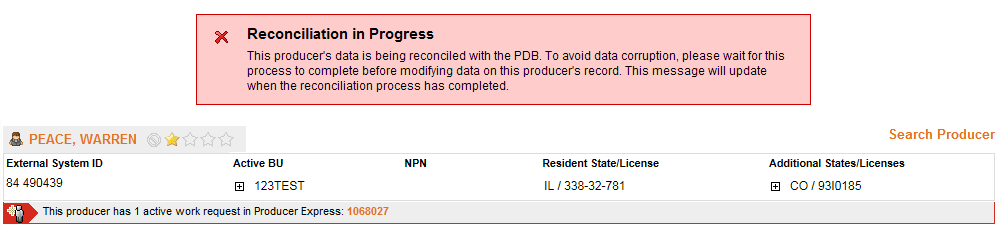
Fields and controls in the Record Summary section include the following:
-
Search Producer: Click the link to start a new search for a producer record. For more information, see Searching for Records.
-
[Producer Name]: Displays the name of the individual or firm producer whose record currently is open in the Review/Update Producer page. An icon to the left of the producer name signifies the producer's entity type, either individual () or firm ().Click the producer name link to refresh the producer record that is currently open in the Review/Update Producer page or to re-open the producer's record in the Review/Update Producer page from any other page in the system.
-
Rating: If a producer has been assigned a productivity rating (no stars, meaning “not rated;” one star, “poor;” two stars, “satisfactory;” three stars, “good;” four stars, “outstanding;” or the symbol signifying a “Do Not Contract” alert), the display-only rating will appear to the right of the producer’s name.
-
EIN: Firm producers only. Displays a firm producer's Federal Employer Identification Number.
-
External System ID: Displays the producer's identifier code in the external system that has been Vertafore-configured as your company's "preferred" system. For more information, see External System IDs, Configuration Options, and Advanced Producer Search.
-
Active BU: Displays the short name of the business units to which a producer is actively assigned (sorted alphabetically). To expand the field to display all active business units, click the node ().
-
NPN: Displays a producer's unique National Producer Number, assigned by the National Insurance Producer Registry (NIPR).
-
Resident State/License: Displays the codes of the states that a producer claims as a resident state for licensing purposes (sorted alphabetically) and the producer's license numbers in those states. Includes active or inactive licenses. To expand the field to display all resident states and license numbers, click the node ().
-
Additional States/Licenses: Displays the codes of the states in which the producer holds non-resident licenses (sorted alphabetically) and the license numbers in those states. Includes active or inactive licenses. To expand the field to display all resident states and license numbers, click the node ().
-
Producer Contracting Workflow: If your company uses the onboarding and maintenance transaction component of the Sircon Platform, Producer Express, and a producer currently is associated with a request record in Producer Express, you can click the number in the field to launch Producer Express and view or work with the request record. (For more information, see the Sircon Producer Express Online Help.)
-
Missing Required Information Alert: Displays an alert that the producer record lacks information that has been configured to be required in your company's deployment of the Sircon Platform. A producer record deficient of required information is considered "incomplete," and appointment or termination requests may not be submitted for the producer until the deficiency is corrected. Review the Quick Links box to identify and correct the specific details sections in the record with missing required information. For more information, see Configuration Options.
Select state, product type, sales event, and appointing company inputs for a sales authorization check of the selected producer.
Fields and controls include the following:
-
State/Jurisdiction: Required. From the drop-down menu, select the name of the regulatory jurisdiction for which you are requesting a sales authorization check for the selected producer.
-
Product Type: Required. From the drop-down menu, select the type of product for which you are requesting a sales authorization check for the selected producer.
-
Sales Event: Required. From the drop-down menu, select the name of the step in the sales process for which you are requesting a sales authorization check for the selected producer.
-
Writing Company: Required. From the drop-down menu, select the name of the carrier appointing company for which you are requesting a sales authorization check for the selected producer.
-
Related Firm: Optional, except required only for sales authorization checks for securities product types (e.g., Variable Annuities, Variable Contracts, etc.) Click to open the Verify Sales Authorization - Search Firm page, where you may search for and select the firm (broker/dealer) with which the producer for whom you are requesting a sales authorization check is associated. (For more information about searching, see Searching for Records.) Specifying a firm allows the sales authorization check to factor in the producer’s firm-related education credential and securities registrations (if configured) information.
-
Remove: Click to clear the currently selected firm name from the Related Firm field.
Displays the overall result of a sales authorization check for the selected producer and details of the factors that led to the result.
Fields and controls include the following:
-
This producer is [result]: Displays the overall result of the sales authorization check for the selected producer, based on the request criteria selected in the Request Criteria section. If the result is "Authorized," the producer has all of the credentials necessary to perform the requested sales activity for the requested product line on behalf of the requested appointing company in the specified state. If the result is "NOT Authorized," the producer is lacking at least one credential necessary to perform the requested sales activity for the requested product line on behalf of the requested appointing company in the specified state. A "NOT Authorized" result also may be returned if an authorization override is in effect for the producer.
-
Affiliations: Individual producers only. Displays results pertaining to the specific, active individual-to-firm association (affiliation) that the system checked for on the selected producer's record when determining the overall result of the producer sales authorization request. Contains the following information:
-
: Displays to the left of the field if the producer has a firm affiliation that satisfies the configured sales authorization requirements.
-
: Displays to the left of the field if the producer does not have a firm affiliation that satisfies the configured sales authorization requirements.
-
Affiliation: Displays the name of the required affiliation state. If the producer has the required firm affiliation, the information displays in a green-bordered box. If the producer does not have the required firm affiliation, the Missing Element indicator () displays to the right of the name of the required affiliation state.
-
Appointments and Affiliations: Available only in carrier installations of Producer Manager. Displays results pertaining to the specific, active appointments that the system checked for on the selected producer's record determining the overall result of the producer sales authorization request. Also, for a sales authorization request of an individual producer only, displays information about the specific, state-registered individual-to-firm association (affiliation) that the system checked for on the selected producer's record in lieu of an appointment when processing the selected sales authorization request. Contains the following information:
-
: Displays to the left of the field if the producer holds an appointment of all appointment types that satisfy the configured sales authorization requirements.
-
: Displays to the left of the field if the producer does not hold an appointment of all appointment types that satisfy the configured sales authorization requirements.
-
Affiliation: Displays the name of the state that has been configured to allow a state-registered affiliation in lieu of a direct appointment. If the producer has the required firm affiliation, the information displays in a green-bordered box. If the producer does not have the required firm affiliation, the Missing Element indicator () displays to the right of the name of the required affiliation state.
-
Appointment: Displays the required appointment type(s) in the state for which the sales authorization check was requested. If the producer holds an appointment of all required appointment type(s), the information displays in a green-bordered box. If the producer does not hold an appointment of a required appointment type, the Missing Element indicator () displays to the right of the required appointment type.
-
License/LOA: Displays results pertaining to the specific, active license and LOA (qualification) combinations that the system checked for on the selected producer's record when determining the overall result of the producer sales authorization request. Contains the following information:
-
: Displays to the left of the field if the producer holds a license and LOA combination that satisfies the configured sales authorization requirements.
-
: Displays to the left of the field if the producer does not hold a license and LOA combination that satisfies the configured sales authorization requirements.
-
License: Displays the required license type in the state for which the sales authorization check was requested. If the producer holds a license of the required license type in combination with required LOA, the information displays in a green-bordered box. If the producer does not hold a license of the required license type, the Missing Element indicator () displays to the right of the name of the required license type.
-
Line of Authority: Displays the required LOA in the state for which the sales authorization check was requested. If the producer holds LOA in combination with a license of the required license type, the information displays in a green-bordered box. If the producer does not hold a required LOA, the Missing Element indicator () displays to the right of the required LOA.
-
Securities: Individual producers only. Displays only for sales authorization request for a securities Product Type (e.g., General Securities, Variable Annunities, etc.) and for a Related Firm. Available only through Vertafore configuration. Displays results pertaining to the specific securities information that the system checked for on the selected producer's record when determining the overall result of the producer sales authorization request. Contains the following information:
-
: Displays to the left of the field if the producer has securities information that satisfies the configured sales authorization requirements.
-
: Displays to the left of the field if the producer does not have securities information that satisfies the configured sales authorization requirements.
-
SRO Registration: Displays the name of the required SRO registration. If the producer has the required SRO registration, the information displays in a green-bordered box. If the producer does not have the required SRO registration, the Missing Element indicator () displays to the right of the name of the required SRO registration.
-
State Registration: Displays the name of the required state registration. If the producer has the required state registration, the information displays in a green-bordered box. If the producer does not have the required state registration, the Missing Element indicator () displays to the right of the name of the required state registration
-
The registrations have been externally verified: Displays if the producer's securities registration requirements for the Related Firm are waived, because securities information was verified from an external source. If the producer's securities information has been externally verified, the information displays in a green-bordered box.
-
Resident State: Available only through Vertafore configuration. Displays results pertaining to the selected producer's sales authorization in the producer's resident state that the system automatically verified when determining the overall result of the producer sales authorization request. Contains the following information:
-
: Displays to the left of the field if the system verified that the producer is authorized in the producer's resident state based on configured sales authorization requirements.
-
: Displays to the left of the field if the system verified that the producer is not authorized in the producer's resident state based on configured sales authorization requirements.
-
Resident State: Displays the name of the producer's resident state in which the system checked sales authorization. If the system verified that the producer is authorized in the resident state, the information displays in a green-bordered box. If the system verified that the producer is not authorized in the resident state, the Missing Element indicator () displays to the right of the name of the resident state.
-
Quick Sync: Click to open the Quick Sync Producer page, where you can submit an automated data reconciliation request to update the selected producer's record with the latest state regulatory information.
Controls include the following:
-
Check Authorization: Click to submit the sales authorization for the selected producer using the selected request criteria.
-
Return: Click to re-open the page from which you navigated to the Verify Sales Authorization page.
Notes
The ability to verify a producer's sales authorization for a product type with a securities component (e.g., General Securities, Variable Annuities, etc.) by factoring in the producer's securities information is disabled by default. To enable sales authorization for securities, please contact your Vertafore representative.
If after you submit a sales authorization request the following message displays in the Results section, "Configuration Error: A misconfiguration was found in the Producer Sales Authorization set-up," contact your Vertafore support representative.
If you run a sales authorization check on a producer in Producer Manager, and the producer record has an authorization override in effect, the Verify Sales Authorization page will display a “NOT Authorized” result and the following message: “This Sales Authorization failed due to an override for this producer.” The result also includes a link to the Maintain Authorization Overrides page, where you can review the producer’s authorization override information and reset it, if necessary.
If a code use indicator is not enabled in your company's configuration of Producer Manager for a state license, LOA, or appointment that supports a requested product type, the Results section will display the following message: "Code Use Indicator Configuration: Unable to determine authorization status because [requested product type] in [requested state/jurisdiction] is not compatible in your Code Use Indicator configuration." If you have administrator permissions, the message offers a hyperlink to the View Regulatory Mappings page, where you can investigate the issue further.
The data mappings between product types and state licenses and LOA (qualifications) in the Sircon Platform are Vertafore-configured in the system's back end, based on analysis of state regulations. If Vertafore has not completed analysis and data mapping for a requested product type and state, the following message will display in the Results section: "Product Not Supported: Unable to determine authorization status because [requested product type] in [requested state/jurisdiction] is not yet supported by the Producer Sales Authorization feature." Contact your system administrator or Vertafore support representative for additional information.
If a selected product type has been user-configured to be unavailable in a selected state, the following message will display in the Results section: "Product Not Available: Unable to determine authorization status because [requested product type] is not available in [requested state/jurisdiction]. For more information, see Administer Products.
If a selected product type has been user-configured to be unavailable for a selected appointing company in a selected state, the following message will display in the Results section: "Product Not Available: Unable to determine authorization status because [requested product type] is not available in [requested state/jurisdiction] for [requested writing company]. For more information, see Administer Products.
If your company's instance of Producer Manager is Vertafore-configured to verify that a selected producer is authorized in the producer's resident state, and the producer does not have resident state information on record, the following message may display in the Results section: "Validation Error: Producer must have at least one resident state."
Product type options in the Product Type drop-down menu in the Request Criteria section are based on standard insurance line of business specifications set forth by ACORD. Options available from the drop-down menu can be user-configured in the on the Administer Products page.
Options available from the Writing Company drop-down menu are obtained from carrier appointing company data stored and maintained in Producer Manager. For more information, see Companies.
Affiliation information will display in the Appointments and Affiliations field of the Results section only if the system has been user-configured to allow a producer to hold either an active appointment or an active, state-registered association to satisfy a sales authorization appointment requirement. For more information, see Appointment and Affiliation Settings.
If the state being checked is a "record-only" appointment state -- that is, a state that does not require state-acknowledged carrier appointments -- a sales authorization check will return an Authorized result for appointment data, even if the selected producer's record contains no appointment data in that state. State appointment requirements for use with sales authorization are Vertafore-configured in the system's back-end, and appointment type-to-product type mappings are visible on the Regulatory Mappings page.
Only if your company's instance of Producer Manager is Vertafore-configured to automatically check a selected producer's sales authorization in the producer's resident state, the Resident State field appears in the Results section. If a sales authorization check verifies that a producer is authorized for a selected product type, sales event, state, and writing company but finds that the producer is not authorized in the producer's resident state, the sales authorization check will return a "NOT Authorized" result.
If your company's instance of Producer Manager is Vertafore-configured to check producers' sales authorization for securities product types, and you have not selected a Related Firm when checking authorization for a product type with a securities components, the following message will display in the Results section: "Validation Error: A related producer is required to run the securities rule."
Tips
For more information on using the sales authorization check capability, please refer to the Setting Up and Checking Producer Sales Authorization user guide.