Administer Products
If you have system administrator permissions, use the Administer Products page to review and configure product types per state and appointing company for use with producer sales authorization.
To open the Administer Products page, choose one of the following methods:
-
From the Administration menu select Sales Authorization, and then select Administer Products
-
Click the Administer Products link in the Related Links section at the bottom of the Product Availability, View Regulatory Mappings, or Appointment and Affiliation Settings pages
The Administer Products page contains the following sections:
Warnings
A product type with a value of Custom in the Availability field indicates that it has been user-disabled for one or multiple state and appointing company combinations. If you inactivate a such product type (by uncheckmarking its checkbox and clicking the Save button) and then re-activate it, all custom configurations will be lost and the Availability field will revert to the default value of Always.
Notes
Note: By default, the Availability
field for all product types in all states and for all of your carrier's
appointing companies is set to Always. This is to allow sales authorization
to work without initial Vertafore configuration. To inactivate an entire
product type, click the checkbox to the left of its name displaying in
the Active Products section, and
then click the Save button. The
selected product type will display in the Inactive
Products table. Or, to disable a product type for a selected combination
of states and appointing companies, click its related Edit
State/Writing Company Combinations button ( )
in the Actions column of the Active Products section to open
the Product Availability page.
)
in the Actions column of the Active Products section to open
the Product Availability page.
Note: The list of available product types is based on standard insurance line of business specifications set forth by ACORD.
Note: The data mappings between product types and state regulatory
requirements (licenses, LOA, and/or appointment types) are Vertafore-configured
in the system's back end, based on analysis of state regulations. Hover
your mouse pointer over the Mappings
Alert icon ( ) related to a selected product type
to display a tooltip with status information about its data mappings.
If Vertafore has not completed analysis and data mapping for the product
type in any state, the following message will display: "The Producer
Sales Authorization feature does not currently support [Product
Type] in any jurisdiction." If Vertafore has completed analysis
and data mapping for the product type, except in one or multiple states,
the following message will display: "The Producer Sales Authorization
feature does not currently support [Product
Type] in [States]."
For more information, see View
Regulatory Mappings. If you feel data mappings are in error,
contact your Vertafore support representative for assistance.
) related to a selected product type
to display a tooltip with status information about its data mappings.
If Vertafore has not completed analysis and data mapping for the product
type in any state, the following message will display: "The Producer
Sales Authorization feature does not currently support [Product
Type] in any jurisdiction." If Vertafore has completed analysis
and data mapping for the product type, except in one or multiple states,
the following message will display: "The Producer Sales Authorization
feature does not currently support [Product
Type] in [States]."
For more information, see View
Regulatory Mappings. If you feel data mappings are in error,
contact your Vertafore support representative for assistance.
Note: Code
use indicators are Vertafore-configured to reflect the licenses,
LOA (qualifications), and appointments
that are important to your company's business. If a code use indicator
is not enabled for a state license, LOA, or appointment that is data mapped
to a selected product type, the system will be unable to process a producer
sales authorization request for the product type. A product type for which
this is the case is identified by the Code
Use Indicator Alert icon ( ).
Hover your mouse pointer over the Alert
icon (
).
Hover your mouse pointer over the Alert
icon ( ) to display a tooltip with the following
message: "[Product type]
will not be supported in [state name
or number of states] due to the current configuration of code use
indicators." You can view more information about your company's code
use indicator settings as they relate to product type data mappings on
the View Regulatory Mappings
page. If you feel your company's code use indicators are in error, contact
your Vertafore support representative for assistance.
) to display a tooltip with the following
message: "[Product type]
will not be supported in [state name
or number of states] due to the current configuration of code use
indicators." You can view more information about your company's code
use indicator settings as they relate to product type data mappings on
the View Regulatory Mappings
page. If you feel your company's code use indicators are in error, contact
your Vertafore support representative for assistance.
Note: Occasionally, the Code
Use Indicator Alert icon ( )
will display related to a state in which Vertafore has inadvertently misconfigured
the mappings for a product type. You may check this condition on the Regulatory Mappings page.
If the Use Indicator Status field
displays "Active" for all regulatory elements for the product
in question in the selected state, then there is likely a mapping misconfiguration.
Please contact your Vertafore representative.
)
will display related to a state in which Vertafore has inadvertently misconfigured
the mappings for a product type. You may check this condition on the Regulatory Mappings page.
If the Use Indicator Status field
displays "Active" for all regulatory elements for the product
in question in the selected state, then there is likely a mapping misconfiguration.
Please contact your Vertafore representative.
Note: Allowing sales authorization checks for some securities
product types require Vertafore configuration. Until your company's instance
of Producer Manager is configured to allow them, product types that are
not available are identifiable by the Securities
Configuration Alert ( ).
For assistance or for more information, please contact your Vertafore
representative.
).
For assistance or for more information, please contact your Vertafore
representative.
Tips
For more information on configuring the sales authorization capability, please refer to the Setting Up and Checking Producer Sales Authorization user guide.
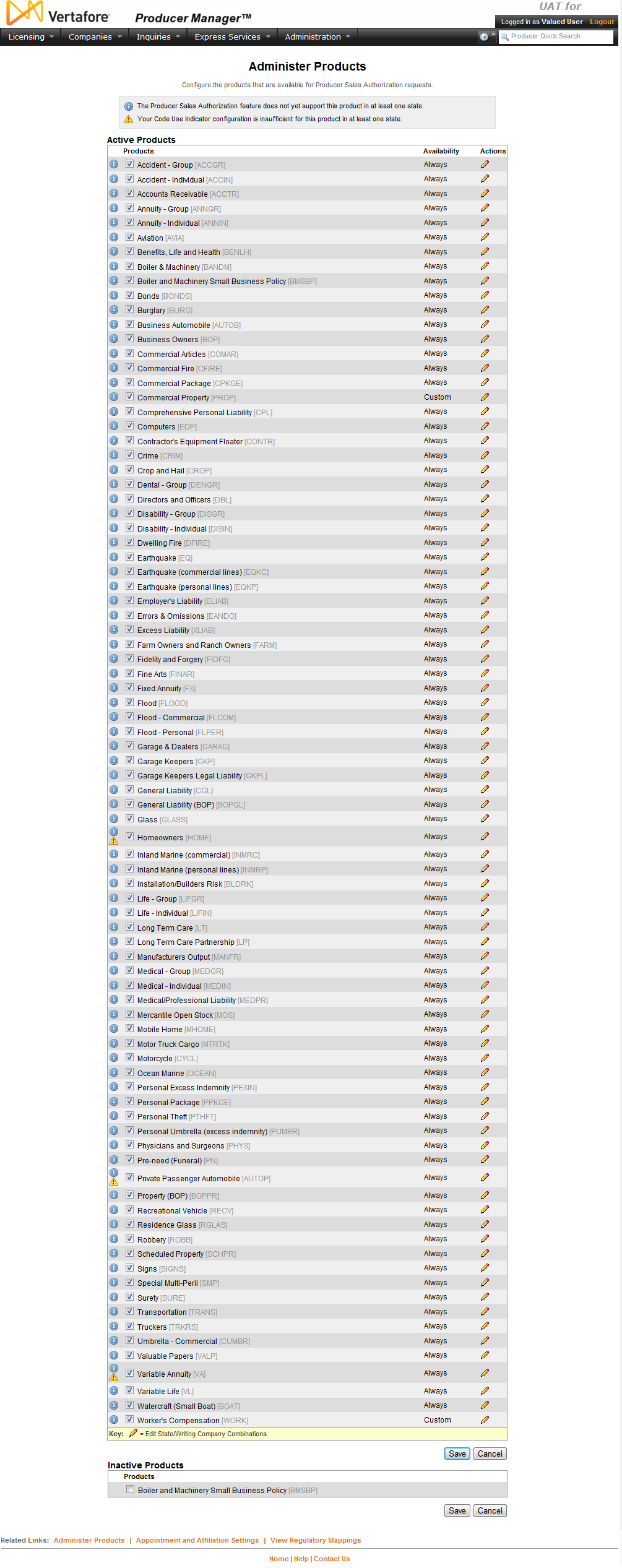
 :
Click to uncheckmark to trigger a selected product type to become
inactive for use with sales authorization. Click the
:
Click to uncheckmark to trigger a selected product type to become
inactive for use with sales authorization. Click the