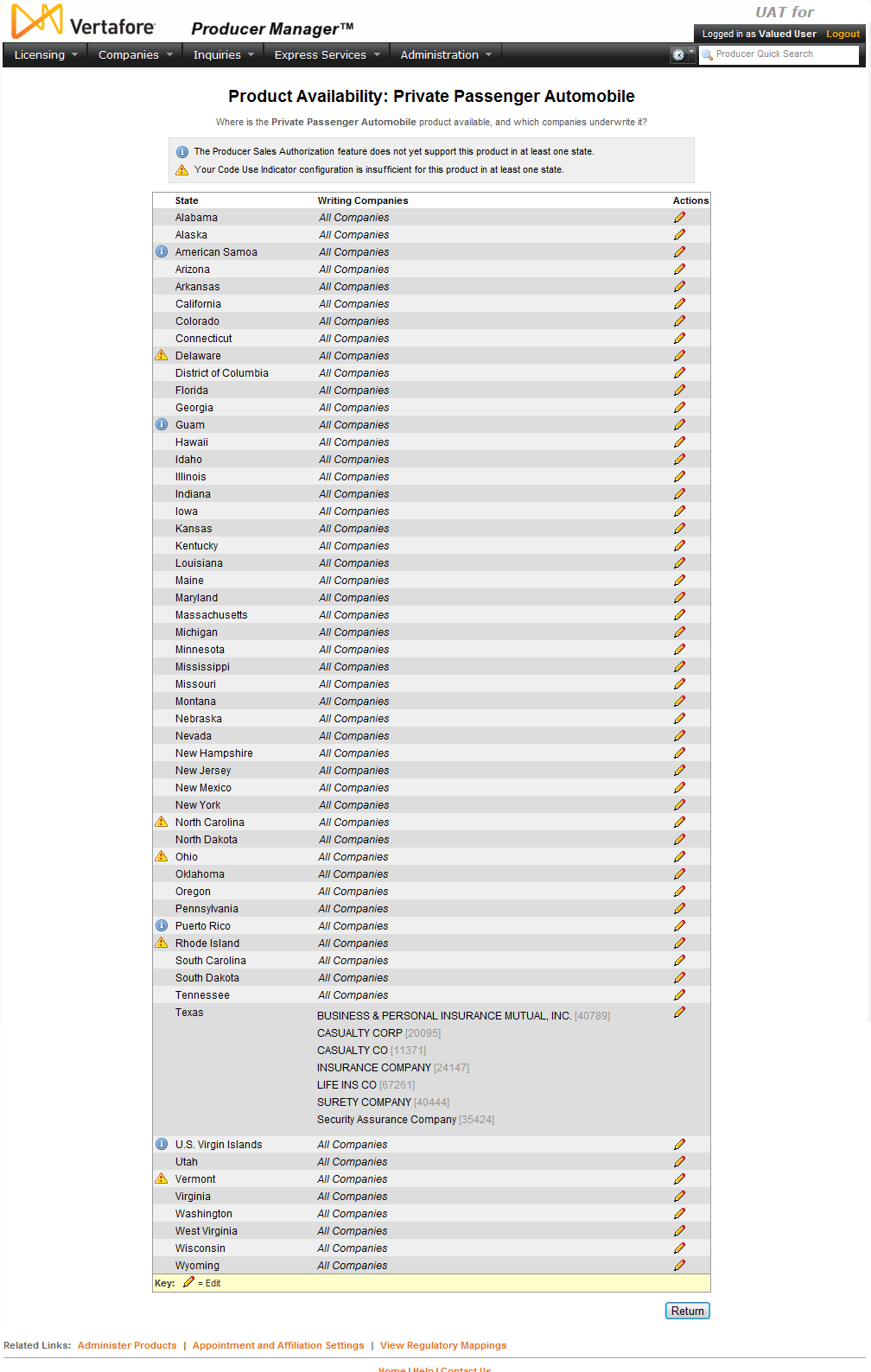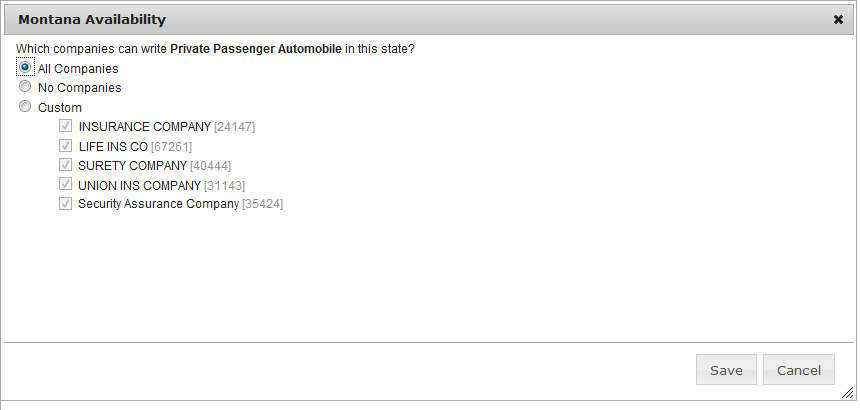Product Availability: [Product Type]
Use the Product Availability page to review the availability of a selected product type in all states for use with sales authorization. Also, you can update the availability of the selected product type for one or multiple of your carrier's appointing companies in a selected state.
![]() View screen capture of configuration
of a specific product type
View screen capture of configuration
of a specific product type
![]() View screen capture of configuration
of a product type for appointing companies in a specific state
View screen capture of configuration
of a product type for appointing companies in a specific state
To open the Product
Availability page, click the Edit
State/Writing Company Combinations ( ) button
that corresponds to a selected product type displaying in the Active
Products section of the Administer
Products page.
) button
that corresponds to a selected product type displaying in the Active
Products section of the Administer
Products page.
The Product Availability page displays a table listing state and appointing company combinations that are user-configured to be available for sales authorization requests regarding a selected product type.
Fields and controls include the following:
-
Mappings Alert (
 ): For each listed state, displays
if data mappings between a selected product type and regulatory requirements
in the state are not Vertafore-configured. Where this is the case,
the system will be unable to process a producer sales authorization
request in the state for the selected product type.
): For each listed state, displays
if data mappings between a selected product type and regulatory requirements
in the state are not Vertafore-configured. Where this is the case,
the system will be unable to process a producer sales authorization
request in the state for the selected product type. -
Appointment Alert (
 ): For
each listed state, displays if an appointing
company in your company's instance of Producer Manager does not
support one or more of the appointment
types that are currently mapped for the selected product type in the
state. Where this is the case, a producer
sales authorization check for the selected product type, appointing
company, and state will return a "NOT Authorized" result,
because of missing Appointments and Affiliations (i.e., the producer
cannot be appointed by a company not configured to appoint in the
selected state).
): For
each listed state, displays if an appointing
company in your company's instance of Producer Manager does not
support one or more of the appointment
types that are currently mapped for the selected product type in the
state. Where this is the case, a producer
sales authorization check for the selected product type, appointing
company, and state will return a "NOT Authorized" result,
because of missing Appointments and Affiliations (i.e., the producer
cannot be appointed by a company not configured to appoint in the
selected state). -
Code Use Indicator Alert (
 ):
Available only relating to states
for which data mappings between a selected product type and licenses/LOA
are Vertafore-configured. Displays if the code
use indicator for one or multiple regulatory requirements in one
or multiple states is not Vertafore-enabled. Where this is the case,
the system will be unable to process a producer sales authorization
request for the selected product type.
):
Available only relating to states
for which data mappings between a selected product type and licenses/LOA
are Vertafore-configured. Displays if the code
use indicator for one or multiple regulatory requirements in one
or multiple states is not Vertafore-enabled. Where this is the case,
the system will be unable to process a producer sales authorization
request for the selected product type. -
State: For each listed state, displays its name.
-
Writing Companies: For each listed state, displays the names and NAIC ID of each of your carrier's appointing companies that is available in the state for use with sales authorization.
-
Actions: Offers the following fields and controls:
-
Edit (
 ):
Click to open the [State]
Availability dialog box, which offers the following controls:
):
Click to open the [State]
Availability dialog box, which offers the following controls:
-
Which companies can write [Product Type] in this state?: Click the All Companies radio button to make all of your carrier's appointing companies available for sales authorization requests for the selected product type in the selected state. Or, click the No Companies radio button to make all of your carrier's appointing companies unavailable for sales authorization requests for the selected product type in the selected state. Or, click the Custom radio button to determine the availability of one or more of your carrier's appointing companies for sales authorization requests for the selected product type in the selected state.
-
Appointing Companies: Available only when theCustomradio button is selected in theWhich companies can write [Product Type] in this state?field. Displays a list of the names of your carrier's appointing companies and related NAIC ID. Click to uncheckmark the checkbox corresponding to an appointing company that you want to make unavailable for sales authorization requests for the selected product type in the selected state. Or, click to checkmark the checkbox corresponding to an appointing company that you want to make available for sales authorization requests for the selected product type in the selected state.
-
Save: Click to commit appointing company changes to the system and close the dialog box.
-
Cancel: Click to close the dialog box without making appointing company changes.
-
Return: Click to open the Administer Products page.
Notes
Note: Product type data mappings are Vertafore-configured, based
on analysis of state regulations. Hover your mouse pointer over the Mappings Alert icon ( ) related to a selected
state to display a tooltip with status information about product type
data mappings. If Vertafore has not completed analysis and data mapping
for the product type in the state, the following message will display:
"The Producer Sales Authorization feature does not currently support
[Product Type] in [State]."
For more information, see View
Regulatory Mappings.
) related to a selected
state to display a tooltip with status information about product type
data mappings. If Vertafore has not completed analysis and data mapping
for the product type in the state, the following message will display:
"The Producer Sales Authorization feature does not currently support
[Product Type] in [State]."
For more information, see View
Regulatory Mappings.
Note: Code
use indicators are Vertafore-configured to reflect in PLM the licenses,
LOA (qualifications), and appointments
that are important to your company's business. If a code use indicator
is not enabled for a state license, LOA, or appointment that is data mapped
to a selected product type, the system will be unable to process a producer
sales authorization request for the product type. A product type for which
this is the case is identified by the Code
Use Indicator Alert icon ( ).
Hover your mouse pointer over the Code
Use Indicator Alert icon (
).
Hover your mouse pointer over the Code
Use Indicator Alert icon ( ) to display
a tooltip with the following message: "[Product
type] will not be supported in [state
name or number of states] due to the current configuration of code
use indicators." You can view more information about your company's
code use indicator settings as they relate to product type data mappings
on the View Regulatory Mappings
page. If you feel your company's code use indicators are in error, contact
your Vertafore support representative for assistance.
) to display
a tooltip with the following message: "[Product
type] will not be supported in [state
name or number of states] due to the current configuration of code
use indicators." You can view more information about your company's
code use indicator settings as they relate to product type data mappings
on the View Regulatory Mappings
page. If you feel your company's code use indicators are in error, contact
your Vertafore support representative for assistance.
Note: Occasionally, the Code
Use Indicator Alert icon ( )
will display related to a state in which Vertafore has inadvertently misconfigured
the mappings for a product type. You may check this condition on the Regulatory Mappings page.
If the Use Indicator Status field
displays "Active" for all regulatory elements for the product
in question in the selected state, then there is likely a mapping misconfiguration.
Please contact your Vertafore representative.
)
will display related to a state in which Vertafore has inadvertently misconfigured
the mappings for a product type. You may check this condition on the Regulatory Mappings page.
If the Use Indicator Status field
displays "Active" for all regulatory elements for the product
in question in the selected state, then there is likely a mapping misconfiguration.
Please contact your Vertafore representative.
Note: To troubleshoot an Appointment
Alert ( ), check the State Appointment Details section
of the appointing
company record to verify if the appointment type required to support
the product type is active. Or, click the Edit
button (
), check the State Appointment Details section
of the appointing
company record to verify if the appointment type required to support
the product type is active. Or, click the Edit
button ( ) in the Actions
column for the listed state to open the [State]
Availability dialog box, and de-select the appointing company in
question.
) in the Actions
column for the listed state to open the [State]
Availability dialog box, and de-select the appointing company in
question.
Tips
For more information on configuring the sales authorization capability, please refer to the Setting Up and Checking Producer Sales Authorization user guide.