Business Unit Interest Inactivation Inquiry
Use the Business Unit Interest Inactivation Inquiry page to run a report showing producers whose business units were inactivated during a selected date range. You can run this report to gain two different types of information:
-
Producers who have been inactivated in your business unit but who remain active in another business unit
-
Producers who have been inactivated from any business unit
This information could prompt you to take additional actions on the producer record, such as an appointment termination.
 View screen capture of report criteria
View screen capture of report criteria
 View screen capture of report results of business unit interest inactivation
View screen capture of report results of business unit interest inactivation
 View screen capture of report results of any business unit inactivation
View screen capture of report results of any business unit inactivation
To open the Business Unit Interest Inactivation Inquiry page, from the Inquiries menu, select Producer Management, and then select Business Unit Interest Inactivation Inquiry.
 Report Criteria
Report Criteria
Use the following fields to set criteria for the report:
-
Business Unit Interest Inactivation, Between: Set the range of dates during which producers' business units were inactivated:
-
Begin Date: Required. Enter the beginning date of a date range in which to run the search. Use the mmddyyyy date format. Or, click the Calendar button ( ) to open a popup calendar from which you can click to select a date.
) to open a popup calendar from which you can click to select a date.
-
End Date: Required. Enter the last date of a date range in which to run the search. Use the mmddyyyy date format. Or, click the Calendar button ( ) to open a popup calendar from which you can click to select a date.
) to open a popup calendar from which you can click to select a date.
-
Search By: Required. Use the following controls to choose the type of report you want to run:
-
Staff Member: Click to run a report showing producers who were inactivated in your business unit during the selected date range but who remain active in another business unit.
-
Business Unit: Click to run a report showing producers who were inactivated during the selected date range from any business unit.
-
BU Name: Available only with theBusiness Unitradio button selected. Click to select one or multiple business units whose producers were inactivated during the selected date range. If no selections are made, the inquiry will report producers inactivated from all business units. To make multiple selections, press and hold the CTRL key while clicking.
 Report Results
Report Results
Displays producer business unit information stored in your company's instance of Producer Manager that met the report criteria. Results may be narrowed by selected report criteria.
The header of the report results window displays a summary of the selected report criteria.
Results are grouped by entity type, either Firm or Individual Licensee, and are sorted alphabetically by producer name.
Results include the following data fields:
-
Producer Name: For each producer listed, displays the producer's name.
-
SSN: Individual producers only. For each producer listed, displays the producer's Social Security Number.
-
EIN: Firm producers only. For each producer listed, displays the producer's Federal Employer Identification Number.
-
Business Unit(s): For each producer listed, displays the producer's current active business units. If the producer currently has no active business units, the field will be empty.
-
BU Name: In a report showing producers who were inactivated in your business unit(s) during the selected date range but who remain active in another business unit, for each producer listed,displays the name of the producer's inactive, shared business unit(s). Or, in a report showing producers who were inactivated during the selected date range from any or all business units, for each producer listed,displays the name(s) of the business unit(s) that were inactivated.
-
Status: For each producer listed, displays Inactive, to reflect the status of the inactivated business unit(s).
-
Begin Date: For each producer listed, displays the date on which the producer was actively associated with the business unit.
-
End Date: For each producer listed, displays the date on which the business unit was inactivated for the producer.
 Page Controls
Page Controls
Controls include the following:
-
Submit Offline: Click to generate the inquiry offline, where it can be retrieved in multiple output formats by any staff member with the permissions to view it. For more information, see Recent Reports.
-
View/Refresh Report: Click to generate the inquiry "on demand" in HTML format online. The report will open in the separate Inquiry Output Window.
-
Cancel: Click to open the Producer Manager Home page.
Warning
Results of the Business Unit Interest Inactivation Inquiry may contain unmasked, full Social Security Number information for individual producers. It is not possible to configure the system to mask or hide these values in the report results. However, using a security role setting, a user with administrator permissions may deny other users the permission to run this inquiry or view inquiry results requested by other users. For more information, see Maintain Security Role.
Notes
Note: The BU Name list box in the report criteria and all business unit information in the report results display business unit Short Name. For more information, see Maintain Business Unit.
![]() View screen capture of report criteria
View screen capture of report criteria
![]() View screen capture of report results of business unit interest inactivation
View screen capture of report results of business unit interest inactivation
![]() View screen capture of report results of any business unit inactivation
View screen capture of report results of any business unit inactivation
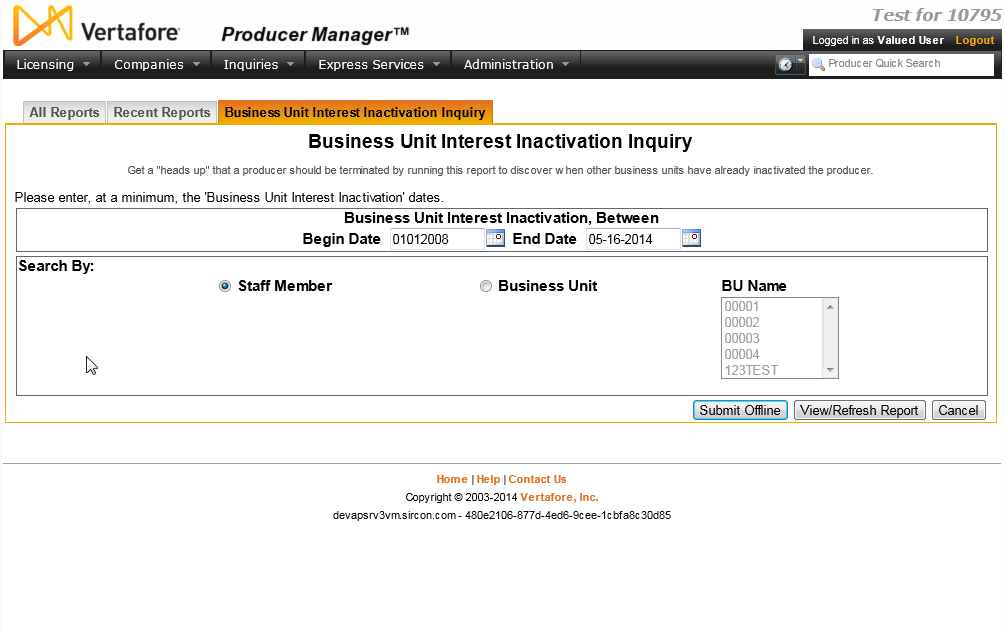
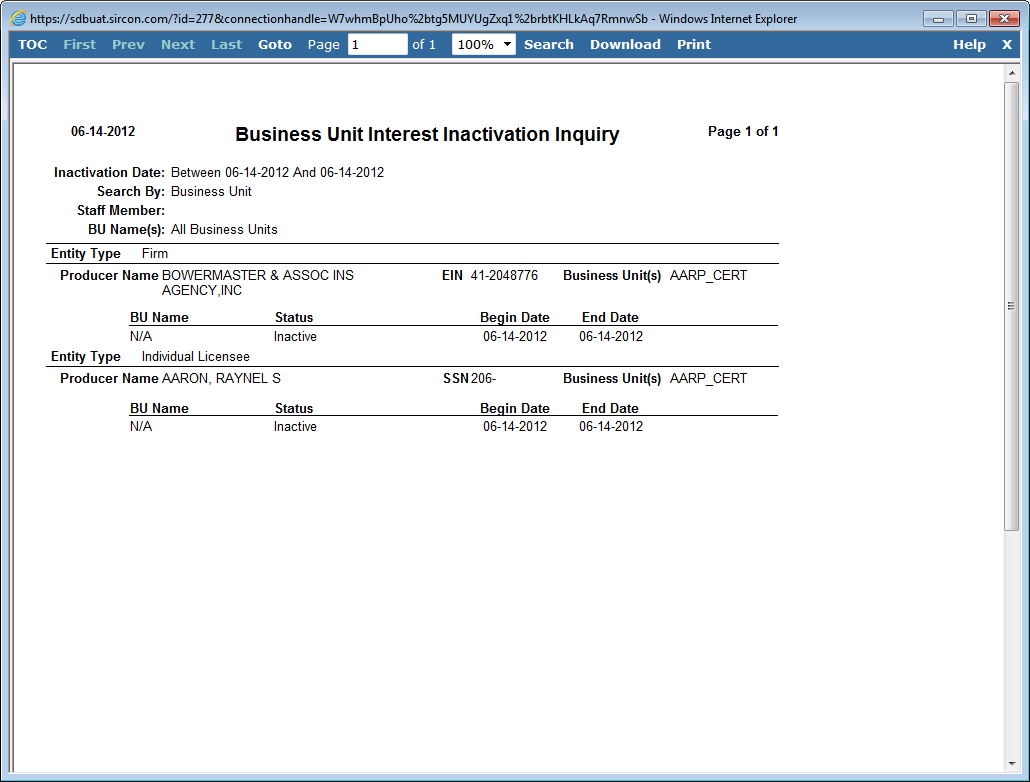
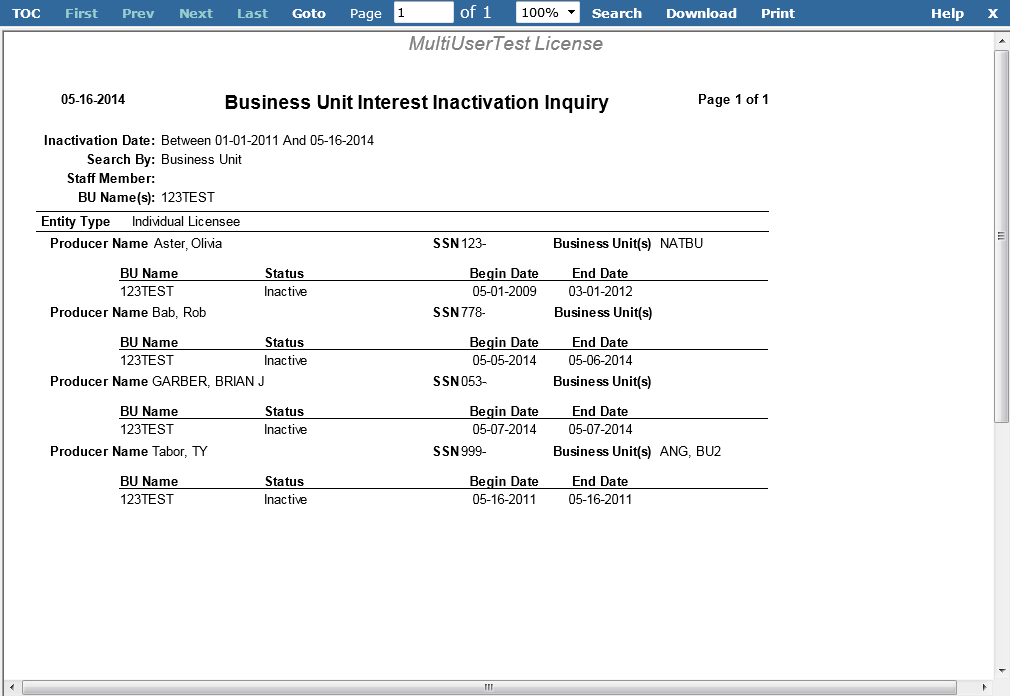
 ) to open a popup calendar from which you can click to select a date.
) to open a popup calendar from which you can click to select a date.