CE Reviews Due Inquiry
Use the CE Reviews Due Inquiry page to report individual producers' continuing education compliance by a certain review date.
 View screen capture of report criteria
View screen capture of report criteria
 View screen capture of report results
View screen capture of report results
To open the CE Reviews Due Inquiry page, from the Inquiries menu, select Producer Management, and then select CE Reviews Due Inquiry.
 Report Criteria
Report Criteria
Report criteria include the following:
-
State: To report producers' education compliance in a particular state, select the state from the dropdown menu. If no selection is made, the inquiry will report all states.
-
Sort Order: From the dropdown menu choose the grouping and sorting method for the report, either Name And State or State And Name.
-
Requirement Status: Click to select one or multiple education requirement status criteria to apply to the report. If no selections are made, the inquiry will report all requirement statuses. To make multiple selections in the Requirement Status field, press and hold the CTRL key while clicking.
-
Spreadsheet View: Click to checkmark the checkbox to output the report in a tabular spreadsheet format, such as Microsoft Excel.
 Report Results
Report Results
Displays individual licensees' continuing education information stored in your company's instance of Producer Manager that met the report criteria. Results may be narrowed by selected filter criteria.
The header of the report results window displays a summary of the selected report criteria.
Results include the following data fields:
 Page Controls
Page Controls
Controls include the following:
- Submit Offline: Click to generate the inquiry offline, where it can be retrieved in multiple output formats by any staff member with the permissions to view it. For more information, see Recent Reports.
- View/Refresh Report: Click to generate the inquiry "on demand" in HTML format online. The report will open in the separate Inquiry Output Window.
- Cancel: Click to open the Producer Manager Home page.
Warning
Results of the CE Reviews Due Inquiry may contain unmasked, full Social Security Number information for individual producers. It is not possible to configure the system to mask or hide these values in the report results. However, using a security role setting, a user with administrator permissions may deny other users the permission to run this inquiry or view inquiry results requested by other users. For more information, see Maintain Security Role.
![]() View screen capture of report criteria
View screen capture of report criteria
![]() View screen capture of report results
View screen capture of report results
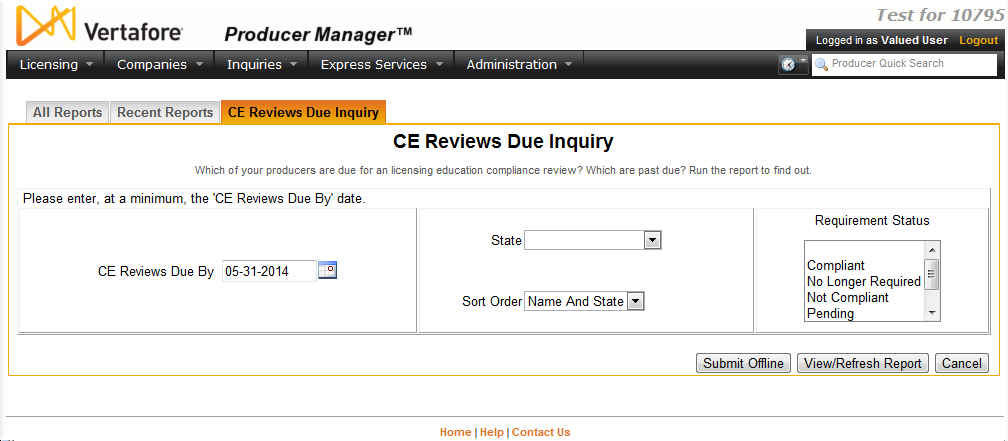
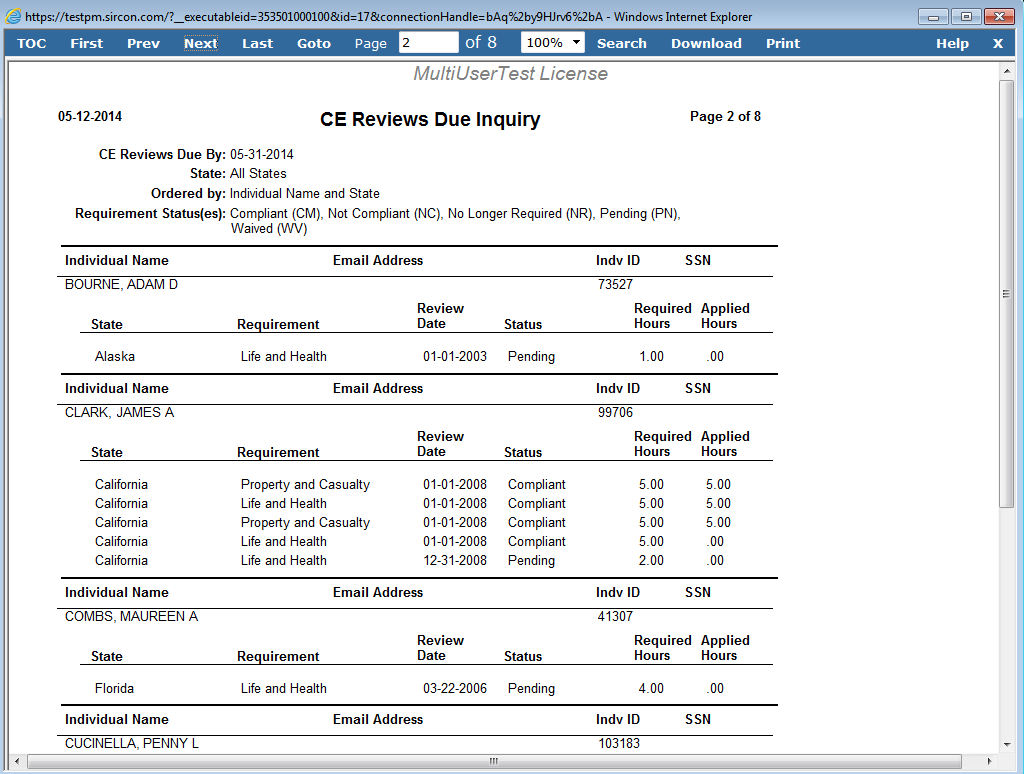
 ) to open a popup calendar from which you can click to select a date.
) to open a popup calendar from which you can click to select a date.