Add a Requirement
If you have system administrator permissions, use the Add a Requirement page to manually add additional requirements to a new, template-based credential program or to save a template-based credential program with only its pre-defined requirements.
 View screen capture
View screen capture
To open the Add a Requirement page, click the Save button on the Add Credential Program page.
The Add a Requirement page contains the following sections:
 Credential Program Summary
Credential Program Summary
Displays basic information about a selected credential program.
Fields and controls include the following:
-
Requirement being applied to program: Displays the name of the selected credential program.
-
Requirement Name: Displays the name of the requirement set currently applied to the selected credential program.
-
Unmodifiable Course Criteria (defined by the template): Displays the specific, pre-defined requirements of the selected credential program.
 Custom Requirement Criteria
Custom Requirement Criteria
Displays the custom-configured requirements added to a selected, template-based credential program. Also allows you to configure custom requirements to add to a selected credential program.
 View screen capture of requirements configuration based on course list
View screen capture of requirements configuration based on course list
 View screen capture of requirements configuration based on course category
View screen capture of requirements configuration based on course category
 View screen capture of requirement configuration based on third-party certification
View screen capture of requirement configuration based on third-party certification
Fields and controls include the following:
-
Course Completions (from the Course List): Click the radio button to expand the section to display fields and controls specific to adding education course requirements from a pre-configured course list.
-
Course Completions (by Category): Click the radio button to expand the section to display fields and controls specific to adding education course requirements based on a course category.
-
Third Party Certifications: Click the radio button to expand the select to display fields and controls specific to adding requirements based on coursework certified as completed by a third-party source.
-
Course List: Available only if the Course Completions (from the Course List) radio button is selected. Displays a table listing all education courses currently configured in the system. Fields and controls include the following:
-
 : Click to checkmark the checkbox corresponding to one or multiple education courses that you wish to add to the requirements of the selected credential program.
: Click to checkmark the checkbox corresponding to one or multiple education courses that you wish to add to the requirements of the selected credential program.
-
Course Name: For each education course listed, displays the name of the education or training course.
-
Provider Name: For each education course listed, displays the name of the organization or person that provides the education or training course.
-
Provider Subscriber ID: For each education course listed, where applicable displays the education provider's Sircon subscriber account number.
-
Provider Course ID: For each education course listed, where applicable displays the identifier that the education provider has assigned to the course.
-
Category: For each education course listed, displays the education type or grouping of the course.
-
Subcategory: For each education course listed, where applicable displays the sub-type grouping of the course, such as initial or ongoing.
-
Regulatory Body: For each education course listed, where applicable displays the regulatory or oversight entity that compels a producer to take and earn credit for the course.
-
Credit Hours: For each education course listed, displays the number of whole and/or partial hours for which a producer can earn credit for completing the course.
-
Category: Available only if theCourse Completions (by Category)radio button is selected. Click to select the education type or grouping of the course to be added as a requirement to the selected, template-based credential program. A producer working toward fulfillment of the credential program will be required to complete courses in the selected category, in addition to any courses in a category already required in the template-based credential program. To select multiples, press and hold the CTRL key while clicking.
-
Subcategory: Available only if theCourse Completions (by Category)radio button is selected. From the dropdown menu, select the sub-type grouping of the course, such as initial or ongoing, to be added as a requirement to the selected, template-based credential program. A producer working toward fulfillment of the credential program will be required to complete courses in the selected subcategory, in addition to any courses in a sub-category already required in the template-based credential program.
-
Regulatory Body: Available only if theCourse Completions (by Category)orThird Party Certificationradio button is selected. From the dropdown menu, select to add as a requirement to the selected, template-based credential program a regulatory or oversight entity that compels a producer to complete education courses. A producer working toward fulfillment of the credential program will be required to take courses or attain certifications that apply to the requirements of the selected regulatory body, in addition to any courses or certifications already required by a regulatory body in the template-based credential program.
-
Hours to meet: Available only if theCourse Completions (by Category)radio button is selected. Enter whole or partial course credit hours to add as a requirement to the selected, template-based credential program. A producer working toward fulfillment of the credential program will be required to complete required coursework hours amounting to the value of this field, in addition to any hours already required in the template-based credential program. Maximum 4 characters.
-
Certification Type: Available only if theThird Party Certificationradio button is selected. Click to select the type of third-party-certified education coursework to be added as a requirement to the selected, template-based credential program. A producer working toward fulfillment of the credential program will be required to attain certification from a third-party source that he or she has completed coursework of the selected type, in addition to any third-party certifications already required in the template-based credential program.
 Page Controls
Page Controls
Fields and controls include the following:
-
Yes, I Want Additional Course Criteria: Click to expand the Add a Requirement page, allowing you to configure additional eligibility, education course, hours, and frequency requirements to those already defined in a template-based credential program.
-
No Thanks, Please Skip This Step: Click to accept the requirements that are currently configured for the selected credential program.
-
Cancel: Click to refresh the Add a Requirement page and collapse the Custom Requirement Criteria section.
-
Add Criteria: Click to add the selected custom-configured requirements to the selected credential program.
-
Finish: Click to complete the process of adding custom-configured requirements to the selected credential program and to save all requirements permanently to the credential program.
-
Add New Criteria: Available only if requirements have been custom-configured for the selected credential program. Click to display the Custom Requirement Criteria section, allowing you to add additional custom-configured requirements to the selected credential program.
-
 : Available only if requirements have been custom-configured for the selected credential program. Click to delete all custom-configured requirements of the selected credential program. A message box will open asking you to confirm your decision; click the Yes button to continue or the No button to cancel.
: Available only if requirements have been custom-configured for the selected credential program. Click to delete all custom-configured requirements of the selected credential program. A message box will open asking you to confirm your decision; click the Yes button to continue or the No button to cancel.
Warning
Clicking the No Thanks, Please Skip This Step button without adding a custom-configured requirement to a template-based credential program OR after adding a custom-configured requirement but before clicking the Finish button is an irreversible action. The credential program will remain in the system with only the template-based requirements. You cannot delete the credential program nor update it with additional requirements later.
Once you have clicked the Finish button after adding custom-configured requirements to a template-based credential program, the credential program is permanently locked. No additional custom-configured requirements may be added.
Notes
Note: The procedure for adding requirements to a custom-configured credential program is different from that for a template-based credential program. For more information on adding requirements to a custom-configured credential program, see Add a Requirement (Custom Credential Program).
Note: You cannot update or delete any pre-configured requirement added to a credential program from a template.
Note: A producer may fulfill credential program requirements based on third-party certifications if integration between Producer Manager and a compliance certification clearinghouse retrieves the required certifications, or if the required certifications are added manually to the producer's record. For more information, see Third Party Certifications.
Note: If you are adding a template-based credential program for annuities suitability based on the requirements of the NAIC Model Act, it is recommended that you use the options in the Custom Requirement Criteria section to configure a product-specific annuities training course or course category that a producer then will be compelled to complete in order to meet the credential program requirements and be eligible for the related education credential. If you do not add a product-specific training requirement when you first configure a credential program, you may do so from the View Credential Program page.
Tips
For more information about pre-defined credential programs, see Education Credential Programs by State and Product Line User Guide, available also on the Printable Help Guides page.


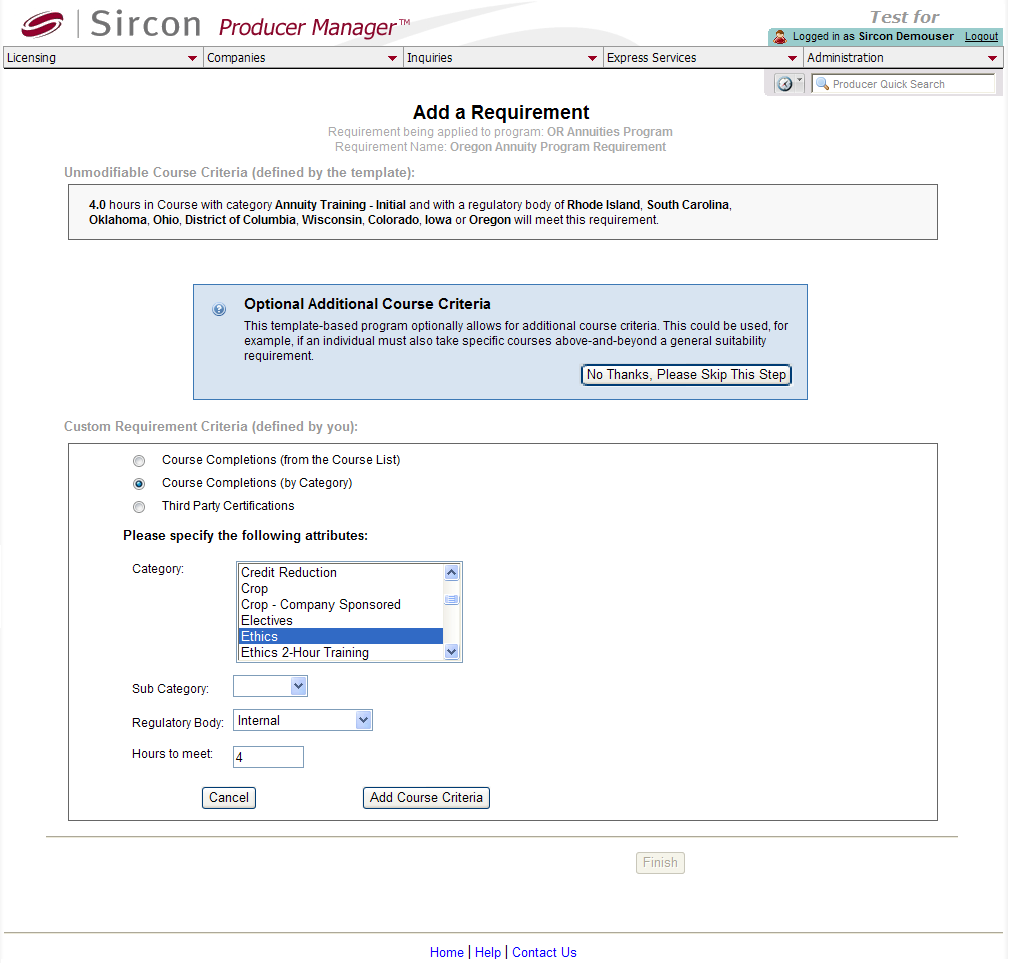
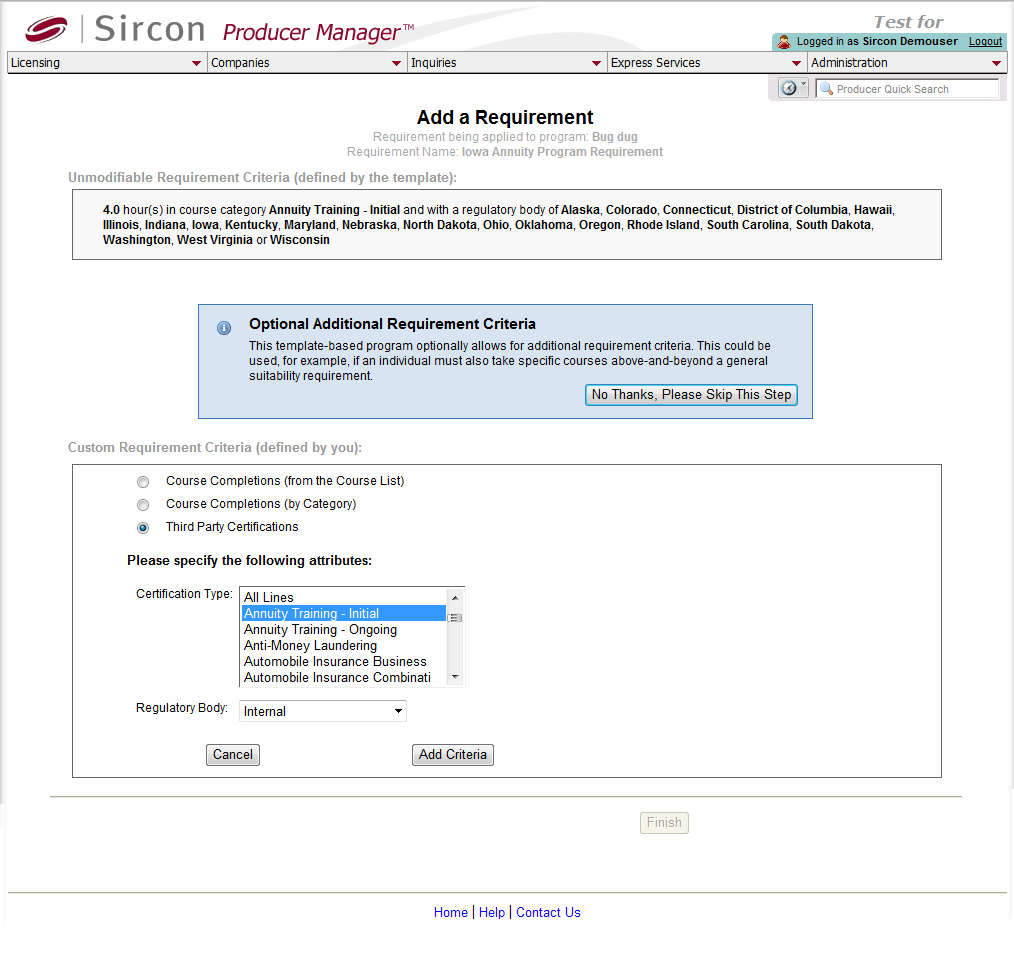
 :
: