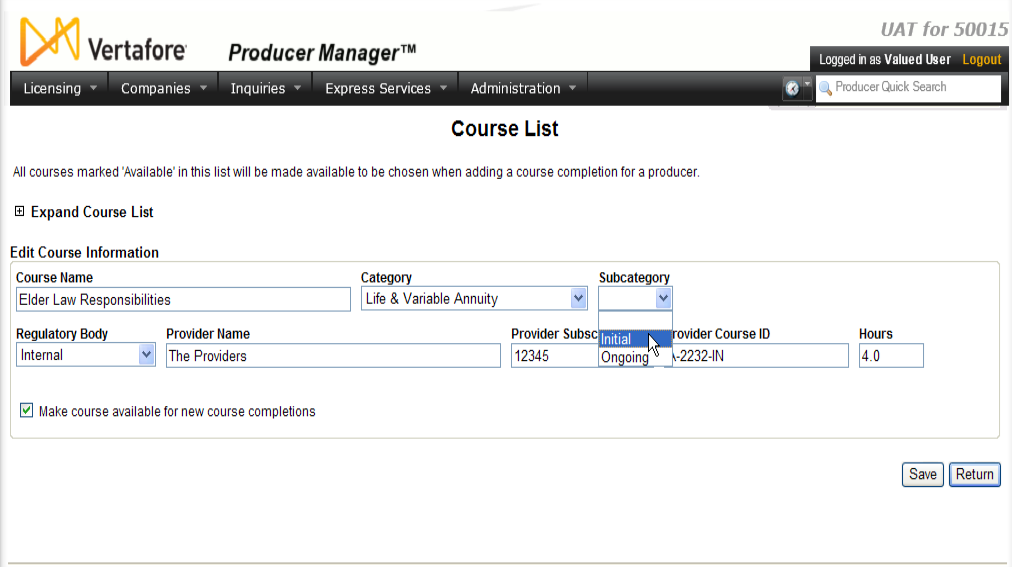Course List
An individual producer is compelled to take and earn credit for various education or training courses, either as a regulatory requirement for obtaining and maintaining an insurance license or to qualify to solicit or sell specific product lines. On a producer record, you can track the completion of all types of coursework in the Course Completions data section of the producer's record.
If you have system administrator permissions, use the Course List page to review, add, update, or delete education courses. The courses available on the Course List page are available for use on the following pages:
 View screen capture
View screen capture
To open the Course List page, from the Administration menu select Education Credentialing, and then select Course List.
The Course List page contains the following sections:
 Course List
Course List
Displays a table listing education courses configured and available in the system.
Click a column heading to re-sort the table by the selected information category. Click a column heading once to sort the table in ascending order by that category, and then click it again to re-sort the table in descending order by that category.
Fields and controls include the following:
- Course List/Expand Course List: Click the node (
 ) to toggle the Course List section to display or hide.
) to toggle the Course List section to display or hide.
- Add Course to List: Click display the Add Course Information section and hide the Course List section.
- Course Name: For each course listed, displays the name of the education or training course.
- Provider Name: For each course listed, displays the name of the organization or person that delivered the education or training course.
- Provider Subscriber ID: For each course listed, where applicable displays the education provider's Vertafore subscriber account number.
- Provider Course ID: For each course listed, where applicable displays the identifier that the education provider has assigned to the course.
- Category: For each course listed, displays the education type or grouping of the course.
- Subcategory: For each course listed, where applicable displays the sub-type grouping of the course, such as initial or ongoing.
- Regulatory Body: For each course listed, where applicable displays the regulatory or oversight entity that compelled the producer to take and earn credit for the course.
- Hours: For each course listed, displays the number of whole and/or partial hours for which the producer has earned credit for completing the course.
- Available: For each course listed, indicates whether the course is available to users to record as a course completion on a producer record using the Add Course Completions page. A value of "Yes" indicates the course is available; a value of "No" indicates the course is unavailable.
- Actions: For each course listed, offers the following controls:
- Edit Course (
 ): Click to display the Edit Course Information section and hide the Course List section. If the course is associated with course completions in producer records, the following message will display: "References To This Course Exist: There are course completions in the system that reference this course, which prevent changes from being made to the course. However, the course can still be marked as available or unavailable for new course completions."
): Click to display the Edit Course Information section and hide the Course List section. If the course is associated with course completions in producer records, the following message will display: "References To This Course Exist: There are course completions in the system that reference this course, which prevent changes from being made to the course. However, the course can still be marked as available or unavailable for new course completions."
- Delete Course (
 ): Click to delete the course. A message box will display asking you to confirm your choice. Click the OK button to proceed. The control is not available if the course is associated with course completions in producer records. If the course is part of a credential programrequirement, the following message will display: "Cannot Delete Course: The following programs contain requirements that reference the course you were trying to delete: [Credential Program Name].
): Click to delete the course. A message box will display asking you to confirm your choice. Click the OK button to proceed. The control is not available if the course is associated with course completions in producer records. If the course is part of a credential programrequirement, the following message will display: "Cannot Delete Course: The following programs contain requirements that reference the course you were trying to delete: [Credential Program Name].
 Add Course Information
Add Course Information
Available only by clicking the Add Course to List link in the Course List section. Offers fields for adding a new education course to the system.
 View screen capture
View screen capture
Fields and controls include the following:
-
Course Name:Required. Enter a name for the course. Maximum 255 characters.
-
Category:Required. From the dropdown menu, select an education type or grouping for the course (e.g., Anti-Money Laundering, Long-Term Care, etc.).
-
Subcategory: From the dropdown menu, select a sub-type grouping of the course, such as initial or ongoing.
-
Regulatory Body: From the dropdown menu, select a regulatory or oversight entity that compels a producer to take and earn credit for the course.
-
Provider Name:Required. Enter the name of the education provider offering the course. Maximum 255 characters.
-
Provider Subscriber ID: Enter the education provider's Vertafore subscriber account number. Maximum 9 characters.
-
Provider Course ID: Enter an identifier that the education provider has assigned to the course. Maximum 20 characters.
-
Hours: Enter the whole and/or partial hours for which the producer has earned credit for completing the course. Maximum 5 characters; may include a decimal point.
-
Make course available for new course completions: Click to checkmark the checkbox to allow users to add course completions for the course to producer records. (For more information, see Add Course Completion.) Uncheckmark the checkbox to prevent users from adding course completions for the course and to make the course available only for adding as a requirement to a credential program.
-
Add Course: Click to save the new course to the system, to hide the Add Course Information section, and to display the Course List section.
-
Return: Click to open the Producer Manager Home page.
 Edit Course Information
Edit Course Information
Available only by clicking the Edit Course ( ) control for a selected course in the Course List section. Displays editable fields for a selected course.
) control for a selected course in the Course List section. Displays editable fields for a selected course.
 View screen capture
View screen capture
Fields and controls include the following:
-
Course Name:Required. Update the name for the course. Maximum 255 characters.
-
Category:Required. From the dropdown menu, select an updated education type or grouping for the course (e.g., Anti-Money Laundering, Long-Term Care, etc.).
-
Subcategory: From the dropdown menu, select an updated sub-type grouping of the course, such as initial or ongoing.
-
Regulatory Body: From the dropdown menu, select an updated regulatory or oversight entity that compels a producer to take and earn credit for the course.
-
Provider Name:Required. Update the name of the education provider offering the course. Maximum 255 characters.
-
Provider Subscriber ID: Update the education provider's Vertafore subscriber account number. Maximum 9 characters.
-
Provider Course ID: Update the identifier that the education provider has assigned to the course. Maximum 20 characters.
-
Hours: Update the whole and/or partial hours for which the producer has earned credit for completing the course. Maximum 5 characters; may include a decimal point.
-
Make course available for new course completions: Click to checkmark the checkbox to allow users to add course completions for the course to producer records. (For more information, see Add Course Completion.) Uncheckmark the checkbox to prevent users from adding course completions for the course and to make the course available only for adding as a requirement to a credential program.
-
Save: Click to save the updated course to the system, to hide the Edit Course Information section, and to display the Course List section.
-
Return: Click to open the Producer Manager Home Page.
Notes
Note: In the Add Course Information and Edit Course Information sections, if you click the Return button, the Producer Manager home page will open. It will not display the Course List section. To display the Course List section, click the Expand Course List node ( ).
).
Note: In the Add Course Information and Edit Course Information sections, the values available in the Category, Subcategory, and Regulatory Body dropdown menus can be customer-configured on the Maintain Codes page by users with administrative permissions. Set values for the Category dropdown menu using the CRS_CTGRY_CD code group. Set values for the Subcategory dropdown menu using the CRS_SUBCTGRY_CD code group. Set values for the Regulatory Body dropdown menu using the RGLTRY_BDY_CD code group. For more information, see Maintain Codes.
Note: In the Edit Course Information section, if a selected course is associated with course completions in producer records, the following message will display:"References To This Course Exist: There are course completions in the system that reference this course, which prevent changes from being made to the course. However, the course can still be marked as available or unavailable for new course completions." In this case, the only control available is the Make course available for new course completions checkbox. You can click to uncheckmark the checkbox to "retire" the course from the list of courses that a user can record as completed on the Add Course Completions page, and the action will apply to all manual course completions going forward.
Note: In the Add Course Information and Edit Course Information sections, do not confuse the value of the Provider Course ID field with a state-specific course identifier. Often, providers will assign an identifier to a course that is different from the state-assigned identifier. In some cases, a course may have a provider identifier and no state-specific identifier.
![]() ).
).
 ): Click to delete the course. A message box will display asking you to confirm your choice. Click the OK button to proceed. The control is not available if the course is associated with
): Click to delete the course. A message box will display asking you to confirm your choice. Click the OK button to proceed. The control is not available if the course is associated with