New Producer Inquiry
Run the New Producer Inquiry to locate new producers added to the system in a selected timeframe. If desired, filter the report by producer status or business unit.
You can limit the report to show only producers with recorded agreements that tie them to a specific upline producer. The report results display producers’ highest uplines in the hierarchy.
![]() View screen capture of report criteria
View screen capture of report criteria
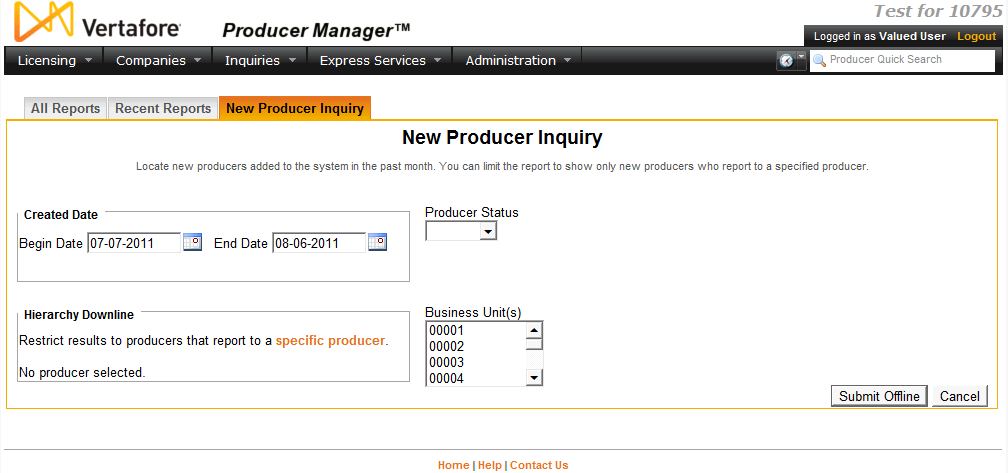
![]() View screen capture of report results in spreadsheet view
View screen capture of report results in spreadsheet view

To open the New Producer Inquiry page, from the Inquiries menu select Producer Hierarchy, and then select New Producer Inquiry.
The New Producer Inquiry page contains the following sections:
Use the filter fields to enter report criteria and tailor the report results to suit your needs.
Fields and controls include the following:
- Created Date: Required. Enter a date range in which to search for producer records added to the system. Enter the following:
- From: Default is date 30 days prior to the current date. Enter the first date of a date range in which to search for the value of the Created Date field (a Vertafore-maintained database field, not visible in Producer Manager). Use the mmddyyyy date format. Or, click the Calendar button (
 ) to open a popup calendar from which you can click to select a date.
) to open a popup calendar from which you can click to select a date. - to: Default is current date. Enter the last date of a date range in which to search for the value of the Created Date field (a Vertafore-maintained database field, not visible in Producer Manager). Use the mmddyyyy date format. Or, click the Calendar button (
 ) to open a popup calendar from which you can click to select a date.
) to open a popup calendar from which you can click to select a date. - Producer Status: To report new producers regardless of reported producers' record status in Producer Manager, make no selection from the dropdown menu. Or, to filter the report to include only new producers with a particular record status in Producer Manager, select the status from the dropdown menu. (For more information, see Details.)
- Business Units: To report new producers without regard to producer business unit criteria, make no selection from the box. Or, to filter the report to include only new producers assigned to one or multiple business units, click to select one or multiple business unit short names in the box. To select multiples, press the CTRL key on your keyboard while clicking; click again while pressing the CTRL key to de-select.
You can filter the report to include only new producers who report to another producer in a contractual agreement or a reporting or compensation hierarchy.
To identify an upline producer, click the specific producer link. Then, use the Search Producer page to search for a single producer record or set of records that match one or more of the criteria entered in the Search Fields.
The Search Producer page consists of the following sections:
Use the Producer Type field to identify whether you are searching for individual or firm (agency) producer records.
Controls include the following:
- Individual Licensee: Default. Click the radio button to initiate a search for an individual producer record. The page will refresh to display unique individual producer Search Fields.
- Firm: Click the radio button to initiate a search for a firm producer record. The page will refresh to display unique firm producer Search Fields.
Use the Search Fields to enter search criteria for one or multiple producer records, either individual or firm. At least one search criterion is required.
Fields and controls include the following:
- Last:Individual producers only. Enter a search string on individual producer last name. You may use as few as two characters in your search string. Wildcard characters are not allowed. May not contain numeric characters or double quotation marks (").
- Firm Name:Firm producers only. Enter a search string on firm name. You may use as few as two characters in your search string. May contain numeric characters. Wildcard characters are not allowed. May not contain double quotation marks (").
- First:Individual producers only. Must be used in combination withLastname criterion. You may use as few as one character in your search string. Wildcard characters are not allowed. May not contain numeric characters or double quotation marks (").
- Middle:Individual producers only. Must be used in combination withLastname criterion. You may use as few as one character in your search string. Wildcard characters are not allowed. May not contain numeric characters or double quotation marks (").
- SSN:Individual producers only. Enter a producer's entire Social Security Number. Partial searches not allowed. Maximum 9 characters without separating hyphens or 11 characters with two separating hyphens.
- EIN: Firm producers only. Enter a producer's entire Federal Employer Identification Number. Partial searches not allowed. Maximum 9 characters without a separating hyphen or 10 characters with a separating hyphen.
- NPN: Enter a producer's entire National Producer Number. Partial searches not allowed. Maximum 10 characters.
- Active Business Unit: Select from the dropdown menu an the short name of an active business unit to which a producer is assigned. May not be the only search criterion.
- License Number: Enter the entire number of a producer's state license, either active or inactive. Partial searches not allowed. Maximum 15 characters.
- License State: Select from the dropdown menu a state in which a producer holds an active or inactive license.
- External System ID: Enter a producer's entire external system ID code, including leading zeroes, either active or inactive. Partial searches not allowed. Maximum 22 characters.
- Primary External ID Only: Click to checkmark the checkbox to constrain a search using anExternal System IDcriterion to only those external system IDs marked as a "primary" ID on a producer's record. The search will ignore a match on anExternal System IDthat is not marked as "primary." (For more information, see Maintain External System Identifiers.)
- Records Per Page: If multiple records met your search criteria, the default number of records displayed per page of results is 10. From the dropdown menu, select a value in increments of 10 up to 50 and then execute or re-execute the search to display a number of records up to the selected value in the Search Results sub-section.
- Search: Click to execute the search based on the entered search criteria.
If only one producer record met your search criteria, the name of the selected producer will display in the Parent Producer Name field on the New Producer Inquiry page.
If multiple records met your search criteria, they will display in the Search Results section.
- Cancel: Click to abort the page operation and open the Producer Manager Home page.
If multiple producer records met your search criteria, they will display in the Search Results section of the Search Producer page.
Fields and controls include the following:
- Name: For each listed producer record, displays a producer name as a blue hyperlink. You may perform one of the following options:
Click a desired producer Name hyperlink. The Search Producer page will close, and the name of the selected producer will display in the Parent Producer Name field on the New Producer Inquiry page.
Click the column heading to toggle alphabetic or reverse alphabetic sorting of the Search Results on the Name field.
- SSN:Individual producer searches only. For each listed producer record, displays a producer's Social Security Number. Click the column heading to toggle highest-to-lowest or lowest-to-highest sorting of the Search Resultson theSSNfield.
- EIN: Firm producer searches only. For each listed producer record, displays a producer's federal Employer Identification Number. Click the column heading to toggle highest-to-lowest or lowest-to-highest sorting of the Search Resultson theEINfield.
- License State/#: For each listed producer record, displays the state codes of the states in which a producer holds at least one active or inactive license and the corresponding license numbers. Click the node (
 ) to expand the record row to display all of the producer's license state and number information. Click the node (
) to expand the record row to display all of the producer's license state and number information. Click the node ( ) to collapse the information.
) to collapse the information. - NPN: For each listed producer record, displays a producer's National Producer Number. Click the column heading to toggle highest-to-lowest or lowest-to-highest sorting of the Search Resultson theNPNfield.
- Active BU: For each listed producer record, displays the name of the business unit(s) with which a producer is actively associated. Click the node (
 ) to expand the record row to display all of the producer's business unit information. Click the node (
) to expand the record row to display all of the producer's business unit information. Click the node ( ) to collapse the information.
) to collapse the information. - City: For each listed producer record, displays the producer's mailing address city. Click the column heading to toggle alphabetic or reverse alphabetic sorting of the Search Resultson theCityfield.
- State: For each listed producer record, displays the producer's mailing address state. Click the column heading to toggle alphabetic or reverse alphabetic sorting of the Search Resultson theStatefield.
- Displaying[v] - [w](of[x]matching records): Displays the range in numbers of producer records currently displaying in the Search Results sub-section out of the total number of producer records returned by a search.
- Page[y]of[z]: Displays the number of the page currently displaying out of the total number of pages of producer records returned by a search.
- Go To Page: Available only when more than 10 records are returned by a search, resulting in multiple pages of Search Results. Select from the dropdown menu the number of the page of producer records to which you wish to navigate.
- Go: Click to navigate to the page number of Search Results selected in the Go To Page dropdown menu.
Displays information about producer records created within the date range entered in the Report Criteria section. Results may be narrowed by selected filter criteria.
Results include the following data fields:
- Created Date: For each producer record that met the report criteria, displays the producer's record creation date and time.
- Producer ID: For each producer record that met the report criteria, displays the producer's primary external system ID.
- Last Name: For each individual producer record that met the report criteria, displays the producer's last name.
- First Name: For each individual producer record that met the report criteria, displays the producer's first name.
- Middle Name: For each individual producer record that met the report criteria, displays the producer's middle name.
- Suffix: For each individual producer record that met the report criteria, displays the producer's name suffix.
- Firm Name: For each firm producer record that met the report criteria, displays the name of the firm producer.
- License Status: For each producer record that met the report criteria, displays the producer's record status in Producer Manager (not the status of a producer's license). (For more information, see Details.)
- Resident State(s): For each producer record that met the report criteria, displays the producer's license state(s) of residence. (For more information, see Resident States.)
- Business Units: For each producer record that met the report criteria, displays the short name of the business unit to which the producer is actively assigned.
- Doing Business As (DBA) Alias: For each producer record that met the report criteria, displays the producer's alternate business identity.
- Preferred Address Line 1: For each producer record that met the report criteria, displays first line address information for the address type selected as the Communication Preference on the producer's record. (For more information, see Maintain Contact Information.)
- Preferred Address Line 2: For each producer record that met the report criteria, displays second line address information for the address type selected as the Communication Preference on the producer's record. (For more information, see Maintain Contact Information.)
- Preferred Address City: For each producer record that met the report criteria, displays the address city of the address type selected as the Communication Preference on the producer's record. (For more information, see Maintain Contact Information.)
- Preferred Address Postal Code: For each producer record that met the report criteria, displays the address postal or ZIP code of the address type selected as the Communication Preference on the producer's record. (For more information, see Maintain Contact Information.)
- Preferred Phone: For each producer record that met the report criteria, displays the phone number of the phone type selected as the Communication Preference on the producer's record. (For more information, see Maintain Contact Information.)
- Email Address: For each producer record that met the report criteria, displays the producer's email address. (For more information, see Maintain Contact Information.)
- Highest Upline: For each producer record that met the report criteria, displays the name and primary external system ID of the highest upline producer in the reported producer's contractual agreement or reporting/compensation hierarchy.
- Additional Producer Type: For each producer record that met the report criteria, displays the role of an additional producer in the reported producer's contractual agreement or reporting/compensation hierarchy.
- Additional Producer: For each producer record that met the report criteria, displays the name of an additional producer in the reported producer's contractual agreement or reporting/compensation hierarchy.
Controls include the following:
-
remove: Click to remove a selected upline producer as filter criteria.
-
Submit Offline: Click to generate the inquiry offline, where it can be retrieved in multiple output formats by any staff member with the permissions to view it. For more information, see Recent Reports.
-
Cancel: Click to open the Producer Manager Home page.
Notes
Note: The New Producer Inquiry automatically generates in tabular format. Always click the Excel Format ( ) button on the Recent Reports page to view the results in a spreadsheet.
) button on the Recent Reports page to view the results in a spreadsheet.
Note: The name of a reported producer's Highest Upline will not display in the report results, if the highest upline producer is associated with a business unit with which the reported producer is not associated.
Tips
You can use the New Producer Inquiry to generate lists and counts of new agents doing business in a state per month.
You can run the New Producer Inquiry to generate lists of producers assigned to one or multiple business units. In the Begin Date field, enter "01011799." In the Business Unit(s) box, click to select one or multiple business units (press and hold the CTRL key while clicking multiple business unit names), or do not select any business units to report all producers assigned to all business units. Then, click the Submit Offline button. On the Maintain Offline Inquiries page, click the Excel icon to format the report output in a spreadsheet.