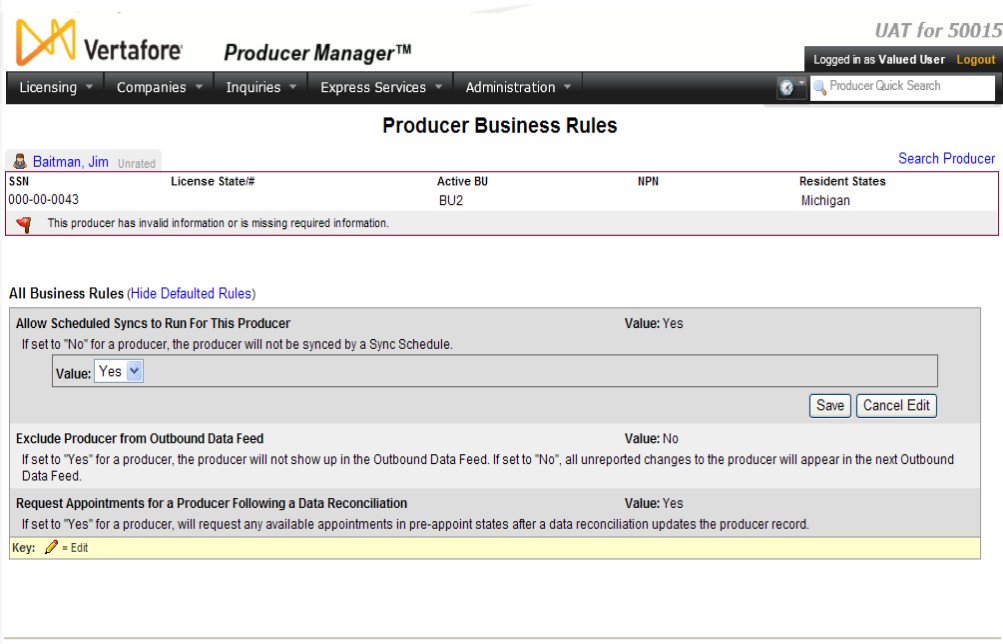Producer Business Rules
Use the Producer Business
Rules page to customize one or multiple global business rules for
a selected producer. A customized business rule setting will apply only
to the selected producer; global business rule settings will apply elsewhere.
(For more information, see Administer
Producer Business Rules.)
 View screen capture
View screen capture
To open the Producer
Business Rules page, choose one of the following methods:
-
From the Licensing
menu, select Producer and then
select Producer Business Rules.
Then, perform a Producer
Search to find the producer for whom you want to configure business
rules
-
With the record of an individual
or firm producer open in the Review/Update
Producer page, in the Producer
Business Rules data section click the Update
Producer Business Rules link.
The Producer Business
Rules page contains the following sections:
 Record
Summary
Record
Summary
Displays summary information of the producer
record currently open for review and/or updating.
 View screen capture
View screen capture
Fields and controls in the Record
Summary section include the following:
- Search
Producer: Click the link to start a new search for a producer
record. For more information, see Searching
for Records.
- [Producer
Name]: Displays the name
of the individual or firm producer whose record currently is open
in theReview/Update
Producerpage. An icon to
the left of the producer name signifies the producer's entity
type, either individual (
 ) or
firm (
) or
firm ( ).Click the producer
name link to refresh the producer record that is currently open
in the Review/Update
Producer page or to re-open the producer's record in
the Review/Update Producer
page from any other page in the system.
).Click the producer
name link to refresh the producer record that is currently open
in the Review/Update
Producer page or to re-open the producer's record in
the Review/Update Producer
page from any other page in the system.
- Rating:
If a producer has been assigned a productivity rating (no stars,
meaning “not rated;” one star, “poor;” two stars, “satisfactory;”
three stars, “good;” four stars, “outstanding;” or the
 symbol signifying a “Do Not Contract” alert), the display-only
rating will appear to the right of the producer’s name.
symbol signifying a “Do Not Contract” alert), the display-only
rating will appear to the right of the producer’s name.
- SSN: Individual producers only.
Displays an individual producer's Social Security Number. The
Social Security Number can be set per security role to mask the
first five digits and display only the last four digits. For more
information, see Maintain
Security Role.
- EIN:
Firm producers only.
Displays a firm producer's Federal Employer Identification Number.
- External
System ID: Displays the producer's identifier code in the
external system that has been Vertafore-configured as your company's
"preferred" system. For more information, see External
System IDs, Configuration
Options, and Advanced
Producer Search.
- Active
BU: Displays the short name of the business
units to which a producer is actively assigned (sorted alphabetically).
To expand the field to display all active business units, click
the node (
 ).
).
- NPN:
Displays a producer's unique National Producer Number, assigned
by the National Insurance Producer Registry (NIPR).
- Resident
State/License: Displays the codes of the states that
a producer claims as a resident
state for licensing purposes (sorted alphabetically) and the
producer's license numbers in those states. Includes active or
inactive licenses. To expand the field to display all resident
states and license numbers, click the node (
 ).
).
- Additional
States/Licenses: Displays the codes of the states
in which the producer holds non-resident licenses (sorted alphabetically)
and the license numbers in those states. Includes active or inactive
licenses. To expand the field to display all resident states
and license numbers, click the node (
 ).
).
- Producer
Contracting Workflow: If your company uses the onboarding
and maintenance transaction component of the Sircon Platform,
Producer Express, and a producer currently is associated with
a request record in Producer Express, you can click the number
in the field to launch Producer Express and view or work with
the request record. (For more information, see the Sircon Producer
Express Online Help.)
- Missing
Required Information Alert: Displays an alert that the
producer record lacks information that has been configured to
be required in your company's deployment of the Sircon Platform.
A producer record deficient of required information is considered
"incomplete," and appointment or termination requests
may not be submitted for the producer until the deficiency is
corrected. Review the Quick Links
box to identify and correct the specific details sections in the
record with missing required information. For more information,
see Configuration
Options.
- CE Compliance:
Display-only indication of a producer’s unfulfilled continuing
education requirements. Indication will not appear if producer
is current with continuing education requirements. Available by
Vertafore configuration only; for more information, seeConfiguration
Options.
 Customized Business Rules
Customized Business Rules
Displays all global business rules that have been
customized for the selected producer.
Fields and controls include the following:
-
View
All Rules: Click to display the All
Business Rules section.
-
 :
For each customized business rule displayed, click to expand the
business rule to offer the following fields and controls:
:
For each customized business rule displayed, click to expand the
business rule to offer the following fields and controls:
-
Value:
Displays the setting of the selected customized business rule.
The displayed value always will be the non-default or non-global
system setting for the business rule.
-
Use
Default: Available only
for customized business rules. Click to apply the default
setting to the selected business rule.
-
Save:
Click to commit a customized business rule to the selected producer.
-
Cancel
Edit: Click to abort any change and collapse the business
rule.
 All Business Rules
All Business Rules
Displays all default and customized business rules
currently applied to the selected producer.
Fields and controls include the following:
-
Hide
Defaulted Rules: Click to display the Customized
Business Rules section.
-
 :
For each business rule, click to expand the business rule to offer
the following fields and controls:
:
For each business rule, click to expand the business rule to offer
the following fields and controls:
-
Value:
Displays the setting of the selected business rule. For a customized
business rule, the displayed value always will be the non-default
or global system setting for the business rule. For a non-customized
business rule, the displayed value always will be the default
or global system setting for the business rule.
-
Save:
Click to commit a customized business rule to the selected producer.
A customized business rule now will display in the Customized
Business Rules section.
-
Cancel
Edit: Click to abort any change and collapse the business
rule.
Tips
For more information about Producer
Business Rules, see Administer
Producer Business Rules and Configuration
Options.