Download Files
You can use the Download command to save a copy of items. You might use this command to share a document, photo, page, etc., with another person or to open a file that cannot be displayed in the image viewer. The items are saved in a location outside of Agency Platform, typically the same location used for other downloads from within your browser.
You can download multiple documents and pages simultaneously.
-
To select adjacent documents, click the first document icon, hold down Shift, and then click the last item.
-
To select nonadjacent documents, click the first document icon, hold down Ctrl, and then click additional items.
In our example, we are going to download a photo. You can easily adapt our steps to download other items.
- In the file tree, open the document or folder that contains the item that you want to download (the page named Drivers side damage 2 selected in our example).
- At the bottom of the window, click
 , and then click Download.
, and then click Download.
If you are downloading a document, click Actions, and then click Download.
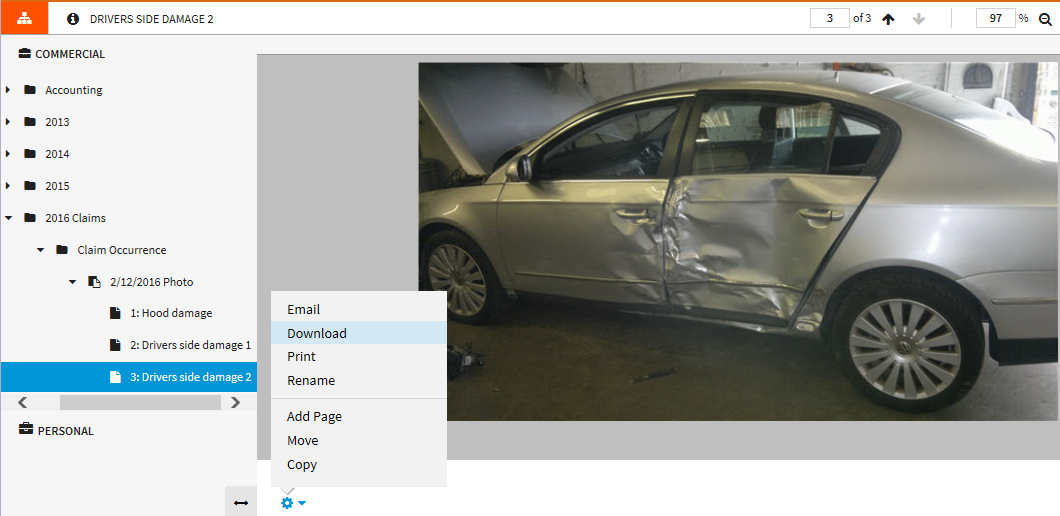
-
In Download Set Up, select the appropriate options.
- Select the items you would like to include – remove selected pages or documents before downloading.
-
Name attachment – enter a name for the attachment
- With Annotations – select to include annotations to the pages or images
-
Click Next to continue. Click Cancel if you change your mind.
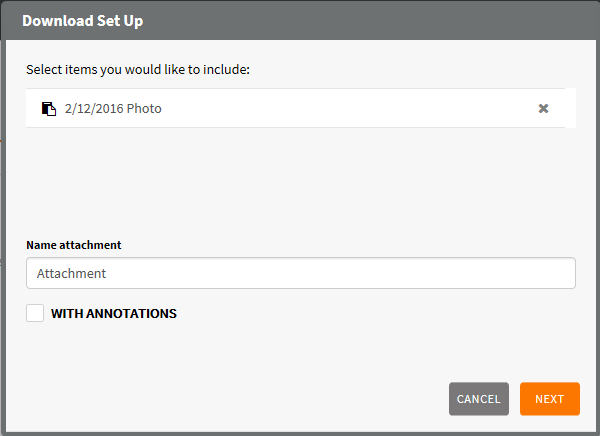
- You may be prompted to open, save, or cancel. Click Save to save the file.
© 2017 Vertafore
