View Producers With Custom Values
Producer business rules that apply globally to all producer records in the system can be configured on the Administer Producer Business Rules page. However, a producer business rule can be customized for a selected producer in the Producer Business Rules data section of the producer's record.
If you have system administrator permissions, use the View Producers With Custom Values page to view producers that have producer business rule settings that are customized and change the settings.
 View screen capture
View screen capture
To open the View Producers With Custom Values page, from the Administration menu select Configure System, and then select Administer Producer Business Rules. Then, click the View Producers With Custom Values ( ) button corresponding to a selected business rule.
) button corresponding to a selected business rule.
Fields and controls include the following:
 Summary Box
Summary Box
Fields and controls include the following:
-
Producer Business Rule: Displays the name of the producer business rule for which you selected to view customized settings per producer on the Administer Producer Business Rules page.
-
Default Value: Displays the default value of the selected producer business rule.
-
Producer Type: From the dropdown menu, select Individuals to display in the [Firms/Individuals] section all individual producers with a custom setting for the selected producer business rule. Or, select Firms to display in the [Firms/Individuals] section all firm producers with a custom setting for the selected producer business rule.
 [Firms/Individuals]
[Firms/Individuals]
Displays a table listing producers with customized settings for the selected producer business rule. If the value of the Producer Type dropdown menu in the Summary Box section is Individual, the table displays individual producers. If the value of the Producer Type dropdown menu in the Summary Box section is Firm, the table displays firm producers.
By default, producers are listed in alphabetical order; click the Name heading to re-sort the list in reverse alphabetical order.
Fields and controls include the following:
-
Name: For each producer listed, displays a producer name as a blue hyperlink. Click a desired producer hyperlink to open the record in the Review/Update Producer page. Also displays a producer's residence state(s) codes in parentheses.
-
SSN: Individual producers only. For each producer listed, displays a producer's Social Security Number as a blue hyperlink. Click a desired SSN hyperlink to display in the Search Results of the Advanced Producer Search page producers with the selected Social Security Number.
-
EIN: Firm producers only. For each producer listed, displays a producer's Federal Employer Identification Number as a blue hyperlink. Click a desired EIN hyperlink to display in the Search Results of the Advanced Producer Search page producers with the selected Federal Employer Identification Number.
-
Ext. ID: For each producer listed, displays a producer's ID code in your company's preferred external system as a blue hyperlink. Click a desired Ext. ID hyperlink to rerun the search to display in the Search Results of the Advanced Producer Search page producers with the selected external system ID. Available only if an ID code for your company's preferred external system is recorded for a listed producer.
-
BU: For each producer listed, displays as a blue hyperlink the short names of the business units, active or inactive, with which a producer is associated. Click the node ( ) to expand the field to display all business units. Click the node (
) to expand the field to display all business units. Click the node ( ) to collapse the information. Click a desired BU hyperlink to rerun the search to display in the Search Results of the Advanced Producer Search page producers associated with the selected business unit. Available only if at least one business unit is recorded for a listed producer.
) to collapse the information. Click a desired BU hyperlink to rerun the search to display in the Search Results of the Advanced Producer Search page producers associated with the selected business unit. Available only if at least one business unit is recorded for a listed producer.
-
Value: For each producer listed, displays the customized business rule setting currently applied to the producer.
-
Actions: For each producer listed, offers the following controls:
-
Remove Custom Value ( ): Click to disable the custom business rule setting for the selected producer. After you click the OK button to confirm the operation, the producer name will be removed from the [Firms/Individuals ] section, and the currently active global or default producer business rule will be applied to the producer. (For more information, see Administer Producer Business Rules.)
): Click to disable the custom business rule setting for the selected producer. After you click the OK button to confirm the operation, the producer name will be removed from the [Firms/Individuals ] section, and the currently active global or default producer business rule will be applied to the producer. (For more information, see Administer Producer Business Rules.)
 Page Controls
Page Controls
Fields and controls include the following:
-
[x]results found, displaying[v]to[w]: Displays the total number of records that met the search criteria and the range in numbers of records currently displaying in the Search Results section. (Maximum 20 per page.)
-
First/Prev: Click First to open the first page of results; click Prev to open the preceding page of results.
-
1, 2, 3, ...: Click a numeral to open a specific numbered page of results.
-
Next/Last: Click Next to open the succeeding page of results; click Last to open the last page of results.
-
Administer Producer Business Rules: Click to open the Administer Producer Business Rules page. For more information, see Administer Producer Business Rules.
Notes
Note: Producer-level custom business rules are set in the Producer Business Rules section of a producer record. For more information, see Producer Business Rules.
Note: If the Advanced Producer Search security permission is not enabled in the security role to which your user account is assigned, values in the SSN, EIN, Ext. ID, and BU fields will be display-only, not blue hyperlinks to the Advanced Producer Search page. For more information, see Maintain Security Role.
Note: If your user account does not have at least one role with the Show Unmasked Social Security Numbers (SSNs) permission enabled, you will not be able to sort or filter results by SSN. For more information, see Maintain Security Role.
![]() ) button corresponding to a selected business rule.
) button corresponding to a selected business rule.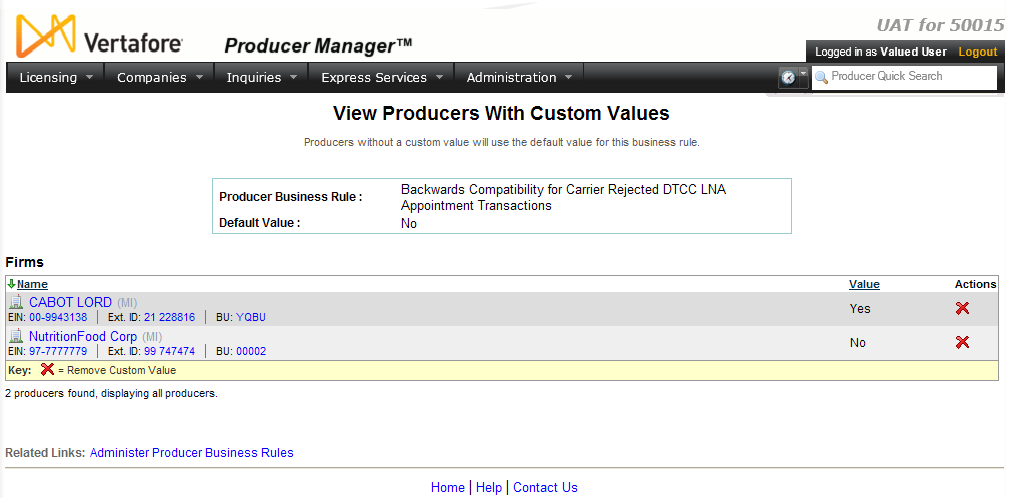
 ): Click to disable the custom business rule setting for the selected producer. After you click the
): Click to disable the custom business rule setting for the selected producer. After you click the