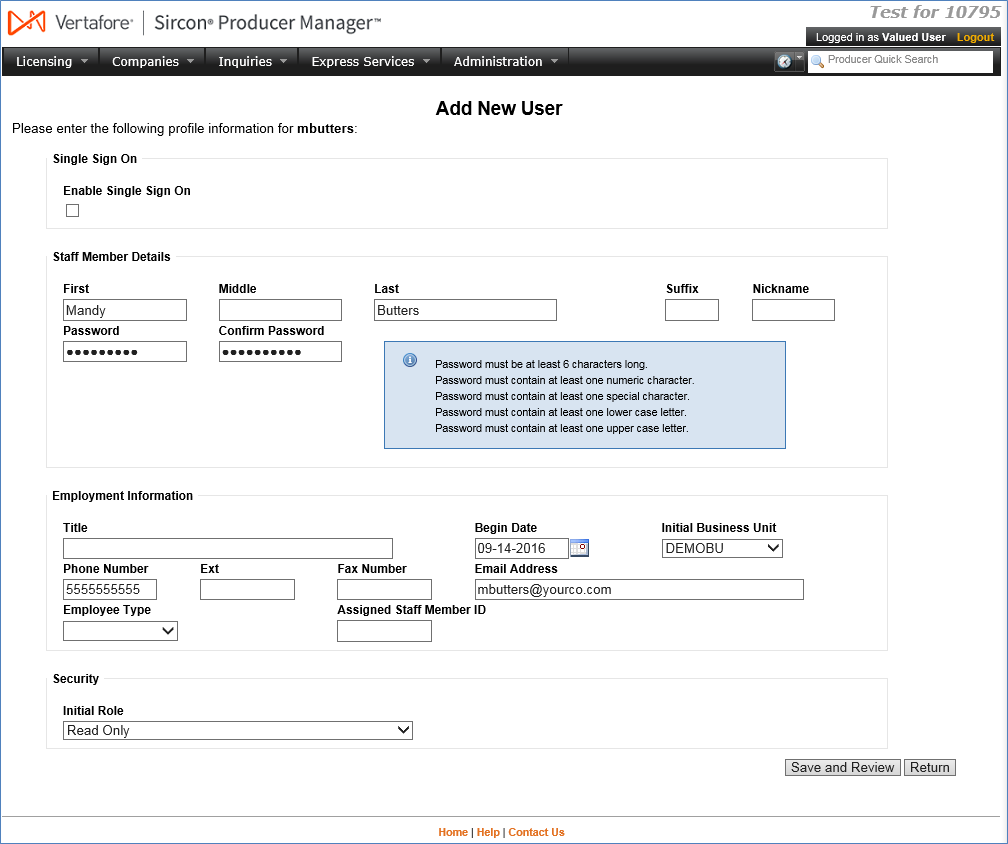Add New User
If you have system administrator permissions in Producer
Manager, use the Add New User
page to create a new Producer Manager user account for a staff member.
 View screen capture
View screen capture
To open the Add New
User page, from the Administration
menu select User Security, and
then select Add New User.
The Add New User
page contains the following sections:
 Check for Existing User
Check for Existing User
The system first checks that the user
name associated with the user account you wish to add does not already
exist in the system.
 View screen capture
View screen capture
Fields and controls include the following:
-
Please
enter a username for a new Producer Manager user: Enter
a user name. May include uppercase letters, numerals, spaces,
or special characters. Maximum 16 characters. The value entered
and saved will be the user's Username
string when logging into the system.
-
Check
User Name: Click to validate the user name against those
of existing user accounts in the system. One of the following
will occur:
-
The Add
New User page will refresh, offering additional fields
and controls for creating a new user account based on the user
name you entered in the Please
enter a username for a new Producer Manager user field.
-
If the user name
already exists, the following message will display: "User name [n] has already been taken."
You must enter a different value in the Please
enter a username for a new Producer Manager userfield
and re-validate the entry.
-
Return:
Click to abort the operation and open the Producer Manager Home page.
 Single
Sign On
Single
Sign On
Enable the new staff member's ability
to access Sircon applications and services through integration with
your company's Single Sign On (SSO) identity provider.
Fields and controls include the following:
-
Enable Single Sign On:
Click to checkmark the checkbox to allow the staff member to access
Producer Manager and Producer Express through authentication with
an external SSO identity provider or system. Or, click to uncheckmark
the checkbox to disallow SSO authentication for Producer Manager
or Producer Express.
-
Single Sign On User Name:Available
only when theEnable
Single Sign Oncheckbox
is checkmarked.Enter
the staff member's user name as established on your company's
SSO identity provider or service. Defaults to the staff member's
Producer Manager/Producer ExpressUser
Name.
 Staff Member Details
Staff Member Details
Enter a staff member's basic user account
information.
Fields and controls include the following:
-
Change Password:
Click to open the Change Password
page.
-
First Name:Required.Enter the user's first name.
May contain special characters. May not contain numerals. Maximum
25 characters.
-
Middle Name:
Enter the user's middle name.May
contain uppercase letters and special characters. May not contain
numerals. Maximum 25 characters.
-
Last Name:Required.Enter the user's last name.May contain uppercase letters
and special characters.May
not contain numerals. Maximum 35 characters.
-
Suffix: Enter the user's
name suffix, if any (e.g., III, Jr., etc.). May
contain uppercase letters and special characters.May not contain numerals. Maximum
3 characters.
-
Nickname:
Enter a nickname for the user.May
contain uppercase letters, numerals, or special characters. Maximum
8 characters.
-
Password:Required.Enter an initial password for
the user. Maximum 20 characters. The password must
comply with the password strength requirements established in
the system based on your company's requirements. For more information,
see Configuration
Options.
-
Confirm
Password: Re-enter the value you entered in the Password
field.
-
Create
an account: Click to
open theProducer Express
Workspace page,
where you can associate the user's Producer Manager account to
a new user account in Producer Express. Available only if your
company has a Producer Express deployment. (For more information,
see Producer Express online help.)
 Employment Information
Employment Information
Enter a staff member's employment information.
Fields and controls include the following:
-
Title:
Enter the user's position title.
-
Begin Date:Required.Enter the date the user account
became active. Defaults to the current date. You may
overwrite the date to any prior to the current date using the
mmddyyyy date format.
Or, click the Calendar
button ( ) to open
a popup calendar from which you can click to select a date.
) to open
a popup calendar from which you can click to select a date.
-
Initial
Business Unit: Required.
From the dropdown menu, select a business unit to which to assign
to the new user.
-
Phone Number:Required.Enter the user's telephone
number, including area code.
May contain only numerals and hyphens. Minimum 10 characters and
maximum 12 characters.
-
Ext:Enter the user's
telephone extension number. May contain numerals, letters, or
special characters. Maximum 6 characters.
-
Fax Number:Enter the user's electronic
facsimile number, including area code.
May contain only numerals and hyphens. Minimum 10 characters and
maximum 12 characters.
-
Email
Address: Required. Enter the user's properly
formatted electronic mail address (for example, email@email.com).
Maximum 72 characters.
-
Employee
Type: Select the user's employee type from the dropdown
menu.
-
Assigned
Staff Member ID: Enter the user's employee ID. Maximum
10 characters.
 Security
Security
Enter information about a staff member's
function in Producer Manager.
Fields and controls include the following:
-
Initial Role:Required.From the dropdown menu, select
an initial security role that the new user will assume in the
system. Each security role is configured to include specific permissions
to view or edit specific data or access functions and controls
in the system. For more information, seeMaintain
Security Role.
 Page
Controls
Page
Controls
Fields and controls include the following:
-
Save
and Review: Click to save the new user account to the system.
The Review/Update User
page will open. Review the new user information, making any updates
as necessary. (For more information, see Review/Update
All Users.)
-
Return:
Click to close the page without saving changes and open the Producer
Manager Home page.
Notes
Note: Many aspects of user security and passwords are Vertafore-configurable
based on your company's business requirements. For more information, see
Configuration
Options.
Note: After you save a new user account to the system, you may
assign a user to a business unit additional to the one you selected from
the Initial Business Unit dropdown
menu. For more information, see Maintain
Staff Member Business Unit.
Note: After you save a new user account to the system, you may
assign a user to a security role additional to the one you selected from
the Initial Role dropdown menu.
For more information, see Maintain User Security
and Maintain Security Role.
Note: Values available in the Employee
Type dropdown menu are user-configurable in the EMPL_TYPE_CD
code group on the Maintain
Codes page.
Note: Your company's password aging, length, and strength requirements,
if configured, will display in a blue text box to the right of the Password input fields. For more
information, see Configuration
Options.