Background Investigation Inquiry
Use the Background Investigation Inquiry page to report background investigation statuses and results and related appointment or license application requests.
 View screen capture of report criteria
View screen capture of report criteria
 View screen capture of report results
View screen capture of report results
To open the Background Investigation Inquiry page, from the Inquiries menu, select Producer Management, and then select Background Investigation Inquiry.
 Report Criteria
Report Criteria
Report criteria include the following:
- Clear: Click to de-select all currently selected criteria.
- Date Type: Required. Click to select the Status Date, Request Date, Result Date, or Review Date radio button to set the date type to be used as search criteria.
- Between: Required. Enter the beginning date of a date range in which to run the search. Use the mmddyyyy date format. Or, click the Calendar button (
 ) to open a popup calendar from which you can click to select a date.
) to open a popup calendar from which you can click to select a date.
- And: Required. Enter the last date of a date range in which to run the search. Use the mmddyyyy date format. Or, click the Calendar button (
 ) to open a popup calendar from which you can click to select a date.
) to open a popup calendar from which you can click to select a date.
- BI Status: Click to select one or multiple status criteria to apply to the report. If no selections are made, the inquiry will report all statuses. To make multiple selections, press and hold the CTRL key while clicking.
- BI Result: Click to select one or multiple result criteria to apply to the report. If no selections are made, the inquiry will report all results. To make multiple selections, press and hold the CTRL key while clicking.
- Review Result: Click to select one or multiple review result criteria to apply to the report. If no selections are made, the inquiry will report all review results. To make multiple selections, press and hold the CTRL key while clicking.
- Last Updated By: Click to select one or multiple name criteria to apply to the report. If no selections are made, the inquiry will report all names. To make multiple selections, press and hold the CTRL key while clicking.
- Submit Status: Click to select one or multiple status criteria to apply to the report. If no selections are made, the inquiry will report all statuses. To make multiple selections, press and hold the CTRL key while clicking.
- BI Processing Instruction: Click to select one or multiple processing instruction criteria to apply to the report. If no selections are made, the inquiry will report all processing instructions. To make multiple selections, press and hold the CTRL key while clicking.
- BI Processing Status: Click to select one or multiple status criteria to apply to the report. If no selections are made, the inquiry will report all statuses. To make multiple selections, press and hold the CTRL key while clicking.
 Report Results
Report Results
Report results include the following:
-
BI Firm Name: For each background investigation listed, displays the name of the firm that processed the background investigation request.
-
Request Date: For each background investigation listed, displays the date on which the background investigation request was submitted for processing.
-
Status: For each background investigation listed, displays the processing status of the background investigation request.
-
Status Date: For each background investigation listed, displays the date on which the value of the Status field last was updated.
-
BI Result: For each background investigation listed, displays the result of the background investigation request (e.g., Fail, Pass, Review).
-
BI Result Date: For each background investigation listed, displays the date on which the value of the BI Result last was updated.
-
Review Result: For each background investigation listed, displays the result of the internal staff review of the background investigation results (e.g., Fail, Pass, Review).
-
Last Review By: For each background investigation listed, displays the name of the staff member who last updated the background investigation information.
-
Result Comment: For each background investigation listed, displays a comment returned with processing from the background investigation vendor.
-
Error Description: For each background investigation listed with a value of "Error" in the Status field, displays a description of the processing error.
-
Cost Center: For each background investigation listed, displays the name of the cost center to which the background investigation fees were assigned.
-
Method: For each background investigation listed, displays background investigation method.
-
SIRCON ID: For each background investigation listed, displays the identifier of the background investigation request transaction.
-
Investigation Types: For each background investigation listed, displays the types of background checks performed, such as Credit, Criminal Local, Criminal State, etc.
-
Related Appointment Requests: For each background investigation listed that was tied to an appointment request, displays details about each appointment request.
-
Related License Applications: For each background investigation listed that was tied to a license application, displays details about each appointment request.
 Page Controls
Page Controls
Controls include the following:
- Submit Offline: Click to generate the inquiry offline, where it can be retrieved in multiple output formats by any staff member with the permissions to view it. For more information, see Recent Reports.
- View/Refresh Report: Click to generate the inquiry "on demand" in HTML format online. The report will open in the separate Inquiry Output Window.
- Cancel: Click to open the Producer Manager Home page.
Notes
Note: For security reasons, the results of the Background Investigation Inquiry in Producer Manager does not show identifying information about the subject of a background check. To run a report on background investigation results that includes related producer information, use the Background Investigation Activity Inquiry. To open the Background investigation Activity Inquiry, from the Express Services menu select Inquiries, and then click the Background Investigation Activity Inquiry link. For more information, consult the Compliance Express online help.
Tips
The results of the Background Investigation Activity Inquiry available through Express Services contain more useful or actionable data than the Background Investigation Inquiry available in Producer Manager. We recommend its use for Producer Express and Producer Managers users wishing to follow up on background check requests. The Background Investigation Activity Inquiry is available in the Inquiries menu under the Express Services menu in Producer Manager.
![]() View screen capture of report criteria
View screen capture of report criteria
![]() View screen capture of report results
View screen capture of report results
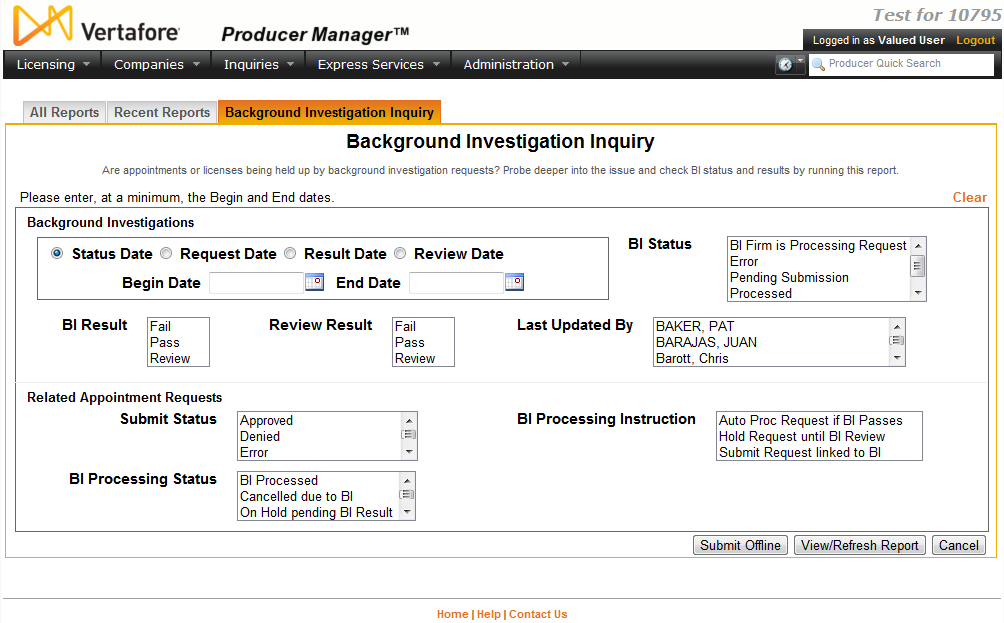
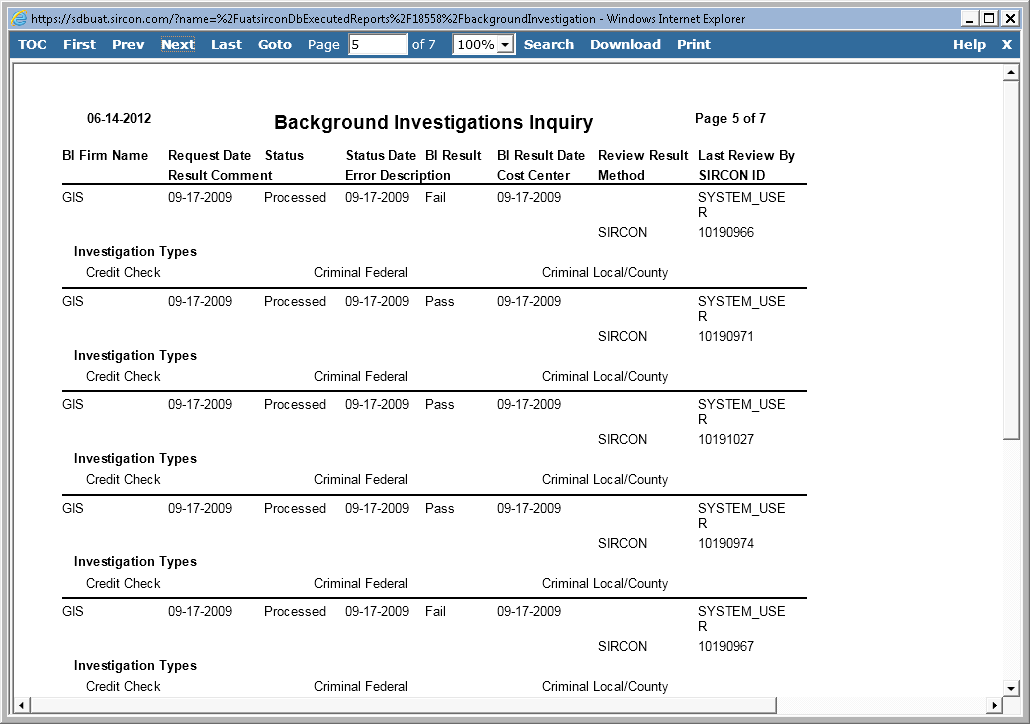
 ) to open a popup calendar from which you can click to select a date.
) to open a popup calendar from which you can click to select a date.