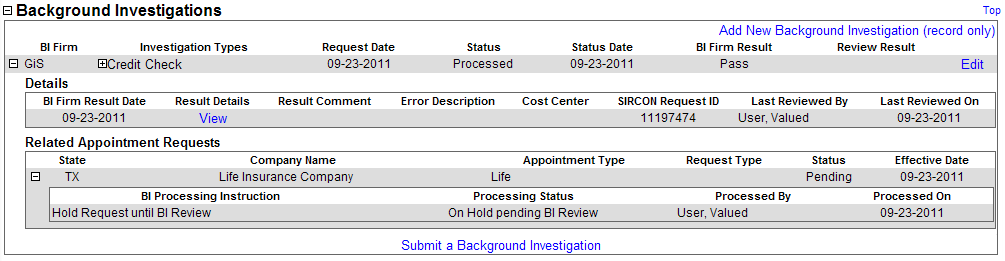Background Investigations
Available for individual producers only.
Using Producer Manager or Producer Express, you can submit a request for a background verification and/or credit check on a producer to one of several leading background investigation vendors. Summary results of the BI will flow automatically from the BI vendor to the producer's record in Producer Manager. Also, if you have submitted a background check request external to Producer Manager or Producer Express, you can record the results on a producer record in Producer Manager.
Use the Background Investigations data section to review a producer's background investigation information.
 View screen capture
View screen capture
To review a producer's Background Investigations, click the Background Investigations link in the Quick Links box of a producer record that is open in the Review/Update Producer page.
The Background Investigations data section contains the following sub-sections:
 Background Investigation
Background Investigation
Displays a table listing a history of background investigations on a selected producer.
Fields and controls include the following:
-
Add New Background Investigation (record only): Click to open the Add Background Investigation page, where you can record the summary results of a background check request obtained offline from Producer Express or Producer Manager.
-
BI Firm: For each background investigation listed, displays the name of the background investigation firm that processed the BI request. Click a node ( ) to expand the field to display the Details, Related Appointment Requests, and Related License Applications sections; click the node (
) to expand the field to display the Details, Related Appointment Requests, and Related License Applications sections; click the node ( ) to collapse the field and hide the other sections.
) to collapse the field and hide the other sections.
-
Investigation Types: For each background investigation listed, displays the types of background investigation(s) requested or recorded. Click a node ( ) to expand the field to display all types performed; click the node (
) to expand the field to display all types performed; click the node ( ) to collapse the field.
) to collapse the field.
-
Request Date: For each background investigation listed, displays the date on which the background investigation request was submitted.
-
Status: For each background investigation listed, displays the status of the background investigation request (i.e., the actual request, not the result).
-
Status Date: For each background investigation listed, displays the date on which the value displaying in the Status field was updated.
-
BI Firm Result: For each background investigation listed, displays the result of the background investigation request as reported by the background investigation firm (e.g., Pass, Fail, Needs Review).
-
Review Result: For each background investigation listed, displays the result of the internal staff review of the background investigation results (e.g., Fail, Pass, Review).
-
View: Click the link to open in a separate browser window the web page associated with the web address displaying in the Result Details URL field.
-
Edit: For each background investigation listed, click to open the Maintain Background Investigation page, where you can update the background investigation information or cancel or release an appointment request related to the background investigation.
-
Submit a Background Investigation: Click to open the Submit Background Investigation page, where you can submit a background investigation request for the selected producer.
 Details
Details
Available only when you click the node ( ) to expand the BI Firm field in the Background Investigation section. Displays additional information about a selected background investigation.
) to expand the BI Firm field in the Background Investigation section. Displays additional information about a selected background investigation.
Fields and controls include the following:
-
BI Firm Result Date: Displays the date on which the value of the BI Firm Result field in the Background Investigation section last was updated.
-
Result Details: Click the View hyperlink to open in a separate browser window the BI vendor's website, where an authorized user may log in to review detailed BI results.
-
Result Comment: Populated only if the background investigation was submitted through PLM (Producer Manager/Producer Express). Displays a comment returned with processing from the background investigation vendor.
-
Error Description: Populated only if the background investigation was submitted through PLM (Producer Manager/Producer Express). If the value of the Status field in the Background Investigation section is "Error," displays a description of the processing error.
-
Cost Center: Displays the cost center to which the fees for the background investigation transaction were assigned.
-
SIRCON Request ID: Populated only if the background investigation was submitted through PLM (Producer Manager/Producer Express). Displays the system-internal identifier of the background investigation transaction.
-
Last Reviewed By: Displays the name of the staff member who last updated the background investigation information.
-
Last Reviewed On: Displays the date on which the background investigation information last was updated.
 Related Appointment Requests
Related Appointment Requests
Available only when you click the node ( ) to expand the BI Firm field in the Background Investigation section. Displays information about appointment requests that are tied to a selected background investigation.
) to expand the BI Firm field in the Background Investigation section. Displays information about appointment requests that are tied to a selected background investigation.
Fields and controls include the following:
-
 : For each appointment request listed, click the node to expand the record row and display the following additional fields. Click the node (
: For each appointment request listed, click the node to expand the record row and display the following additional fields. Click the node ( ) again to collapse the record row and hide the additional fields.
) again to collapse the record row and hide the additional fields.
-
BI Processing Instruction: For each appointment request listed, displays the user-selected action that the system will take on an appointment request based on the results of the selected background investigation.
-
Processing Status: For each appointment request listed, displays the current processing status of an appointment request that is tied to the background investigation.
-
Processed By: For each appointment request listed, displays the last and first name of the staff member who submitted a selected appointment.
-
Processed On: For each appointment request listed, displays the date on which a selected appointment that is tied to the background investigation was submitted.
-
State: For each appointment request listed, displays the two-letter code abbreviation of the state to which the appointment request was submitted.
-
Company Name: For each appointment request listed, displays the name of the appointing company for which the appointment request was submitted.
-
Appointment Type: For each appointment request listed, displays the appointment type requested for the selected producer and submitted to the state.
-
Request Type: For each appointment request listed, displays the transmission method of the appointment request.
-
Status: For each appointment request listed, displays the processing status of the appointment request.
-
Effective Date: For each appointment request listed, displays the date on which the appointment was requested to become effective.
 Related License Applications
Related License Applications
Available only when you click the node ( ) to expand the BI Firm field in the Background Investigation section. Displays information about state license applications that are tied to a selected background investigation.
) to expand the BI Firm field in the Background Investigation section. Displays information about state license applications that are tied to a selected background investigation.
Fields and controls include the following:
Background investigations tied to license applications are not supported in Producer Manager.
Notes
Note: A background investigation request submitted through Producer Express will update the Background Investigations data section on the affected producer's record automatically, including the BI results obtained from the BI vendor. However if a user overrides the BI results in Producer Express, the Review Results, Last Reviewed By, and Last Reviewed Date fields in the Background Investigations data section will not be updated automatically. They must be updated manually on the Maintain Background Investigation page.
Note: You can run three reports to obtain background investigation information: a) Run the Background Investigation Inquiry to obtain general background investigation information; b) run theReview Background Investigation Responses/Process Related Transactions - Individualreport to review background investigations that are related to pending appointment requests and release the appointments based on the BI result, or c) run the Background Investigation Activity Inquiry to review background investigation information, including related producer information. (To open the Background Investigation Activity Inquiry, from the Express Services menu select Inquiries. For more information, consult the Compliance Express online help.)
Tips
You can submit producer background investigation requests in batches, using the Bulk Business Data Updates capability in Producer Express. For more information about Bulk Business Data Updates, contact your Vertafore representative. Also, see Printable Help Guides.
A background investigation can be requested on a producer automatically during the processing of a Producer Express onboarding or maintenance transaction request. For more information about this capability or about Producer Express, contact your Vertafore representative.
Background investigation responses in either PLM Producer Manager or Producer Express now can be simulated for testing purposes in your company's user acceptance testing (UAT) environment. If you are interested in testing background investigations with simulated responses, please contact your Vertafore representative for more information.