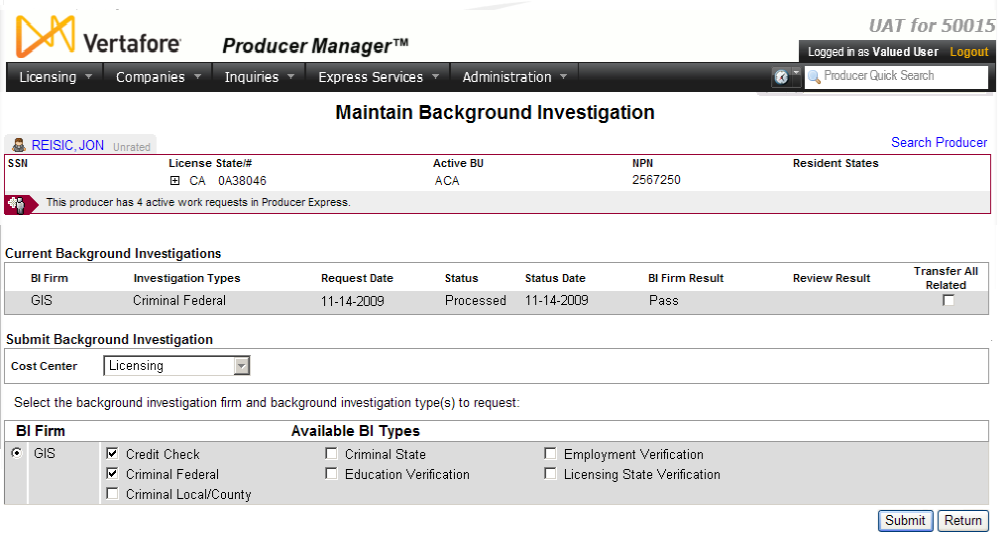Submit Background Investigation
Using Producer Manager, you can submit a request for
an individual producer background verification and/or credit check to
one of the following background investigation vendors -- Business Information
Group (BIG), First Advantage, General Information Services (GIS), Interstate
Background Research, or Application Insight.
Background investigation capabilities can include submitting
your company's account login information with a chosen BI firm, requesting
one or multiple background or credit check types, retrieving a secure
link to the results, and/or pending an appointment request to the retrieval
of a favorable background report.
Available background investigation types from most
vendors include the following:
Use the Submit Background
Investigation page to submit a background investigation request
for an individual licensee.
 View screen capture
View screen capture
To open the Submit
Background Investigation page, choose one of the following methods:
The Submit Background
Investigation page contains the following sections:
 Record
Summary
Record
Summary
Displays summary information of the producer
record currently open for review and/or updating.
 View screen capture
View screen capture
Fields and controls in the Record
Summary section include the following:
- Search
Producer: Click the link to start a new search for a producer
record. For more information, see Searching
for Records.
- [Producer
Name]: Displays the name
of the individual or firm producer whose record currently is open
in theReview/Update
Producerpage. An icon to
the left of the producer name signifies the producer's entity
type, either individual (
 ) or
firm (
) or
firm ( ).Click the producer
name link to refresh the producer record that is currently open
in the Review/Update
Producer page or to re-open the producer's record in
the Review/Update Producer
page from any other page in the system.
).Click the producer
name link to refresh the producer record that is currently open
in the Review/Update
Producer page or to re-open the producer's record in
the Review/Update Producer
page from any other page in the system.
- Rating:
If a producer has been assigned a productivity rating (no stars,
meaning “not rated;” one star, “poor;” two stars, “satisfactory;”
three stars, “good;” four stars, “outstanding;” or the
 symbol signifying a “Do Not Contract” alert), the display-only
rating will appear to the right of the producer’s name.
symbol signifying a “Do Not Contract” alert), the display-only
rating will appear to the right of the producer’s name.
- SSN: Individual producers only.
Displays an individual producer's Social Security Number. The
Social Security Number can be set per security role to mask the
first five digits and display only the last four digits. For more
information, see Maintain
Security Role.
- EIN:
Firm producers only.
Displays a firm producer's Federal Employer Identification Number.
- External
System ID: Displays the producer's identifier code in the
external system that has been Vertafore-configured as your company's
"preferred" system. For more information, see External
System IDs, Configuration
Options, and Advanced
Producer Search.
- Active
BU: Displays the short name of the business
units to which a producer is actively assigned (sorted alphabetically).
To expand the field to display all active business units, click
the node (
 ).
).
- NPN:
Displays a producer's unique National Producer Number, assigned
by the National Insurance Producer Registry (NIPR).
- Resident
State/License: Displays the codes of the states that
a producer claims as a resident
state for licensing purposes (sorted alphabetically) and the
producer's license numbers in those states. Includes active or
inactive licenses. To expand the field to display all resident
states and license numbers, click the node (
 ).
).
- Additional
States/Licenses: Displays the codes of the states
in which the producer holds non-resident licenses (sorted alphabetically)
and the license numbers in those states. Includes active or inactive
licenses. To expand the field to display all resident states
and license numbers, click the node (
 ).
).
- Producer
Contracting Workflow: If your company uses the onboarding
and maintenance transaction component of the Sircon Platform,
Producer Express, and a producer currently is associated with
a request record in Producer Express, you can click the number
in the field to launch Producer Express and view or work with
the request record. (For more information, see the Sircon Producer
Express Online Help.)
- Missing
Required Information Alert: Displays an alert that the
producer record lacks information that has been configured to
be required in your company's deployment of the Sircon Platform.
A producer record deficient of required information is considered
"incomplete," and appointment or termination requests
may not be submitted for the producer until the deficiency is
corrected. Review the Quick Links
box to identify and correct the specific details sections in the
record with missing required information. For more information,
see Configuration
Options.
- CE Compliance:
Display-only indication of a producer’s unfulfilled continuing
education requirements. Indication will not appear if producer
is current with continuing education requirements. Available by
Vertafore configuration only; for more information, seeConfiguration
Options.
 Current Background Investigations
Current Background Investigations
Displays a list of existing background
investigation information for a selected individual producer.
Fields and controls include the following:
-
BI
Firm: For each background investigation listed, displays
the name of the background investigation firm that processed the
BI request.
-
Investigation
Types: For each background investigation listed, displays
the types of background investigation(s) performed.
-
Request
Date: For each background investigation listed, displays
the date on which the background investigation request was submitted.
-
Status:
For each background investigation listed, displays the status
of the background investigation request (i.e., the actual request,
not the result).
-
Status
Date: For each background investigation listed, displays
the date on which the value displaying in the Status
field was updated.
-
BI
Firm Result: For each background investigation listed,
displays the result of the background investigation request as
reported by the background investigation firm (e.g., Pass, Fail,
Needs Review).
-
Review
Result: For each background investigation listed, displays
a hyperlink to the background investigation firm's website, where
an authorized user can log on and review details of the BI report.
-
Transfer
All Related: For a listed background investigation with
a Status of Error, click
to checkmark the checkbox to transfer all related appointment
requests to a newly submitted background investigation.
 Submit
Background Investigation
Submit
Background Investigation
Use the Submit
Background Investigation section to enter the information necessary
for submitting a background investigation.
Fields and controls include the following:
-
Cost
Center: From the dropdown menu, select a cost
center to assign the background investigation. If you do not
have at least one cost center configured in your user account,
the dropdown menu is disabled.
-
BI
Firm: Required.
Click to select the radio button corresponding to a background
investigation firm to which to submit the background check request.
If only one firm is configured in your company's instance of Producer
Manager, the radio button corresponding to the single firm is
selected by default.
-
Available
BI Types: At least one
required. Click to checkmark a checkbox corresponding to
request one or multiple background investigation types.
 Page
Controls
Page
Controls
Fields and controls include the following:
Notes
Note: To submit a background investigation, an individual producer
record must contain the following required information: birth
date, residential
address type address information, at least one education
entry (if requesting a BI that includes verifying education), at least
one employment history entry (if requesting a BI that includes verifying
employment), and at least one active license
(if requesting a BI that includes verifying active licensure). If any
of the above requirements is not met, corresponding error messages are
displayed.
Note: If no cost centers are defined for your user account, the
Cost Center dropdown menu in the
Submit Background Investigation
section is disabled. A Vertafore-configured business rule (COST_CNTR_RQD)
can be set to require a cost center when submitting a background investigation.
For more information, see Configuration
Options.
Note: The Available BI Types
checkboxes are Vertafore-configurable only. No options are customer-configurable.
Note: If your company also is using Sircon Producer Express,
Vertafore can set a global system rule to allow an automated BI request
submitted through a Producer Express producer onboarding, maintenance
transaction, or bulk BI request to go through only if the last prior BI
request for a producer was a specified number of months or longer ago.
For more information, see Configuration
Options and Producer Express online help.
Note: An individual producer for whom you are requesting a background
investigation request must have a Social Security Number on record in
order to submit the request. If the producer lacks a Social Security Number,
the Submit button in unavailable
and the following message displays on the Submit
Background Investigation page: "SSN is required on a producer
record in order to submit a background investigation." To complete
submission, cancel the request, navigate to the Details
section of the producer record, enter the producer's Social Security Number
in the SSN field, click the Save button, and then re-open the
Submit Background Investigation
page and try again.
Tips
You can submit producer background requests in batches,
using the Bulk Business Data Updates
capability in Producer Express. For more information about Bulk
Business Data Updates, contact your Vertafore representative. Also,
see Printable
Help Guides.
Background investigation responses in either Sircon Producer
Manager or Producer Express now can be simulated for testing purposes
in your company's user acceptance testing (UAT) environment. If you are
interested in testing background investigations with simulated responses,
please contact your Vertafore representative for more information.
![]() Current Background Investigations
Current Background Investigations
![]() Submit
Background Investigation
Submit
Background Investigation