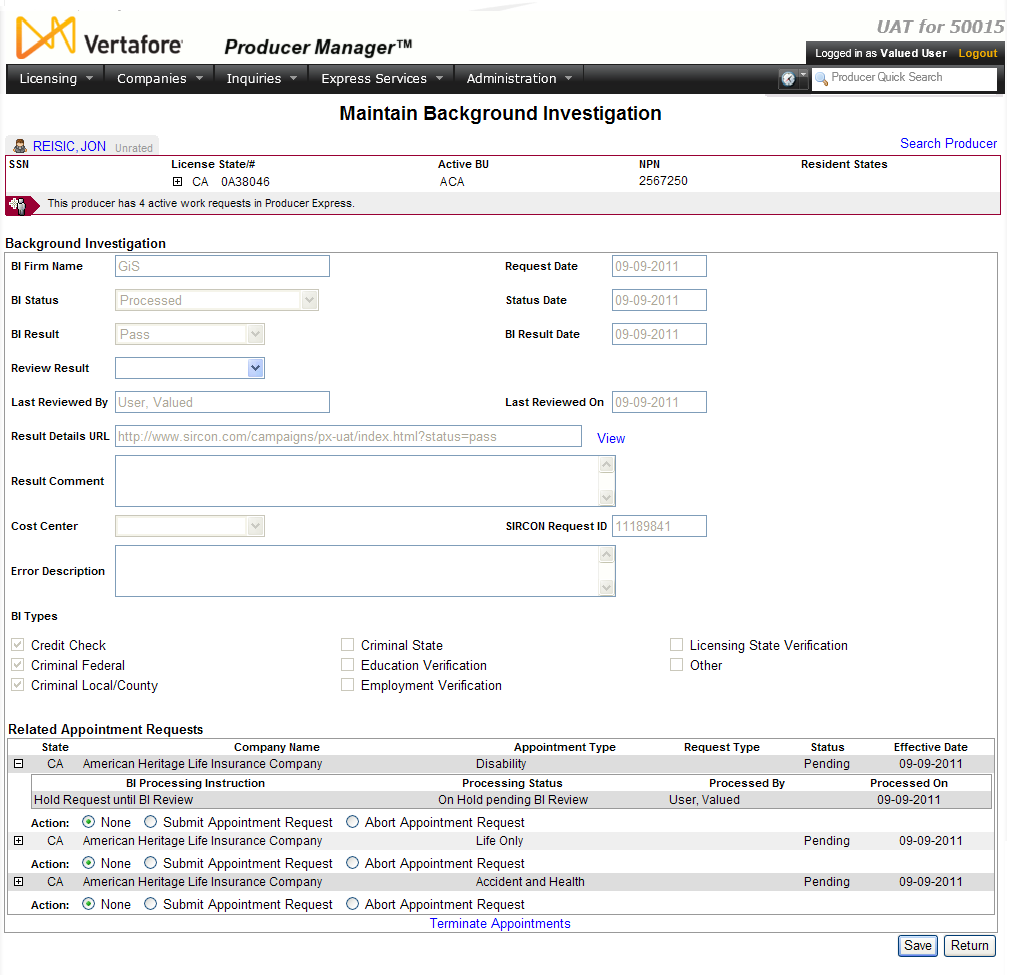Maintain Background Investigation
Use the Maintain Background
Investigation page to review the results of a background investigation
that is tied to an appointment request and release or cancel the appointment
request, based on a review decision. (For more information, see Add
Appointments.)
Also, you can view and update information manually
recorded background investigation information.
 View screen capture
View screen capture
To open the Maintain
Background Investigation page, choose one of the following methods:
The Maintain Background
Investigation page contains the following sections:
 Record
Summary
Record
Summary
Displays summary information of the producer
record currently open for review and/or updating.
 View screen capture
View screen capture
Fields and controls in the Record
Summary section include the following:
- Search
Producer: Click the link to start a new search for a producer
record. For more information, see Searching
for Records.
- [Producer
Name]: Displays the name
of the individual or firm producer whose record currently is open
in theReview/Update
Producerpage. An icon to
the left of the producer name signifies the producer's entity
type, either individual (
 ) or
firm (
) or
firm ( ).Click the producer
name link to refresh the producer record that is currently open
in the Review/Update
Producer page or to re-open the producer's record in
the Review/Update Producer
page from any other page in the system.
).Click the producer
name link to refresh the producer record that is currently open
in the Review/Update
Producer page or to re-open the producer's record in
the Review/Update Producer
page from any other page in the system.
- Rating:
If a producer has been assigned a productivity rating (no stars,
meaning “not rated;” one star, “poor;” two stars, “satisfactory;”
three stars, “good;” four stars, “outstanding;” or the
 symbol signifying a “Do Not Contract” alert), the display-only
rating will appear to the right of the producer’s name.
symbol signifying a “Do Not Contract” alert), the display-only
rating will appear to the right of the producer’s name.
- SSN: Individual producers only.
Displays an individual producer's Social Security Number. The
Social Security Number can be set per security role to mask the
first five digits and display only the last four digits. For more
information, see Maintain
Security Role.
- EIN:
Firm producers only.
Displays a firm producer's Federal Employer Identification Number.
- External
System ID: Displays the producer's identifier code in the
external system that has been Vertafore-configured as your company's
"preferred" system. For more information, see External
System IDs, Configuration
Options, and Advanced
Producer Search.
- Active
BU: Displays the short name of the business
units to which a producer is actively assigned (sorted alphabetically).
To expand the field to display all active business units, click
the node (
 ).
).
- NPN:
Displays a producer's unique National Producer Number, assigned
by the National Insurance Producer Registry (NIPR).
- Resident
State/License: Displays the codes of the states that
a producer claims as a resident
state for licensing purposes (sorted alphabetically) and the
producer's license numbers in those states. Includes active or
inactive licenses. To expand the field to display all resident
states and license numbers, click the node (
 ).
).
- Additional
States/Licenses: Displays the codes of the states
in which the producer holds non-resident licenses (sorted alphabetically)
and the license numbers in those states. Includes active or inactive
licenses. To expand the field to display all resident states
and license numbers, click the node (
 ).
).
- Producer
Contracting Workflow: If your company uses the onboarding
and maintenance transaction component of the Sircon Platform,
Producer Express, and a producer currently is associated with
a request record in Producer Express, you can click the number
in the field to launch Producer Express and view or work with
the request record. (For more information, see the Sircon Producer
Express Online Help.)
- Missing
Required Information Alert: Displays an alert that the
producer record lacks information that has been configured to
be required in your company's deployment of the Sircon Platform.
A producer record deficient of required information is considered
"incomplete," and appointment or termination requests
may not be submitted for the producer until the deficiency is
corrected. Review the Quick Links
box to identify and correct the specific details sections in the
record with missing required information. For more information,
see Configuration
Options.
- CE Compliance:
Display-only indication of a producer’s unfulfilled continuing
education requirements. Indication will not appear if producer
is current with continuing education requirements. Available by
Vertafore configuration only; for more information, seeConfiguration
Options.
 Background Investigation
Background Investigation
Displays information about a selected
background investigation on a producer that was either submitted through
PLM (Producer Manager/Producer Express) or obtained offline and added
manually to the producer's record.
Fields and controls include the following:
-
BI
Firm Name: Required.
If the background investigation was submitted through PLM (Producer
Manager/Producer Express), displays the name of the background
investigation firm to which a BI request was submitted or from
which BI results were returned and is not editable. If the background
investigation was obtained offline and added manually to
the producer's record, you may edit the value. Minimum 2 characters;
maximum 72 characters. May not contain double quote characters.
-
Request
Date: Required.
If the background investigation was submitted through PLM (Producer
Manager/Producer Express), displays the date on which the BI was
requested and is not editable. If the background investigation
was obtained offline and added manually to the producer's
record, you may edit the value. Use the mmddyyyy
date format. Or, click the Calendar
button ( ) to open
a popup calendar from which you can click to select a date. Must
be on or before the Status Date.
) to open
a popup calendar from which you can click to select a date. Must
be on or before the Status Date.
-
BI
Status: Required.
If the background investigation was submitted through PLM (Producer
Manager/Producer Express), displays a value representing the current
status of the BI request (e.g., BI Firm is Processing Request,
Error, Processed, Pending Submission, Submitted) and is not editable.
If the background investigation was obtained offline and
added manually to the producer's record, you may edit the value.
-
Status
Date: Required.
If the background investigation was submitted through PLM (Producer
Manager/Producer Express), displays the date on which the value
of the BI Status field
last was updated and is not editable. If the background investigation
was obtained offline and added manually to the producer's
record, you may edit the value. Use the mmddyyyy
date format. Or, click the Calendar
button ( ) to open
a popup calendar from which you can click to select a date.
) to open
a popup calendar from which you can click to select a date.
-
BI
Result: If the background investigation was submitted through
PLM (Producer Manager/Producer Express), displays a value representing
the result of the BI as reported by the BI firm (e.g., Fail, Pass,
Review) and is not editable. If the background investigation was obtained
offline and added manually to the producer's record, you may edit
the value.
-
BI
Result Date: Required
if a value is entered forBI
Result. If the
background investigation was submitted through PLM (Producer Manager/Producer
Express), displays the date on which the value of the BI
Result field last was updated and is not editable. If the
background investigation was obtained offline and added manually
to the producer's record, you may edit the value. Use the mmddyyyy date format. Or, click
the Calendar button ( ) to open a popup calendar from which
you can click to select a date. Must be on or after the Status Date.
) to open a popup calendar from which
you can click to select a date. Must be on or after the Status Date.
-
Last
Reviewed By: Display
only. Displays the last name and first name of the staff
member or name of the staff member who last updated the background
investigation information.
-
Last
Reviewed On: Display
only. Displays the date on which the background investigation
information last was updated.
-
Review
Result: From the dropdown menu, select a value representing
the result of your company's internal review of the BI results
(e.g., Fail, Pass, Review).
-
Result
Details URL: If the background investigation was submitted
through PLM (Producer Manager/Producer Express), displays the
web address of the BI firm's website, where an authorized user
may log in to review detailed BI results, and is not editable.
If the background investigation was obtained offline and
added manually to the producer's record, you may edit the value.
Enter the address using the full, standard URL formatting (e.g.,
http://www.vertafore.com). Maximum 255 characters.
-
View:
Click the link to open in a separate browser window the web page
associated with the web address displaying in the Result
Details URL field.
-
Result
Comment: If the background investigation was submitted
through PLM (Producer Manager/Producer Express), displays a comment
returned with processing from the background investigation vendor
and is not editable. If the background investigation was obtained
offline and added manually to the producer's record, you may edit
the value. Enter a free-form text comment. Maximum 1000 characters.
-
Cost
Center: Display only.
Displays the cost
center to which the fees for the background investigation
transaction were assigned.
-
SIRCON
Request ID: Display only.
Populated only if the background
investigation was submitted through PLM (Producer Manager/Producer
Express). Displays the system-internal identifier of the
background investigation transaction.
-
Error
Description: Display
only. Populated only
if the background investigation was submitted through PLM (Producer
Manager/Producer Express). If the value of the BI
Status field is "Error," displays a description
of the processing error.
-
BI
Types: At least one required.
If the background investigation was submitted through PLM (Producer
Manager/Producer Express), displays the specific background investigation
types requested on the select producer and is not editable. If
the background investigation was obtained offline and added
manually to the producer's record, you may edit the value. Click
to checkmark one or multiple checkboxes to select specific background
investigation types to record for the select producer.
 Related
Appointment Requests
Related
Appointment Requests
Displays a table listing all appointments
or appointment requests
that are tied to a selected background investigation.
Fields and controls include the following:
-
 :
For each appointment listed, click to expand the record row to
display additional information about an appointment and its related
background investigation. Expanded fields include the following:
:
For each appointment listed, click to expand the record row to
display additional information about an appointment and its related
background investigation. Expanded fields include the following:
-
BI
Processing Instruction: Displays the user-selected action
that the system will take on an appointment request based on the
results of the selected background investigation.
-
Processing
Status: Displays the current processing status of an appointment
request that is tied to the background investigation.
-
Processed
By: Displays the last and first name of the staff member
who submitted a selected appointment.
-
Processed
On: Displays the date on which a selected appointment that
is tied to the background investigation was submitted.
-
 :
Click to collapse an expanded record row.
:
Click to collapse an expanded record row.
-
State:
For each appointment listed, displays the two-letter code abbreviation
of the state to which the appointment request was submitted.
-
Company
Name: For each appointment listed, displays the name of
the appointing company for which the appointment request was submitted.
-
Appointment
Type: For each appointment listed, displays the appointment
type requested for the selected producer and submitted to the
state.
-
Request
Type: For each appointment listed, displays the transmission
method of the appointment request.
-
Status:
For each appointment listed, displays the processing status of
the appointment request.
-
Effective
Date: For each appointment listed, displays the date on
which the appointment was requested to become effective.
-
Actions:
For each appointment listed, displays the following controls:
-
None:
Click to trigger the system to perform no action on the appointment
that is tied to the selected background investigation.
-
Submit
Appointment Request: Click to trigger the system to submit
the appointment request.
-
Abort
Appointment Request: Click to trigger the system to cancel
the appointment request.
-
Terminate
Appointments: Click to open the Terminate
Appointments page, where you can record termination of the
selected appointment(s) on the producer's record or submit electronic
termination requests to the state.
 Related License Applications
Related License Applications
[Topic Under Development]
 Page
Controls
Page
Controls
Fields and controls include the following:
-
Save:
Click to validate entered information. If validation is successful,
the information is saved and/or the system will perform the action
specified in the Actions
field of the Related Appointment
Requests section. If validation fails, the related error
messages are displayed when the page is refreshed.
-
Return:
Click to open the selected producer's record in the Review/Update
Producer page. If you made updates or selections on the page
but did not first click the Save
button, the system will not save information or submit transactions.
Notes
Note: To save data entry and protect from errors, the system
will make the following automatic selections: a) If you select Pass from
the Review Result dropdown menu
in the Background Investigation
section, the system automatically will select the Submit
Appointment Request radio button in the Actions
field of the Related Appointment Requests
section and vice versa; b) If you select Fail from the Review
Result dropdown menu in the Background
Investigation section, the system automatically will select the
Abort Appointment Request radio
button in the Actions field of
the Related Appointment Requests
section and vice versa, and c) If you select Review or make no selection
from the Review Result dropdown
menu in the Background Investigation
section, the system automatically will select the None
radio button in the Actions field
of the Related Appointment Requests
section and vice versa. You may override an automated system selection.
Note: If a background investigation was initiated as part of
an automated process through Producer Express, the Last
Reviewed By field in the Background
Investigation section displays the following value: SYSTEM_USER.