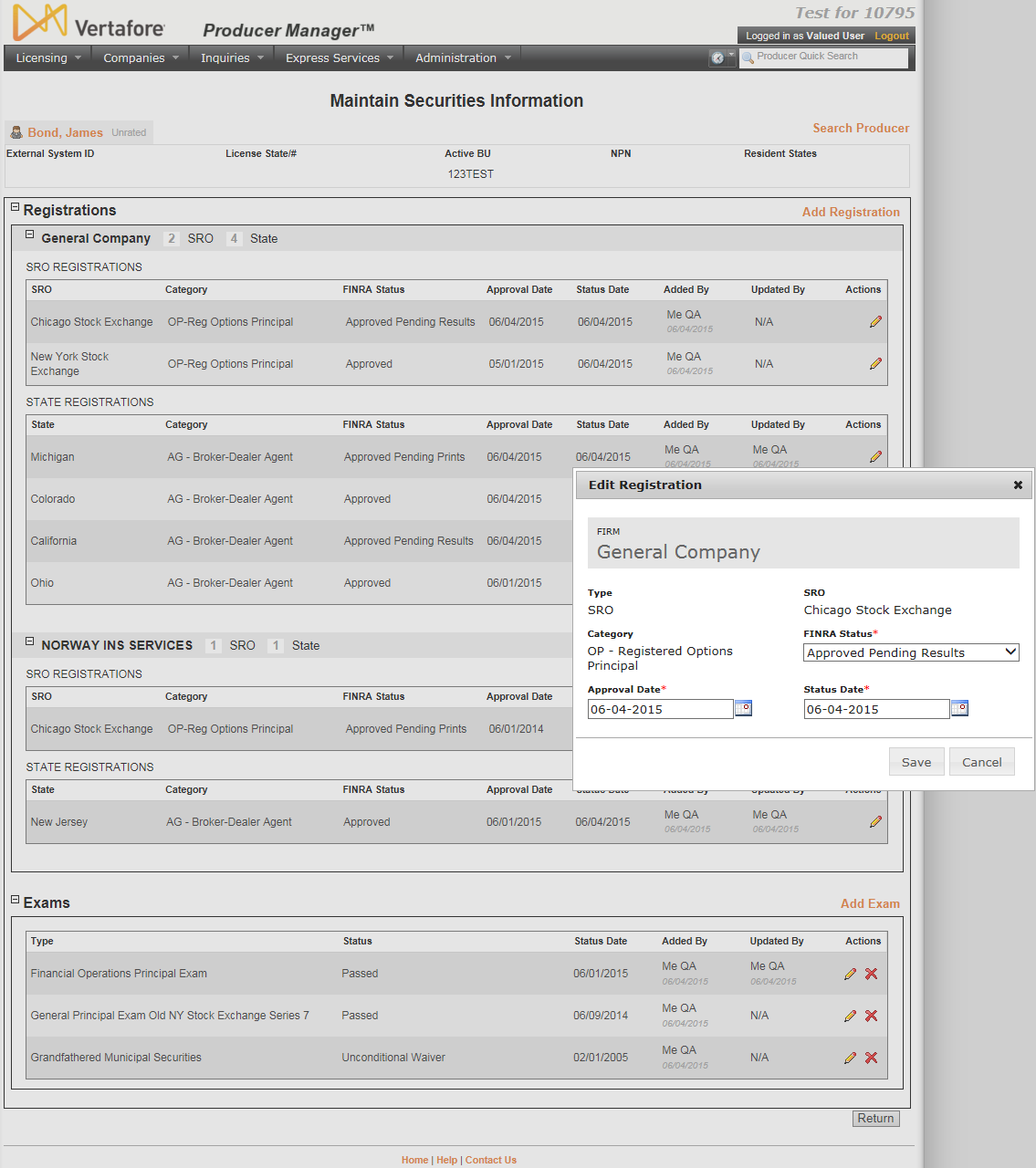Maintain Securities Information
Use the Maintain Securities Information page to add, update, or delete securities registration or examination information on a producer record.
To open the Maintain Securities Information page, click the Add/Update/Delete Securities Information link in the Securities Information data section of a producer record that is open in the Review/Update Producer page.
The Maintain Securities Information page contains the following sections:
Displays summary information of the producer record currently open for review and/or updating.
Fields and controls in the Record Summary section include the following:
- Search Producer: Click the link to start a new search for a producer record. For more information, see Searching for Records.
- [Producer
Name]: Displays the name
of the individual or firm producer whose record currently is open
in theReview/Update
Producerpage. An icon to
the left of the producer name signifies the producer's entity
type, either individual (
 ) or
firm (
) or
firm ( ).Click the producer
name link to refresh the producer record that is currently open
in the Review/Update
Producer page or to re-open the producer's record in
the Review/Update Producer
page from any other page in the system.
).Click the producer
name link to refresh the producer record that is currently open
in the Review/Update
Producer page or to re-open the producer's record in
the Review/Update Producer
page from any other page in the system. - Rating:
If a producer has been assigned a productivity rating (no stars,
meaning “not rated;” one star, “poor;” two stars, “satisfactory;”
three stars, “good;” four stars, “outstanding;” or the
 symbol signifying a “Do Not Contract” alert), the display-only
rating will appear to the right of the producer’s name.
symbol signifying a “Do Not Contract” alert), the display-only
rating will appear to the right of the producer’s name. - SSN: Individual producers only. Displays an individual producer's Social Security Number. The Social Security Number can be set per security role to mask the first five digits and display only the last four digits. For more information, see Maintain Security Role.
- EIN: Firm producers only. Displays a firm producer's Federal Employer Identification Number.
- External System ID: Displays the producer's identifier code in the external system that has been Vertafore-configured as your company's "preferred" system. For more information, see External System IDs, Configuration Options, and Advanced Producer Search.
- Active
BU: Displays the short name of the business
units to which a producer is actively assigned (sorted alphabetically).
To expand the field to display all active business units, click
the node (
 ).
). - NPN: Displays a producer's unique National Producer Number, assigned by the National Insurance Producer Registry (NIPR).
- Resident
State/License: Displays the codes of the states that
a producer claims as a resident
state for licensing purposes (sorted alphabetically) and the
producer's license numbers in those states. Includes active or
inactive licenses. To expand the field to display all resident
states and license numbers, click the node (
 ).
). - Additional
States/Licenses: Displays the codes of the states
in which the producer holds non-resident licenses (sorted alphabetically)
and the license numbers in those states. Includes active or inactive
licenses. To expand the field to display all resident states
and license numbers, click the node (
 ).
). - Producer Contracting Workflow: If your company uses the onboarding and maintenance transaction component of the Sircon Platform, Producer Express, and a producer currently is associated with a request record in Producer Express, you can click the number in the field to launch Producer Express and view or work with the request record. (For more information, see the Sircon Producer Express Online Help.)
- Missing Required Information Alert: Displays an alert that the producer record lacks information that has been configured to be required in your company's deployment of the Sircon Platform. A producer record deficient of required information is considered "incomplete," and appointment or termination requests may not be submitted for the producer until the deficiency is corrected. Review the Quick Links box to identify and correct the specific details sections in the record with missing required information. For more information, see Configuration Options.
- CE Compliance: Display-only indication of a producer’s unfulfilled continuing education requirements. Indication will not appear if producer is current with continuing education requirements. Available by Vertafore configuration only; for more information, see Configuration Options.
Displays a selected producer's state and self-regulatory organization (SRO) registrations, grouped by the firm (broker/dealer) with which the producer is or was affiliated.
If the producer record does not contain any registration information, the following message will display: "No Records."
Fields and controls include the following:
- Include Pending & Inactive Registrations: Click to checkmark the checkbox to toggle display of all of the producer's registrations, regardless of FINRA Status. Click to uncheckmark the checkbox to toggle display of the producer's active registrations only.
- Add Registration: Click to open the Add Registration popup window with edit fields in which you can manually record a registration for the selected producer.
- [FirmName]:
The name of the firm (broker/dealer) related to the producer’s
securities registrations. The total number of SRO and State registrations
displays following the firm name. Or, if the producer's securities
registration information was verified through an external source,
displays the following message: "Verified Externally."
- Delete
(
 ): Click to delete the firm (broker/dealer)
and all of the producer's broker/dealer-related firm registrations.
A popup message will open, asking you to confirm the delete action.
Click the Confirm button
to proceed, or click the Cancel
button to abort the operation.
): Click to delete the firm (broker/dealer)
and all of the producer's broker/dealer-related firm registrations.
A popup message will open, asking you to confirm the delete action.
Click the Confirm button
to proceed, or click the Cancel
button to abort the operation. - SRO
Registrations: Displays a producer's broker/dealer-related
SRO registration information, including the following fields:
- SRO: For each SRO registration listed, displays the name of the SRO.
- Category: For each SRO registration listed, displays the registration category.
- FINRA Status: For each SRO registration listed, displays the status of the registration with the Financial Industry Regulatory Authority (FINRA).
- Approval Date: For each SRO registration listed, displays the registration approval date.
- Status Date: For each SRO registration listed, displays the date on which the registration's FINRA Status last was updated.
- Added By: For each SRO registration listed, displays the user name of the human or system user that added the registration to the producer record and the date on which it occurred.
- Updated By: For each SRO registration listed, displays the user name of the human or system user that last modified the registration on the producer record and the date on which it occurred.
- Actions: For each SRO registration listed,
offers the following controls:
- Edit (
 ):Available with manually recorded SRO registrations only.
Click to open the selected registration in the separate Edit Registration
popup window, where you can update its information.
):Available with manually recorded SRO registrations only.
Click to open the selected registration in the separate Edit Registration
popup window, where you can update its information. - Delete
(
 ):
Available
with manually recorded state registrations only. Click to delete
the registration. A popup message will open, asking you to confirm
the delete action. Click the Confirm button
to proceed, or click the Cancel button
to abort the operation.
):
Available
with manually recorded state registrations only. Click to delete
the registration. A popup message will open, asking you to confirm
the delete action. Click the Confirm button
to proceed, or click the Cancel button
to abort the operation.
- Edit (
- State
Registrations: Displays a producer's broker/dealer-related
state registration information, including the following fields:
- State: For each state registration listed, displays the name of the state.
- Category: For each state registration listed, displays the registration category.
- FINRA Status: For each state registration listed, displays the status of the registration with the Financial Industry Regulatory Authority (FINRA).
- Approval Date: For each state registration listed, displays the registration approval date.
- Status Date: For each state registration listed, displays the date on which the registration's FINRA Status last was updated.
- Added By: For each state registration listed, displays the user name of the human or system user that added the registration to the producer record and the date on which it occurred.
- Updated By: For each state registration listed, displays the user name of the human or system user that last modified the registration on the producer record and the date on which it occurred.
- Actions: For each state registration listed,
offers the following controls:
- Edit
(
 ): Available with manually recorded state
registrations only. Click to open the selected registration in the
separate Edit Registration
popup window, where you can update its information.
): Available with manually recorded state
registrations only. Click to open the selected registration in the
separate Edit Registration
popup window, where you can update its information. - Delete
(
 ): Available with manually recorded state
registrations only.
Click to delete the registration. A popup message
will open, asking you to confirm the delete action. Click the
Confirm button to proceed,
or click the Cancel button
to abort the operation.
): Available with manually recorded state
registrations only.
Click to delete the registration. A popup message
will open, asking you to confirm the delete action. Click the
Confirm button to proceed,
or click the Cancel button
to abort the operation.
- Edit
(
- Externally Verified: Click to checkmark the checkbox to indicate that you have verified the producer's broker/dealer-related registrations with an external data source. A message box will open, asking you to confirm. Click the Confirm button to proceed, or click the Cancel button to abort the operation.
- Delete
(
Popup window offers edit fields in which you can add a new or update an existing firm-related registration for a selected producer.
Fields and controls include the following:
- Select a Firm ...: Available only when adding. From the dropdown menu, select the firm (broker/dealer) with which the producer is affiliated. Select the name of a firm with which the producer already has or had a registration. Or, select Add a New Firm ... to open the Search Firm page, where you can search for a new firm. (For more information, see Searching for Records.)
- Firm: Available only for edits. Displays the name of the firm (broker/dealer) with which the producer's registration is related.
- Registration Type: Required. View only for edits. From the dropdown menu, select the type of registration, either SRO or State.
- SRO: Default.SRO registrations only. View only for edits. From the dropdown menu, select the name of the SRO.
- State: State registrations only. View only for edits. From the dropdown menu, select of the name of the state.
- Category: View only for edits. From the dropdown menu, select the registration category.
- FINRA Status: Required. From the dropdown menu, select the status of the registration with the Financial Industry Regulatory Authority (FINRA).
- Approval
Date: Required.
Enter or update the registration approval date. Use the mmddyyyy date format. Or, click
the Calendar button (
 ) to open a popup calendar from which
you can click to select a date.
) to open a popup calendar from which
you can click to select a date. - Status
Date: Required.
Enter or update the date on which the registration's FINRA
Status last was updated. Use the mmddyyyy
date format. Or, click the Calendar
button (
 ) to open
a popup calendar from which you can click to select a date.
) to open
a popup calendar from which you can click to select a date. - Save: Click to commit the values currently entered in the edit fields to the selected producer's record and close the Add/Edit Registration popup window.
- Cancel: Click to exit the Add/Edit Registration popup window without saving changes.
Displays a table listing a selected producer's securities examinations information.
If the producer record does not contain any examination information, the following message will display: "No Records."
Fields and controls include the following:
- Add Exam: Click to open the Add Exam popup window with edit fields in which you can manually record an examination for the selected producer.
- Type: For each examination listed, displays the type of securities examination.
- Status: For each examination listed, displays the status of the securities examination.
- Status Date: For each examination listed, displays the date on which the Status last was updated.
- Added By: For each examination listed, displays the user name of the human or system user that added the examination information to the producer record and the date on which it occurred.
- Updated By: For each examination listed, displays the user name of the human or system user that last modified the examination information on the producer record and the date on which it occurred.
- Actions: For each examination listed, offers
the following controls:
- Edit (
 ):
Available
with manually recorded state registrations onlyClick to open the selected examination in the separate
Edit Exam popup window,
where you can update its information.
):
Available
with manually recorded state registrations onlyClick to open the selected examination in the separate
Edit Exam popup window,
where you can update its information. - Delete (
 ):
Available with manually recorded state registrations only.
Click to remove the examination from the selected
producer's record. A popup message will open asking you to confirm
your decision. Click the Confirm
button to proceed, or click the Cancel
button to abort the operation.
):
Available with manually recorded state registrations only.
Click to remove the examination from the selected
producer's record. A popup message will open asking you to confirm
your decision. Click the Confirm
button to proceed, or click the Cancel
button to abort the operation.
- Edit (
Popup window offers edit fields in which you can add a new or update an existing securities examination for a selected producer.
Fields and controls include the following:
- Type: Required. View only for edits. From the dropdown menu, select the type of examination.
- Status: Required. From the dropdown menu, select the status of the securities examination.
- Enter
a Date: Enter or update the date on which the Status
became effective. Use the mmddyyyy
date format. Or, click the Calendar
button (
 ) to open
a popup calendar from which you can click to select a date.
) to open
a popup calendar from which you can click to select a date. - Save: Click to commit the values currently entered in the edit fields to the selected producer's record and close the Edit Exam popup window.
- Cancel: Click to exit the Add/Edit Exam popup window without saving changes.
- Return: Click to exit the page and open the selected producer's record in the Review/Update Producer page.
Notes
Values in the SRO Category Code, State Category Code, FINRA Status,and SRO dropdown menus in the Add/Edit Registration popup box are user-configurable on the Maintain Codes page in the SRO_REG_CAT_CD, ST_REG_CAT_CD, SEC_FINRA_STS_CD, and SRO_REG_TYPE_CD code groups, respectively.
Note: Values in the Type and Status dropdown menus in the Add/Edit Exam popup box are user-configurable on the Maintain Codes page in the SEC_EXAM_TYPE_CD and SEC_EXAM_STS_CD code groups, respectively.
Note: A registration derives an Active, Pending, or Terminated status in Producer Manager based on various status codes either obtained from an external data source, such as FINRA, or entered manually on the Maintain Securities Information page. Derived statuses are key to determining the result of a producer Sales Authorization check, either "Authorized" or "Not Authorized." (For more information, see Verify Sales Authorization.)