Producer Appointment Inquiry
Run the Producer Appointment Inquiry to review all appointment and termination activity for all producers or just one producer in your system during a given timeframe. You can limit the report to show appointment and termination activity only for producers whose agreements tie them to a specific upline producer.
If desired, filter the report by one or multiple states, statuses, staff members, business units, and/or companies. The report output displays producers’ highest uplines in the hierarchy.
![]() View screen capture of report criteria
View screen capture of report criteria

![]() View screen capture of report results in spreadsheet view
View screen capture of report results in spreadsheet view
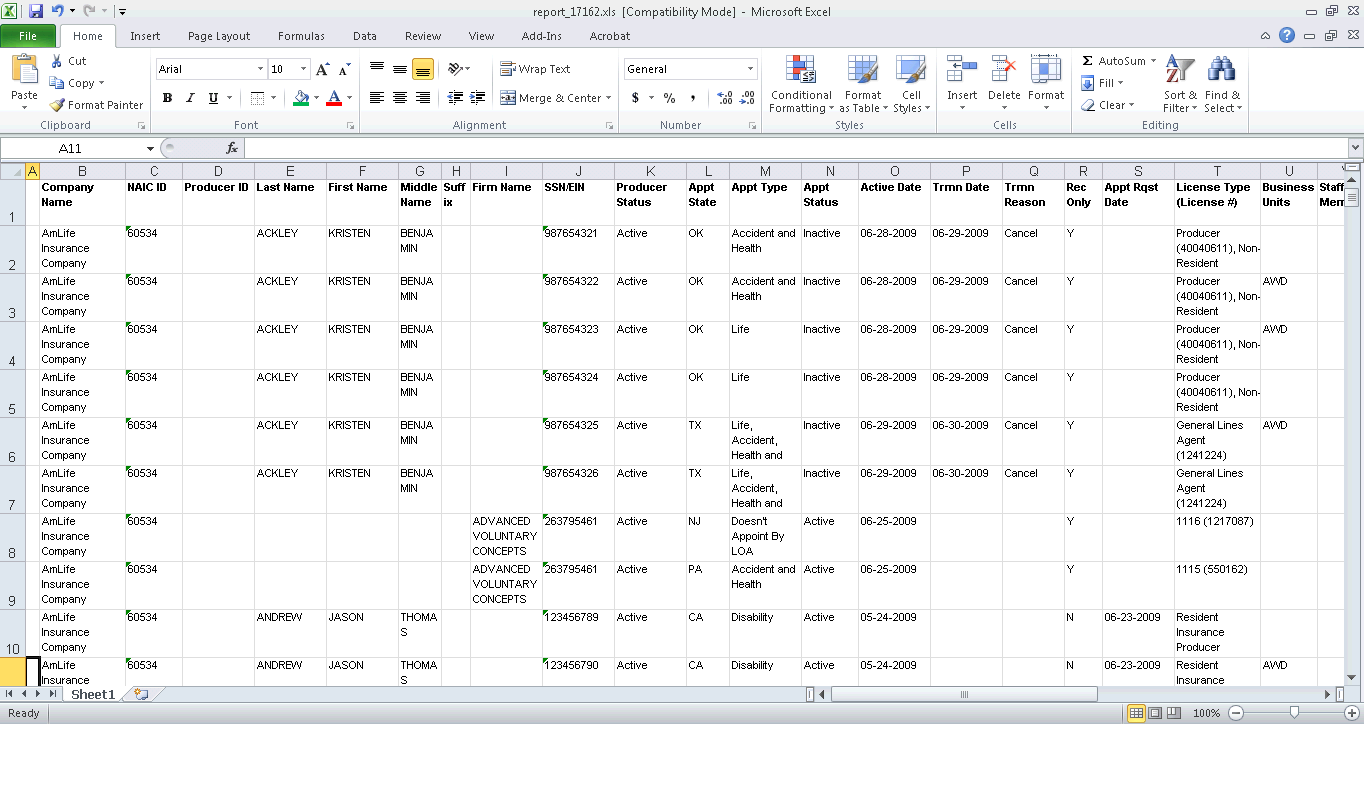
To open the Producer Appointment Inquiry page, from the Inquiries menu select Producer Hierarchy, and then select Producer Appointment Inquiry.
The Producer Appointment Inquiry page contains the following sections:
Use the filter fields to enter report criteria and tailor the report results to suit your needs.
Fields and controls include the following:
- Appointment/Termination: Required. Enter a date range during which reported producers either were appointed or terminated. Enter the following:
- Begin Date: Default is 30 days prior to the current date. Enter the first date of a date range in which to search in producer appointments information for the value of the Active Date field where the value of the Status field is Active or the value of the Termination Date field where the value of the Status field is Inactive. Use the mmddyyyy date format. Or, click the Calendar button (
 ) to open a popup calendar from which you can click to select a date.
) to open a popup calendar from which you can click to select a date. - End Date: Default is the current date. Enter the last date of a date range in which to search in producer appointments information for the value of the Active Date field where the value of the Status field is Active or the value of the Termination Date field where the value of the Status field is Inactive. Use the mmddyyyy date format. Or, click the Calendar button (
 ) to open a popup calendar from which you can click to select a date.
) to open a popup calendar from which you can click to select a date.
- External System ID: To report appointments and terminations without regard to producer external system ID criteria, leave the field blank. Or, to filter the report results to include only appointments and terminations of producers assigned a specific external system ID code, enter the code in the field.
- Primary Only: When filtering the report results to include only appointments and terminations of producers assigned a specific external system ID code, leave the checkbox uncheckmarked to ignore whether the entered external system ID is set as a primary identifier. Or, to filter the report results to include only appointments and terminations of producers assigned a specific external system ID code that is set as a primary identifier, click to checkmark the checkbox.
- State(s): To report appointments and terminations without regard to the state in which reported producers were appointed or terminated during the selected date range, make no selection from the box. Or, to filter the report results to include only reported producers who were appointed or terminated in a specific state(s) during the selected date range, click to select one or multiple state names in the box. To select multiples, press the CTRL key on your keyboard while clicking; click again while pressing the CTRL key to de-select.
- Status(es): To report appointments and terminations without regard to the current values of the Status or Submit Status fields in reported producers' appointments information, make no selection from the box. Or, to filter the report results to include only reported producers with a specific combination of values in the Status and Submit Status fields in their records' appointments information, click to select one or multiple Status/Submit Status combinations in the box. To select multiples, press the CTRL key on your keyboard while clicking; click again while pressing the CTRL key to de-select.
- Submitting Staff Member(s): To report appointments and terminations without regard to the staff member who submitted or recorded the appointments or terminations, make no selection from the box. Or, to filter the report results to include only appointments and terminations submitted or recorded by a specific staff member, click to select one or multiple staff member names in the box. To select multiples, press the CTRL key on your keyboard while clicking; click again while pressing the CTRL key to de-select.
- Business Unit(s): To report appointments and terminations without regard to reported producers' business unit criteria, make no selection from the box. Or, to filter the report results to include only appointments or terminations of reported producers assigned to one or multiple business units, click to select one or multiple business unit short names in the box. To select multiples, press the CTRL key on your keyboard while clicking; click again while pressing the CTRL key to de-select.
- Active Writing Companies: To report appointments and terminations without regard to the appointing companies in your carrier group that appointed the reported producers, make no selection from the box. Or, to filter the report results to include only appointments and terminations of producers appointed by one or multiple of your carrier group's appointing companies, click to select one or multiple appointing company names in the box. To select multiples, press the CTRL key on your keyboard while clicking; click again while pressing the CTRL key to de-select.
You can filter the report to include only producers who report to another producer in a contractual agreement or a reporting or compensation hierarchy.
To identify an upline producer, click the specific producer link. Then, use the Search Producer page to search for a single producer record or set of records that match one or more of the criteria entered in the Search Fields.
The Search Producer page consists of the following sections:
Use the Producer Type field to identify whether you are searching for individual or firm (agency) producer records.
Controls include the following:
- Individual Licensee: Default. Click the radio button to initiate a search for an individual producer record. The page will refresh to display unique individual producer Search Fields.
- Firm: Click the radio button to initiate a search for a firm producer record. The page will refresh to display unique firm producer Search Fields.
Use the Search Fields to enter search criteria for one or multiple producer records, either individual or firm. At least one search criterion is required.
Fields and controls include the following:
- Last:Individual producers only. Enter a search string on individual producer last name. You may use as few as two characters in your search string. Wildcard characters are not allowed. May not contain numeric characters or double quotation marks (").
- Firm Name:Firm producers only. Enter a search string on firm name. You may use as few as two characters in your search string. May contain numeric characters. Wildcard characters are not allowed. May not contain double quotation marks (").
- First:Individual producers only. Must be used in combination withLastname criterion. You may use as few as one character in your search string. Wildcard characters are not allowed. May not contain numeric characters or double quotation marks (").
- Middle:Individual producers only. Must be used in combination withLastname criterion. You may use as few as one character in your search string. Wildcard characters are not allowed. May not contain numeric characters or double quotation marks (").
- SSN:Individual producers only. Enter a producer's entire Social Security Number. Partial searches not allowed. Maximum 9 characters without separating hyphens or 11 characters with two separating hyphens.
- EIN: Firm producers only. Enter a producer's entire Federal Employer Identification Number. Partial searches not allowed. Maximum 9 characters without a separating hyphen or 10 characters with a separating hyphen.
- NPN: Enter a producer's entire National Producer Number. Partial searches not allowed. Maximum 10 characters.
- Active Business Unit: Select from the dropdown menu an the short name of an active business unit to which a producer is assigned. May not be the only search criterion.
- License Number: Enter the entire number of a producer's state license, either active or inactive. Partial searches not allowed. Maximum 15 characters.
- License State: Select from the dropdown menu a state in which a producer holds an active or inactive license.
- External System ID: Enter a producer's entire external system ID code, including leading zeroes, either active or inactive. Partial searches not allowed. Maximum 22 characters.
- Primary External ID Only: Click to checkmark the checkbox to constrain a search using anExternal System IDcriterion to only those external system IDs marked as a "primary" ID on a producer's record. The search will ignore a match on anExternal System IDthat is not marked as "primary." (For more information, see Maintain External System Identifiers.)
- Records Per Page: If multiple records met your search criteria, the default number of records displayed per page of results is 10. From the dropdown menu, select a value in increments of 10 up to 50 and then execute or re-execute the search to display a number of records up to the selected value in the Search Results sub-section.
- Search: Click to execute the search based on the entered search criteria.
If only one producer record met your search criteria, the name of the selected producer will display in the Parent Producer Name field on the Producer Appointment Inquiry page.
If multiple records met your search criteria, they will display in the Search Results section.
- Cancel: Click to abort the page operation and open the Producer Manager Home page.
If multiple producer records met your search criteria, they will display in the Search Results section of the Search Producer page.
Fields and controls include the following:
- Name: For each listed producer record, displays a producer name as a blue hyperlink. You may perform one of the following options:
Click a desired producer Name hyperlink. The Search Producer page will close, and the name of the selected producer will display in the Parent Producer Name field on the Producer Appointment Inquiry page.
Click the column heading to toggle alphabetic or reverse alphabetic sorting of the Search Results on the Name field.
- SSN:Individual producer searches only. For each listed producer record, displays a producer's Social Security Number. Click the column heading to toggle highest-to-lowest or lowest-to-highest sorting of the Search Resultson theSSNfield.
- EIN: Firm producer searches only. For each listed producer record, displays a producer's federal Employer Identification Number. Click the column heading to toggle highest-to-lowest or lowest-to-highest sorting of the Search Resultson theEINfield.
- License State/#: For each listed producer record, displays the state codes of the states in which a producer holds at least one active or inactive license and the corresponding license numbers. Click the node (
 ) to expand the record row to display all of the producer's license state and number information. Click the node (
) to expand the record row to display all of the producer's license state and number information. Click the node ( ) to collapse the information.
) to collapse the information. - NPN: For each listed producer record, displays a producer's National Producer Number. Click the column heading to toggle highest-to-lowest or lowest-to-highest sorting of the Search Resultson theNPNfield.
- Active BU: For each listed producer record, displays the name of the business unit(s) with which a producer is actively associated. Click the node (
 ) to expand the record row to display all of the producer's business unit information. Click the node (
) to expand the record row to display all of the producer's business unit information. Click the node ( ) to collapse the information.
) to collapse the information. - City: For each listed producer record, displays the producer's mailing address city. Click the column heading to toggle alphabetic or reverse alphabetic sorting of the Search Resultson theCityfield.
- State: For each listed producer record, displays the producer's mailing address state. Click the column heading to toggle alphabetic or reverse alphabetic sorting of the Search Resultson theStatefield.
- Displaying[v] - [w](of[x]matching records): Displays the range in numbers of producer records currently displaying in the Search Results sub-section out of the total number of producer records returned by a search.
- Page[y]of[z]: Displays the number of the page currently displaying out of the total number of pages of producer records returned by a search.
- Go To Page: Available only when more than 10 records are returned by a search, resulting in multiple pages of Search Results. Select from the dropdown menu the number of the page of producer records to which you wish to navigate.
- Go: Click to navigate to the page number of Search Results selected in the Go To Page dropdown menu.
You can limit the report to include appointment or termination activity for only a single producer.
To the producer, click the Search for a specific producer link. Then, use the Search Producer page to search for a single producer record or set of records that match one or more of the criteria entered in the Search Fields.
The Search Producer page consists of the following sections:
Use the Producer Type field to identify whether you are searching for individual or firm (agency) producer records.
Controls include the following:
- Individual Licensee: Default. Click the radio button to initiate a search for an individual producer record. The page will refresh to display unique individual producer Search Fields.
- Firm: Click the radio button to initiate a search for a firm producer record. The page will refresh to display unique firm producer Search Fields.
Use the Search Fields to enter search criteria for one or multiple producer records, either individual or firm. At least one search criterion is required.
Fields and controls include the following:
- Last:Individual producers only. Enter a search string on individual producer last name. You may use as few as two characters in your search string. Wildcard characters are not allowed. May not contain numeric characters or double quotation marks (").
- Firm Name:Firm producers only. Enter a search string on firm name. You may use as few as two characters in your search string. May contain numeric characters. Wildcard characters are not allowed. May not contain double quotation marks (").
- First:Individual producers only. Must be used in combination withLastname criterion. You may use as few as one character in your search string. Wildcard characters are not allowed. May not contain numeric characters or double quotation marks (").
- Middle:Individual producers only. Must be used in combination withLastname criterion. You may use as few as one character in your search string. Wildcard characters are not allowed. May not contain numeric characters or double quotation marks (").
- SSN:Individual producers only. Enter a producer's entire Social Security Number. Partial searches not allowed. Maximum 9 characters without separating hyphens or 11 characters with two separating hyphens.
- EIN: Firm producers only. Enter a producer's entire Federal Employer Identification Number. Partial searches not allowed. Maximum 9 characters without a separating hyphen or 10 characters with a separating hyphen.
- NPN: Enter a producer's entire National Producer Number. Partial searches not allowed. Maximum 10 characters.
- Active Business Unit: Select from the dropdown menu an the short name of an active business unit to which a producer is assigned. May not be the only search criterion.
- License Number: Enter the entire number of a producer's state license, either active or inactive. Partial searches not allowed. Maximum 15 characters.
- License State: Select from the dropdown menu a state in which a producer holds an active or inactive license.
- External System ID: Enter a producer's entire external system ID code, including leading zeroes, either active or inactive. Partial searches not allowed. Maximum 22 characters.
- Primary External ID Only: Click to checkmark the checkbox to constrain a search using anExternal System IDcriterion to only those external system IDs marked as a "primary" ID on a producer's record. The search will ignore a match on anExternal System IDthat is not marked as "primary." (For more information, see Maintain External System Identifiers.)
- Records Per Page: If multiple records met your search criteria, the default number of records displayed per page of results is 10. From the dropdown menu, select a value in increments of 10 up to 50 and then execute or re-execute the search to display a number of records up to the selected value in the Search Results sub-section.
- Search: Click to execute the search based on the entered search criteria.
If only one producer record met your search criteria, the name of the selected producer will display in the Producer Name field on the Producer Appointment Inquiry page.
If multiple records met your search criteria, they will display in the Search Results section.
- Cancel: Click to abort the page operation and open the Producer Manager Home page.
If multiple producer records met your search criteria, they will display in the Search Results section of the Search Producer page.
Fields and controls include the following:
- Name: For each listed producer record, displays a producer name as a blue hyperlink. You may perform one of the following options:
Click a desired producer Name hyperlink. The Search Producer page will close, and the name of the selected producer will display in the Producer Name field on the Producer Appointment Inquiry page.
Click the column heading to toggle alphabetic or reverse alphabetic sorting of the Search Results on the Name field.
- SSN:Individual producer searches only. For each listed producer record, displays a producer's Social Security Number. Click the column heading to toggle highest-to-lowest or lowest-to-highest sorting of the Search Resultson theSSNfield.
- EIN: Firm producer searches only. For each listed producer record, displays a producer's federal Employer Identification Number. Click the column heading to toggle highest-to-lowest or lowest-to-highest sorting of the Search Resultson theEINfield.
- License State/#: For each listed producer record, displays the state codes of the states in which a producer holds at least one active or inactive license and the corresponding license numbers. Click the node (
 ) to expand the record row to display all of the producer's license state and number information. Click the node (
) to expand the record row to display all of the producer's license state and number information. Click the node ( ) to collapse the information.
) to collapse the information. - NPN: For each listed producer record, displays a producer's National Producer Number. Click the column heading to toggle highest-to-lowest or lowest-to-highest sorting of the Search Resultson theNPNfield.
- Active BU: For each listed producer record, displays the name of the business unit(s) with which a producer is actively associated. Click the node (
 ) to expand the record row to display all of the producer's business unit information. Click the node (
) to expand the record row to display all of the producer's business unit information. Click the node ( ) to collapse the information.
) to collapse the information. - City: For each listed producer record, displays the producer's mailing address city. Click the column heading to toggle alphabetic or reverse alphabetic sorting of the Search Resultson theCityfield.
- State: For each listed producer record, displays the producer's mailing address state. Click the column heading to toggle alphabetic or reverse alphabetic sorting of the Search Resultson theStatefield.
- Displaying[v] - [w](of[x]matching records): Displays the range in numbers of producer records currently displaying in the Search Results sub-section out of the total number of producer records returned by a search.
- Page[y]of[z]: Displays the number of the page currently displaying out of the total number of pages of producer records returned by a search.
- Go To Page: Available only when more than 10 records are returned by a search, resulting in multiple pages of Search Results. Select from the dropdown menu the number of the page of producer records to which you wish to navigate.
- Go: Click to navigate to the page number of Search Results selected in the Go To Page dropdown menu.
Displays active and inactive (terminated) producer appointment information that met the report criteria. Results may be narrowed by selected filter criteria.
Results include the following data fields:
- Company Name: For each appointment or termination that met the report criteria, displays the name of the appointing company that appointed reported producers.
- NAIC ID: For each appointment or termination that met the report criteria, displays the appointing company's National Association of Insurance Commissioners identifier.
- Producer ID: For each appointment or termination that met the report criteria, displays the producer's primary external system ID of the external system type that is configured as "preferred."
- Last Name: For each appointment or termination that met the report criteria, displays the individual producer's last name.
- First Name:For each appointment or termination that met the report criteria, displays the individual producer's first name.
- Middle Name: For each appointment or termination that met the report criteria, displays the individual producer's middle name.
- Suffix: For each appointment or termination that met the report criteria, displays the individual producer's name suffix.
- Firm Name: For each appointment or termination that met the report criteria, displays the name of the firm producer.
- SSN/EIN: For an individual producer, displays the producer's Social Security Number. For a firm producer, displays the producer's Federal Employer Identification Number.
- Producer Status: For each appointment or termination that met the report criteria, displays the producer's record status in Producer Manager. (For more information, see Details.)
- Appt State: For each appointment or termination that met the report criteria, displays the name of the state in which the producer was appointed.
- Active Date: For each producer listed that met the report criteria, displays the date on which the producer's appointment in the selected state became active.
- Trmn Date:Inactive appointments only.For each appointment or termination that met the report criteria, displays the date on which a termination of the producer's appointment in the appointment state was submitted and state-approved or recorded.
- Trmn Reason:Inactive appointments only.For each appointment or termination that met the report criteria, displays the state-specific reason for the appointment termination.
- Rec Only: For each appointment or termination that met the report criteria, displays Y if the Record Appt checkbox in the producer's appointment information contains a checkmark; displays N if the Record Appt checkbox in the producer's appointment information does not contain a checkmark.
- Appt Request Date: For each appointment or termination that met the report criteria, displays the date on which the appointment was added to the producer record.
- License Type (License #): For each appointment or termination that met the report criteria, displays the producer's supporting license class and license number in the appointment state.
- Business Units: For each appointment or termination that met the report criteria, displays the short name of the business units to which the producer is actively assigned.
- Staff Member: For each appointment or termination that met the report criteria, displays the name of the staff member user who added the appointment to the producer record.
- Business Address Line 1: For each appointment or termination that met the report criteria, displays first line address information for the business location address type recorded on the producer's record. (For more information, see Maintain Contact Information.)
- Business Address Line 2: For each appointment or termination that met the report criteria, displays second line address information for the business location address type recorded on the producer's record. (For more information, see Maintain Contact Information.)
- Business Address City: For each appointment or termination that met the report criteria, displays the address city of the business location address type recorded on the producer's record. (For more information, see Maintain Contact Information.)
- Business Address State: For each appointment or termination that met the report criteria, displays the address state of the business location address type recorded on the producer's record. (For more information, see Maintain Contact Information.)
- Business Address Postal Code: For each appointment or termination that met the report criteria, displays the postal or ZIP code of the business location address type recorded on the producer's record. (For more information, see Maintain Contact Information.)
- Highest Uplines: For each appointment or termination that met the report criteria, displays the name and primary external system ID of the highest upline producer in the reported producer's contractual agreement or reporting/compensation hierarchy.
- Additional Producer Type: For each appointment or termination that met the report criteria, displays the role of an additional producer in the reported producer's contractual agreement or reporting/compensation hierarchy.
- Additional Producer: For each appointment or termination that met the report criteria, displays the name of an additional producer in the reported producer's contractual agreement or reporting/compensation hierarchy.
Controls include the following:
-
remove: Click to remove a selected upline producer or single producer as filter criteria.
-
Submit Offline: Click to generate the inquiry offline, where it can be retrieved in multiple output formats by any staff member with the permissions to view it. For more information, see Recent Reports.
-
Cancel: Click to open the Producer Manager Home page.
Warning
Results of the Producer Appointment Inquiry may contain unmasked, full Social Security Number information for individual producers. It is not possible to configure the system to mask or hide these values in the report results. However, using a security role setting, a user with administrator permissions may deny other users the permission to run this inquiry or view inquiry results requested by other users. For more information, see Maintain Security Role.
Notes
Note: The Producer Appointment Inquiry reports appointment information only as recorded in your company's instance of Producer Manager. It does not verify appointment information directly with state records. However, if your company is using Producer Manager's automated data reconciliation utilities (such as Scheduled Syncs) to keep producer appointment data refreshed continually, the Producer Appointment Inquiry report results should be synchronized with state records.
Note: The Producer Appointment Inquiry automatically generates in tabular format. Always click the Excel Format ( ) button on the Recent Reports page to view the results in a spreadsheet.
) button on the Recent Reports page to view the results in a spreadsheet.
Note: The report results may include multiple record rows per producer (i.e., one row per active or terminated appointment per business unit per state).
Note: The Producer ID field will contain a value only for an external system type that is configured in your company's instance of Producer Manager as the "preferred" type and only if the record of a producer included in the report included an external system ID of the configured type that is marked as "Primary." (For more information, see PREF_INDV_INTRFC_TYPE_CD in Configuration Options.)
Tips
Unlike the Individual Appointments Inquiry, which allows you to report appointment and termination information for individual producers only, the results of a Producer Appointment Inquiry include firm producer appointments and terminations.