Individual Appointments Inquiry
Use the Individual Appointments Inquiry page to review a list of individual producers who were either appointed or terminated during a specified period of time. You also can run the report for just a single, selected producer.
Filter the report by one or multiple states, appointment status and transaction submission status combinations, staff members, business units, and/or companies.
 View screen capture of report criteria
View screen capture of report criteria
 View screen capture of report results in HTML view
View screen capture of report results in HTML view
 View screen capture of report results in spreadsheet view
View screen capture of report results in spreadsheet view
To open the Individual Appointments Inquiry page, from the Inquiries menu select Appointment, and then select Individual Appointments Inquiry.
The Individual Appointments Inquiry page contains the following sections:
 Report Criteria
Report Criteria
First, determine if you want to report appointments and terminations for a single producer or a set of producers.
If you are reporting appointments and terminations for a single producer, click theSearch Specific Individuallink, and search for the specific producer whose appointments and terminations you want to report.
 Single Individual Report
Single Individual Report
Use the Search Individual page to search for a single individual producer whose appointment and terminations in the selected time period you want to report.
The Search Individual page consists of the following sub-sections:
 Search Fields
Search Fields
Use the Search Fields to enter report criteria. At least one report criterion is required.
Fields and controls include the following:
- Last:Individual producers only. Enter a search string on individual producer last name. You may use as few as two characters in your search string. Wildcard characters are not allowed. May not contain numeric characters or double quotation marks (").
- First:Individual producers only. Must be used in combination withLastname criterion. You may use as few as one character in your search string. Wildcard characters are not allowed. May not contain numeric characters or double quotation marks (").
- Middle:Individual producers only. Must be used in combination withLastname criterion. You may use as few as one character in your search string. Wildcard characters are not allowed. May not contain numeric characters or double quotation marks (").
- SSN:Individual producers only. Enter a producer's entire Social Security Number. Partial searches not allowed. Maximum 9 characters without separating hyphens or 11 characters with two separating hyphens.
- NPN: Enter a producer's entire National Producer Number. Partial searches not allowed. Maximum 10 characters.
- Active Business Unit: Select from the dropdown menu an the short name of an active business unit to which a producer is assigned. May not be the only search criterion.
- License Number: Enter the entire number of a producer's state license, either active or inactive. Partial searches not allowed. Maximum 15 characters.
- License State: Select from the dropdown menu a state in which a producer holds an active or inactive license.
- External System ID: Enter a producer's entire external system ID code, including leading zeroes, either active or inactive. Partial searches not allowed. Maximum 22 characters.
- Primary External ID Only: Click to checkmark the checkbox to constrain a search using anExternal System IDcriterion to only those external system IDs marked as a "primary" ID on a producer's record. The search will ignore a match on anExternal System IDthat is not marked as "primary." (For more information, see Maintain External System Identifiers.)
- Records Per Page: If multiple records met your search criteria, the default number of records displayed per page of results is 10. From the dropdown menu, select a value in increments of 10 up to 50 and then execute or re-execute the search to display a number of records up to the selected value in the Report Results sub-section.
- Search: Click to execute the search based on the entered search criteria.
If only one record met your search criteria, the report will generate and the Report Results for the selected firm will open in the Inquiry Output Window.
If multiple records met your search criteria, they will display in the Search Results section. You then must click the Name of a selected firm to generate the report and display the Report Results in the Inquiry Output Window..
- Cancel: Click to abort the page operation and open the Producer Manager Home page.
 Search Results
Search Results
If multiple producer records met your search criteria, they will display in the Search Results sub-section of the Search Individual section.
Fields and controls include the following:
- Name: For each listed producer record, displays a producer name as a blue hyperlink. Click the column heading to toggle alphabet or reverse alphabetic sorting of the Search Results on the Name field.
To generate the report and open the Report Results in the Inquiry Output Window, click a desired producer Name hyperlink.
- SSN: For each listed producer record, displays a producer's Social Security Number. Click the column heading to toggle highest-to-lowest or lowest-to-highest sorting of the Search Resultson theSSNfield.
- License State/#: For each listed producer record, displays the state codes of the states in which a producer holds at least one active or inactive license and the corresponding license numbers. Click the node (
 ) to expand the record row to display all of the producer's license state and number information. Click the node (
) to expand the record row to display all of the producer's license state and number information. Click the node ( ) to collapse the information.
) to collapse the information.
- NPN: For each listed producer record, displays a producer's National Producer Number. Click the column heading to toggle highest-to-lowest or lowest-to-highest sorting of the Search Resultson theNPNfield.
- Active BU: For each listed producer record, displays the name of the business unit(s) with which a producer is actively associated. Click the node (
 ) to expand the record row to display all of the producer's business unit information. Click the node (
) to expand the record row to display all of the producer's business unit information. Click the node ( ) to collapse the information.
) to collapse the information.
- City: For each listed producer record, displays the producer's mailing address city. Click the column heading to toggle alphabetic or reverse alphabetic sorting of the Search Resultson theCityfield.
- State: For each listed producer record, displays the producer's mailing address state. Click the column heading to toggle alphabetic or reverse alphabetic sorting of the Search Resultson theStatefield.
- Displaying[v] - [w](of[x]matching records): Displays the range in numbers of producer records currently displaying in the Search Results sub-section out of the total number of producer records returned by a search.
- Page[y]of[z]: Displays the number of the page currently displaying out of the total number of pages of producer records returned by a search.
- Go To Page: Available only when more than 10 records are returned by a search, resulting in multiple pages of Search Results. Select from the dropdown menu the number of the page of producer records to which you wish to navigate.
- Go: Click to navigate to the page number of Search Results selected in the Go To Page dropdown menu.
After you have established whether you want to report appointments and terminations for a single producer or a set of producers, use the report criteria fields to enter required report criteria and to filter the report results to include only information that suits your needs.
Fields and controls include the following:
- Appointment/Termination Between: Required. Enter a date range during which reported producers either were appointed or terminated. Enter the following:
- Begin Date: Default is 30 days prior to the current date. Enter the first date of a date range in which to search in producer appointments information for the value of the Active Date field where the value of the Status field is Active or the value of the Termination Date field where the value of the Status field is Inactive. Use the mmddyyyy date format. Or, click the Calendar button (
 ) to open a popup calendar from which you can click to select a date.
) to open a popup calendar from which you can click to select a date.
- End Date: Default is the current date. Enter the last date of a date range in which to search in producer appointments information for the value of the Active Date field where the value of the Status field is Active or the value of the Termination Date field where the value of the Status field is Inactive. Use the mmddyyyy date format. Or, click the Calendar button (
 ) to open a popup calendar from which you can click to select a date.
) to open a popup calendar from which you can click to select a date.
- External System ID: To report appointments and terminations without regard to producer external system ID criteria, leave the field blank. Or, to filter the report results to include only appointments and terminations of producers assigned a specific external system ID code, enter the code in the field.
- Primary Only: When filtering the report results to include only appointments and terminations of producers assigned a specific external system ID code, leave the checkbox uncheckmarked to ignore whether the entered external system ID is set as a primary identifier. Or, to filter the report results to include only appointments and terminations of producers assigned a specific external system ID code that is set as a primary identifier, click to checkmark the checkbox.
- State(s): To report appointments and terminations without regard to the state in which reported producers were appointed or terminated during the selected date range, make no selection from the box. Or, to filter the report results to include only reported producers who were appointed or terminated in a specific state(s) during the selected date range, click to select one or multiple state names in the box. To select multiples, press the CTRL key on your keyboard while clicking; click again while pressing the CTRL key to de-select.
- Status(es): To report appointments and terminations without regard to the current values of the Status or Submit Status fields in reported producers' appointments information, make no selection from the box. Or, to filter the report results to include only reported producers with a specific combination of values in the Status and Submit Status fields in their records' appointments information, click to select one or multiple Status/Submit Status combinations in the box. To select multiples, press the CTRL key on your keyboard while clicking; click again while pressing the CTRL key to de-select.
- Submitting Staff Member(s): To report appointments and terminations without regard to the staff member who submitted or recorded the appointments or terminations, make no selection from the box. Or, to filter the report results to include only appointments and terminations submitted or recorded by a specific staff member, click to select one or multiple staff member names in the box. To select multiples, press the CTRL key on your keyboard while clicking; click again while pressing the CTRL key to de-select.
- Business Unit(s): To report appointments and terminations without regard to reported producers' business unit criteria, make no selection from the box. Or, to filter the report results to include only appointments or terminations of reported producers assigned to one or multiple business units, click to select one or multiple business unit short names in the box. To select multiples, press the CTRL key on your keyboard while clicking; click again while pressing the CTRL key to de-select.
- Active Writing Companies: To report appointments and terminations without regard to the appointing companies in your carrier group that appointed the reported producers, make no selection from the box. Or, to filter the report results to include only appointments and terminations of producers appointed by one or multiple of your carrier group's appointing companies, click to select one or multiple appointing company names in the box. To select multiples, press the CTRL key on your keyboard while clicking; click again while pressing the CTRL key to de-select.
- Spreadsheet View: Click to checkmark the checkbox to output the report results in a tabular spreadsheet format. To generate the report in a spreadsheet format, click the Submit Offline button and then click the Excel Format button (
 ) associated with the inquiry on the Recent Reports page to view the spreadsheet.
) associated with the inquiry on the Recent Reports page to view the spreadsheet.
 Report Results
Report Results
Displays active and inactive (terminated) producer appointment information stored in your company's instance of Producer Manager that met the report criteria. Results may be narrowed by selected filter criteria.
The header of the report results window displays a summary of the selected report criteria.
If viewed in HTML format, report results are grouped by appointing company and sorted alphabetically by producer name. If viewed in spreadsheet format, results are sorted first by appointing company, then by producer name, and then by appointment state name.
Results include the following data fields:
- Company: For each appointment or termination that met the report criteria, displays the name of the appointing company that appointed reported producers. Company data fields include the following:
- NAIC ID: For each appointing company listed, displays its National Association of Insurance Commissioners identifier.
- Individual Licensee: For each appointing company listed, displays the name of the individual producer that the appointing company either appointed or terminated during the selected date range and that otherwise met the report criteria. Individual producer data fields include the following:
- SSN: For each individual producer listed that met the report criteria, displays the producer's Social Security Number. (For more information, see Details.)
- Appt State: For each individual producer listed that met the report criteria, displays the name of the state in which the producer was appointed.
- Appt Type: For each individual producer listed that met the report criteria, displays the description of the type of appointment that the producer holds or held in the appointment state.
- Active Date: For each producer listed that met the report criteria, displays the date on which the producer's appointment in the selected state became active.
- Termination Date: Inactive appointments only. For each individual producer listed that met the report criteria, displays the date on which a termination of the producer's appointment in the appointment state was submitted and state-approved or recorded.
- Termination Reason: Inactive appointments only. For each individual producer listed that met the report criteria, displays the state-specific reason for the appointment termination.
- Record Only?: For each individual producer listed that met the report criteria, displays Y if the Record Appt checkbox in the producer's appointment information contains a checkmark; displays N if the Record Appt checkbox in the producer's appointment information does not contain a checkmark.
 Page Controls
Page Controls
Controls include the following:
-
Remove Individual: Available only with an individual licensee selected as report criteria. Click to clear the report criteria of a selected individual producer.
-
Submit Offline: Click to generate the inquiry offline, where it can be retrieved in multiple output formats by any staff member with the permissions to view it. For more information, see Recent Reports.
-
View/Refresh Report: Click to generate the inquiry "on demand" in HTML format online. The report will open in the separate Inquiry Output Window.
-
Cancel: Click to open the Producer Manager Home page.
Warning
Results of the Individual Appointments Inquiry may contain unmasked, full Social Security Number information for individual producers. It is not possible to configure the system to mask or hide these values in the report results. However, using a security role setting, a user with administrator permissions may deny other users the permission to run this inquiry or view inquiry results requested by other users. For more information, see Maintain Security Role.
Notes
Note: The Individual Appointments Inquiry reports appointment information only as recorded in your company's instance of Producer Manager. It does not verify appointment information directly with state records. However, if your company is using Producer Manager's automated data reconciliation utilities (such as Scheduled Syncs) to keep producer appointment data refreshed continually, the Individual Appointments Inquiry report results should be synchronized with state records.
Note: If you are generating an "on-demand" report by clicking the View/Refresh Report button, the range between the Appointment/Termination Between Begin Date and End Date fields may not exceed 30 days. To expand the date range in which to report appointments and terminations, generate the report offline by clicking the Submit Offline button. After it generates, the report will be available for download from the Recent Reports page.
Tips
For easier viewing of the report results in any chosen output format, we recommend always checkmarking the Spreadsheet View checkbox.
Looking for similar report results but for firm producers? Try the Producer Appointment Inquiry which also allows you to filter results by appointment activity for producers in an agreement with a selected, other producer.
![]() View screen capture of report criteria
View screen capture of report criteria
![]() View screen capture of report results in HTML view
View screen capture of report results in HTML view
![]() View screen capture of report results in spreadsheet view
View screen capture of report results in spreadsheet view
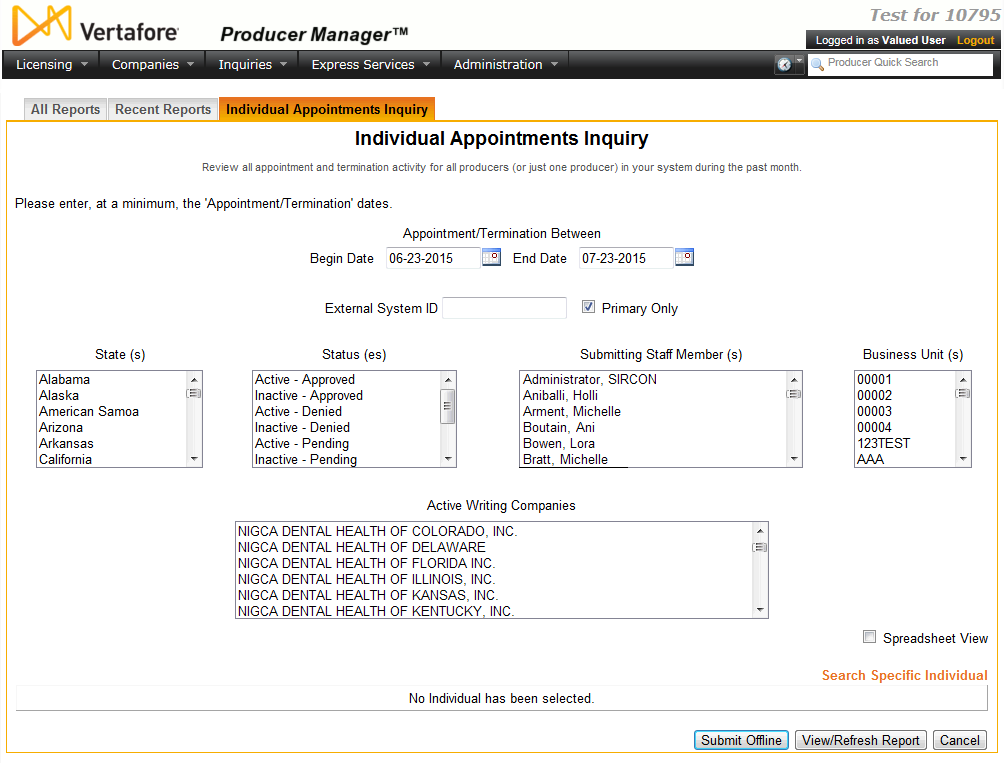
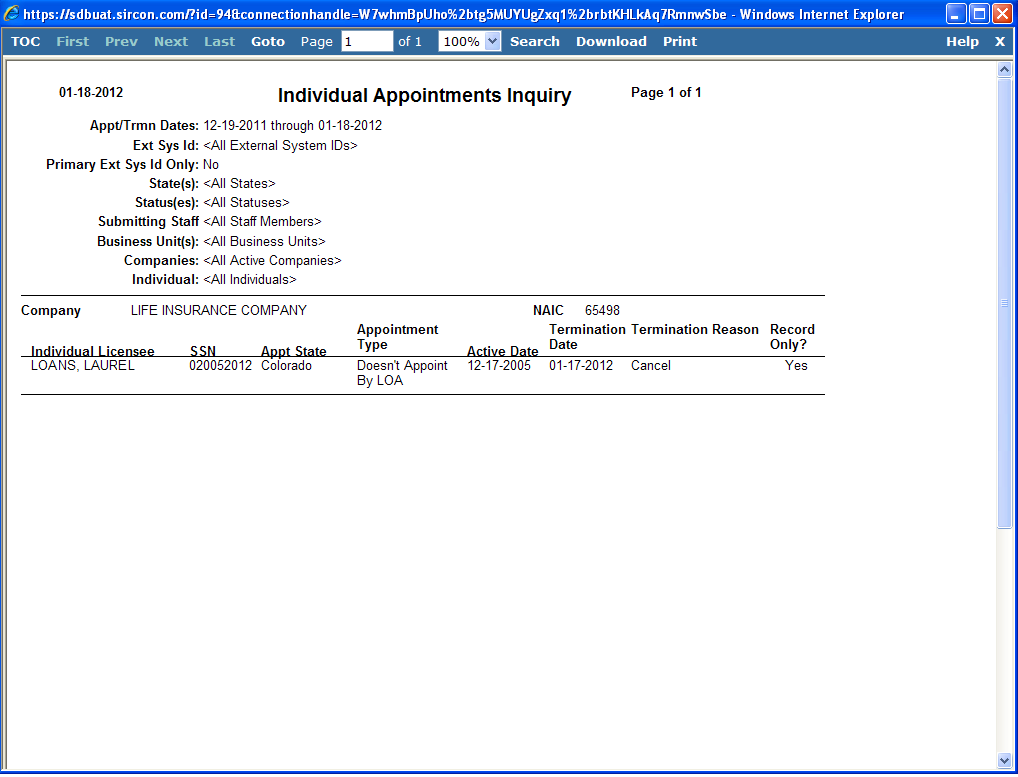
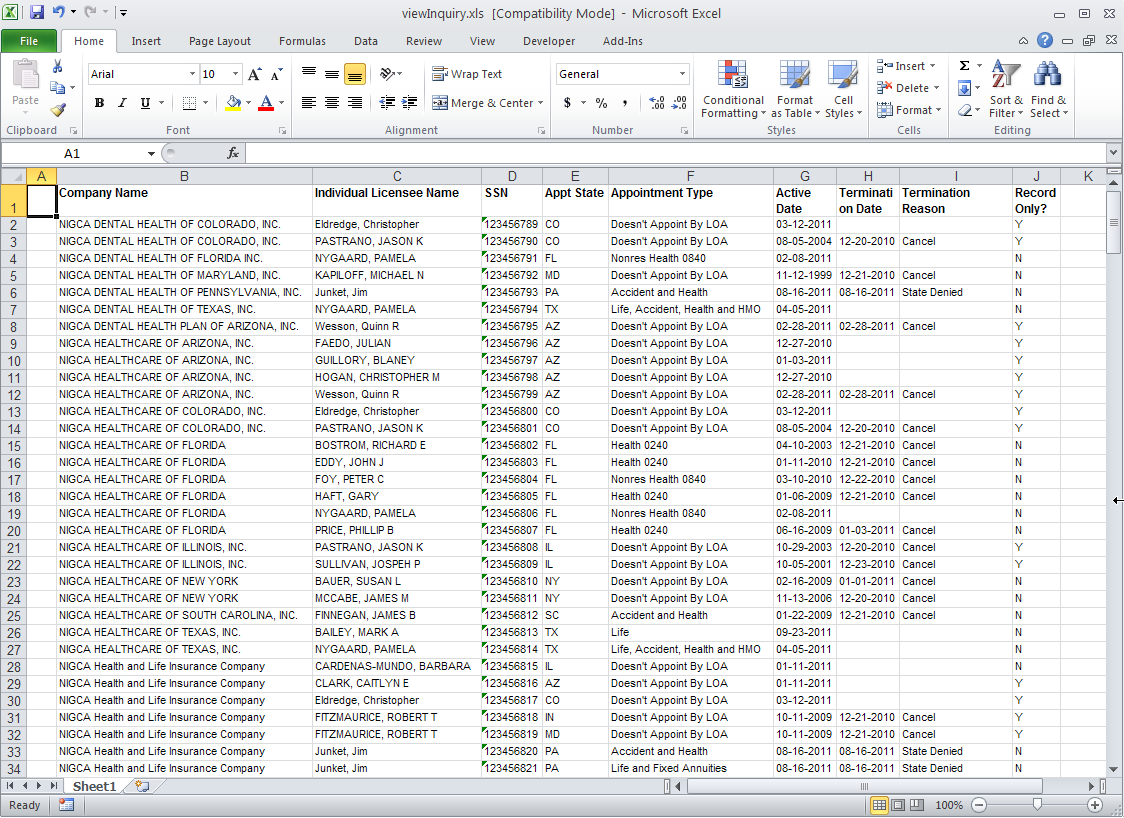
 ) to open a popup calendar from which you can click to select a date.
) to open a popup calendar from which you can click to select a date. ) associated with the inquiry on the
) associated with the inquiry on the