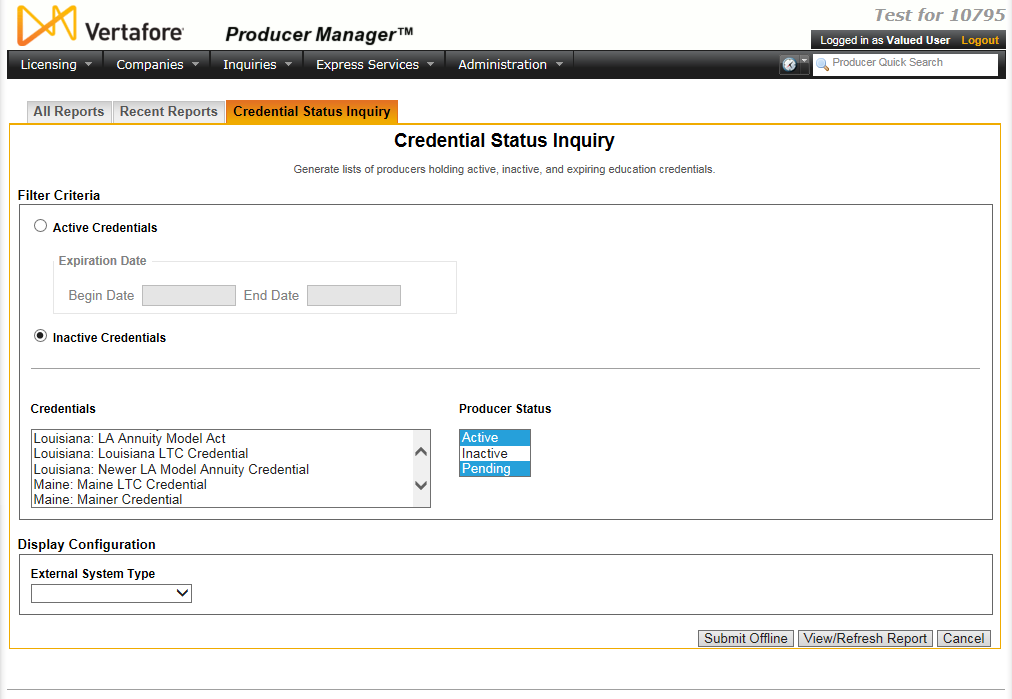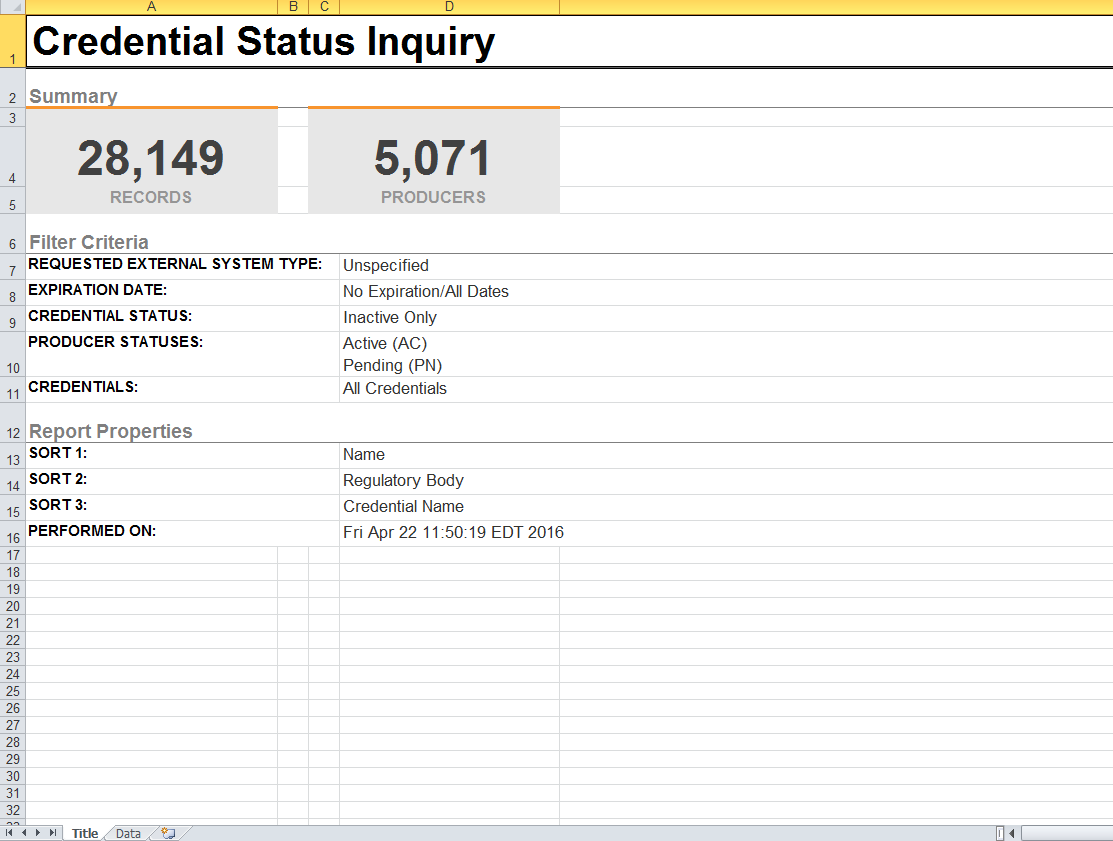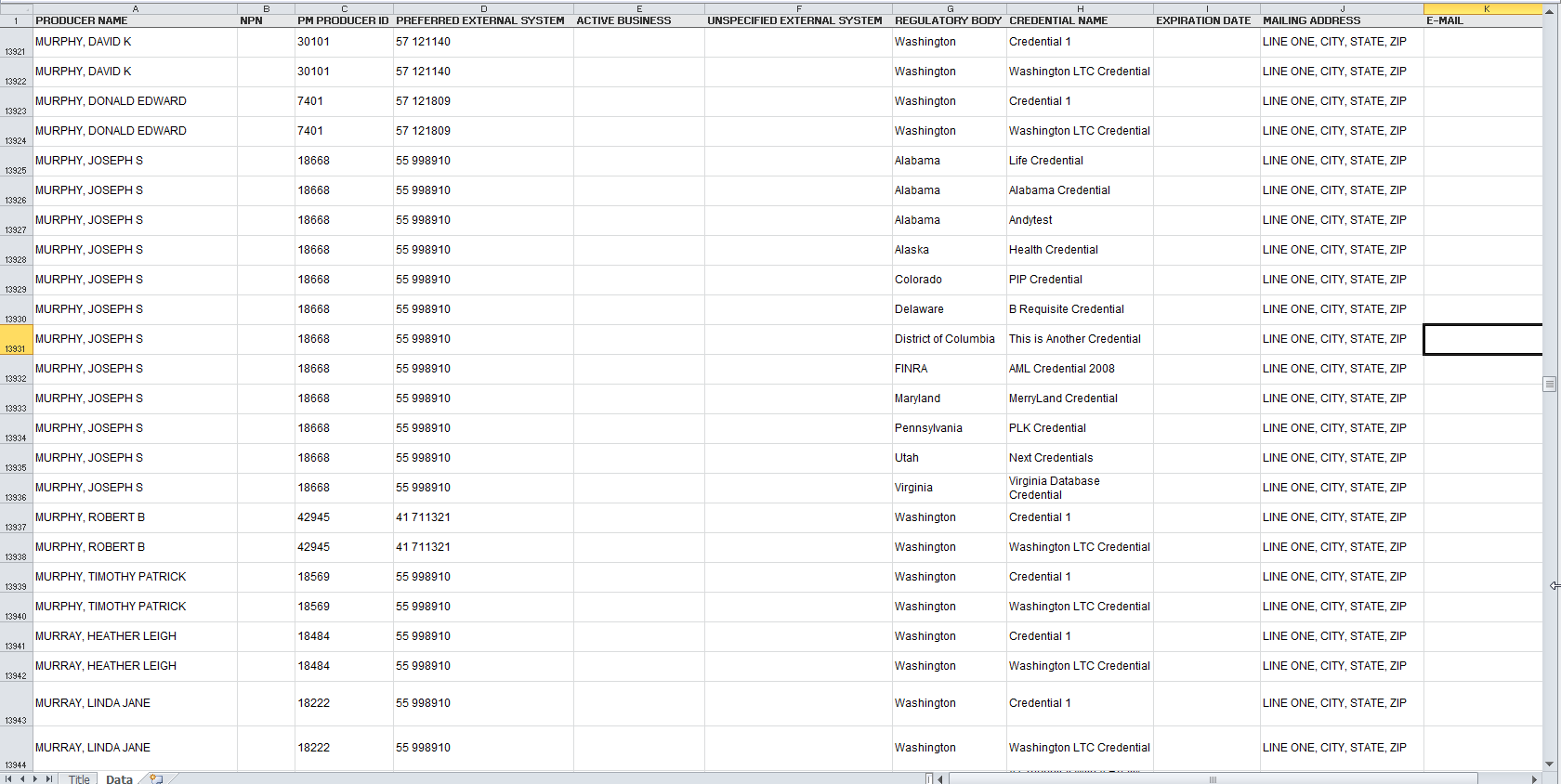Credential Status Inquiry
Available in spreadsheet
format only.
Use the Credential
Status Inquiry page to run a report to identify individual producers
with one or multiple active education
credentials that will expire within a specified date range. You also
can generate a report of producers with inactive education credentials
or who are eligible for a credential but have not yet attained it.
 View screen capture of report criteria
View screen capture of report criteria
 View screen capture of report results,
Title tab
View screen capture of report results,
Title tab
 View screen capture of report results,
Data tab
View screen capture of report results,
Data tab
To open the Credential
StatusInquiry page, from
the Inquiries menu select Producer
Management, and then select Credential
StatusInquiry.
Fields and controls include the following:
 Report
Criteria
Report
Criteria
Narrow the data to include in the report.
- Active
Credentials: Click to select the radio button to report
producers with expiring credentials, and then set the date range
to report using the following fields:
- Begin
Date: Required if Active
Credentials is selected. Enter the beginning date of a
date range in which to run the search. Must be on or after the
current date. Use the mmddyyyy
date format. Or, click the Calendar
button (
 ) to open
a popup calendar from which you can click to select a date.
) to open
a popup calendar from which you can click to select a date.
- End
Date: Required if Active
Credentials is selected. Enter the last date of a date
range in which to run the search. Use the mmddyyyy
date format. Or, click the Calendar
button (
 ) to open
a popup calendar from which you can click to select a date.
) to open
a popup calendar from which you can click to select a date.
- Inactive
Credentials: Click to select the radio button to report
producers with inactive or no credentials.
- Credentials:
From the list box, click to select one or multiple education credentials
to apply as report criteria. To select multiple, press and hold
the CTRL key while clicking.
- Producer
Status: From the list box, click to select one or multiple
producer statuses
to apply as report criteria. Active and Pending are pre-selected
as default values. To select multiple values, press and hold the
CTRL key while clicking.
 Display Configuration
Display Configuration
Select other fields the values of which
to include in the report. Report output is not filtered based on selected
Display Configuration criteria.
 Report
Results
Report
Results
Displays the status of producers' education
credential status and other information, depending on chosen report
criteria:
-
If report criteria
is Active Credentials,
displays producers whose active education credentials are due
to expire within a chose timeframe
-
If report criteria
is Inactive Credentials,
displays producers with education credentials in Inactive status
but with an active, supporting license/qualification.
The Title
tab of the report displays a summary of the selected report criteria.
Results may be narrowed by selected report
criteria. Results are sorted alphabetically by producer name.
Results include the following data fields:
- Producer
Name: For each producer listed, displays the producer's
last name and first name.
- NPN:
For each producer listed that met the report criteria, displays
the producer's National Producer Number.
- PM
Producer ID: For each producer listed that met the report
criteria, displays the producer's Producer Manager record ID.
(For more information, see Details.)
- Preferred
External System ID: For each producer listed that met the
report criteria, displays the external system identifier marked
as "Primary" on the producer's record.
- Active
Business Units: For each producer listed that met the report
criteria, displays the short name(s) of the business
units with which the producer is actively associated (sorted
alphabetically).
- Unspecified
External System ID: If External
System Type was selected as a Display
Configuration, for each producer listed with an external
system ID of the chosen external system type, displays the producer's
external
system ID.
- Regulatory
Body: For each producer listed, displays the name of the
regulating entity (state, etc.) of the producer's education credential.
- Credential
Name: For each producer listed, displays the name of the
producer's education credential.
- Expiration
Date: This field does double-duty. If Active Credentials
is selected as report criteria, displays the End
Date of the producer's education credential. If Inactive
Credentials is selected as report criteria, displays the Expiration Date of the license
line
of authority that otherwise supports the producer's education
credential.
- Mailing
Address: Includes the following address fields:
- Line
1: For each producer listed, displays the first address
line of the producer's mailing
address type.
- Mailing
Address Line 2: For each producer listed, displays the
second address line of the producer's mailing
address type.
- City:
For each producer listed, displays the name of the city of the
producer's mailing
address type.
- State:
For each producer listed, displays the name of the state of the
producer's mailing
address type.
- Postal
Code: For each producer listed, displays the postal or
ZIP code of the producer's mailing
address type.
- E-mail:
For each producer listed, displays the producer's email
address.
 Page
Controls
Page
Controls
Controls include the following:
- Submit
Offline: Click to generate the inquiry offline, where it
can be retrieved by you or any staff member with the permissions
to view it. For more information, see Recent
Reports.
- View/Refresh
Report: Click to generate the inquiry "on demand"
in Microsoft Excel (XLS) format. The
report will open in the separate Inquiry Output Window.
- Cancel:
Click to open the Producer Manager Home
page.
Notes
Note: The Producer Status
field filters inquiry output based a producer's record status (i.e., whether
the producer holds an active appointment or an active firm association).
It has no bearing on the status of a selected education credential.
Note: If a system administrator has changed the credential
program associated with an education credential, the system automatically
recalculates producers' eligibility for the education credential based
on the new credential program's requirements. The recalculation can take
approximately 24 hours to complete and, when finished, may alter producers'
current and historical education credential status. An alert box will
display at the top of the Credential
Status Inquiry page with the following message: "Caution -
Data Expired. The following credentials have new rules and need to be
re-evaluated: [Education Credential
Name]." The message is intended to notify you of the possibility
that the inquiry output may not be accurate until the system has finished
recalculating the producer records affected by the change in education
credential(s).
Note: Education credential status in the Credential
Status Inquiry is not quite the same as that displayed in the Education
Credentials data section on a producer’s record in Producer Manager.
Furthermore, the status in the Credential
Status Inquiry can be modified based on customer requirements by
the setting of the ec.credStatus.recordLatest.includeNotApplicableStatus
business rule. If the business rule is disabled (set to “N”), the following
status codes apply: NC
- Not Compliant (Status on producer record is Inactive or N/A) orCM - Compliant (Status on
producer record is Active). If the business rule is enabled (set
to “Y”), the following status codes apply: NC - Not Compliant (Status
on producer record is Inactive);CM - Compliant (Status on
producer record is Active) orNR - No Longer Required
(Status on producer record is N/A). For more information, see Configuration
Options.
Note: By default, the
system allows a maximum of 5,000 results per result set. If your organization
requires a different maximum, please contact your Vertafore representative.
(Vertafore-configurable using the online.credential.count.limit
or offline.credential.count.limit properties in the INTRFC_BUS_RULE or
BUS_RULE tables)
Tips
To overcome date range limitations when setting reporting
criteria, click the Submit Offline
button instead of the View/Refresh Report
button.
For more information about education credentials, see "Check
AML Compliance on a Producer's Record" in .Producer
Manager AML Integration and Tracking User Guide.
![]() View screen capture of report criteria
View screen capture of report criteria
![]() View screen capture of report results,
Title tab
View screen capture of report results,
Title tab
![]() View screen capture of report results,
Data tab
View screen capture of report results,
Data tab