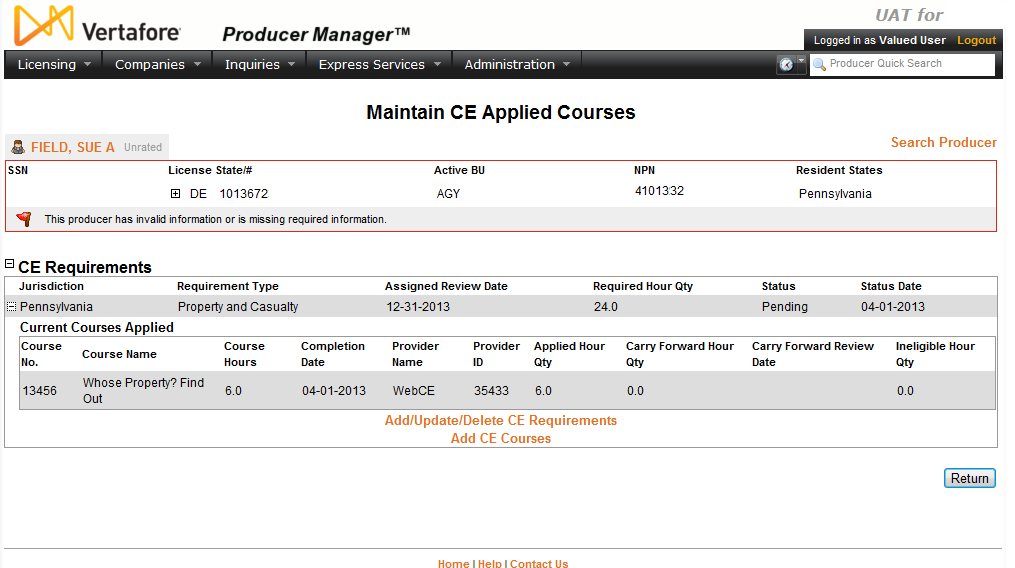Maintain CE Applied Courses
Use the Maintain CE
Applied Courses page to view continuing education coursework that
has been applied to a producer's course requirements.
 View screen capture
View screen capture
To open the Maintain
CE Applied Courses page, from the Licensing
menu, select Continuing Education
and then select Maintain CE Applied Courses.
Then, perform a Producer
Search to find the individual for which you want to review or update
CE requirement or applied course information.
The Maintain CE Applied
Courses page contains the following sections:
 Record
Summary
Record
Summary
Displays summary information of the producer
record currently open for review and/or updating.
 View screen capture
View screen capture
Fields and controls in the Record
Summary section include the following:
- Search
Producer: Click the link to start a new search for a producer
record. For more information, see Searching
for Records.
- [Producer
Name]: Displays the name
of the individual or firm producer whose record currently is open
in theReview/Update
Producerpage. An icon to
the left of the producer name signifies the producer's entity
type, either individual (
 ) or
firm (
) or
firm ( ).Click the producer
name link to refresh the producer record that is currently open
in the Review/Update
Producer page or to re-open the producer's record in
the Review/Update Producer
page from any other page in the system.
).Click the producer
name link to refresh the producer record that is currently open
in the Review/Update
Producer page or to re-open the producer's record in
the Review/Update Producer
page from any other page in the system.
- Rating:
If a producer has been assigned a productivity rating (no stars,
meaning “not rated;” one star, “poor;” two stars, “satisfactory;”
three stars, “good;” four stars, “outstanding;” or the
 symbol signifying a “Do Not Contract” alert), the display-only
rating will appear to the right of the producer’s name.
symbol signifying a “Do Not Contract” alert), the display-only
rating will appear to the right of the producer’s name.
- SSN: Individual producers only.
Displays an individual producer's Social Security Number. The
Social Security Number can be set per security role to mask the
first five digits and display only the last four digits. For more
information, see Maintain
Security Role.
- EIN:
Firm producers only.
Displays a firm producer's Federal Employer Identification Number.
- External
System ID: Displays the producer's identifier code in the
external system that has been Vertafore-configured as your company's
"preferred" system. For more information, see External
System IDs, Configuration
Options, and Advanced
Producer Search.
- Active
BU: Displays the short name of the business
units to which a producer is actively assigned (sorted alphabetically).
To expand the field to display all active business units, click
the node (
 ).
).
- NPN:
Displays a producer's unique National Producer Number, assigned
by the National Insurance Producer Registry (NIPR).
- Resident
State/License: Displays the codes of the states that
a producer claims as a resident
state for licensing purposes (sorted alphabetically) and the
producer's license numbers in those states. Includes active or
inactive licenses. To expand the field to display all resident
states and license numbers, click the node (
 ).
).
- Additional
States/Licenses: Displays the codes of the states
in which the producer holds non-resident licenses (sorted alphabetically)
and the license numbers in those states. Includes active or inactive
licenses. To expand the field to display all resident states
and license numbers, click the node (
 ).
).
- Producer
Contracting Workflow: If your company uses the onboarding
and maintenance transaction component of the Sircon Platform,
Producer Express, and a producer currently is associated with
a request record in Producer Express, you can click the number
in the field to launch Producer Express and view or work with
the request record. (For more information, see the Sircon Producer
Express Online Help.)
- Missing
Required Information Alert: Displays an alert that the
producer record lacks information that has been configured to
be required in your company's deployment of the Sircon Platform.
A producer record deficient of required information is considered
"incomplete," and appointment or termination requests
may not be submitted for the producer until the deficiency is
corrected. Review the Quick Links
box to identify and correct the specific details sections in the
record with missing required information. For more information,
see Configuration
Options.
- CE Compliance:
Display-only indication of a producer’s unfulfilled continuing
education requirements. Indication will not appear if producer
is current with continuing education requirements. Available by
Vertafore configuration only; for more information, seeConfiguration
Options.
 CE Requirements
CE Requirements
Displays a selected producer's currently
recorded continuing education requirements.
Fields and controls include the following:
-
 :
Click the node corresponding a CE requirement displaying in the
table to expand it and show the Current
Courses Applied section.
:
Click the node corresponding a CE requirement displaying in the
table to expand it and show the Current
Courses Applied section.
-
 :
Click the node corresponding a CE requirement displaying in the
table to collapse it and hide the Current
Courses Applied section.
:
Click the node corresponding a CE requirement displaying in the
table to collapse it and hide the Current
Courses Applied section.
-
Jurisdiction:
For each CE requirement listed, displays the regulatory jurisdiction
associated with the CE requirement.
-
Requirement
Type: For each CE requirement listed, displays the category
or grouping of the CE requirement.
-
Assigned
Review Date: For each CE requirement listed, displays the
date by which the CE requirement is to be completed (usually based
on the rules of the entity displaying in the Jurisdiction
field, often the expiration date of the related producer license.).
-
Required
Hour Qty: For each CE requirement listed, displays the
total number of course completion credit hours the selected producer
must attain to meet the requirement.
-
Status:
For each CE requirement listed, displays the current status of
the selected producer's progress toward meeting the requirement.
-
Status
Date: For each CE requirement listed, displays the date
on which the current value of the Status
field was updated.
-
Current
Courses Applied: Displays information about the selected
producer's continuing education coursework that has been applied
manually to the producer's CE requirements. Fields include the
following:
-
Course
No.: For each applied CE course listed, displays its state-assigned
course ID number.
-
Course
Name: For each applied CE course listed, displays its state-approved
course name.
-
Course
Hours: For each applied CE course listed, displays the
number of credit hours the course completion was worth.
-
Completion
Date: For each applied CE course listed, displays the end
date of the continuing education course.
-
Provider
Name: For each applied CE course listed, displays the name
of the provider of the continuing education course.
-
Provider
ID: For each applied CE course listed, displays the unique
identifier of the provider of the continuing education course.
-
Applied
Hour Qty: For each applied CE course listed, displays the
total number of course completion credit hours that were applied
toward the continuing education requirement.
-
Carry
Forward Hour Qty: For each applied CE course listed, displays
the number of course credit hours from a previous license term
that are being applied toward the next license term.
-
Carry
Forward Review Date: For each applied CE course listed,
displays the date by which the CE requirement for the next license
term -- toward which the value of the Carry
Forward Hour Qty field is being applied -- is to be completed
(usually based on the rules of the entity displaying in the Jurisdiction field).
-
Ineligible
Hour Qty: For each applied CE course listed, displays the
number of course completion course hours that are not or cannot
be applied toward the continuing education requirement.
-
Add/Update/Delete
CE Requirements: Click to open the Maintain
CE Requirements page, where you can maintain the selected
producer's continuing education requirements.
-
Add
CE Courses: Click to open the Add
CE Courses page, where you can where you can record a CE course
completion for the selected producer and apply it to a continuing
education requirement.
 Page
Controls
Page
Controls
Controls include the following:
-
Return:
Click to exit the Maintain CE
Applied Courses page and return to the Producer Manager
Home page.
-
Previous:
Click to return to the prior page and select a different CE requirement.
-
Cancel:
Click to exit without saving changes.
Notes
Note: Applied Hour Quantity + Carry Forward Hour Quantity + Ineligible
Hour Quantity must equal Course Hours. Also, Carry Forward
Review Date must be entered if Carry Forward Hours is populated.
Note: The value of the Applied
Hours Quantity field in the Add/Update
CE Requirement section may be defaulted to 1.0, based on the Vertafore-configured
setting of the DFLT_HR_CE_RQMT_TYPE_CD business rule. For more information,
see Configuration
Options.
Note: The value of the Course
Hours field in the Update Course
section may be defaulted to 1.0, based on the Vertafore-configured setting
of the DFLT_HR_CRS_CAT_CD business rule. For more information, see Configuration
Options.
Note: For more information on maintaining CE requirements, see
Maintain
CE Requirements.
Click
on the Update Applied Courses
link to open/refresh the Maintain CE
Applied Courses page or Cancel
to exit. The following sections are displayed:
- Current Requirement
- Update Requirement
- Applied Completed Courses
- Update Applied Course
- Completed Courses not
Currently Applied to this Requirement
The "Update
Applied Course" section is displayed below the Applied Completed
Courses data table and is used to update an existing applied course.
The "Completed
Courses not Currently Applied to this Requirement" data table contains
courses not yet applied to the current requirement. A selection
checkbox is displayed to the left of each record.