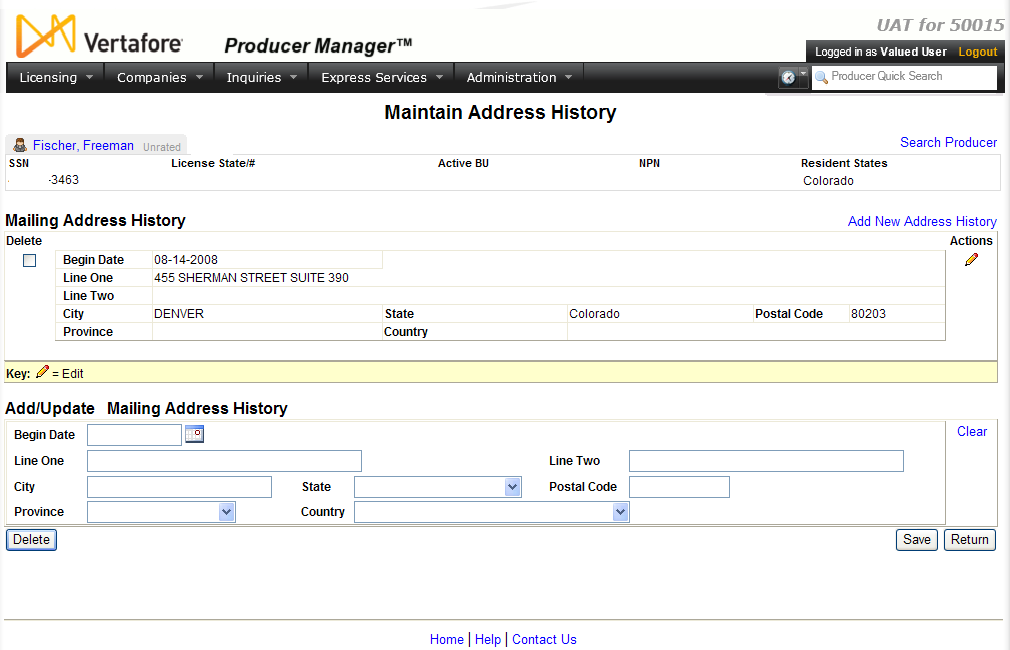Maintain Address History
Address history is created automatically on a producer
record when an existing address is changed. Use the Maintain
Address History page to review or maintain historical address information
related to a specific address type.
 View screen capture
View screen capture
To open the Maintain
Address History page, choose one of the following methods:
-
From the Licensing
menu select Producer, and then
select Maintain Address History.
Then, perform a Producer
Search to open a selected producer's contact information in the
Maintain Address History page
-
Click the Add/Update/Delete
Address History link related to a specific address type in
the Address
History data section of the Review/Update
Producer page.
The Maintain Address
History page contains the following sections:
 Record Summary
Record Summary
Displays summary information of the producer
record currently open for review and/or updating.
 View screen capture
View screen capture
Fields and controls in the Record
Summary section include the following:
- Search
Producer: Click the link to start a new search for a producer
record. For more information, see Searching
for Records.
- [Producer
Name]: Displays the name
of the individual or firm producer whose record currently is open
in theReview/Update
Producerpage. An icon to
the left of the producer name signifies the producer's entity
type, either individual (
 ) or
firm (
) or
firm ( ).Click the producer
name link to refresh the producer record that is currently open
in the Review/Update
Producer page or to re-open the producer's record in
the Review/Update Producer
page from any other page in the system.
).Click the producer
name link to refresh the producer record that is currently open
in the Review/Update
Producer page or to re-open the producer's record in
the Review/Update Producer
page from any other page in the system.
- Rating:
If a producer has been assigned a productivity rating (no stars,
meaning “not rated;” one star, “poor;” two stars, “satisfactory;”
three stars, “good;” four stars, “outstanding;” or the
 symbol signifying a “Do Not Contract” alert), the display-only
rating will appear to the right of the producer’s name.
symbol signifying a “Do Not Contract” alert), the display-only
rating will appear to the right of the producer’s name.
- SSN: Individual producers only.
Displays an individual producer's Social Security Number. The
Social Security Number can be set per security role to mask the
first five digits and display only the last four digits. For more
information, see Maintain
Security Role.
- EIN:
Firm producers only.
Displays a firm producer's Federal Employer Identification Number.
- External
System ID: Displays the producer's identifier code in the
external system that has been Vertafore-configured as your company's
"preferred" system. For more information, see External
System IDs, Configuration
Options, and Advanced
Producer Search.
- Active
BU: Displays the short name of the business
units to which a producer is actively assigned (sorted alphabetically).
To expand the field to display all active business units, click
the node (
 ).
).
- NPN:
Displays a producer's unique National Producer Number, assigned
by the National Insurance Producer Registry (NIPR).
- Resident
State/License: Displays the codes of the states that
a producer claims as a resident
state for licensing purposes (sorted alphabetically) and the
producer's license numbers in those states. Includes active or
inactive licenses. To expand the field to display all resident
states and license numbers, click the node (
 ).
).
- Additional
States/Licenses: Displays the codes of the states
in which the producer holds non-resident licenses (sorted alphabetically)
and the license numbers in those states. Includes active or inactive
licenses. To expand the field to display all resident states
and license numbers, click the node (
 ).
).
- Producer
Contracting Workflow: If your company uses the onboarding
and maintenance transaction component of the Sircon Platform,
Producer Express, and a producer currently is associated with
a request record in Producer Express, you can click the number
in the field to launch Producer Express and view or work with
the request record. (For more information, see the Sircon Producer
Express Online Help.)
- Missing
Required Information Alert: Displays an alert that the
producer record lacks information that has been configured to
be required in your company's deployment of the Sircon Platform.
A producer record deficient of required information is considered
"incomplete," and appointment or termination requests
may not be submitted for the producer until the deficiency is
corrected. Review the Quick Links
box to identify and correct the specific details sections in the
record with missing required information. For more information,
see Configuration
Options.
- CE Compliance:
Display-only indication of a producer’s unfulfilled continuing
education requirements. Indication will not appear if producer
is current with continuing education requirements. Available by
Vertafore configuration only; for more information, seeConfiguration
Options.
 [AddressType]
Address History
[AddressType]
Address History
Displays a table listing historical address
information for the selected address type.
Fields and controls include the following:
-
Add
New Address History: Click to activate the edit fields
in the Add/Update[AddressType]Address History section,
where you can add a new historical address for the selected address
type to the selected producer record.
-
Delete
checkbox: For each historical address listed, click to
checkmark the checkbox to select the historical address for deleting
from the selected producer's record. Click the Delete
button to complete the operation.
-
Address
Type: For each historical address listed, displays its
address type.
- Business
Unit: For each historical address listed, displays the
business
unit with which it is associated.
- Line
One: For each historical address listed, displays its first
address line.
- Line
Two: For each historical address listed, displays its second
address line.
- City:
For each historical address listed, displays its city name.
- State:
For each historical address listed, displays its state name
- Postal
Code: For each historical address listed, displays its
postal or ZIP code.
- Province:
For each Canadian historical address listed, displays its province
name.
- Country:
For each international historical address listed, displays its
country name.
- Edit
(
 ): For each historical
address listed, click to move its information to the edit fields
in the Add/Update[AddressType]Address History section.
): For each historical
address listed, click to move its information to the edit fields
in the Add/Update[AddressType]Address History section.
 Add/Update
[AddressType] Address History
Add/Update
[AddressType] Address History
Offers edit fields for adding new historical
address information or updating existing historical address information
for a specific address type.
Fields and controls include the following:
-
Begin Date: Enter the date on
which the historical address became effective for the selected
address type. Use the mmddyyyy date format. Or, click the Calendar button ( )
to open a popup calendar from which you can click to select a
date. Must be after the current date.
)
to open a popup calendar from which you can click to select a
date. Must be after the current date.
-
Line
One: Required.Enter a street address or first
line of historical address information. Maximum 40 characters.
-
Line Two:
Enter a second line ofhistorical
address information. Maximum 40 characters.
-
Line
Three:Enter a third line of historical
address information. Maximum 40 characters.
-
City:Required. Enter the city name of thehistorical address information.
Maximum 25 alphabetic characters.
-
State:Required. From the dropdown menu, select
the state name of thehistorical
address information.
-
Postal Code:Required. Enter a postal or ZIP code
for the historical address information. If entering a U.S. address,
must be exactly 5 or 9 numeric characters.
-
Province: Required
for Canadian addressesonly.From
the dropdown menu, select the province name of the historical
addressinformation.
-
Country:Required
for international addresses only.From the dropdown menu,
select the country name of the historical address information.
-
Clear:
Click to clear all information currently in the data entry fields.
 Page Controls
Page Controls
Fields and controls include the following:
Notes
Note: The Editlink and theDeletecheckbox are available only if the
business
unit associated with the selected address type is enabled and active
in your user account or if the selected address type is not associated
with a business unit.For
more information, see Maintain
Staff Member Business Unit andMaintain
Contact Information.
![]() Add/Update
[AddressType] Address History
Add/Update
[AddressType] Address History