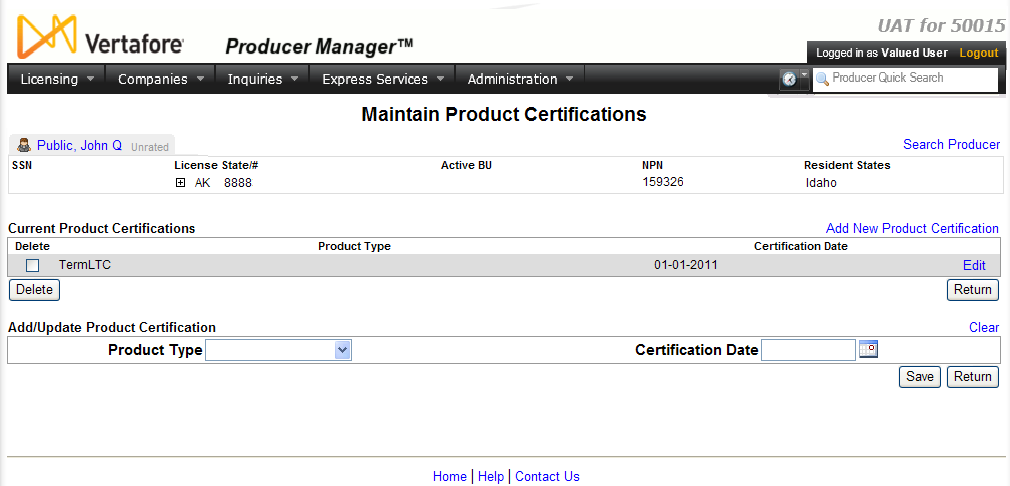Maintain Product Certifications
Use the Maintain Product
Certifications page to record and update information about the
products that a firm or individual producer is certified to represent.
 View screen capture
View screen capture
To open the Maintain
Product Certifications page, choose one of the following methods:
-
From the Licensing
menu select Producer, and then
select Maintain Product Certification.
Then, perform a Producer
Search to find the individual or firm producer for which you want
to record a product certification.
-
With the record of an individual
or firm producer open in the Review/Update
Producer page, in the Product
Certifications data section click the Add/Update/Delete
Product Certifications link.
The Maintain Product
Certifications page contains the following sections:
 Record
Summary
Record
Summary
Displays summary information of the producer
record currently open for review and/or updating.
 View screen capture
View screen capture
Fields and controls in the Record
Summary section include the following:
- Search
Producer: Click the link to start a new search for a producer
record. For more information, see Searching
for Records.
- [Producer
Name]: Displays the name
of the individual or firm producer whose record currently is open
in theReview/Update
Producerpage. An icon to
the left of the producer name signifies the producer's entity
type, either individual (
 ) or
firm (
) or
firm ( ).Click the producer
name link to refresh the producer record that is currently open
in the Review/Update
Producer page or to re-open the producer's record in
the Review/Update Producer
page from any other page in the system.
).Click the producer
name link to refresh the producer record that is currently open
in the Review/Update
Producer page or to re-open the producer's record in
the Review/Update Producer
page from any other page in the system.
- Rating:
If a producer has been assigned a productivity rating (no stars,
meaning “not rated;” one star, “poor;” two stars, “satisfactory;”
three stars, “good;” four stars, “outstanding;” or the
 symbol signifying a “Do Not Contract” alert), the display-only
rating will appear to the right of the producer’s name.
symbol signifying a “Do Not Contract” alert), the display-only
rating will appear to the right of the producer’s name.
- SSN: Individual producers only.
Displays an individual producer's Social Security Number. The
Social Security Number can be set per security role to mask the
first five digits and display only the last four digits. For more
information, see Maintain
Security Role.
- EIN:
Firm producers only.
Displays a firm producer's Federal Employer Identification Number.
- External
System ID: Displays the producer's identifier code in the
external system that has been Vertafore-configured as your company's
"preferred" system. For more information, see External
System IDs, Configuration
Options, and Advanced
Producer Search.
- Active
BU: Displays the short name of the business
units to which a producer is actively assigned (sorted alphabetically).
To expand the field to display all active business units, click
the node (
 ).
).
- NPN:
Displays a producer's unique National Producer Number, assigned
by the National Insurance Producer Registry (NIPR).
- Resident
State/License: Displays the codes of the states that
a producer claims as a resident
state for licensing purposes (sorted alphabetically) and the
producer's license numbers in those states. Includes active or
inactive licenses. To expand the field to display all resident
states and license numbers, click the node (
 ).
).
- Additional
States/Licenses: Displays the codes of the states
in which the producer holds non-resident licenses (sorted alphabetically)
and the license numbers in those states. Includes active or inactive
licenses. To expand the field to display all resident states
and license numbers, click the node (
 ).
).
- Producer
Contracting Workflow: If your company uses the onboarding
and maintenance transaction component of the Sircon Platform,
Producer Express, and a producer currently is associated with
a request record in Producer Express, you can click the number
in the field to launch Producer Express and view or work with
the request record. (For more information, see the Sircon Producer
Express Online Help.)
- Missing
Required Information Alert: Displays an alert that the
producer record lacks information that has been configured to
be required in your company's deployment of the Sircon Platform.
A producer record deficient of required information is considered
"incomplete," and appointment or termination requests
may not be submitted for the producer until the deficiency is
corrected. Review the Quick Links
box to identify and correct the specific details sections in the
record with missing required information. For more information,
see Configuration
Options.
- CE Compliance:
Display-only indication of a producer’s unfulfilled continuing
education requirements. Indication will not appear if producer
is current with continuing education requirements. Available by
Vertafore configuration only; for more information, seeConfiguration
Options.
 Current Product Certifications
Current Product Certifications
Displays a table listing the selected
producer's current product certifications.
Fields and controls include the following:
-
Add
New Product Certification: Click to activate the edit fields
in the Add/Update Product Certification
section, allowing you to add a product certification to the selected
producer record.
-
Delete
checkbox: For each product certification displaying in
the table, click to checkmark the checkbox to select it for deleting
from the selected producer record.
-
Delete
button: Click to delete all selected product certifications
from the selected producer record.
-
Product
Type: For each product certification displaying in the
table, displays the type of product the selected producer is certified
to represent.
-
Certification
Date: For each product certification displaying in the
table, displays the date on which the selected producer became
certified to represent the product type.
-
Edit:
For each product certification displaying in the table, click
to transfer its corresponding information to the Add/Update
Product Certification section, where you can update the
information.
 Add/Update
Product Certification
Add/Update
Product Certification
Displays edit fields in which you can
add new or update existing product certification information. Fields
and controls include the following:
-
Clear:
Click to clear all information currently in the data entry fields.
-
Product
Type: From the dropdown menu, select the type of product
the selected producer is certified to represent.
-
Certification
Date: Enter the date on which the selected producer became
certified to represent the selected Product
Type. Use the mmddyyyy
date format. Or, click the Calendar
button ( ) to open
a popup calendar from which you can click to select a date.
) to open
a popup calendar from which you can click to select a date.
 Page
Controls
Page
Controls
Fields and controls include the following:
Notes
Note: The code values available in the Product
Type dropdown menu are maintained in the PROD_CERT_TYPE_CD
group on the Maintain Codes page.
For more information, see Maintain
Codes.
Note: You may record only one product certification per product
type per producer.
Note: A batch of product certification information stored in
another system can be loaded to producer records in Producer Manager through
a custom data load, performed by Vertafore's Managed Services team. For
more information, contact your Vertafore representative.
![]() Current Product Certifications
Current Product Certifications
![]() Add/Update
Product Certification
Add/Update
Product Certification