Using Search
Using the Inline Lookup Tool
Quickly find the record you are looking for by using the inline lookup in Vertafore Agency SalesTrack. By default, when you click or tap the Lookup button, you see the first 10 results for the specific record type.
You can use the inline lookup fields to search for records by using keywords. As you type, the inline lookup shows you the most recently used (recently searched, updated, or created) records in the list. The lookup resolves automatically if you enter partial text and tab out of the lookup field, and if a single matching record is found. If multiple matching records are found, you’ll see a list of matching results you can select a record from.

|
Most recently viewed/used records appears first. |
When you press Enter or click the Lookup button, the search results that match your keyword are shown. SalesTrack looks for matching records by searching for the keyword in columns defined in the quick find view of the entity or in the view that’s set as the default view of the entity. Lookup search results show the first three columns that are defined in the lookup view of the entity or the view that’s set as the default view of that lookup, including the primary field of that entity.
If a lookup field, such as Find Customer, points to two or more record types, the inline lookup results will include the results for accounts and contacts because a customer can be an account or a contact. You can click or tap Look Up More Records to open the standard Look Up Records dialog box to search for more records.
If you don’t find a record, you can create a new record by clicking New in the inline lookup area. This lets you quickly create a new record.
Search for Records
To find your records quickly in Vertafore SalesTrack, you can search across multiple record types all at the same time.
There are two ways to search:
- Begins with - results include records that begin with a specific word. For example, if you want to search for “Alpine Ski House”, type alp in the search box; if you type ski, the record won’t show up.
- Wildcard - for example: *ski or *ski*
Start a search
- From the top navigation bar, type one or more characters in the search box.
- Click the Search button next to the search box.
Filter Search Results
To filter results by one record type, on the search screen, choose a record type from the Filter with: drop-down box. You filter by Account, Contact, Lead, Opportunity, User, Competitor, and Activity.
To search against all record types, choose None in the Filter with drop-down list.
Find Account by Type of Business
In SalesTrack you can find accounts using the Advanced search field. Types of Business now appear within the Account category of the search.
- Click on the Advance Find icon.

- From the Look for drop-down select Accounts. A secondary drop-down appears.
- Select Personal or Commercial.
- Based on the selections made select the Values.
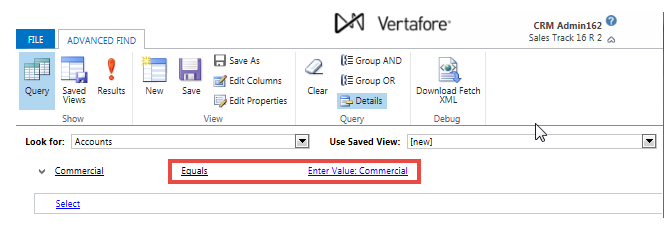
- When a value has been selected for all the Lines of Business click Results.
© 2017 Vertafore
