Create Static Marketing List
Create a Static Marketing List
- On the top navigation bar click the Vertafore logo and then select the Marketing tile.
- On the top navigation bar click on Marketing and then select the Marketing Lists tile.
- On the command bar click + New. The new marketing list page appears.
- In the Summary section, provide the list a Name.
- The List Type default to Static.
- Enter the Purpose for this campaign.
- For Targeted At choose between Accounts, Contacts and Leads.

|
Once the List Type and Targeted At fields are selected and saved, it cannot be changed. |
- Add the Source and Cost if available.
- Choose whether the marketing list is Locked. Click on No to change to Yes.
- The Owner of the list will default to the user creating the user. Use the inline lookup tool to change the owner.
- Enter a Description and click Save. The Member section now becomes available to add contacts.
Add Members to the Static Marketing List
In the Marketing list, within the Member section, click + to add a list of Contacts. The manage members page appears. You can choose one of the four options: Add Using Lookup, Add using Advances Find, Remove Using Advanced Find and Evaluate Using Advanced Find. Choose one of the options below and then click Continue.
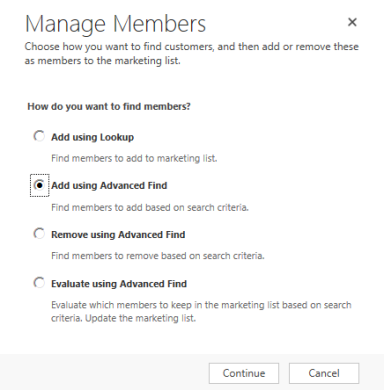
© 2017 Vertafore
