License Renewals Due Inquiry
Available in spreadsheet
format only.
Use the License Renewals
Due Inquiry page to run a report to find out which individual or
firm producers' licenses are due for renewal or whose licenses are lapsed.
The report is keyed on the license Expiration
Date field recorded in the Licenses/Qualifications
data section of individual and firm producer
records in Producer Manager.
 View screen capture of report criteria
View screen capture of report criteria
 View screen capture of report results
in HTML view
View screen capture of report results
in HTML view
 View screen capture of report results,
Title tab
View screen capture of report results,
Title tab
 View screen capture of report results,
Data tab
View screen capture of report results,
Data tab
To open the License
Renewals Due Inquiry page, from the Inquiries
menu select Producer
Management, and then select License
Renewals Due Inquiry.
The License Renewals
Due Inquiry page contains the following sections:
 Report
Criteria
Report
Criteria
Use the filter
fields to enter report criteria and tailor the report results to suit
your needs.
Fields and controls
include the following:
- Producer
Type: To report license renewals due for all entity types,
click to select the Both
radio button (default). Or, to filter the report to include license
renewals due only for individual producers, click to select the
Individualradio
button. Or, to filter the report to include license renewals
due only for firm producers, click to select the Firmradio button.
- Due
Dates: Required.
Enter a date range in which to search for license renewals due.
Enter the following:
- From:
Enter the first date of a date range in which to search for the
value of the Expiration Date
field in producer license
information. Use the mmddyyyy
date format. Or, click the Calendar
button (
 ) to open a popup calendar from which
you can click to select a date.
) to open a popup calendar from which
you can click to select a date.
- to:
Enter the last date of a date range in which to search for the
value of the Expiration Date
field in producer license
information. Use the mmddyyyy
date format. Or, click the Calendar
button (
 ) to open a popup calendar from which
you can click to select a date.
) to open a popup calendar from which
you can click to select a date.
- State:
To report license renewals due in all states, make no selection
from the dropdown menu. Or, to filter the report to include only
license renewals due in a particular state, select the state name
from the dropdown menu.
- License
Status: To report license renewals due regardless
of the active or inactive status of the license, make no selection
from the dropdown menu. Or, to filter the report to include only
license renewals due for active licenses, select Active from the
dropdown menu. Or, to filter the report to include only license
renewals due for inactive or lapsed licenses, select Inactive
from the dropdown menu.
- Qualifications:
To report license renewals due without regard to lines of authority
(qualifications) criteria, make no selection from the box. Or,
to filter the report to include license renewals due relating
only to one or multiple lines of authority, click to select one
or multiple qualifications in the box. To select multiples, press
the CTRL key on your keyboard while clicking; click again while
pressing the CTRL key to de-select.
- Business
Unit: To report license renewals due without regard to
producer business
unit criteria, make no selection from the box. Or, to filter
the report to include only license renewals due for producers
assigned to one or multiple business units, click to select one
or multiple business unit short names in the box. To select multiples,
press the CTRL key on your keyboard while clicking; click again
while pressing the CTRL key to de-select.
- Sort
Order: From the dropdown menu choose the grouping and sorting
method for the licenses due for renewal displaying in the report
results. Select one of the following:
- Licensee
Name, then State and License Type: Default.
Groups report results by licensee name and then sorts license
information by license state and then license type
- State
and License Type, then Licensee Name: Groups report results
by license state and license type, and then sorts license information
by licensee name.
- Spreadsheet
View: Click to checkmark the checkbox to export the report
results in a tabular spreadsheet format. To generate the report
in a spreadsheet format, click the Submit
Offline button and then click the Excel
Format button (
 )
associated with the inquiry on the Recent
Reports page to view the spreadsheet.
)
associated with the inquiry on the Recent
Reports page to view the spreadsheet.
 Report Results
Report Results
Displays information about producer licenses
with expiration dates that fall within the date range entered in the
Report Criteria section. Results
may be narrowed by selected filter criteria.
The Title
tab of the report displays a summary of the selected report criteria,
including data summaries (such as total record and producer counts),
report properties, and all of the selection and filter criteria used
to generate the report.
Results include the following data fields:
- Producer
Name: For each producer with one or multiple licenses that
met the report criteria, displays the name of the individual or
firm producer.
- NPN:
Displays the producer's National Producer Number.
- PM
Producer ID: Displays the unique, system-assigned identifier
of the producer's record in Producer Manager.
- Preferred
External System ID: Displays the external system identifier
marked as "Primary" on the producer's record.
- Active
Business Units: Displays the short name of the business
units to which the producer is actively assigned (sorted alphabetically).
- Cost
Center: In parentheses following the name of business unit,
displays the name of the cost
center associated with the business unit, if configured.
- License
State: For each license held by the producer, displays
the name of the license state.
- Licensee
Status: Displays the status of the producer's record in
Producer Manager, based on certain carrier or firm relationship
conditions. (For more information, see Details.)
- Email
Address: Displays
the producer's valid email address (e.g. "joeproducer@producermail.com").
- SSN/EIN:
For an individual producer, displays the producer's Social Security
Number. For a firm producer, displays the producer's Federal Employer
Identification Number.
- Resident
State: Displays the names of the states that the producer
claims as a residence state for licensing purposes (sorted alphabetically).
- Resident
License Number: Displays the producer's license number
in each residence state.
- License
Type: For each listed license, displays its
state-specific name or description.
- License
Status: For each license of the selected type in the selected
state held by the listed producer, displays the current status
of the license in Producer Manager.
- Expiration
Date: For each license listed, displays the state-regulated
date on which the license expires. Also known as the "renewal
date."
- License
Number: For each license listed, displays the state license
number or identifier.
- Related
Active Qualifications: For each license listed, displays
active qualifications (lines of authority of LOA) related to the
license, sorted alphabetically.
 Page
Controls
Page
Controls
Controls include the following:
-
Submit
Offline: Click to generate the inquiry offline, where it
can be retrieved in spreadsheet format by any staff member
with the permissions to view it. For more information, see Recent Reports.
-
View/Refresh
Report: Click to generate the inquiry "on demand"
in HTML format online. The report will open in the separate Inquiry Output Window.
-
Cancel:
Click to open the Producer Manager Home
page.
Warnings
Results of the License
Renewals Due Inquiry may contain unmasked, full Social Security
Number information for individual producers. It is not possible to configure
the system to mask or hide these values in the report results. However,
using a security role setting, a user with administrator permissions
may deny other users the permission to run this inquiry or view inquiry
results requested by other users. For more information, see Maintain
Security Role. Also, identities of users who access Social Security
Number information in Producer Manager are recorded in Data
Access Logs. For more information, contact your Vertafore Sircon
representative.
The results of the License
Renewals Due Inquiry may not contain certain Louisiana individual
licenses that are due for renewal, if your company has chosen to implement
Vertafore configuration that automatically inserts an Expiration
Date in producer records (business rule: dr.derive.expirationdate).
The configuration inserts the furthest-future qualification (LOA)
Expiration Date into the license
Expiration Date. If the producer
also holds under the same license another LOA with an earlier Expiration
Date, the earlier renewal date will not be reflected in the report
results. To avoid lapsed licensure due to failure to renew a license or
qualification, for any individual producer license in Louisiana returned
in the report results we recommend a manual review of the Licenses/Qualifications
data section on the producer's record. For more information, see Configuration
Options, Automated
Data Reconciliation Data Normalizers and Processing Messages Guide,
or consult your Vertafore representative. [MKT-10115,
MKT-9598]
Notes
Note: The License Renewals Due
Inquiry reports license information only as recorded in your company's
instance of Producer Manager. It does not verify license expiration date
information directly with state records. However, if your company is using
Producer Manager's automated data reconciliation utilities, such as Scheduled
Syncs, to keep producer license data refreshed continually, the License Renewals Due Inquiry report
results should be synchronized with state records.
Note: Be aware that several states issue a "perpetual"
producer license. A license from perpetual license states does not include
an expiration date and therefore usually will not be included in the report
results of the License Renewals Due Inquiry.
However, for licenses from such states, your company may adopt a policy
to record a "placeholder" expiration date -- usually far in
the future -- either to remind your staff to pay state maintenance fees
or to trigger action in another internal system downstream from Producer
Manager. Also, your company may choose to enable a Vertafore-configurable
business rule (dr.derive.expirationdate) that can automatically insert
a license expiration date for certain states in producer records. For
more information, see Configuration
Options, Automated
Data Reconciliation Data Normalizers and Processing Messages Guide,
or consult your Vertafore representative.
Note: Checkmarking the Spreadsheet
View checkbox in the DisplayConfiguration section when setting
report criteria has no effect on the format of the report results. The
results will display in spreadsheet format regardless of this setting.
Note: If Licensee Name, then
State and License Type is selected from the Sort
Order dropdown menu (default), then results are sorted in the spreadsheet
first on the Producer Name column,
and then by the License State,
License Type, and Related
Active Qualifications columns. If State
and License Type, then Licensee Name is selected from the Sort Order dropdown menu, then results
are sorted in the spreadsheet first on the License
State column, and then by the Producer
Name, License Type and
Related Active Qualifications
columns.
Note: If you are
generating an "on-demand" report by clicking the View/Refresh
Report button, the range between the Due
Dates From and to fields
may not exceed 60 days. To expand the date range in which to report license
renewals due, generate the report offline by clicking the Submit
Offline button. After it generates, the report will be available
for download from the Recent Reports page.
Tips
After identifying licenses due for renewal, you may use
the License Renewals service in
Compliance Express to submit state license renewal transactions. The License Renewals service is available
from the License
Renewals page under the Express
Services menu. For more information, refer to the Compliance Express
online help.
Producer Manager can send automated email notifications
to individual agents who have an expired license or a license nearing
expiration. For more information, see Notifications.
For easier
viewing of the report results in any chosen output format, we recommend
always checkmarking the Spreadsheet View
checkbox.
![]() View screen capture of report criteria
View screen capture of report criteria
![]() View screen capture of report results
in HTML view
View screen capture of report results
in HTML view
![]() View screen capture of report results,
Title tab
View screen capture of report results,
Title tab
![]() View screen capture of report results,
Data tab
View screen capture of report results,
Data tab
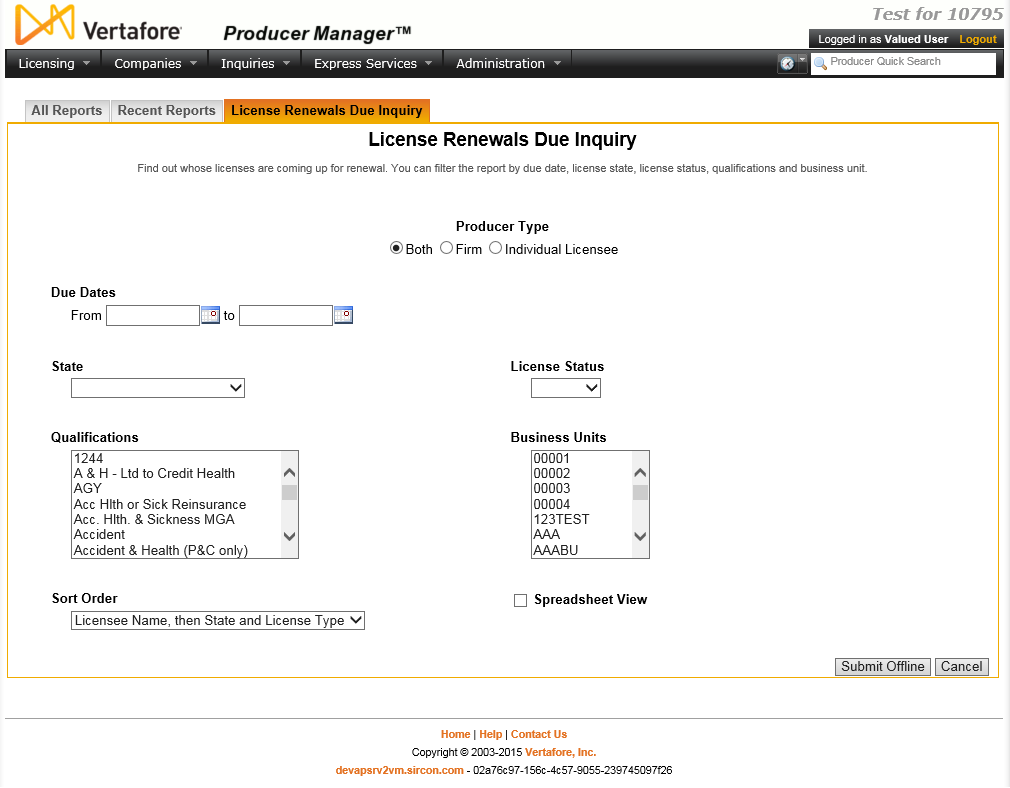
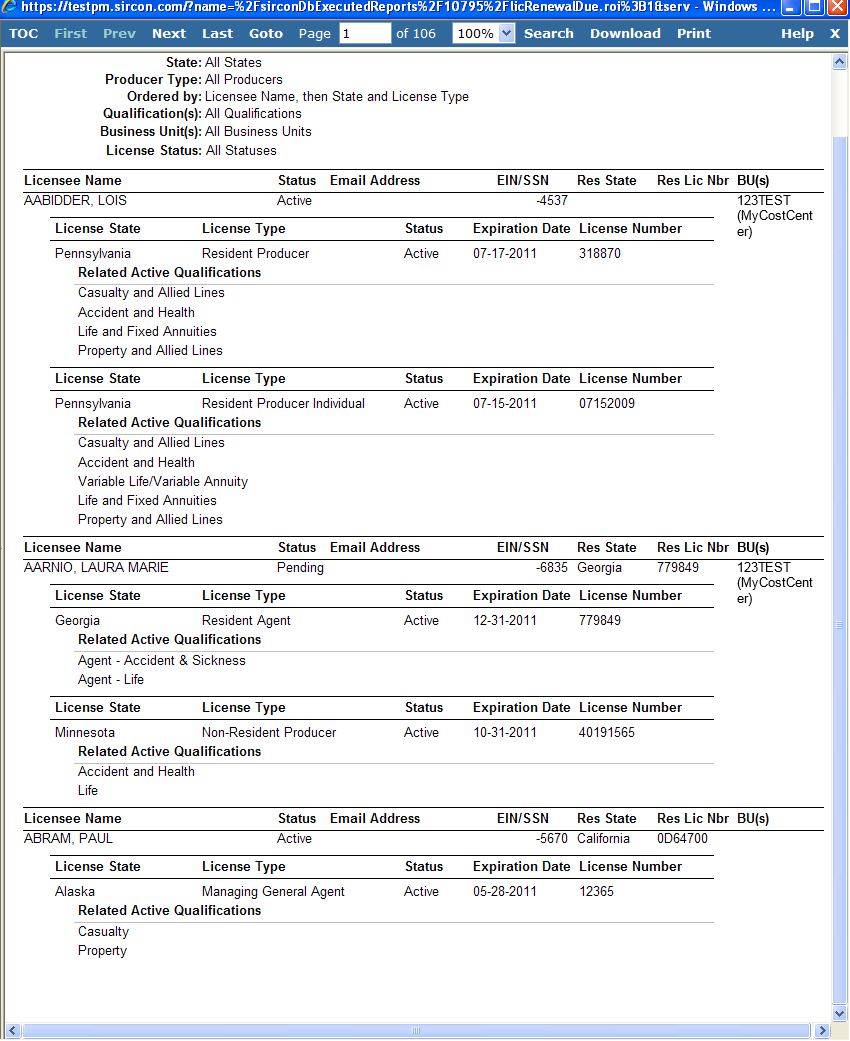
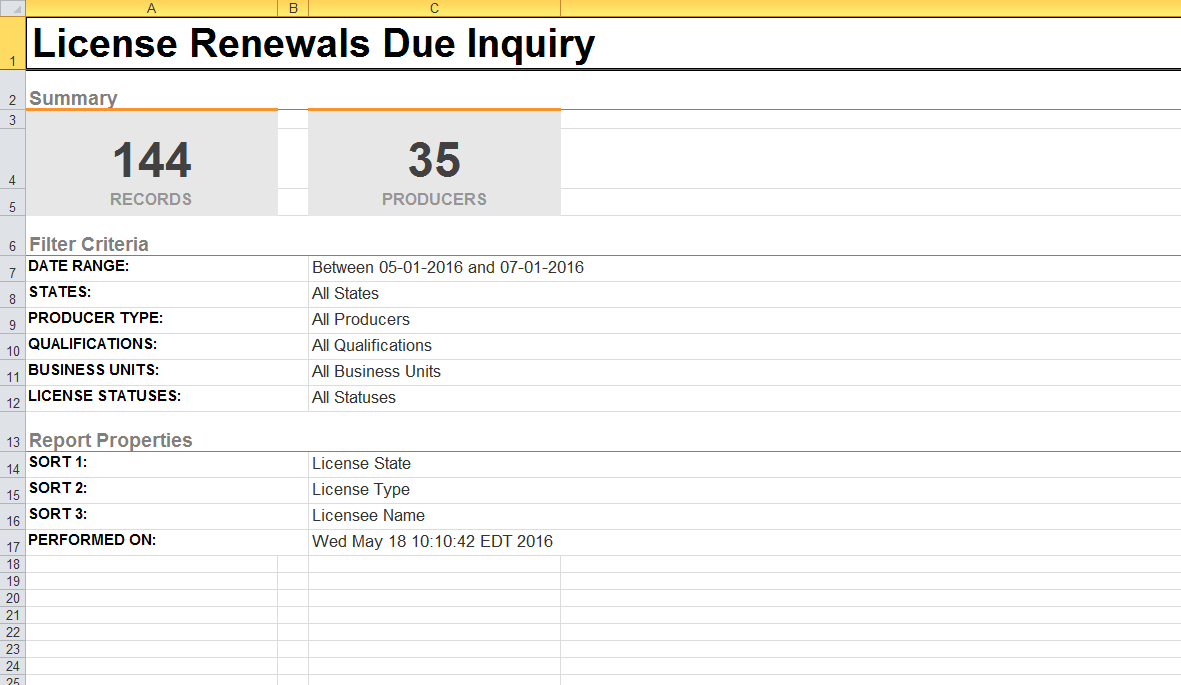
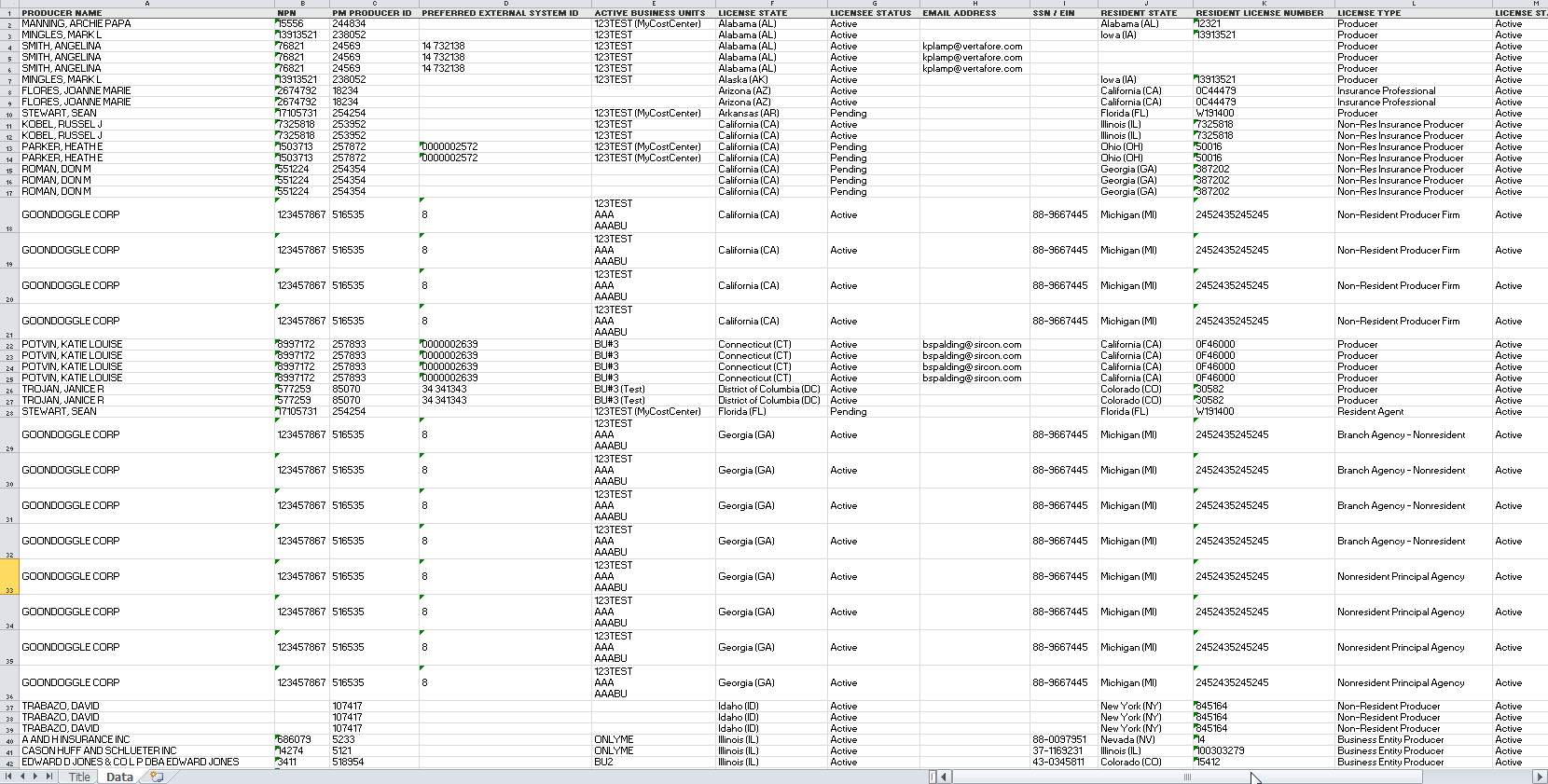
 ) to open a popup calendar from which
you can click to select a date.
) to open a popup calendar from which
you can click to select a date. )
associated with the inquiry on the
)
associated with the inquiry on the