Rename a Document
You can change the document description displayed in the file tree to meet your needs using the Rename functionality. You might rename a loss notice to include the name of the claimant to make the report easier to identify.
Keep in mind that when you change the description, it is viewable by everyone who opens the file.
Our example is for demonstration purposes only. The appearance that you see will differ, but you can easily adapt our steps to meet your needs.
-
Once the document description (Certificate of Insurance in our example) to be changed has been identified, click the document icon to move up one level to the folder level.
-
Click the icon of the document for which you want to change the description. You can select multiple documents if needed.
-
To select adjacent documents, click the first document icon, hold down Shift, and then click the last item.
-
To select nonadjacent documents, click the first document icon, hold down Ctrl, and then click additional items.
-
- Click Actions.
-
Click Rename.
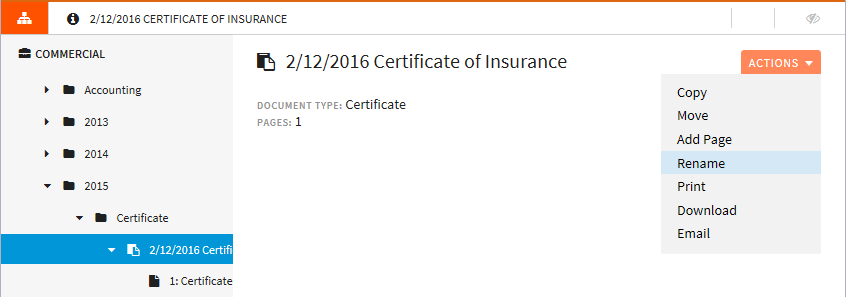
-
In New Item Description, enter the new description. The new description will be applied to all the selected documents.
-
Click OK to save your changes. Click Cancel to discard your changes.
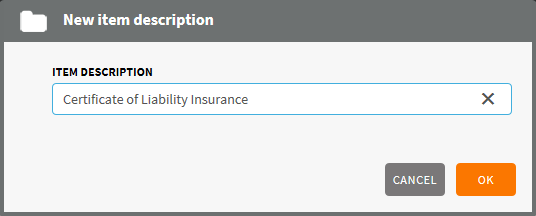
© 2017 Vertafore
