Course Completions
Use the Course Completions
page to view or delete an education course completion from a producer
record.
 View screen capture
View screen capture
To open the Course
Completions page, choose one of the following methods:
-
From the Licensing
menu select Education Credentialing,
and then select Course Completions.
Then, perform a Producer
Search to find the individual producer whose course completion
information you want to maintain.
-
With the record of an individual
producer open in the Review/Update
Producer page, in the Course
Completions data section click the Add/Delete
Course Completions link.
The Course Completions
page contains the following sections:
 Record
Summary
Record
Summary
Displays summary information of the producer
record currently open for review and/or updating.
 View screen capture
View screen capture
Fields and controls in the Record
Summary section include the following:
- Search
Producer: Click the link to start a new search for a producer
record. For more information, see Searching
for Records.
- [Producer
Name]: Displays the name
of the individual or firm producer whose record currently is open
in theReview/Update
Producerpage. An icon to
the left of the producer name signifies the producer's entity
type, either individual (
 ) or
firm (
) or
firm ( ).Click the producer
name link to refresh the producer record that is currently open
in the Review/Update
Producer page or to re-open the producer's record in
the Review/Update Producer
page from any other page in the system.
).Click the producer
name link to refresh the producer record that is currently open
in the Review/Update
Producer page or to re-open the producer's record in
the Review/Update Producer
page from any other page in the system.
- Rating:
If a producer has been assigned a productivity rating (no stars,
meaning “not rated;” one star, “poor;” two stars, “satisfactory;”
three stars, “good;” four stars, “outstanding;” or the
 symbol signifying a “Do Not Contract” alert), the display-only
rating will appear to the right of the producer’s name.
symbol signifying a “Do Not Contract” alert), the display-only
rating will appear to the right of the producer’s name.
- SSN: Individual producers only.
Displays an individual producer's Social Security Number. The
Social Security Number can be set per security role to mask the
first five digits and display only the last four digits. For more
information, see Maintain
Security Role.
- EIN:
Firm producers only.
Displays a firm producer's Federal Employer Identification Number.
- External
System ID: Displays the producer's identifier code in the
external system that has been Vertafore-configured as your company's
"preferred" system. For more information, see External
System IDs, Configuration
Options, and Advanced
Producer Search.
- Active
BU: Displays the short name of the business
units to which a producer is actively assigned (sorted alphabetically).
To expand the field to display all active business units, click
the node (
 ).
).
- NPN:
Displays a producer's unique National Producer Number, assigned
by the National Insurance Producer Registry (NIPR).
- Resident
State/License: Displays the codes of the states that
a producer claims as a resident
state for licensing purposes (sorted alphabetically) and the
producer's license numbers in those states. Includes active or
inactive licenses. To expand the field to display all resident
states and license numbers, click the node (
 ).
).
- Additional
States/Licenses: Displays the codes of the states
in which the producer holds non-resident licenses (sorted alphabetically)
and the license numbers in those states. Includes active or inactive
licenses. To expand the field to display all resident states
and license numbers, click the node (
 ).
).
- Producer
Contracting Workflow: If your company uses the onboarding
and maintenance transaction component of the Sircon Platform,
Producer Express, and a producer currently is associated with
a request record in Producer Express, you can click the number
in the field to launch Producer Express and view or work with
the request record. (For more information, see the Sircon Producer
Express Online Help.)
- Missing
Required Information Alert: Displays an alert that the
producer record lacks information that has been configured to
be required in your company's deployment of the Sircon Platform.
A producer record deficient of required information is considered
"incomplete," and appointment or termination requests
may not be submitted for the producer until the deficiency is
corrected. Review the Quick Links
box to identify and correct the specific details sections in the
record with missing required information. For more information,
see Configuration
Options.
- CE Compliance:
Display-only indication of a producer’s unfulfilled continuing
education requirements. Indication will not appear if producer
is current with continuing education requirements. Available by
Vertafore configuration only; for more information, seeConfiguration
Options.
 Current Courses
Current Courses
Contains a table displaying information
about courses a producer has completed.
Click a column heading to re-sort the
table by the selected information category. Click a column heading
once to sort the table in ascending order by that category, and click
it again to re-sort the table in descending order by that category.
Fields and controls include the following:
-
Add
Course Completion: Click to
open the Add
Course Completion page, where you can manually add a course
completion to the selected producer's record.
-
Course
Name: For each course completion listed, displays the name
of the education or training course.
-
Provider
Name: For each course completion listed, displays the name
of the organization or person that delivered the education or
training course.
-
Provider
Subscriber ID: For each course completion listed, where
applicable displays the education provider's Vertafore subscriber
account number.
-
Provider
Course ID: For each course completion listed, where applicable
displays the identifier that the education provider has assigned
to the course.
-
Category:
For each course completion listed, displays the education type
or grouping of the course.
-
Subcategory:
For each course completion listed, where applicable displays the
sub-type grouping of the course, such as initial or ongoing.
-
Regulatory
Body: For each course completion listed, where applicable
displays the regulatory or oversight entity that compelled the
producer to take and earn credit for the course.
-
Credit
Hours: For each course completion listed, displays the
number of whole and/or partial hours for which the producer has
earned credit for completing the course.
-
Completion
Date: For each course completion listed, displays the date
on which the producer completed the course.
-
Document
Reference: For each course completion listed, where applicable
displays an identifier for the documentation certifying that the
producer completed the course. May be used to link the course
completion to a file in an internal document imaging system.
-
Actions:
For each course completion listed, offers the following controls:
-
Delete
Course Completion( ): Click to delete a corresponding
course completion. A message box will display asking you to confirm
your decision to delete the course completion from the producer
record. Click the OK button
to proceed; click the Cancel
button to abort the operation.
): Click to delete a corresponding
course completion. A message box will display asking you to confirm
your decision to delete the course completion from the producer
record. Click the OK button
to proceed; click the Cancel
button to abort the operation.
-
View
Supporting Documentation ( ): Available
only for a course added to a producer record from an external
data source. Click to open the Data
Reconciliation Details page, where you can review the details,
source report, and processing messages associated with the automated
data reconciliation that obtained the course completion information.
): Available
only for a course added to a producer record from an external
data source. Click to open the Data
Reconciliation Details page, where you can review the details,
source report, and processing messages associated with the automated
data reconciliation that obtained the course completion information.
 Page
Controls
Page
Controls
Fields and controls include the following:
-
[x]course
completions found, displaying[v]to[w]:
Displays the total number of course completions saved to the record,
and the range in numbers of course completions currently displaying
in the Current Courses
section. (Maximum 20 per page.)
-
First/Prev:
Click First to open the
first page of results; click Prev
to open the preceding page of results.
-
1,
2, 3, ...: Click a numeral to open a specific numbered
page of results.
-
Next/Last:
Click Next to open the
succeeding page of results; click Last
to open the last page of results.
-
Return:
Click to open the producer's record in the Review/Update
Producer page.
Notes
Note: If your company is tracking education credentials, the
system uses a producer's course completion information together with his
or her license information to calculate an education credential status.
For more information, see Education
Credentials.
Note: Deleting a course completion from a producer's record may
affect the status of an education credential that the producer holds.
For more information, see Education
Credentials.
Tips
By performing an automated
data reconciliation, you can automatically update a producer record
with the producer's continuing education (CE) or product-specific training
course completion information. The information is retrieved from an external
data source and merged to the Course
Completions data section automatically. Data sources can include
the regulatory databases of one or more "Sircon States" (states
for which Vertafore either built or hosts the insurance producer education
management system) or a national repository populated with course completion
information from an exclusive network of leading education providers.
If your company also provides education services, you can upload course
completion information to the national repository, as well. For more information
about these services, contact your Vertafore representative.
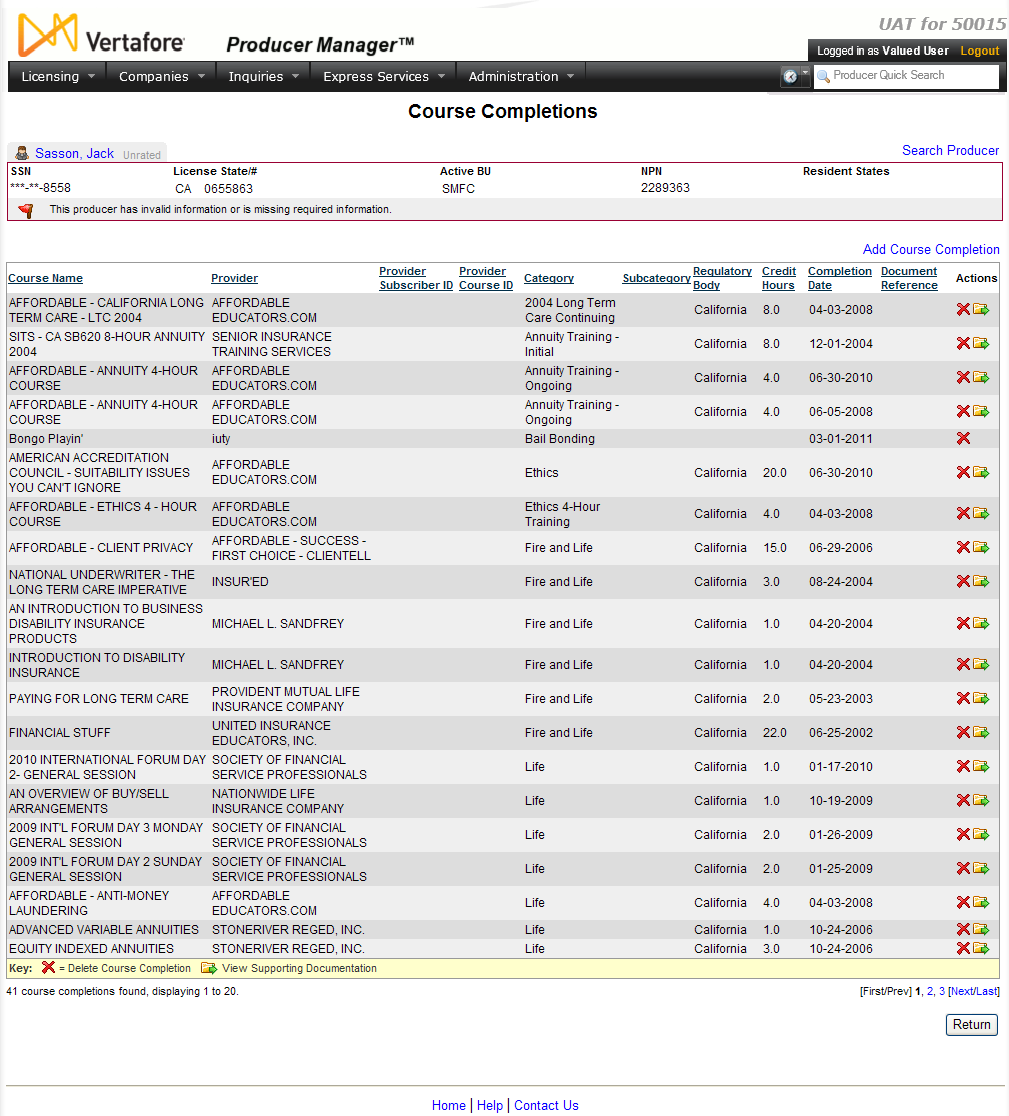

 )
)