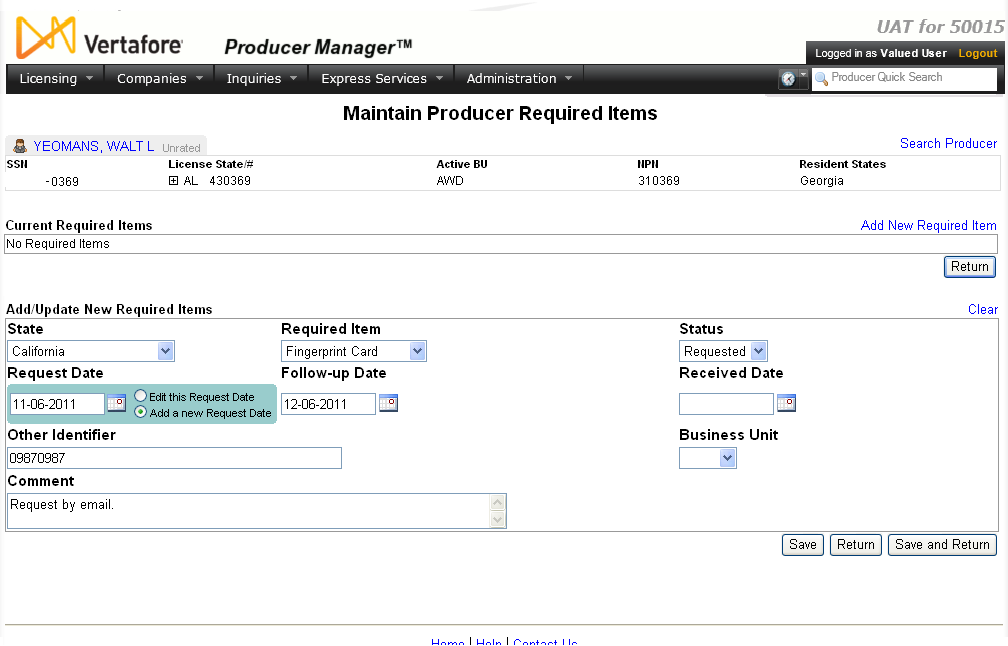Maintain Producer Required Items
Use the Maintain Producer
Required Items page to record and track actions or items that a
producer is required to accomplish or submit, such as registering for
a producer training course or providing documentation, such as a fingerprint
card or proof of citizenship, etc.
You can also use the Maintain
Producer Required Items page to track internal, administrative
tasks concerning a selected producer.
 View screen capture
View screen capture
To open the Maintain
Producer Required Items page, choose one of the following
methods:
-
From the Licensing
menu select Producer, and then
select Maintain Producer Required
Items. Then, perform a Producer
Search to find the individual or firm producer that you want to
work with.
-
Click the Add/Update/Delete
Required Items link in the Required
Items data section of an individual or firm producer record that
is open in the Review/Update
Producer page.
-
Click a value of the Producer Name field in the online
report results on the Required
Items Inquiry page.
The Maintain Producer
Required Items page contains the following sections:
 Record
Summary
Record
Summary
Displays summary information of the producer
record currently open for review and/or updating.
 View screen capture
View screen capture
Fields and controls in the Record
Summary section include the following:
- Search
Producer: Click the link to start a new search for a producer
record. For more information, see Searching
for Records.
- [Producer
Name]: Displays the name
of the individual or firm producer whose record currently is open
in theReview/Update
Producerpage. An icon to
the left of the producer name signifies the producer's entity
type, either individual (
 ) or
firm (
) or
firm ( ).Click the producer
name link to refresh the producer record that is currently open
in the Review/Update
Producer page or to re-open the producer's record in
the Review/Update Producer
page from any other page in the system.
).Click the producer
name link to refresh the producer record that is currently open
in the Review/Update
Producer page or to re-open the producer's record in
the Review/Update Producer
page from any other page in the system.
- Rating:
If a producer has been assigned a productivity rating (no stars,
meaning “not rated;” one star, “poor;” two stars, “satisfactory;”
three stars, “good;” four stars, “outstanding;” or the
 symbol signifying a “Do Not Contract” alert), the display-only
rating will appear to the right of the producer’s name.
symbol signifying a “Do Not Contract” alert), the display-only
rating will appear to the right of the producer’s name.
- SSN: Individual producers only.
Displays an individual producer's Social Security Number. The
Social Security Number can be set per security role to mask the
first five digits and display only the last four digits. For more
information, see Maintain
Security Role.
- EIN:
Firm producers only.
Displays a firm producer's Federal Employer Identification Number.
- External
System ID: Displays the producer's identifier code in the
external system that has been Vertafore-configured as your company's
"preferred" system. For more information, see External
System IDs, Configuration
Options, and Advanced
Producer Search.
- Active
BU: Displays the short name of the business
units to which a producer is actively assigned (sorted alphabetically).
To expand the field to display all active business units, click
the node (
 ).
).
- NPN:
Displays a producer's unique National Producer Number, assigned
by the National Insurance Producer Registry (NIPR).
- Resident
State/License: Displays the codes of the states that
a producer claims as a resident
state for licensing purposes (sorted alphabetically) and the
producer's license numbers in those states. Includes active or
inactive licenses. To expand the field to display all resident
states and license numbers, click the node (
 ).
).
- Additional
States/Licenses: Displays the codes of the states
in which the producer holds non-resident licenses (sorted alphabetically)
and the license numbers in those states. Includes active or inactive
licenses. To expand the field to display all resident states
and license numbers, click the node (
 ).
).
- Producer
Contracting Workflow: If your company uses the onboarding
and maintenance transaction component of the Sircon Platform,
Producer Express, and a producer currently is associated with
a request record in Producer Express, you can click the number
in the field to launch Producer Express and view or work with
the request record. (For more information, see the Sircon Producer
Express Online Help.)
- Missing
Required Information Alert: Displays an alert that the
producer record lacks information that has been configured to
be required in your company's deployment of the Sircon Platform.
A producer record deficient of required information is considered
"incomplete," and appointment or termination requests
may not be submitted for the producer until the deficiency is
corrected. Review the Quick Links
box to identify and correct the specific details sections in the
record with missing required information. For more information,
see Configuration
Options.
- CE Compliance:
Display-only indication of a producer’s unfulfilled continuing
education requirements. Indication will not appear if producer
is current with continuing education requirements. Available by
Vertafore configuration only; for more information, seeConfiguration
Options.
 Current Required Items
Current Required Items
Displays a table listing required items
associated with a selected producer.
Fields and controls include the following:
-
Add
New Required Item: Click to activate the edit fields in
the Add/Update New Required Items
section, where you can add a new required item to the selected
producer record.
-
Delete
checkbox: For each required item listed, click to checkmark
the checkbox to select the required item for deleting from the
selected producer's record. Click the Delete
button to complete the operation.
-
 :
For each required item listed, click the node to expand the record
row to display additional information related to the selection
required item. Click the node (
:
For each required item listed, click the node to expand the record
row to display additional information related to the selection
required item. Click the node ( )
again to collapse the record row and hide the additional information.
Fields include the following:
)
again to collapse the record row and hide the additional information.
Fields include the following:
-
Business
Unit: Displays the short name of the business
unit associated with the required item.
-
Comment:
Displays a text comment associated with the required item.
-
All
Request Dates: Displays the date(s) on which a request
was made to fulfill the required item. If multiple values display,
the Delete button ( ) is available. Click the Delete
button (
) is available. Click the Delete
button ( ) associated
with a value to delete it from the record.
) associated
with a value to delete it from the record.
-
State:
For each required item listed for which a state is recorded, displays
the name of the state associated with the required item.
-
Required
Item: For each required item listed, displays its name.
-
Status:
For each required item listed, displays its current status (e.g.,
Pending, Requested, Received).
-
Request
Date: For each required item listed, displays the date
on which the required item was most recently requested.
-
Follow-up
Date: For each required item listed for which a follow-up
date is recorded, displays the date on which the request for the
required item is to be reviewed.
-
Received
Date: For each required item listed for which a received
date is recorded, displays the date on which the request for the
required item was fulfilled,
-
Other
Identifier: For each required item listed for which an
additional identifier for the required item is recorded, displays
the additional required item identifier.
-
Edit
( ): For each required
item listed, click to move its information to the edit fields
in the Add/Update New Required
Items section.
): For each required
item listed, click to move its information to the edit fields
in the Add/Update New Required
Items section.
 Add/Update
New Required Items
Add/Update
New Required Items
Offers edit fields in which you can add
or update required items for a selected producer.
Fields and controls include the following:
-
Clear:
Click to clear all information currently in the data entry fields.
-
State:
From the dropdown menu, select the name of a state to associate
with a required item.
-
Required
Item: Required.
From the dropdown menu, select the name of the required item.
-
Status:
Required. Default of Pending.
From the dropdown menu, select an option that represents the current
status of the required item. Generally when recording a new required
item, select the Requested option. When you are updating the record
after the required item is fulfilled, select the Received option.
-
Request
Date: Required when value
ofStatusfield is Requested. Enter
the date on which the required item was requested. Use the mmddyyyy date format. Or, click
the Calendar button ( ) to open a popup calendar from which
you can click to select a date. Must be on or before the current
date.
) to open a popup calendar from which
you can click to select a date. Must be on or before the current
date.
-
Edit
this Request Date: Available
only when updating an existing required item. Click to
select the radio button if you are correcting the original value
of the Request Date field.
-
Add
a new Request Date: Available
only when updating an existing required item. Click to
select the radio button if you are recording the date of a subsequent
request for the required item (e.g., second request).
-
Follow-up
Date: Enter the date on which a review of the required
item is due (i.e., the "tickler" date). Use the mmddyyyy date format. Or, click
the Calendar button ( ) to open a popup calendar from which
you can click to select a date.
) to open a popup calendar from which
you can click to select a date.
-
Received
Date: Required when value
ofStatusfield is Received. Enter
the date on which the required item was fulfilled. Use the mmddyyyy date format. Or, click
the Calendar button ( ) to open a popup calendar from which
you can click to select a date. Must be on or before the Request Date.
) to open a popup calendar from which
you can click to select a date. Must be on or before the Request Date.
-
Other
Identifier: Enter a code or alternate identifier for the
required item. May be used to map the required item to another
internal system through system integration. Maximum 50 characters.
-
Business
Unit: From the dropdown menu, select a business
unit to associate with the required item.
-
Comment:
Enter a text comment to associate with the required item.
Maximum 2000 characters.
 Page
Controls
Page
Controls
Fields and controls include the following:
-
Delete:
With one or multiple required items selected in the Current Required Items section,
click to delete the selected required items from the selected
producer's record.
-
Save:
Click to validate and save changes made on the current page and
refresh the page to allow additional updates to the same selected
producer record(s).
- Return:
Click to exit without saving changes.
- Save
and Return: Click to validate and save changes made on
the current page and open the selected producer record in the
Review/Update
Producer page.
Notes
Note: The code values available in the Required
Item dropdown menu in the Add/Update
New Required Items section are user-configurable in the RQD_ITEM_TYPE_CD
code group on the Maintain Codes
page.
Note: The Business Unit
dropdown menu in the Add/Update New Required
Items section may be Vertafore-configured to display the business
unit set as the default in your user account, based on the setting of
the MAINT_RQD_ITEM_DFLT_BU_IND business rule. For more information, see
Configuration
Options and Maintain
Staff Member Business Unit.
Note: When a required item includes a Business
Unit value, the required item can be updated only by a user with
the same business unit associated with the user's user account. For more
information, see Maintain
Staff Member Business Unit.
Note: A value may be required
in theOther
Identifierfield, based on the
Vertafore-configured setting of the RQD_ITEM_OTHR_ID_RQD business rule.
For more information, see Configuration
Options.
Note: By default, a value is not required in the State
field in the Add/Update New Required
Items section. However, to suit your company's business needs,
Vertafore can configure the RQD_ITEM_TYPE_CDS_ST_RQD business rule to
require a State value, depending
on one, multiple, or any value in the Required
Item field. For more information, see Configuration
Options.
Note: The default value of the Status
dropdown menu in the Add/Update New Required
Items section can be changed from Pending to Requested, through
a Vertafore configuration of the internal RQD_ITEM_STS_CD code domain.
The configuration eliminates Pending as a status option. For more information,
see Configuration
Options or consult your Vertafore representative.
Tips
You can follow up on the status of required items and create
a tickler or "to-do" list by running the Required
Items Inquiry.
The system can be Vertafore-configured automatically to
add an "NPN Missing" item in the Required
Items data section of an individual or firm producer record, if the
value of the NPN field in the
Details
data section is null. With the INDV_NPN_RQD_ITEM_IND (individual producers)
or ORG_NPN_RQD_ITEM_IND (firm producers) business rule set, when an NPN
is saved to a producer record, the system automatically will update the
value of the Status field of the
"NPN Missing" required item to Received and the value of the
Received Date to the current date.
For more information, see Configuration
Options.